Studio Tutorial: Editing Channel Locations - ucdavis/erplab GitHub Wiki
The Channel Operations tool can be used to rename or delete channels via appropriate equations, but this is a bit cumbersome. It is much easier to use the Edit/Delete Channels & Locations panel (which is available in both the EEG tab and the ERP tab).
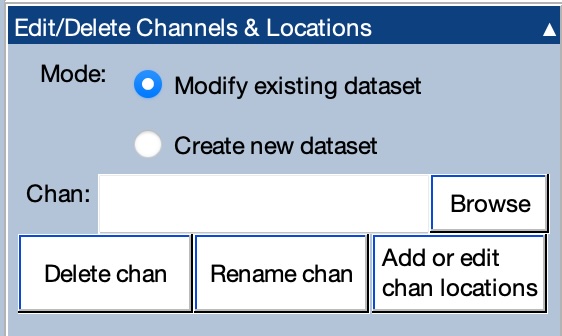
You simply put the channel numbers into the Chan text box and then click Delete chan to delete those channels or click Rename chan to rename those channels (see screenshot above). You can either modify the existing dataset or create a new dataset. If you modify an existing dataset, keep in mind that this changes only the data in memory and does not update the corresponding .set file on your computer drive.
Some EEGLAB and ERPLAB functions (like those for plotting scalp maps) need to know the 3-dimensional locations of the electrodes. That information was already present in the data files provided for this tutorial. You can view the channel locations by going to the Edit/Delete Channels & Locations panel (in the EEG tab or the ERP tab) and clicking on Add or edit chan locations. With the 6_N400 EEGset loaded, you should see something like the following screenshot:
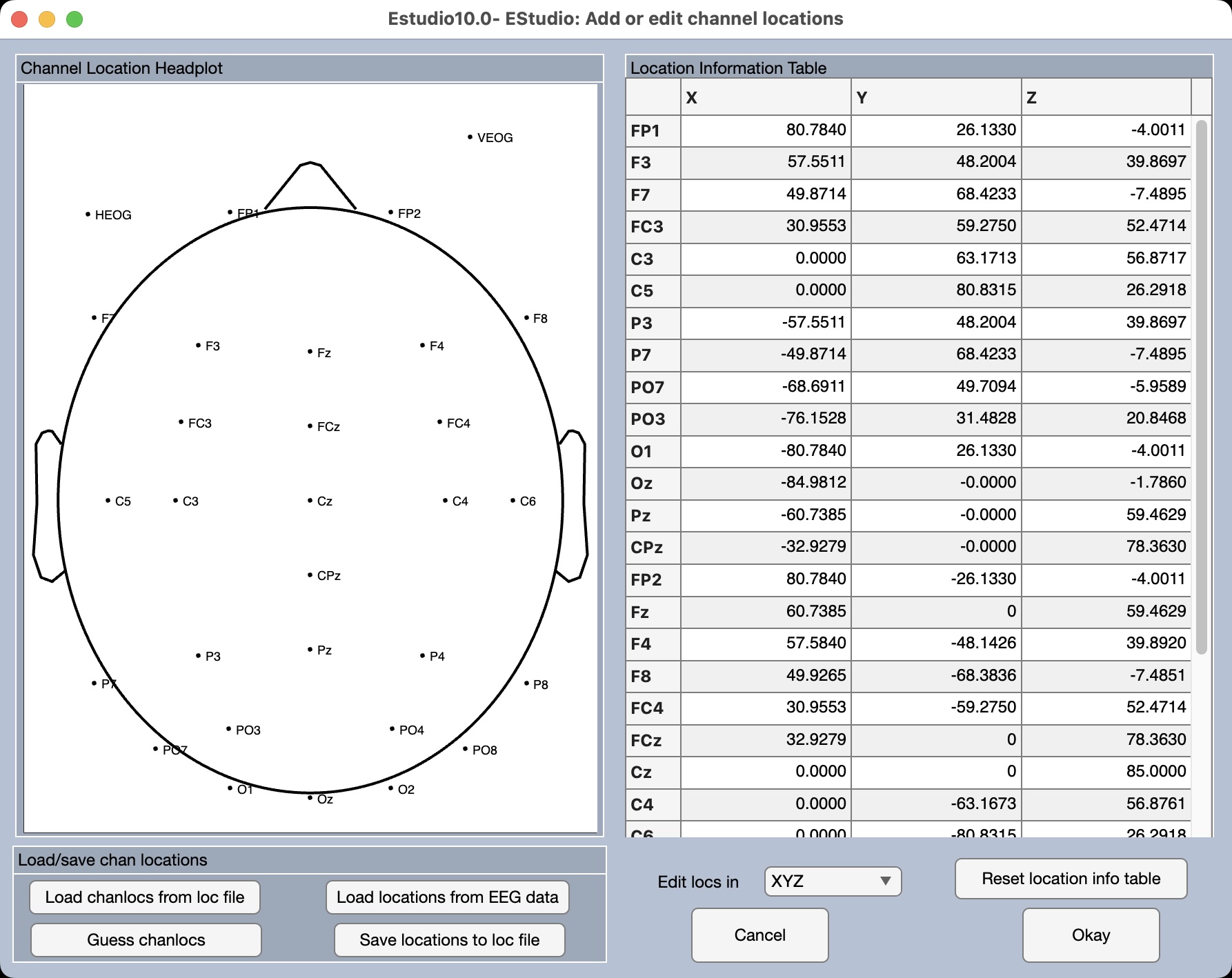
The image in the left panel allows you to see where the channels are located on a head. The table on the right shows the channel locations in numeric form (in the formats supported by EEGLAB). You can edit the locations if you like.
Note that this tool is an interface into EEGLAB’s channel location system, which you can read about in the EEGLAB Wiki.
If your EEGset or ERPset does not contain channel locations, you can use this tool to add them. If you have an EEGset or ERPset with the same channels that has the location information, you can transfer the locations from that EEGset/ERPset by clicking Load locations from EEG data (in the EEG tab) or Load locations from ERP data (in the ERP tab). You can also load the locations from an EEGLAB-formatted channel locations file by clicking Load chanlocs from loc file.
If you don’t have such files, the tool can “guess” the locations on the basis of the channel names (assuming you are using standard channel names). To see how this works, load the EEGset named S1_EEG from the Extra_Files folder, go the Edit/Delete Channels & Locations panel in the EEG tab, and click on Add or edit chan locations. You will see that this EEGset does not contain any channel locations. Now click Guess chanlocs. You will see a window that allows you to select a file that contains channel locations corresponding to common channel names (see screenshot. You should have one or more of these files in the folder containing EEGLAB. Click Ok to continue.
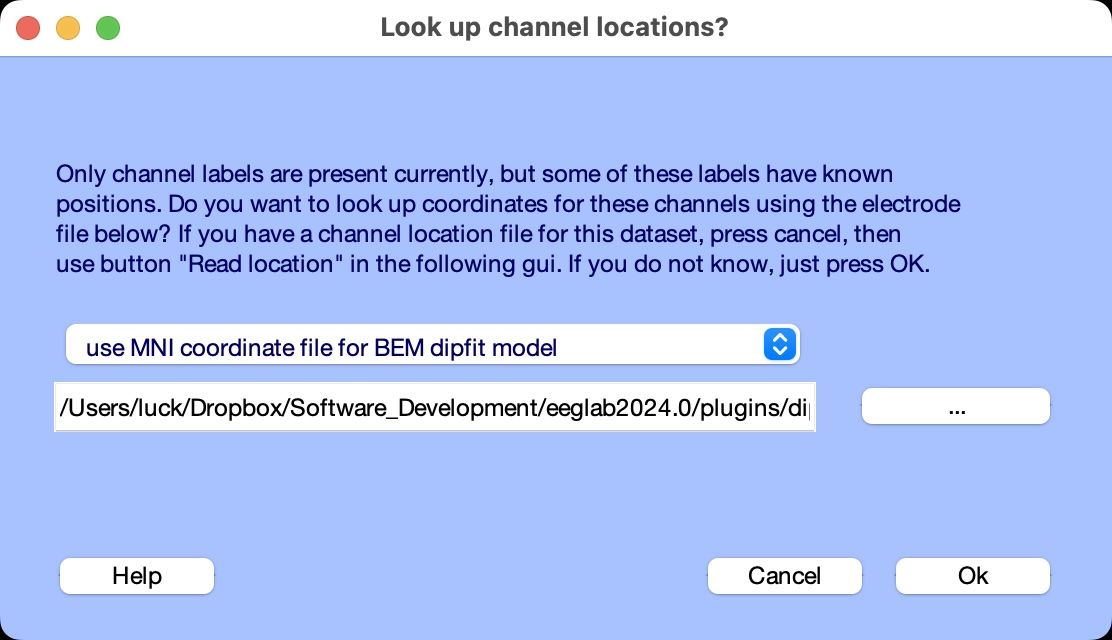
You’ll then see EEGLAB’s horribly complicated GUI for editing channel information. Simply click Ok to continue.
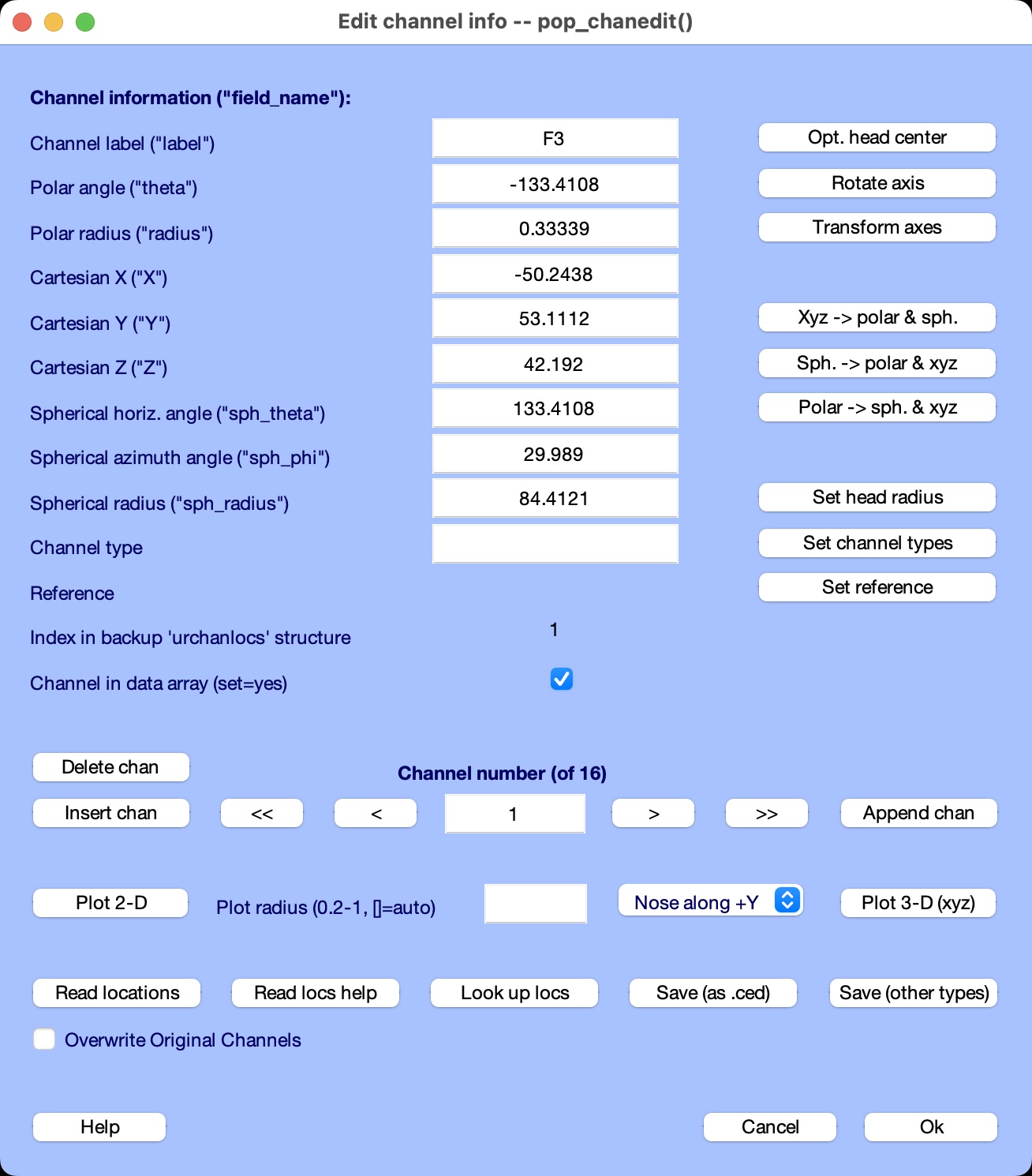
You will then be taken back to ERPLAB’s tool for editing channel locations. You should see that channel locations have now been set for the electrodes with standard 10/20 System names. If you want, you can edit the locations and add locations for the VEOG and HEOG electrodes. Click Okay when you are done, and your EEGset will now contain these channel locations.
This is obviously just an approximate method for determining the channel locations. See the EEGLAB Wiki for information about how to specify more precise channel location information.
| Previous Page | Next Page | 🏠 |
|---|---|---|
|
Re-Sampling; Re-Epoching |
Home |