Home - ajgillis04/GillisDockerDepot GitHub Wiki
= Docker Home Wiki =
Welcome to the GillisDockerDepot Wiki! This guide provides detailed instructions on installing Docker, configuring services, and managing containers on different platforms. Whether you're running on QNAP, Windows, or Linux, this wiki will help you set up and optimize your services.
QNAP users should begin here to install Container Station and set up their services.
- Open the QNAP App Center.
- Search for Container Station.
- Install Container Station on your QNAP NAS.
-
Upload Docker Compose File: Upload your
docker-compose-server<num>.yamlfile to your QNAP NAS. - Run Docker Compose: Use Container Station to run your Docker Compose file and manage your containers.
Guidance on installing WSL 2, configuring Docker Desktop, and handling network-mounted drives.
-
Open PowerShell with Administrative Privileges: Right-click on the Start menu and select Windows PowerShell (Admin).
-
Install WSL 2: Run the following command:
wsl --install wsl --set-default-version 2
-
Set Up Your User:
-
Enter a UNIX username when prompted.
-
Enter a password for the UNIX user.
-
Re-enter the password to confirm it.

-
-
Install Ubuntu: Run the following command:
wsl --install -d Ubuntu
-
Download Docker Desktop: Visit the Docker website and download the installer.
-
Run the Installer: Follow the on-screen instructions to complete the installation.
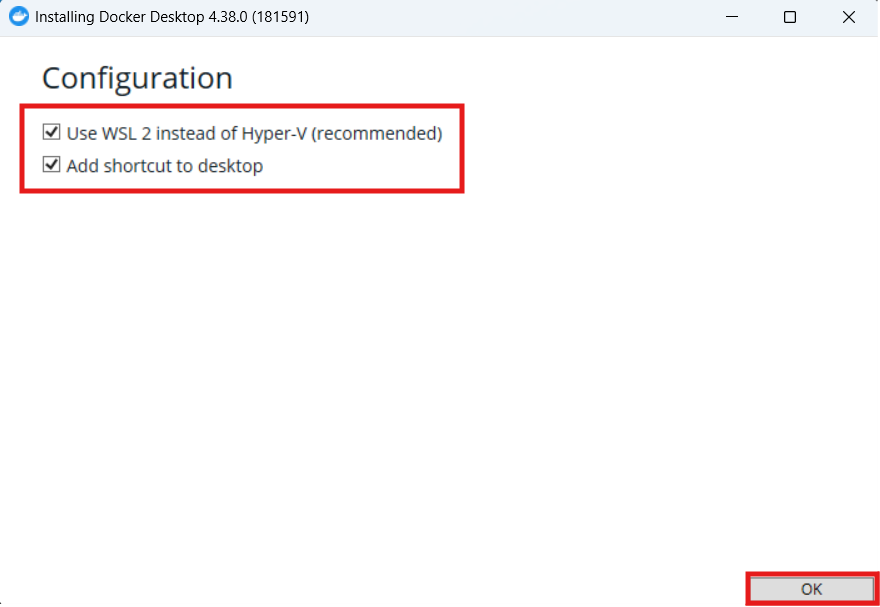
- Open Docker Desktop, accept terms, and enter your email.
-
Enable WSL 2 Backend:
- Navigate to Settings > General and enable Use the WSL 2 based engine.

- Navigate to Settings > General and enable Use the WSL 2 based engine.
-
Integrate with WSL 2:
- Go to Resources > WSL Integration and ensure Ubuntu is selected.
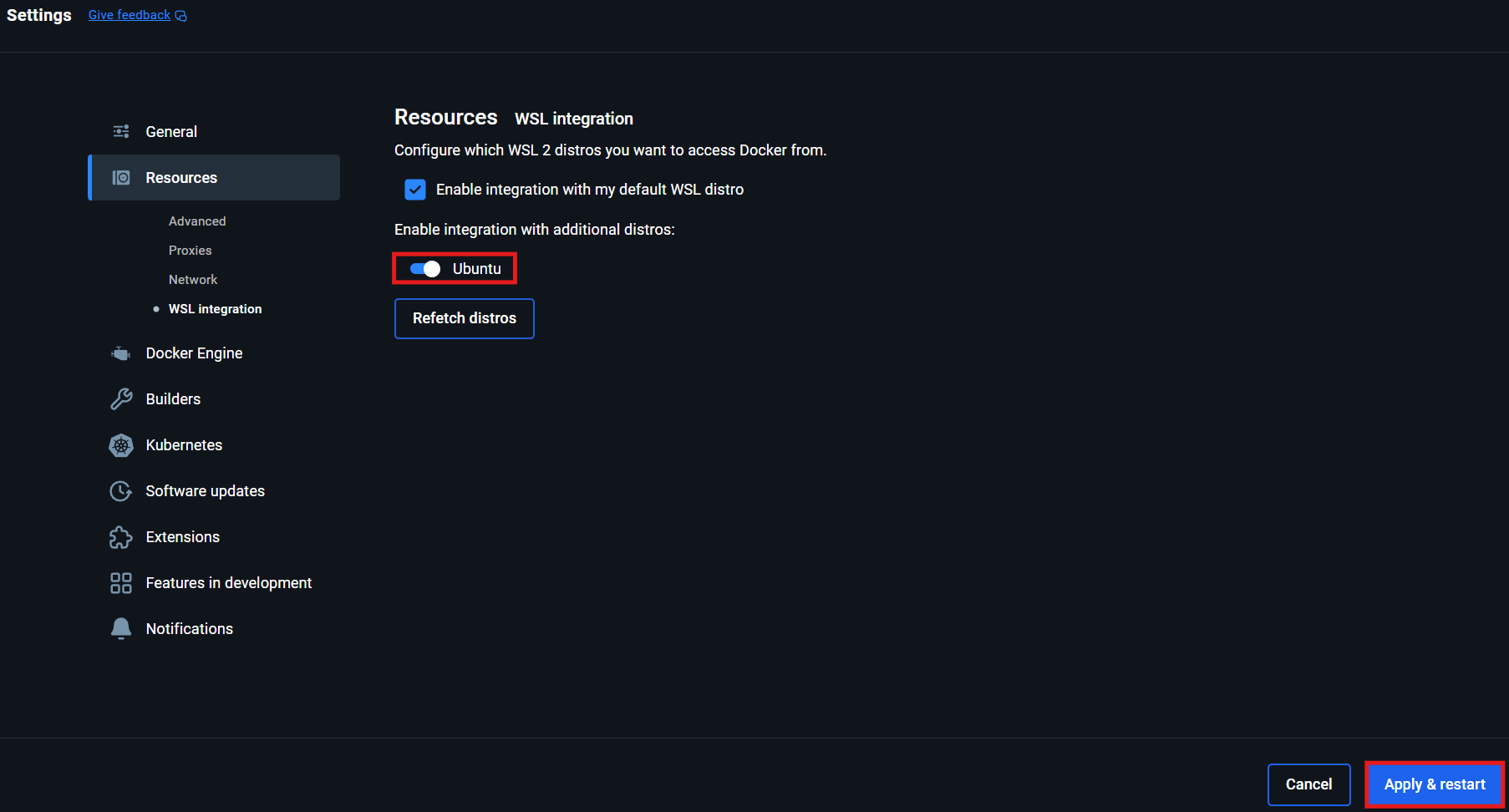
- Go to Resources > WSL Integration and ensure Ubuntu is selected.
Steps for installing Docker, verifying the setup, and configuring your services.
- Update package lists:
# Update package lists sudo apt update - Install Docker:
# Install Docker sudo apt install docker-ce docker-ce-cli containerd.io
- Check Docker version:
# Verify Docker installation docker --version - Run a test container:
# Test Docker with Hello World sudo docker run hello-world
Below are setup guides for all supported services. Click the links to view the full installation instructions for each:
- Bazarr Setup Guide
- Calibre Setup Guide
- Calibre-Web Setup Guide
- ErsatzTV Setup Guide
- Lidarr Setup Guide
- Lidify Setup Guide
- MusicBrainz Setup Guide
- Nextcloud Setup Guide
- Nextcloud AIO Setup Guide
- Overseerr Setup Guide
- Photoprism Setup Guide
- Plex Media Server Setup Guide
- Picard Setup Guide
- Radarr Setup Guide
- SABnzbd Setup Guide
- Sonarr Setup Guide
- Tautulli Setup Guide
- Tdarr Server Setup Guide
- Tdarr Node Setup Guide
- Cloudflare DDNS Setup Guide
- Guacamole Setup Guide
- Guacd Setup Guide
- OAuth Setup Guide
- Pi-hole Setup Guide
- Portainer Setup Guide
- Vaultwarden Setup Guide
- WireGuard Setup Guide
- Wizarr Setup Guide
- BookBounty Setup Guide
- Chowdown Setup Guide
- Dozzle Setup Guide
- MariaDB Setup Guide
- MineOS Setup Guide
- Orbital Sync Setup Guide
- phpMyAdmin Setup Guide
- PHP-Apache Setup Guide
- Pinchflat Setup Guide
- Prowlarr Setup Guide
- Traefik Setup Guide
- Traefik-Certs-Dumper Setup Guide
- Transmission-OpenVPN Setup Guide
- Watchtower Setup Guide
Here are some essential Docker commands for managing your setup:
-
Check Docker Compose configurations:
docker compose -p mediaserver -f docker-compose-server1.yaml config
-
Restart all containers:
docker restart $(docker ps -aq) -
Clean up unused volumes and networks:
docker system prune -a
For more troubleshooting tips, check out each service's individual setup guide.