Tdarr Server Setup Guide - ajgillis04/GillisDockerDepot GitHub Wiki
Tdarr Setup Guide
Introduction
Tdarr is a powerful, distributed transcoding system that allows you to automate the process of transcoding media files. This guide will walk you through the configuration of Tdarr after the initial container is up and running. With download speeds being so fast, I do not use Tdarr to convert videos to a higher compression format like x265. Instead, I use it for reordering the audio and checking for problems in the videos.
Personally, I convert the audio to EAC3 Dolby Digital+, which supports 7.1 surround sound and offers excellent compatibility with Plex. I clean the audio tracks by defining their languages, normalize sound to ensure consistent audio levels across all videos, remove subtitles and metadata, strip foreign images, and reorder the streams into a Plex-compatible format for seamless playback.
Prerequisites
- Docker installed
- Tdarr container running
Accessing the Tdarr Relay
- Open your web browser.
- Navigate to the Tdarr website (e.g.,
http://<your-ip-address>:8265).
Settings
Tdarr Relay
You should see your node under the Tdarr Relay section. Please note that I separate my nodes from the server by using two different YAML files. This setup allows for easier management and scalability. However, you can combine them into a single container if you prefer. If you have any nodes running, they will also show up here.

Flows (Previously Plugins)
Tdarr has implemented a new feature called flows. It replaces plugins and is much more intuitive to use.
-
Navigate to the Flows blade and select Flow +, then choose Blank Flow. Alternatively, you can download tdarr_GillisMasterFlow.json from the script folder and select Import JSON Template.
-
Drag and drop any flow plugin you wish onto the canvas on the left. However, I found more success using Run Classic Transcode Plugin and custom plugins. Here is a list of what I am currently using:
Tdarr Plugins Used and Discussed
Audio Normalization and Conversion (Audio)
- **Tdarr_Plugin_MC93_Migz3CleanAudio**
- Cleans up audio streams by removing unnecessary tracks such as commentary or those with undesired tags.
- Configuration:
- **language**: Specify the languages to retain (e.g., `eng` for English, or eng,und to tag unidentified tracks).
- **commentary**: Set to `true` to remove commentary audio tracks.
- **tag_language**: If audio tracks are tagged with a language, specify tags to filter (e.g., `eng`).
- **tag_title**: Use to filter out audio streams based on their title tags (e.g., `Commentary`, `Extras`).
- **Tdarr_Plugin_a9hd_FFMPEG_Transcode_Specific_Audio_Stream_Codecs**
- Used to convert AC3,aac,mp3 to EAC3.
- Configuration:
- **codecs_to_trancode**: Which codecs to convert (e.g. `ac3' or ac3,aac,mp3)
- **codec**: Destination codec (e.g. eac3)
- **bitrate**: Desired bitrate (e.g., 448k for 448 kbps).
- Note: You can leave this field blank to use default settings. Be cautious, as leaving it blank may result in significantly larger files depending
on the plugin's behavior.
Cleaning and Metadata Stripping (Text)
- **Clean Subtitle Streams
- **Tdarr_Plugin_MC93_Migz4CleanSubs**
- Removes unwanted subtitle streams from files.
- Configuration:
- **language**: Specify the languages to retain (e.g., `eng` for English, `spa` for Spanish). Leave blank to keep all subtitle languages.
- **commentary**: remove commentary tracks
- **tag_language**: tags the subs with the actual language (e.g. `eng`)
- **Tdarr_Plugin_MC93_Migz2CleanTitle**
- Cleans up and simplifies file titles by removing unnecessary or excessive metadata.
I leave these all default to only strip metadata.
- Configuration:
- **clean_audio**: Specify if audio titles should be checked & cleaned
- **clean_subtitles**: Specify if subtitle titles should be checked & cleaned
- **custom_title_matching**: This is one way to identify junk metadata without removing real metadata that you might want
Cleaning Images and Video (Image)
- **Tdarr_Plugin_MC93_MigzImageRemoval**
- Removes embedded images, artwork, and other visual metadata from media files to reduce file size and streamline metadata.
- **Tdarr_Plugin_MC93_Migz6OrderStreams**
- Reorders media streams within files to ensure proper playback order and compatibility.
Review Plugins
- **Compare File Size Ratio**
- Compares the file size of the processed file with the original to ensure it meets your expectations.
- **Require Review**
- Flags files for manual review if certain criteria are met during processing.
- **Replace Original File**
- Replaces the original file with the processed version once all checks are passed.
Notes:
- EAC3 Conversion:
- Tdarr_Plugin_a9hd_FFMPEG_Transcode_Specific_Audio_Stream_Codecs was configured to transcode AC3 to EAC3 while leaving higher-definition audio like DTS untouched.
- MKV Issues:
- Found that Normalize Flow Plugin caused problems specifically with MKV files.
-
If you are adding plugins manually, it is not immediately obvious how to search. Click on the search bar or start typing a name, and it will filter the list.
-
When using the Run Classic Transcode Plugin, you will notice there are 3 paths that are added:
- Green 1: Performs a pre-check to ensure the file meets basic requirements.
- Green 2: Executes an enhanced check of the file for more detailed criteria.
- Red Path: Indicates the file failed the checks and requires action.
-
My Final Flow:

Libraries
Add all media you wish for Tdarr to monitor and convert. Along the top, select "Libraries", and then "Library +".
- Source:
- Enter the library name (example: TV)
- Set the source path (example:
/media/Videos/TV) - Enable: Folder Watch, Process Library, Transcodes, Health Checks, Scan on Start

- Transcode Cache:
/temp(this will be set to RAM with/dev/shm)
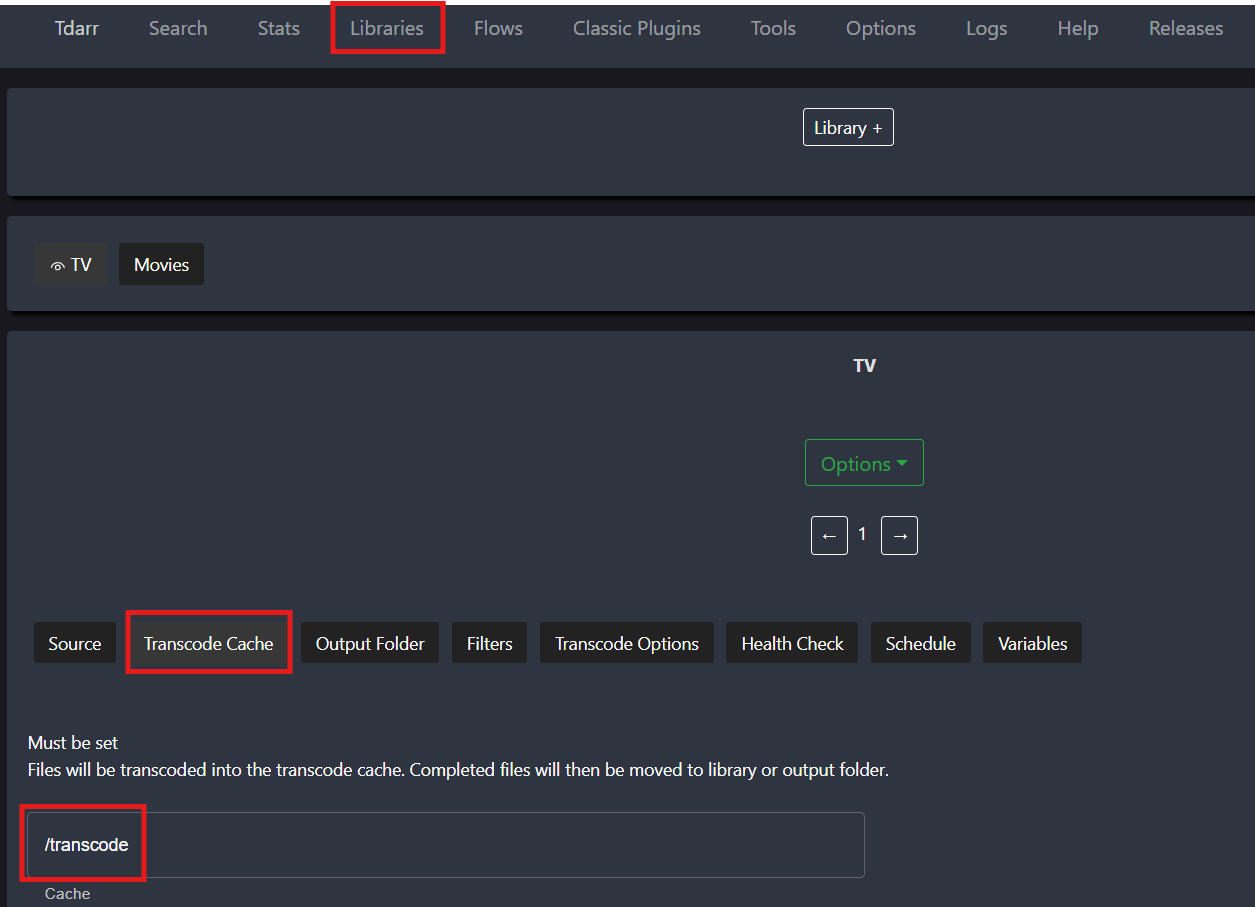
- Transcode Options: Enable flow and select Gillis Master Flow or whatever you called your newly created flow
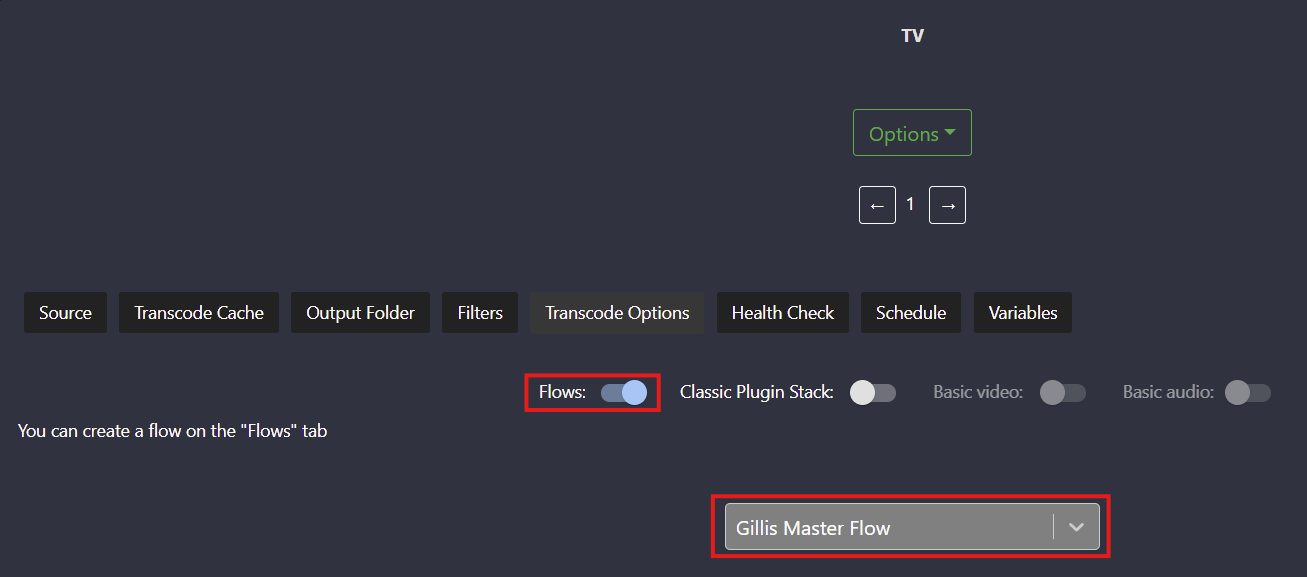
- Notifications: (Optional) I like to add discord as a notification method to alert me if a node goes offline or unhealthy files. Discord:
- Open your discord server channel and go to edit channel.
- click integrations, webhooks, new webhook
- name the new webhook and Copy Webhook URL

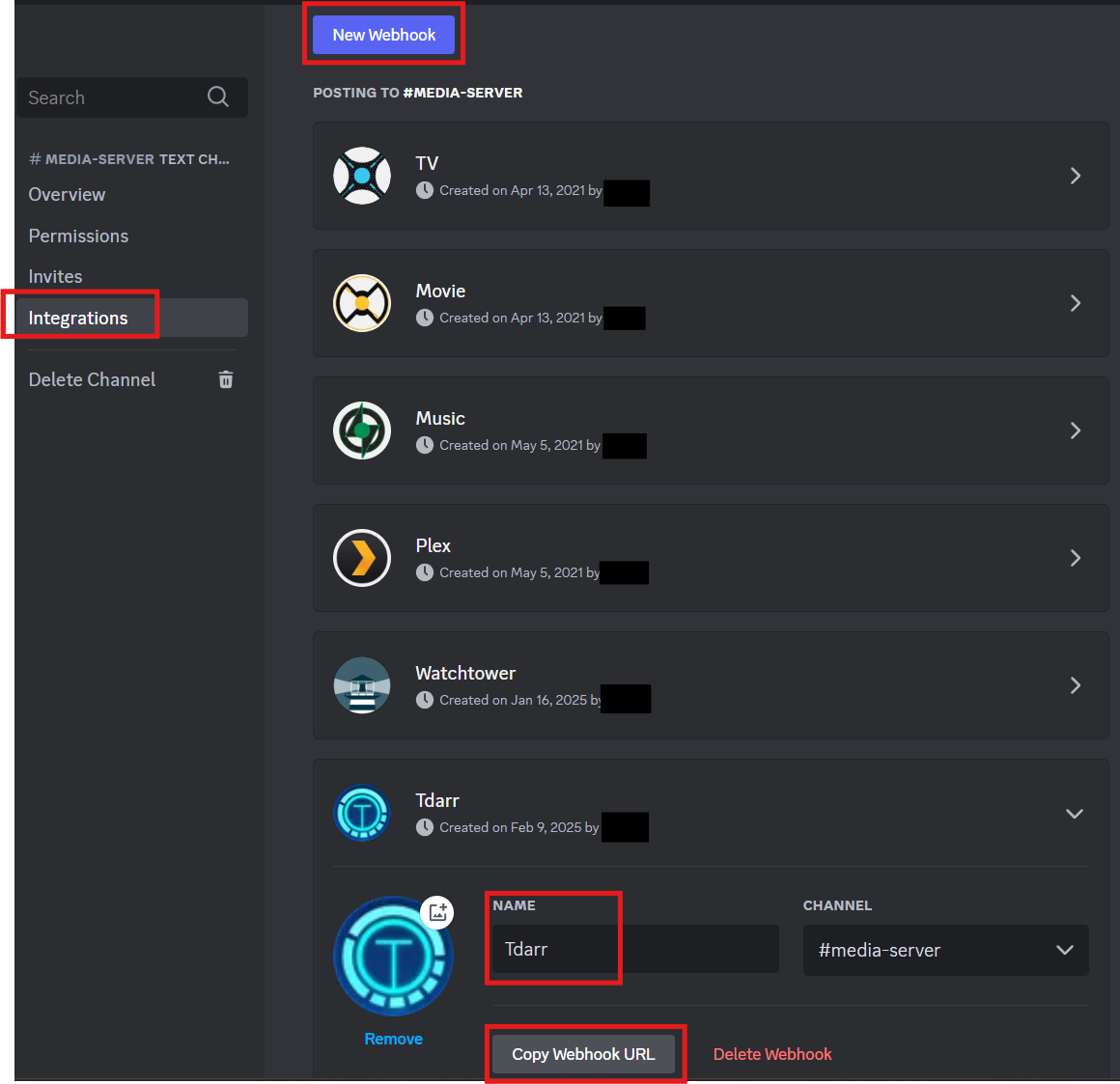
Tdarr:
- Navigate to the Tdarr website (e.g.,
http://<your-ip-address>:8265). - go to tools and paste the Webhook URL into the discord text box. Try the test to check connection.
- Turn on the notifications you would like to see
