SQL Terminal
DBeaverDevOps edited this page Apr 29, 2024
·
2 revisions
SQL Terminal allows you to display the results of executed SQL queries in a text-based format within the SQL Editor.
To open the SQL Terminal, press the corresponding button  on the
SQL Editor toolbar.
on the
SQL Editor toolbar.
Note: The toolbar is customizable. See Toolbar customization article.
In the SQL Terminal, you can view the result set, including data, errors, and statistical information along with the text of the executed query.
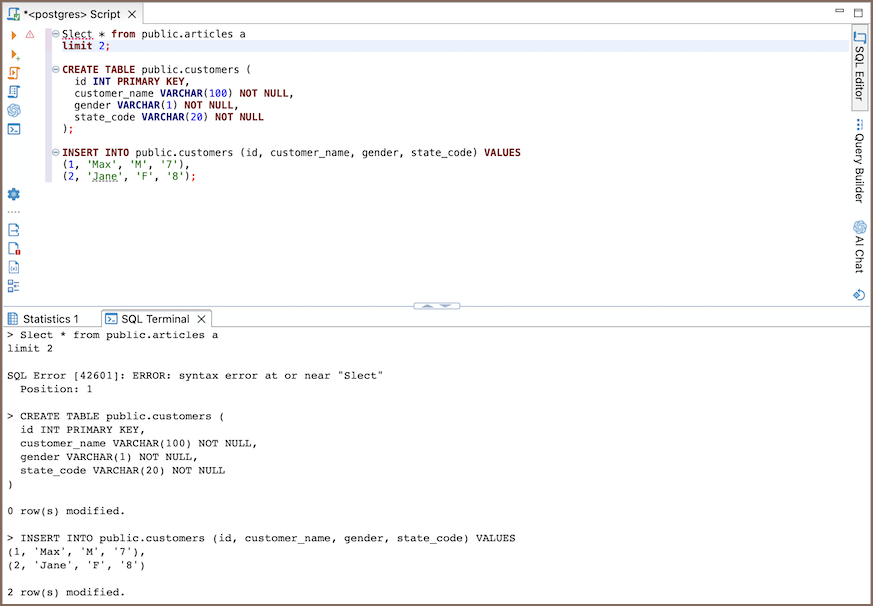
A context menu is available by right-clicking within the SQL Terminal area. This menu provides quick access to various commands.
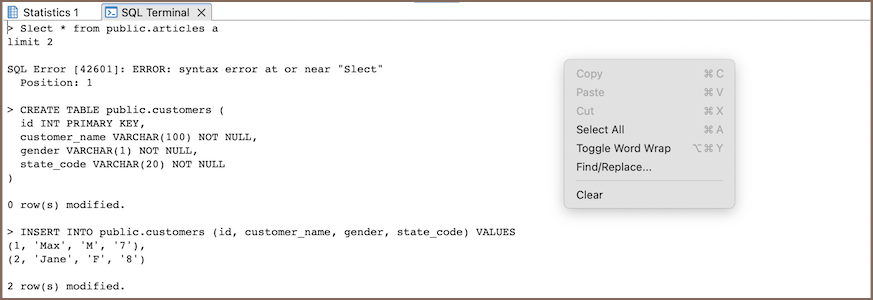
| Command | Description |
|---|---|
| Copy | Copies the selected text to the clipboard. |
| Select All | Selects all text in the SQL Terminal. |
| Toggle Word Wrap | Toggles wrapping of long lines of text. |
| Find/Replace... | Opens the find/replace dialog. |
| Clear | Clears the contents of the SQL Terminal. |
To configure SQL Terminal settings, go to Window -> Preferences -> Editors -> SQL Editor -> SQL Terminal.
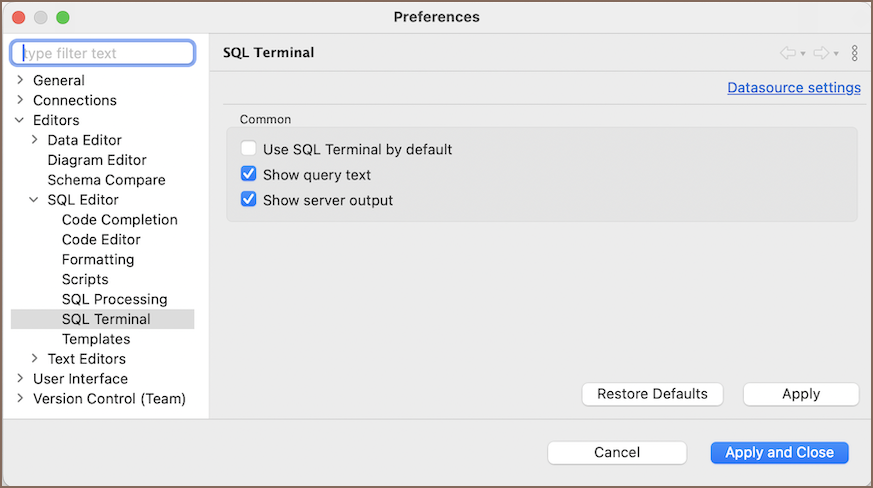
| Setting | Description |
|---|---|
| Use SQL Terminal by default | SQL Terminal will open for every new script. |
| Show query text | Displays the text of the executed query in the terminal. |
| Show server output | Shows output messages from the server in the terminal. |
-
Views
-
Search
-
Projects
- Sample Database
-
Database Connections
- Edit Connection
- Invalidate/Reconnect to Database
- Disconnect from Database
- Change current user password
- Advanced settings
- Cloud configuration settings
- Local Client Configuration
- Connection Types
- Configure Connection Initialization Settings
-
Tableau integration

- Transactions
- Drivers
- Tasks
-
Cloud Explorer

-
Cloud Storage

- Classic
- Cloud
- Changing interface language
- DBeaver extensions - Office, Debugger, SVG
- Installing extensions - Themes, version control, etc
- User Interface Themes
- Command Line
- Reset UI settings
- Reset workspace
- Troubleshooting system issues
- Posting issues
- Log files
- JDBC trace
- Thread dump
- Managing connections
- Managing variables
- Managing drivers
- Managing preferences
- Managing restrictions
- Windows Silent Install
- Snap installation