GCP SSO
Note: This feature is available in Lite, Enterprise, Ultimate and Team editions only.
GCP web browser-based authentication allows you not to use a service or user-based key file, or other default authorization methods. You can provide access to your connection by authorization through the Google account.
To enable SSO authorization, you need to install GCP CLI (Command Line Interface) utilities.
GCP CLI installation
If DBeaver didn't find your executable CLI file (error message: "Authentication error: Error running GCP CLI. Is it installed on the local machine?)", you can add the path for your executable file manually in the Preferences -> Connections -> Cloud Configurations -> GCP Configuration
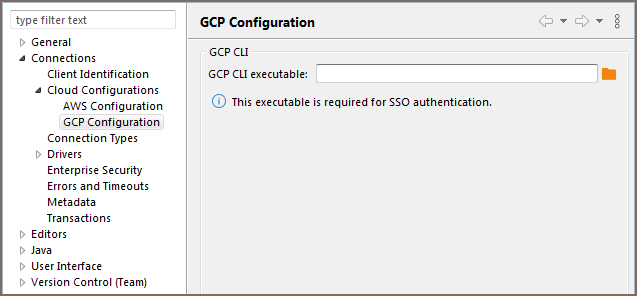
First gcloud auth print-access-token request to your CLI will be used. If token will be not empty, then this token will be used for the authentication. If token will be empty, then command gcloud auth login will be executed, which will open the web-browser and offer to choose your Google account.
In the DBeaver database connection dialog, you need to:
- Set Authentication to
Google Cloud IAM. - Set Credentials to
Web Browser. - Add user and password info if they needed
Now you can connect. DBeaver will open a web browser with SSO authorization. Choose your account with Goggle projects on the web page.
As example:
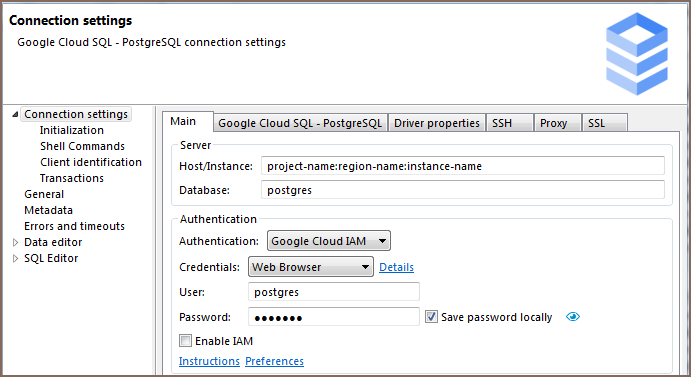
- Installation
- Application Window Overview
- Views
- Database Object Editor
- SQL Editor
- Search
-
Schema compare

-
Using Liquibase in DBeaver

-
Data compare

-
MockData generation

-
Spelling

- Dashboards, DB monitoring
- Projects
-
Managing Master password

-
Security in PRO products

-
Certificate Management

- Bookmarks
- Shortcuts
- Accessibility
- Sample Database
-
Database Connections
- Edit Connection
- Invalidate/Reconnect to Database
- Disconnect from Database
- Change current user password
- Advanced settings
- Cloud configuration settings
- Local Client Configuration
- Connection Types
- Configure Connection Initialization Settings
-
Tableau integration

- Transactions
- Drivers
- Tasks
-
Cloud Explorer

-
Cloud Storage

- Classic
- Cloud
- Changing interface language
- DBeaver extensions - Office, Debugger, SVG
- Installing extensions - Themes, version control, etc
- User Interface Themes
- Command Line
- Reset UI settings
- Reset workspace
- Troubleshooting system issues
- Posting issues
- Log files
- JDBC trace
- Thread dump
- Managing connections
- Managing variables
- Managing drivers
- Managing preferences
- Managing restrictions
- Windows Silent Install
- Snap installation