License Administration
DBeaverDevOps edited this page Apr 10, 2024
·
2 revisions
Note: This feature is available in Lite, Enterprise, Ultimate and Team editions only.
Commercial versions of DBeaver ask the user to import the license file if they cannot find it locally. It is the most simple and convenient way to import the product license for individual users.
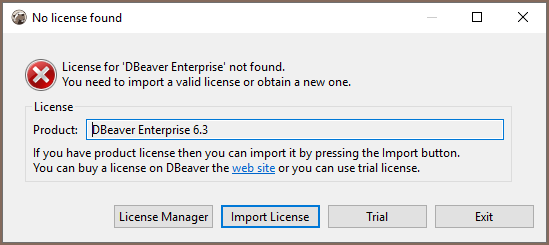
There are several ways to automate the license management process. It makes sense for a multi-user environment.
- Install DBeaver
- Save license text to a file. It should be named as
.dbeaver-%PRODUCT_PREFIX%-license.dator.dbeaver-%PRODUCT_PREFIX%-license.txt. - Add the license file to one of the following locations:
- Windows
%HOMEPATH%\%APPDATA%\DBeaverData\workspace6\.metadata\%AppData%/.jkiss-lm
- MacOS X
-
~/(user home) ~/Library/DBeaverData/workspace6/.metadata/~/Library/.jkiss-lm
-
- Linux
-
~/(user home) $XDG_DATA_HOME/DBeaverData/workspace6/.metadata/$XDG_DATA_HOME/.jkiss-lm
-
- Windows
- Launch DBeaver from Start Menu
Product prefixes:
| Product name | Prefix |
|---|---|
| DBeaver Enterprise | ee |
| DBeaver Lite | le |
| DBeaver Ultimate | ue |
You can add the command line parameter license <license-path> to the DBeaver EE shortcut.
Also, you can add this parameter to the dbeaver.ini config file.
Tip: Detailed instructions on finding
dbeaver.iniare available in our article.
Command line reference.
- Installation
- Application Window Overview
- Views
- Database Object Editor
- SQL Editor
- Search
-
Schema compare

-
Using Liquibase in DBeaver

-
Data compare

-
MockData generation

-
Spelling

- Dashboards, DB monitoring
- Projects
-
Managing Master password

-
Security in PRO products

-
Certificate Management

- Bookmarks
- Shortcuts
- Accessibility
- Sample Database
-
Database Connections
- Edit Connection
- Invalidate/Reconnect to Database
- Disconnect from Database
- Change current user password
- Advanced settings
- Cloud configuration settings
- Local Client Configuration
- Connection Types
- Configure Connection Initialization Settings
-
Tableau integration

- Transactions
- Drivers
- Tasks
-
Cloud Explorer

-
Cloud Storage

- Classic
- Cloud
- Changing interface language
- DBeaver extensions - Office, Debugger, SVG
- Installing extensions - Themes, version control, etc
- User Interface Themes
- Command Line
- Reset UI settings
- Reset workspace
- Troubleshooting system issues
- Posting issues
- Log files
- JDBC trace
- Thread dump
- Managing connections
- Managing variables
- Managing drivers
- Managing preferences
- Managing restrictions
- Windows Silent Install
- Snap installation