DB Metadata Search
To search for database metadata, click the arrow next to the Search button in the main toolbar and then click DB Metadata Search on the dropdown menu:
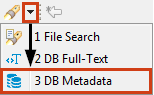
Alternatively, you can click the Search button on the main menu and then click the DB Metadata tab in the Search window:
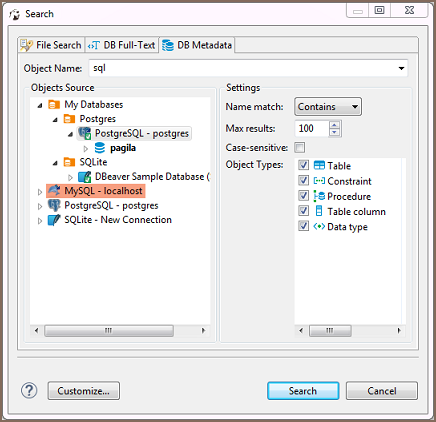
Now you need to choose the database connection against which to run the search. You only need to select the database connection(s) in the Objects Source field.
In the Object Types field, you can select the database objects among which DBeaver will run the metadata search – select or clear the checkboxes.
You can specify that the object name starts with, contains or is similar to the search combination (Name match field). You can also set the maximum number of results to display (Max results field) and apply Case-sensitive search.
After you click Search, the results will open in a Search view:

Double-clicking a row in the Search view opens the respective object in a dedicated Database Object editor.
- Installation
- Application Window Overview
- Views
- Database Object Editor
- SQL Editor
- Search
-
Schema compare

-
Using Liquibase in DBeaver

-
Data compare

-
MockData generation

-
Spelling

- Dashboards, DB monitoring
- Projects
-
Managing Master password

-
Security in PRO products

-
Certificate Management

- Bookmarks
- Shortcuts
- Accessibility
- Sample Database
-
Database Connections
- Edit Connection
- Invalidate/Reconnect to Database
- Disconnect from Database
- Change current user password
- Advanced settings
- Cloud configuration settings
- Local Client Configuration
- Connection Types
- Configure Connection Initialization Settings
-
Tableau integration

- Transactions
- Drivers
- Tasks
-
Cloud Explorer

-
Cloud Storage

- Classic
- Cloud
- Changing interface language
- DBeaver extensions - Office, Debugger, SVG
- Installing extensions - Themes, version control, etc
- User Interface Themes
- Command Line
- Reset UI settings
- Reset workspace
- Troubleshooting system issues
- Posting issues
- Log files
- JDBC trace
- Thread dump
- Managing connections
- Managing variables
- Managing drivers
- Managing preferences
- Managing restrictions
- Windows Silent Install
- Snap installation