DB Full Text Search
To do a full text search in the database, click the arrow next to the Search icon in the main toolbar and then click File Search on the dropdown menu:
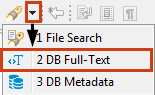
Alternatively, you can click the Search button on the main menu and then click the DB Full-Text tab in the Search window:
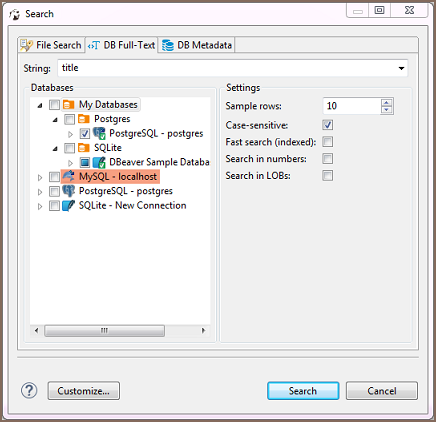
Now you need to choose the database connection or database objects against which to run the search – expand the tree in the Databases field to the database connections level or further down and select the checkboxes next to the required connections or database objects.
NOTE: The Search button is enabled only when you select the right level of checkboxes – database connections or lower nodes.
You can apply a case-sensitive search, fast search and search in numbers and LOBs.
After you click Search, the results will open in Search view:
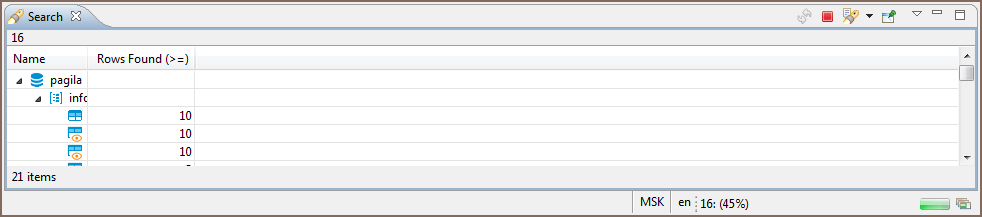
Double-clicking a row in the Search view opens the respective object in a dedicated Database Object editor.
- Installation
- Application Window Overview
- Views
- Database Object Editor
- SQL Editor
- Search
-
Schema compare

-
Using Liquibase in DBeaver

-
Data compare

-
MockData generation

-
Spelling

- Dashboards, DB monitoring
- Projects
-
Managing Master password

-
Security in PRO products

-
Certificate Management

- Bookmarks
- Shortcuts
- Accessibility
- Sample Database
-
Database Connections
- Edit Connection
- Invalidate/Reconnect to Database
- Disconnect from Database
- Change current user password
- Advanced settings
- Cloud configuration settings
- Local Client Configuration
- Connection Types
- Configure Connection Initialization Settings
-
Tableau integration

- Transactions
- Drivers
- Tasks
-
Cloud Explorer

-
Cloud Storage

- Classic
- Cloud
- Changing interface language
- DBeaver extensions - Office, Debugger, SVG
- Installing extensions - Themes, version control, etc
- User Interface Themes
- Command Line
- Reset UI settings
- Reset workspace
- Troubleshooting system issues
- Posting issues
- Log files
- JDBC trace
- Thread dump
- Managing connections
- Managing variables
- Managing drivers
- Managing preferences
- Managing restrictions
- Windows Silent Install
- Snap installation