Sql - Helmut-Ortmann/EnterpriseArchitect_hoTools GitHub Wiki
Run an SQL script file from EA like
- 'myScript.sql
- 'c:\mySearches\myScript.sql'
Even update or insert is possible. SQL search per file together with all the other Search possibilities from one location with Autocomplete and Fuzzy search for your search.
//
// Show Diagram Items and their Object
//
select o.ea_guid AS CLASSGUID, o.object_type AS CLASSTYPE,o.Name AS Name,o.object_type As Type,
do.diagram_id, do.object_id, objectStyle
from t_diagramobjects do inner join t_object o on do.object_id = o.object_id
where do.diagram_id = #Diagram_ID#
There are a lot of macros to link to EA at your conveniences like:
- <Search Term>
- #Branch#
- #CurrentItemID#
- #ConnectorID#
- etc.
Note: hoTools also supports LINQPad (not part of hoTools) and LINQ to SQL.
Find and run arbitrary Search.
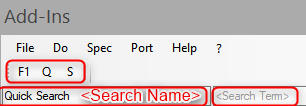
Own SQL Editor to support advanced features like macros and templates.
hoTools SQL has the Search features I have missed in daily project work. There are Macros I missed in EA, Templates to start from, tabbed editing to quickly switch between SQLs and of course all the benefits of using files and using my beloved SQL Editor.
It's integrated in hoTools so you can:
- Execute SQL from freely definable Global Keys
- Execute SQL from Toolbar
- Execute SQL by Quick Search
- Find SQL by Auto Complete, Fuzzy Find or just typing the SQL name
- Get SQL error
Part of installation is a sql.zip file with a lot of example scripts. You can start with these or with elaborate SQL Templates. To quickly access EA Items you can choose from a wide range of SQL Macros. hoTools stores all SQL scripts as files.
Run SQL and output results in EA Model Search Window with Macros and <Search Term>:
- Query
- Insert
- Update
- Delete
- Export SQL results to Excel
- Export Clipboard csv to Excel
If you like to combine the SQL like query language with the flexibility of a compiled .NET languange like C#, VB, F# you should concider:
- LINQPad, Interactive develop, test and run LINQ to SQL, the powerful alternative to SQL (write once use everywhere)
- LINQ to SQL, write your Add-Ins with LINQ to SQL
- SQL on file system, you may also use your beloved SQL Editor (*.sql files)
- Tab Editor / Edit SQL with External Editor
- SQL Macros (the well known + a lot more)
- SQL Templates (give it a try)
- <Search Term> (as you know it from EA)
- Undo/Redo
- Toolbar
- Global Keys
- Recent files
- Comments
- DB specific as you know from EA
- Wild cards transformation to current used database ('*','%','_','?','#WC#')
- Export csv in Clipboard to Excel
- Export to Excel
- Keys
- CTRL+L Load from file
- CTRL+R Run
- CTRL+S Store
- CTRL+SHIFT+S Store all
-
Help, SQL Error
- Show last error
- Show SQL as send to EA
- You may edit it outside EA with your favorite Editor (change monitoring)
Tabbed Editor. You may also use this as a separated EA Window (see SQL Settings)
Enter your <Search Term>, here 'XX', and
- Use <Search Term> in your query like 'name = <Search Term>'
- Run by
- Click on Run Icon
- 'Enter' in Text Field
- CTRL+R (Run)
- The results you show in the EA Model Search Window
// ---------------------------------------------
// This is my most worthy Query
// ---------------------------------------------Almost every input field has a detailed Tooltip. Just hover the Mouse over the field of entry. For most tasks, you don't need any Documentation or WiKi.

see also: Settings SQL
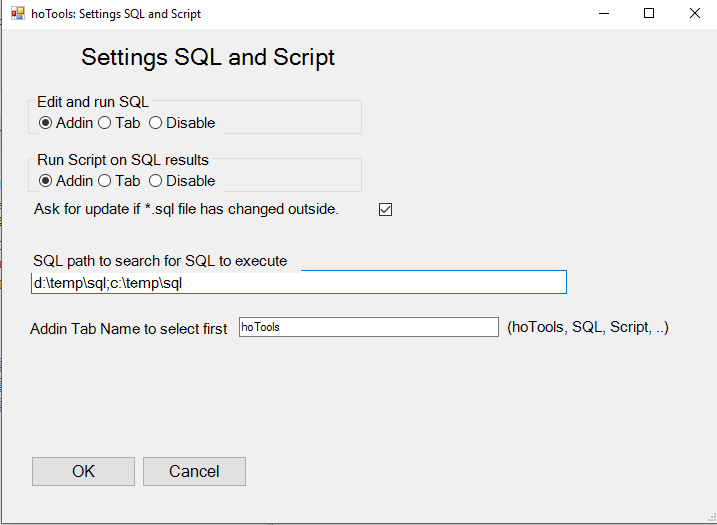
- Edit SQL with External Editor
- Execute Search
- Export SQL results to Excel
- Export csv from Clipboard to Excel
- Find Search
- Global Keys
- hoTools
- LINQPad (not part of hoTools)
- LINQ to SQL)
- Macros to link to EA
- Metrics
- Settings SQL
- SQL Macros
- SQL
- SQL Error
- Toolbar
- Advanced
- LINQPad, Interactive test your Code Snippet, LINQ to SQL, the powerful alternative to SQL (write once use everywhere)
- LINQ to SQL, the powerful alternative to SQL for your Add-In (write once use everywhere)
- AddInSimple the show case to develop yout Add-In
- Hybrid Scripting

