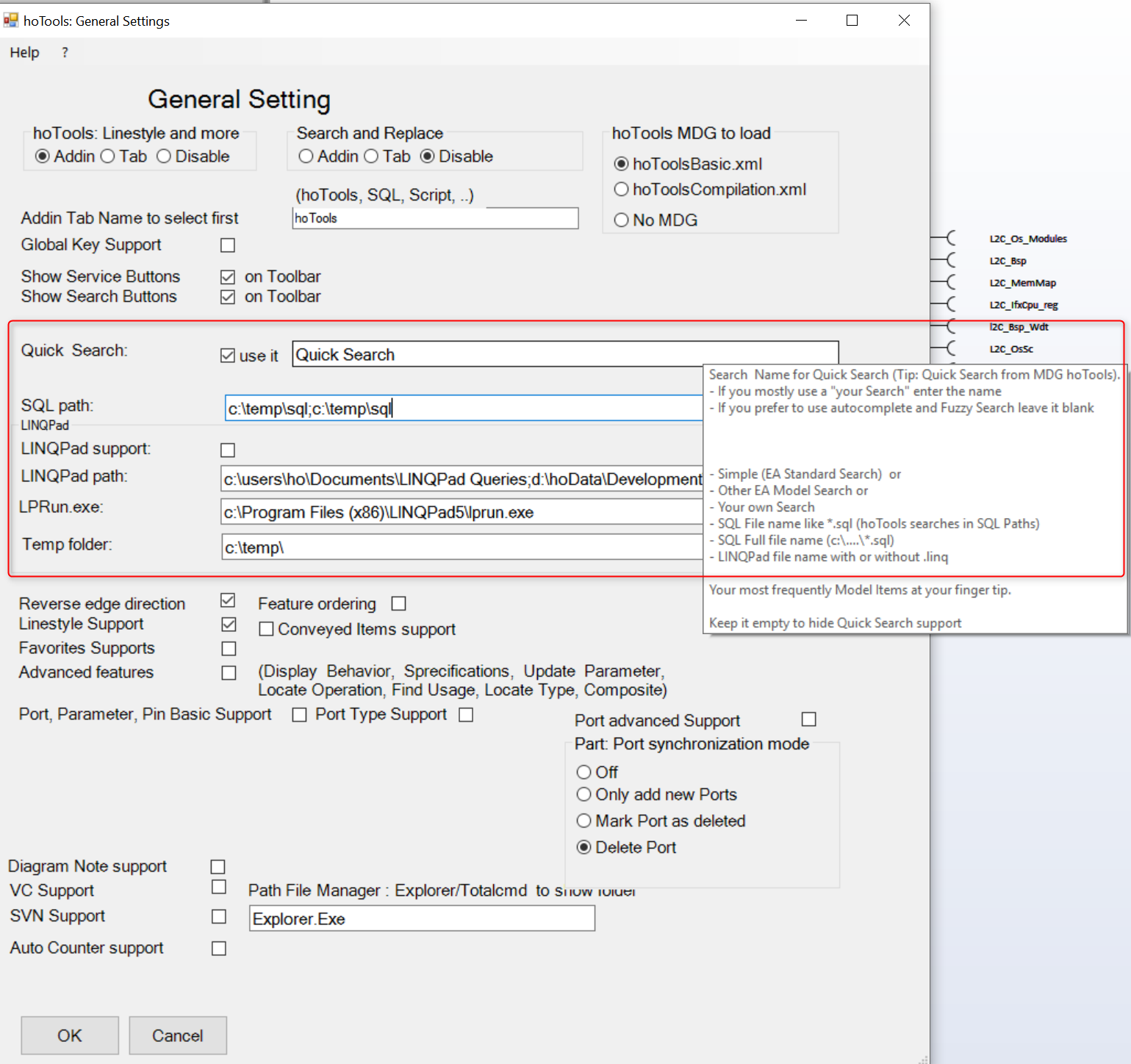QuickSearch - Helmut-Ortmann/EnterpriseArchitect_hoTools GitHub Wiki
A hoTools standard Search for every day work. You can access the predifined Quick Search by:
- Toolbar, define a Button as Quick Search
- Just type Quick Search
- Change the default Quick Seaerch by Toolbar Settings.
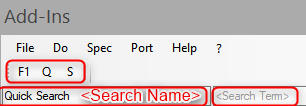
- Toolbar, define a Button as Quick Search
- Quick Search with default Search Name defined in Configuration
- AutocompleteType the Search Name (Autocomplete)
- Fuzzy Find Search by typing a part of the Search Name with Blank to see all matching Searches
- Just type Blank to see all Searches (EA, SQL, LINQPad).
The results you see in the EA Model Search Window, as usual.
Tips:
- Double Left Click in : Copies the Clipboard and runs the search.
- MdgBasic: Basic Searches and more
- MdgCompilation: Advanced Searches and more
- Press Enter to run the default or entered Search
- Double Left Click in : Copies the Clipboard and runs the search.

At run time you may change the:
- EA Search name
-
SQL Query file name ('mySql.sql') which is in the defined path (see: Settings SQL )
- mySearch.sql (see SQL Paths)
- c:....\mySearch.sql (absolute path)
- LINQPad Query file (*.LINQ), LINQPad isn't part of hoTools
Locate the GUID Service on a Button. Click on the Button and insert the GUID in your review document by simple CTRL +V (Insert).
To find the location in EA use the hoTools Search 'Quick Search'. Insert the GUID from Clipboard copy it into the . E.g. Double Left Click does the job and shows the wanted element.
Note: You find 'Quick Search' in MdgBasic shipped with hoTools.

- Search Term (here: 'mySearchTerm') you want to search for
- '*','%','#WC#' as arbitrary characters (see Wild cards)
- '_','?' as one single character
Type the starting characters of your search. Autocomplete shows you the search.

Type Blank in the Empty "Quick Search" field and get all available Searches.
Type some characters and then Blank. hoTools find matching searches. See:

hoTools makes during start up an inventory of available Searches and Scripts.
The default EA-Searches are shipped with hoTools together with the dll in:
- users<userName>AppData\Local\Apps\hoTools
-- EaStandardSearches.json
See also:
If you have added new Searches or Scripts make:
- File, Update Searches and Scripts
You can define a default 'Search Name' for a Quick Search. You may overwrite the Search Name or *.sql file at run time. See: