Export - Helmut-Ortmann/EnterpriseArchitect_hoTools GitHub Wiki
Export Excel & co
SQL to Excel
Run your *.sql file and output it to Excel. Just enter the SQL name. You may use Autocomplete or Fuzzy to find your SQL Search.
- Enter SQL name (Find Search)
- Run SQL Search
- Do, Run and export SQL results to Excel


Clipboard to Excel
- Run your Query (EA, or hoTools)
- e.g.: Quick Search
- EA shows the results in the Model Search Window
- Select all or the needed rows
- You may use the EA
- Copy result to Clipboard (CTRL+A, CTRL+C)
- hoTools: Do, Export csv of Clipboard to Excel (you don't need Excel)
Note: csv has some limitations. Notes, special characters may cause issues. If you experience trouble, do hide the Notes column or use the SQL to Excel functionality.
Menu Do

Results in Excel

Menu Do
Note that these Menu entries may be dependent on your General Settings and you may not see all.
Besides Export from *.csv or hoTools SQL the Menu Do contains some further useful features:
| Name | Description |
|---|---|
| Export SQL results to Excel | Exports the SQL results of the current <Search Name> to Excel. No Excel is required. |
| Export CSV of Clipboard to Excel | Exports the CSV text of Clipboard to an Excel. No Excel is required. |
| Create Activity for Operation | Activity from Operation |
| Show Folder (Package if VC, Code) | Show Folder |
| Change Author | Change the author of Selected Package or Element |
| Change Author (recursive) | Change the author of Selected Package or Element (recursive) |
Menu Do in hoTools
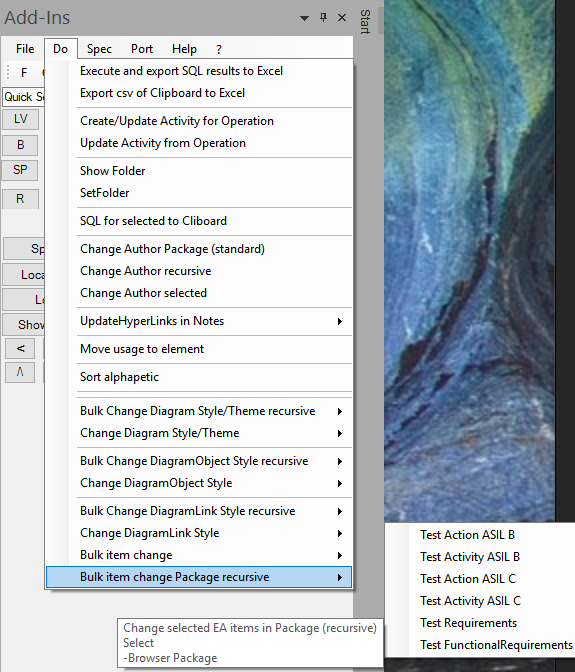
Menu Do in SQL and Script
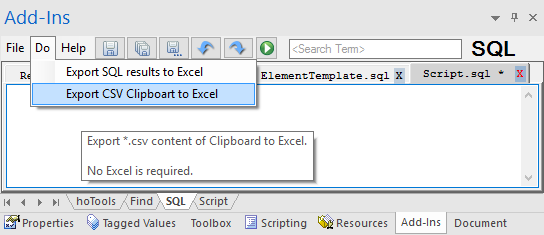
Configuration
see: Setting SQL + Script
