FindSearch - Helmut-Ortmann/EnterpriseArchitect_hoTools GitHub Wiki
Find and execute Search
Find your Search among the many you want to deal with. Easy, in one place:
Autocomplete

Find by

Inventory
hotools inventories searches:
- All *.sql searches defined in path
- All MDG searches
- EA standard searches defined in
- EaStandardSearches.json (c:\Users\<user>\AppData\Local\Apps\ho\hoTools\)
- My standard searches defined in
- UserSearches.json (c:\Users\<user>\AppData\Roaming\ho\hoTools\)
GUI
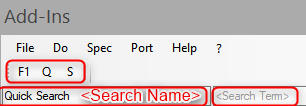
To find and execute your Search you type in the <Search Name> field:
- Autocomplete Type the Search Name (Autocomplete)
- Fuzzy Find Search by typing a part of the Search Name with Blank to see all matching Searches
- Just type Tabulator, ALT, Cursor up/down, Blank to see matching Searches.
Another approach is to organise Searches as MDG. The benefits are:
- EA catagorises Searches according to MDG name
- You can quickly switch on/off MDGs / technologies
Execute Search
- Execute the Search with "Enter"
The results you see in the EA Model Search Window, as usual. You can Export the results to Excel.
Autocomplete
Type the starting characters of your search. Autocomplete shows you the search.

Find Search
Type 'Tab' or 'ALT' or 'Blank' in the Empty "Quick Search" field and get all available Searches.
Type some characters and then 'Tab' or 'ALT' or 'Blank'. hoTools find matching searches. See:

The supported Fuzzy-Algorithms are:
To optimal use the Phrase-Algorithm split the phrases by blank, comma, CamelCase notation.
Inventory of Searches
hoTools makes during startup an inventory of available Searches and Scripts. It searches for:
- EA User Searches
- MDGs
- SQL Path for *.sql files with SQL Scripts
LinqPad Path
With the hoTools GUI, you can also execute LINQPad queries.
SQL Path
You can define the SQL Path in Settings SQL and Scripts. It specifies in a semicolon separated list the directories hoTools searches for SQL Scripts (*.sql files).
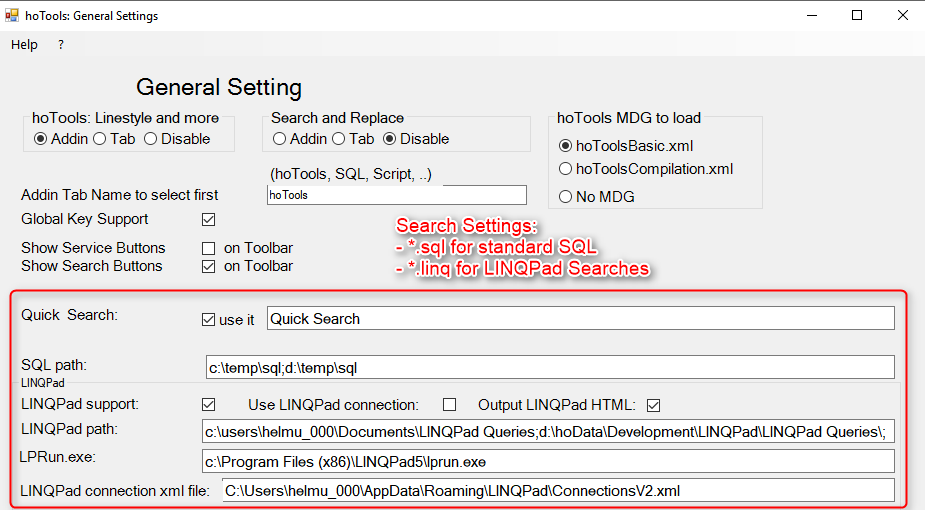
Standard EA Searches
The Standard EA-Searches are shipped with hoTools together with the dlls in:
- users\<userName>\AppData\Local\Apps\hoTools\
- EaStandardSearches.json
- UserSearches.json
- Example to specify user Searches, copy into:
- users\<userName>\Roaming\ho\hoTools\
Update Inventory
If you have added new Searches or Scripts make:
- File, Update Searches and Scripts