msa database menu - ajtruckle/meeting-schedule-assistant-support GitHub Wiki
Database Menu
Overview of the Database Menu:
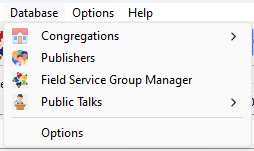
Let’s explore its essential features:
Congregations
The Congregations database serves as a central repository for managing congregation-related information. Here, you can perform several key actions:
- Add Congregations: You can add new congregations to the database. This includes specifying details such as the congregation’s name, location, and other relevant information.
- Edit Congregations: If any congregation details need updating (perhaps due to changes in meeting locations or times), you can edit the existing records.
- Delete Congregations: When necessary, you can remove congregations from the database. This might occur if a congregation merges with another or ceases to exist.
- Manage Associated Speakers: The database also tracks speakers associated with each congregation.
This database is used when assigning Public Talks using the Weekend Meeting Editor.
Publishers
The Publishers database serves as a central hub for managing information related to publishers within the application. Here, you can perform several essential tasks:
- Add Publishers: You have the ability to add new publishers to the database. When doing so, you’ll specify details such as their names, availability, and any relevant assignments they may have.
- Edit Publishers: If any publisher details need updating — for instance, changes in assignments or availability — you can easily edit the existing records.
- Delete Publishers: When necessary, you can remove publishers from the database. This might occur if a publisher relocates or is no longer active.
Field Service Group Manager
The Field Service Group Manager is a powerful tool that allows you to perform several essential tasks related to managing groups within your congregation. Here’s what you can do:
- Add Groups: You can create new groups using this manager. Specify details such as the group’s name, overseer and assistant.
- Edit Groups: If any group details need updating — for instance, changes in oversight — you can easily edit the existing records.
- Delete Groups: When necessary, you can remove groups from the system. This might occur if a group merges with another.
- Assign Publishers: The manager also facilitates the assignment of publishers to specific groups.
Field Ministry Manager
The Field Ministry Manager window allows you to organize and manage field ministry meeting arrangements. You can schedule multiple meetings for different days, specify times, locations, and assign conductors.
Public Talks
Detailed information about the Public Talks database. From here you can manage information about each outline.
Special Events
The Special Events Manager is a crucial tool for maintaining accurate and up-to-date information about special events within your congregation. Here’s why it matters:
- Inclusion in New Schedules: By ensuring that special events are correctly recorded in the manager, they will automatically be included in any new schedules generated. This streamlines the scheduling process and ensures that no important events are overlooked.
- Visual Indication on Calendars: When you mark an event as “special,” it will be visually highlighted on the main calendars. Look out for bold fonts — those indicate special events. This helps you quickly identify and prioritize these important occasions.
Remember, keeping the Special Events Manager accurate benefits both scheduling efficiency and overall organization.
Report Viewer
The Report Viewer is a powerful tool that allows you to select from a variety of reports for printing or saving as PDF. Here’s what you can do with it:
- Select Reports: When you open the Report Viewer, you’ll find a list of available reports. Choose the one that suits your needs — whether it’s congregation statistics, public talk summaries, or other relevant information.
- Custom Templates: In version 24.0.0, several custom templates were moved from the Meeting Editor to the Report Viewer. These templates provide flexibility in formatting and content. You can tailor them to your specific requirements.
- Field Service Group Template: Additionally, a brand-new template was added specifically for displaying Field Service Group information. This template ensures that group details are presented in a visually appealing report format.
- Field Ministry Assignments Template: Another new template allows you to display Field Ministry arrangements in a clear, visually appealing report format.
Feel free to explore the reports and templates available in the Report Viewer.
Options
Customise text colours, memo label descriptions and other settings on the Options window.
In the Options window, you have the ability to customize various settings to tailor your experience. Here are some key adjustments you can make:
- Text Colours: You can choose specific colours for different elements within the application. Personalizing these can enhance readability and aesthetics.
- Memo Label Descriptions: Customize the labels associated with memos or notes. By providing clear and descriptive labels, you’ll be able to organize and find your memos more efficiently.
- Other Settings: Explore additional options related to startup preferences, and any other features available in the Options window.
Remember, making these adjustments ensures that the application aligns with your preferences.