DiagramGeneralStyles - Helmut-Ortmann/EnterpriseArchitect_hoTools GitHub Wiki
Diagram Style General
Sounds familiar?
- You have some standardized Diagrams
- You want to ensure same look and feel of your different Diagram types
- You want to highlight something by Color, Font, LineWidth,
- Mark nodes with missing links
- Visualize Hidden Links in e.g. red and let the Links disappear after scrutinizing them
- Setting Style based on conditions like Type, Stereotype,
Ensure your Look and Feel by just a few clicks.
General
Change Layout Styles with one Click from your library of Styles - for selected .. or for a whole package.
Your library of Styles is stored in Settings.Json and hoTools ships with a reasonable default library you can easily access and adapt. For Styles regarding Font, Color, reference your existing EA Layout Styles.
Edit EA Layouts for Nodes and Links with EA and apply them to a bunch of nodes or links.
You can change the Style:
- Diagram Style/Theme
- Diagram Nodes/Objects Style
- Diagram Link/Connector Style
- Show hidden connectors in e.g. cromson and later easily hide them by:Diagram Link/Connector Style
- Mark nodes with missing links
by
- Do Menu, Bulk Change,
- Button on Toolbar (configurable)
- Key (configurable)
for selected
- Diagram, Package, Element, Node, Link
- Recursive
- Selected only (direct or indirect)
- Type to specify what to change (Type, Stereotypes)
It's like:
- Changing the EA Diagram Properties (F5, Double Click) in Diagram
- Diagram Object Features (Shft+CTRL+Y on Node/Diagram Object)
- Appearance and more for a Link/Connector
You can define your library of Styles in Settings.json to apply standard visualization.
Diagram Style/Theme via Menu
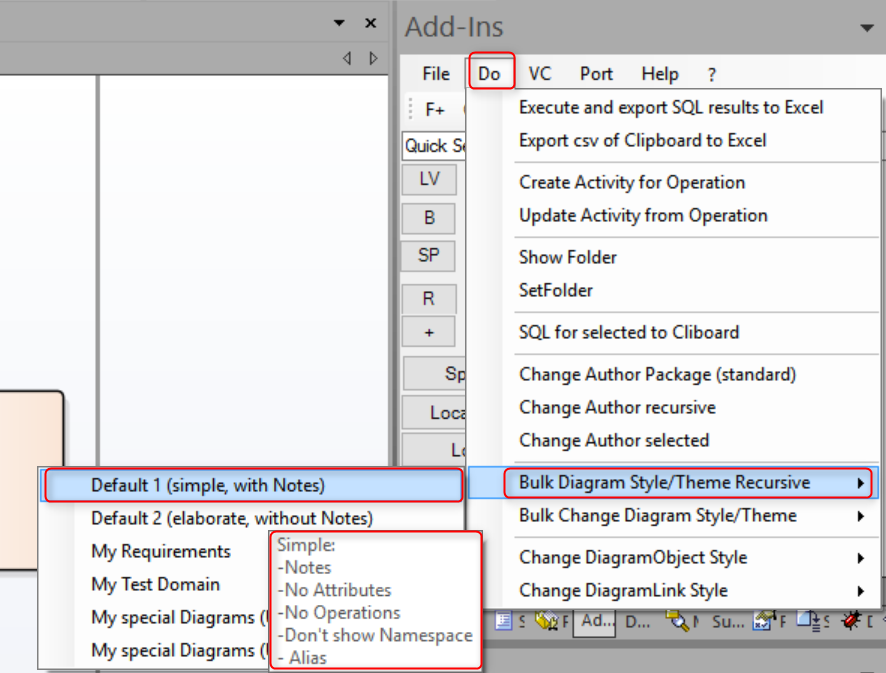
Diagram Style/Theme via Button
You may assign the two services
- Bulk change Diagram to 'Style 1'
- Bulk change Diagram to 'Style 2'
by
to a Button to quickly apply the changes.

Diagram Style/Theme via Key
You may assign the services
- Bulk change Diagram to 'Style 1'
- Bulk change Diagram to 'Style 2'
by
to a Key to quickly apply your changes.
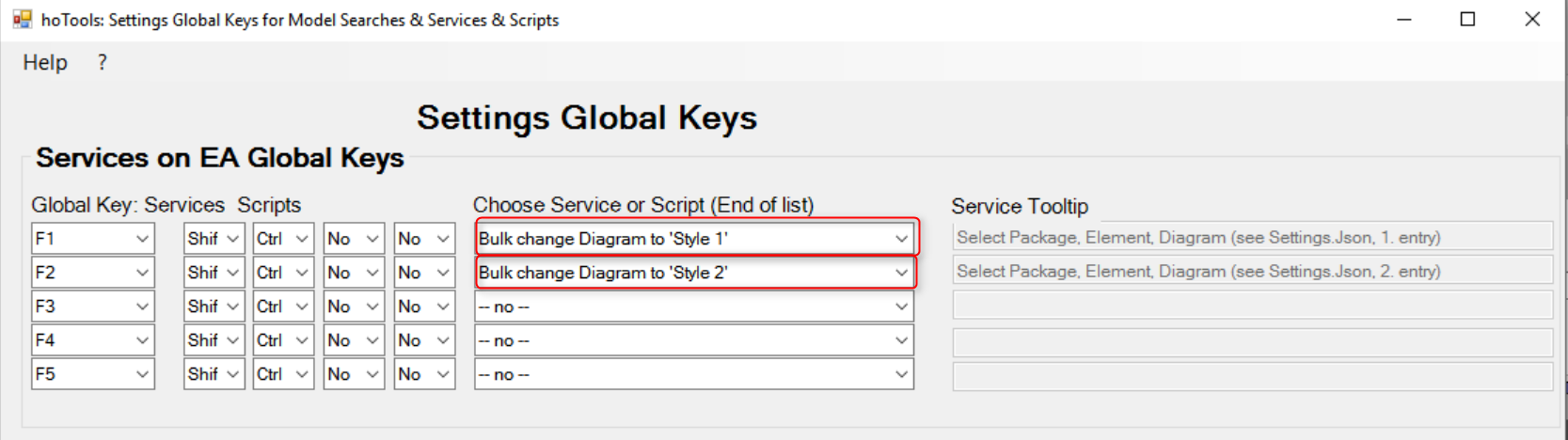
Configure

- Diagram Styles on Toolbar
- Diagram Styles on Key
- c:\users\user\AppData\Roaming\ho\hoTools\Settings.json Styles for Diagram, Diagram Nodes, Diagram Links
- EA: Layout, Style (EA Layout Styles you may use for Fonts, Colors, )
Example
Example for Diagram Objects/Nodes:
{
"Name": "Notes, Public Operations, Class",
"Description": "Notes\r\nNo Protected,Private Operations\r\nTags",
"Type": "",
"Style": "Notes=1000;OpPro=0;OpPri=0;OpPkg=0;",
"Property": ""
},
{
"Name": "Tags",
"Description": "No Notes\r\nNo Operations\r\nNo Attributes\r\nTags",
"Type": "",
"Style": "HideIcon=0;AttPri=0;AttPkg=0;AttPro=0;AttPub=0;AttCustom=0;OpCustom=0;OpPro=0;OpPri=0;OpPkg=0;PType=0;RzO=1;",
"Property": ""
},
{
"Name": "Wrap Features",
"Description": "Wrap Features",
"Type": "",
"Style": "HideIcon=0;RzO=2;",
"Property": ""
},
{
"Name": "Resize Features",
"Description": "Resize Features",
"Type": "",
"Style": "HideIcon=0;RzO=1;",
"Property": ""
},
{
"Name": "ObjStyle1",
"Description": "According to EA ObjStyle1",
"Type": "",
"Style": "",
"Property": "EaLayoutStyle=ObjStyle1;"
},
{
"Name": "ObjStyle2",
"Description": "According to EA ObjStyle2",
"Type": "",
"Style": "",
"Property": "EaLayoutStyle=ObjStyle2;"
}
Location
EA Layout Styles
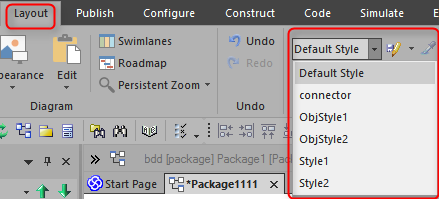

EA supports Layout Styles (Layout, Style) with:
- Font
- Colors (Line, Font, Background)
- Bold, Underline, Italic
- You can store them assign them to Diagram Objects/Nodes or Links/Connector.
hoTools
You find the configuration:
- c:\users\<user>\AppData\Local\Apps\hoTools\Settings.json Delivery settings
- c:\users\<user>\AppData\Roaming\ho\hoTools\Settings.json Current settings
General
You can use comma/semicolon separated lists in Settings.Json to define Styles:
- Name Name of the Style
- Description Description/ Tooltip of the
- Type Type of Diagram, Node, Link
- Style Styles to be applied
- Properties EA Property (somehow redundant to PDATA/StyleEx)
- EA Layout Styles for nodes and links
Only Diagrams:
- StyleEx Style according to EA StyleEx Style
- PDATA Sstyle according to EA Extended Diagram Style
Sometimes you can achieve the same effect with PDATA/StyleEx or Properties.
hoTools apply diagram styles in the following sequence:
- Style
- PDATA/StyleEx (only Diagram, not Nodes and Links)
- Properties Proprties may change StyleEx or PDATA
My preffered way to find the right solution (if no obvious):
- Make a new project
- Change style with EA Diagram properties
- SQL: select pdata, styleEx from t_diagram
- Compare
- Before Change in EA
- After Change in EA
Try: File, Settings 'Bulk change Diagram Style' to see real world examples.
Name
hoTools shows the Name in dialogs to set the Diagram Style
Description
hoTools shows the Description as Tooltip. It's also a good idea to have a bit of documentation.
Use '\r\n' if you want LineFeeds.
Type
Define the Types for which you want to apply your Style.
Examples:
- "Types=Association,Dependency;"
- "Stereotypes=a,b;"
- ""
Style
EA stores the Style of Nodes/Objects in t_diagramObjects and Links/Connectors in t_diagramLinks. Here you can define values for single styles to add or change to existing styles. EA stores Diagram Styles in t_diagram in column PDATA, StyleEx
Examples:
- "LWidth=3, Color=green " Color
- ""
- Notes=1000,Formatted=1"
Diagram Styles
EA stores Diagram Styles i PDATA and StyleEx. See:
- 'select pdata, StyleEx from t_diagram'
- EA Diagram Class
Be aware: The Database only supports a limited amount of styles. So, it's possible that you get an error message while changing.
PDATA
StyleEx
Properties
EA supports a lot of Styles via its API. I call them Properties. See:
Examples:
- "Property": "EaLayoutStyle=ObjStyle2;"
- "Property": "ShowPackageAttributes=True; ShowPrivateAttributes=false, ShowProtectedAttributes=false, ShowPublicAttributes=false"
- "Property": "LineStyle=9, IsHidden=False, LineColor=#900, HiddenLabels=false, LineWidth=2"
- "Property": "ShowPackageAttributes=True; ShowPrivateAttributes=false, ShowProtectedAttributes=false, ShowPublicAttributes=false"
For Colors & Fonts you may use the EA Layout Styles.
Color
You can express colors by:
- Integer (Blue256256) + (Green*256) + Red, RGM scheme
- Heaxadical #BBGGRR (B=blue, G=green, R= red), RGB scheme
- Color names (red, crimson,..) see
Often it's easier to use the EA Layout Styles with the Property:
- "Property": "EaLayoutStyle=ObjStyle2;"