Wiki; Contributor Help - HWRM/KarosGraveyard GitHub Wiki
First Sign up for a GitHub account. Then you can click Edit in the upper right of any page.
Download the GitHub Desktop GUI application. Click File, Clone repository, select the URL tab, paste the following URL, and click Clone.
- URL:
https://github.com/HWRM/KarosGraveyard.wiki.git
All the wiki pages will be downloaded to your hard drive. You can open them up in any text editor such as VS Code or Notepad++ to make changes. Once your ready to upload your changes, open GitHub Desktop. Click Fetch origin and Pull any changes from other contributors. Then click Commit to master and Push your changes to the site.
💡 Note: VS Code allows you to click internal page links to open them in the text editor. If you haven't tried it, its a big upgrade from older text editors like Notepad++.
The wiki itself is a git repository. So you can clone it with any git application, edit the text files locally/offline, and push it back to the website.
Git Command:
git clone https://github.com/HWRM/KarosGraveyard.wiki.git
This wiki uses GitHub's Markdown syntax, which is very simple and easy to use. See a tutorial HERE.
To ensure a consistent format accross the wiki, please follow these practices:
- Leave 2 blank lines before each H1/H2 heading. This makes the source easier to view in a text editor.
- For emphasis use underlines (
_) rather than asterisks (*).- This makes mixing bold and emphasised text much clearer.
- For bullets use dashes rather than asterisks.
- Use lua code highlighting with the triple backtick blocks like so:
```lua
addCamera("camera2", { -5347.623, 0, -5815.865, } , { -3735.116, 2199.638, -3459.261, })
```
produces:
addCamera("camera2", { -5347.623, 0, -5815.865, } , { -3735.116, 2199.638, -3459.261, })In Markdown, two spaces must be added at the end of a line to create a line break. Otherwise back to back text lines are combined into one line when rendered.
❌ Please do not use the HTML <br> tag on this wiki!
💡 Note: Its recommended to enable "render whitespace characters" in your text editor.
Hello
World
Hello World
Hello (<-- two spaces)
World
Hello
World
Hello
World
Hello
World
To automatically generate a table of contents at the top of a long page, use one of these text editor solutions:
- VS Code: https://marketplace.visualstudio.com/items?itemName=AlanWalk.markdown-toc
- Vim: https://github.com/mzlogin/vim-markdown-toc
- Sublime Text: https://packagecontrol.io/packages/MarkdownTOC
- Atom: https://atom.io/packages/markdown-toc
Upload images directly to github. This ensures images don't break when third party hosting sites go down.
- Go to this page. Or visit any GitHub repository's issues page.
- Click the New issue button.
- Drag-and-drop an image onto the description field. This will start the uploading process and an image URL will appear in the editor. Alternatively copy the image itself to your clipboard (not the file), then paste the image into the description field.
- Copy the image URL to use it in a wiki page. Format
 - Close the page without creating a New issue.
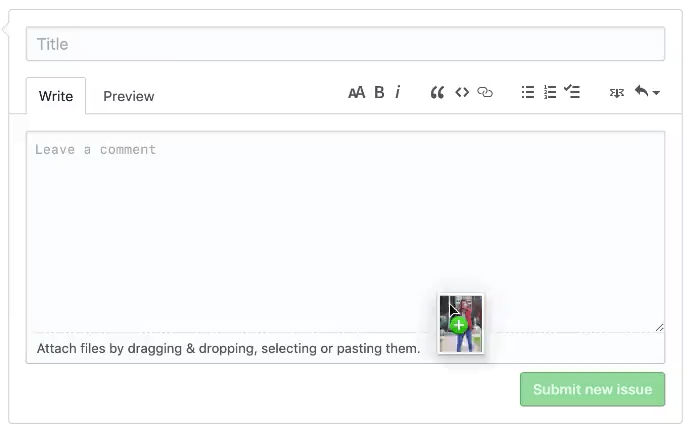
Link to this tutorial if you think it's necessary, but reference pages are deprecated.
- New pages should be named like similar existing pages. The typical format is
"Category;-Page-Name". - Use dashes rather than spaces. The GitHub site will then display the dashes as spaces. For example name a page
"Function;-addCamera"and it will display as"Function; addCamera"on GitHub. - Renaming a page will break links to that page. So to rename an established page, edit the wiki locally with git. Then use a text editor to update links to the page. Run a mass find a replace like so:
](OldPageName)to](NewPageName)- Note: This will create a fresh page with no prior revision history.
- Page categories include: Wiki, Tutorials, Documentation, Dictionary, Resources, Tools, Dumps, Functions, User Functions, Scopes, and Variables.
- Most all new pages should fall under one of these categories. Documentation is basically the catch all category, so "Documentation;" should not be included in the page name.
- Format function pages like the
SobGroup_SetInherentVisibilityordoscanpathpages.- At the bottom of the page, list all scopes that include the function if known.
- Format new Variable pages using formatting similar to Visibility or Commands
Placeholders are used when a variable or value can take many names or values. A placeholder represents a possible value. Placeholders should be surrounded by angle brackets: < and >. For example:
Some_Function(<arg1>, <arg2>)"Player_Ships<index>"
Many pages still use hungarian notation; this is fairly harmless but also pretty unecessary. We want to be enumerating params or varibles clearly with tables with name, type, and description headers, or something to that effect. See pages like SobGroup_SetInherentVisibility, Variable; Visibility, or Variable; Commands.
- Notes and tips should be preceded by "Note:" or "Tip:".
- use emojis veery sparsely, but something like
**💡 Note: ...**is nice for this purpose:
- use emojis veery sparsely, but something like
💡 Note: This is pretty noticeable!
❌ Warning: This function totally doesn't work!
etc..
- You can add relevent discussion forum links at the end of each page in the Related Pages section.
- Update broken links to use archive.org like so:
[Link Text](http://web.archive.org/*/relicnews.com)
- Some information, links, or tools may no longer be useful or valid for Homeworld Remastered. You can
strike-throughthe text like this~~strike-through~~, or delete/replace the information and any related links to it.