Shortcut - cwtickle/danoniplus-docs GitHub Wiki
English | Japanese
| < About game system | Shortcuts | AboutKeyTypes > |
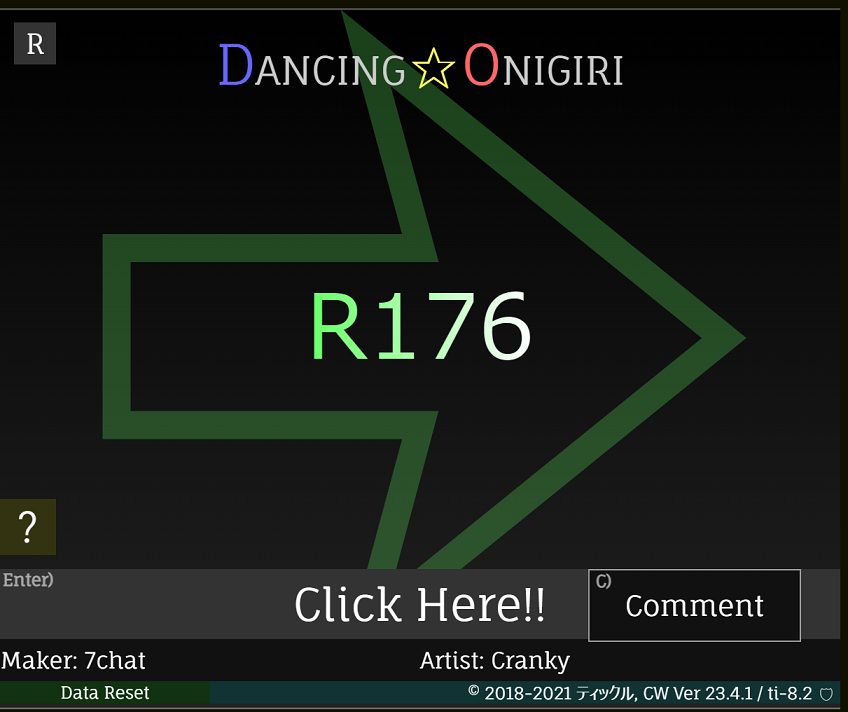
| Corresponding key | Action when shortcut key is pressed |
|---|---|
| C | Opening and closing the comment window (Invalid when Ctrl+C) |
| / ? or F1 | About game system (external link) |
| Enter or NumEnter | Transition to the next screen |
- In addition to the following, you can use the mouse wheel to move to the previous and next tracks.

| Corresponding key | Action when shortcut key is pressed |
|---|---|
| ↑ | Go to previous music |
| ↓ | Go to next music |
| R | Random selection |
| → | Turn up the volume |
| ← | Turn down the volume |
| M | Toggle mute |
| / ? or F1 | About game system (external link) |
| Enter or NumEnter | Transition to the next screen |

| Corresponding key | Action when shortcut key is pressed |
|---|---|
| E | Environment |
| H | Highscores |
| K | CustomKey |
| O | Others |
| Escape | Go to the previous screen (can also use Shift+Tab) |



| Corresponding key | Action when shortcut key is pressed |
|---|---|
| D | Difficulty (Next item) |
| Shift+D | Difficulty (Previous item) |
| L | View charts list |
| → | Speed (Next item, every 0.25x) |
| ← | Speed (Previous item, every 0.25x) |
| Shift+→ | Speed (Next item, every 1x) |
| Shift+← | Speed (Previous item, every 1x) |
| Alt+→ | Speed (Next item, every 0.05x) |
| Alt+← | Speed (Previous item, every 0.05x) |
| M | Motion (Next item) |
| Shift+M | Motion (Previous item) |
| R | Reverse |
| ↓ | Scroll (Next item) |
| ↑ | Scroll (Previous item) |
| S | Shuffle (Next item) |
| Shift+S | Shuffle (Previous item) |
| A | AutoPlay (Next item) |
| Shift+A | AutoPlay (Previous item) |
| G | Gauge (Next item) |
| Shift+G | Gauge (Previous item) |
| E | Excessive |
| + or Num+ | Adjustment (Next item, every 1frame) |
| - or Num- | Adjustment (Previous item, every 1frame) |
| Shift++ | Adjustment (Next item, every 5frame) |
| Shift+- | Adjustment (Previous item, every 5frame) |
| Alt++ | Adjustment (Next item, every 0.5frame) |
| Alt+- | Adjustment (Previous item, every 0.5frame) |
| Alt+Shift++ | Adjustment (Next item, every 0.1frame) |
| Alt+Shift+- | Adjustment (Previous item, every 0.1frame) |
| V | Volume (Next item) |
| Shift+V | Volume (Previous item) |
| I | View charts detail data (chart density graph, velocity change graph and difficulty calculated value) |
| 1 or Num1 | View chart density graph |
| 2 or Num2 | View velocity change graph |
| 3 or Num3 | View difficulty calculated value |
| 4 or Num4 | View highscore |
| Q | Next charts detail data (Chart density graph -> Velocity change graph -> Difficulty calculated value -> Highscore -> screen non-display) |
| P | Output charts detail data |
| C | Copy the highscore result to the clipboard |
| Z | Switch with or without save |
| Escape | Go to the previous screen (can also use Shift+Tab) |
| Space | Go to the key config screen |
| Enter or NumEnter | Go to next screen |
| Tab | Go to display setting screen |
| Corresponding key | Action when shortcut key is pressed |
|---|---|
| Shift+Q | Previous charts detail data (Difficulty calculated value -> Density graph -> Speed graph) |

| Corresponding key | Action when shortcut key is pressed |
|---|---|
| D | Difficulty (Next item) |
| Shift+D | Difficulty (Previous item) |
| ↑ | Previous chart |
| ↓ | Next chart |
| R | Select chart randomly |
| Enter or NumEnter | Close the charts list |
| I | View charts detail data (chart density graph, velocity change graph and difficulty calculated value) |
| 1 or Num1 | View chart density graph |
| 2 or Num2 | View velocity change graph |
| 3 or Num3 | View difficulty calculated value |
| 4 or Num4 | View highscore |
| Q | Next charts detail data (Chart density graph -> Velocity change graph -> Difficulty calculated value -> Highscore -> screen non-display) |
| P | Output charts detail data |
| C | Copy the highscore result to the clipboard |
| Escape | Go to the previous screen (can also use Shift+Tab) |
| Space | Go to the key config screen |
| Tab | Go to display setting screen |

| Corresponding key | Action when shortcut key is pressed |
|---|---|
| 1 or Num1 | Display - StepZone |
| Shift+(1 or Num1) | Display - StepZone (For Extended Settings) |
| 2 or Num2 | Display - Judgment |
| Shift+(2 or Num2) | Display - Judgment (For Extended Settings) |
| 3 or Num3 | Display - FastSlow |
| Shift+(3 or Num3) | Display - FastSlow (For Extended Settings) |
| 4 or Num4 | Display - LifeGauge |
| Shift+(4 or Num4) | Display - LifeGauge (For Extended Settings) |
| 5 or Num5 | Display - Score |
| Shift+(5 or Num5) | Display - Score (For Extended Settings) |
| 6 or Num6 | Display - MusicInfo |
| Shift+(6 or Num6) | Display - MusicInfo (For Extended Settings) |
| 7 or Num7 | Display - FilterLine |
| Shift+(7 or Num7) | Display - FilterLine (For Extended Settings) |
| 8 or Num8 | Display - Velocity |
| Shift+(8 or Num8) | Display - Velocity (For Extended Settings) |
| 9 or Num9 | Display - Color |
| Shift+(9 or Num9) | Display - Color (For Extended Settings) |
| 0 or Num0 | Display - Lyrics |
| Shift+(0 or Num0) | Display - Lyrics (For Extended Settings) |
| + or Num+ | Display - Background |
| Shift+(+ or Num+) | Display - Background (For Extended Settings) |
| - or Num- | Display - ArrowEffect |
| Shift+(- or Num-) | Display - ArrowEffect (For Extended Settings) |
| / or Num/ | Display - Special |
| Shift+(/ or Num/) | Display - Special (For Extended Settings) |
| A | Appearance (Next item) |
| Shift+A | Appearance (Previous item) |
| L | Lock button for Appearance (Hidden+/Sudden+/Hid&Sud+) |
| O | Opacity (Next item) |
| Shift+O | Opacity (Previous item) |
| B | HitPosition (Next item, every 1px) |
| T | HitPosition (Previous item, every 1px) |
| Shift+B | HitPosition (Next item, every 5px) |
| Shift+T | HitPosition (Previous item, every 5px) |
| Escape | Go to the previous screen (can also use Shift+Tab) |
| Space | Go to the key config screen |
| Enter or NumEnter | Go to next screen |
| Tab | Go to expansion setting screen |

| Corresponding key | Action when shortcut key is pressed |
|---|---|
| P | PlayWindow (Next item) |
| Shift+P | PlayWindow (Previous item) |
| S | StepArea (Next item) |
| Shift+S | StepArea (Previous item) |
| F | FrzReturn (Next item) |
| Shift+F | FrzReturn (Previous item) |
| H | Shaking (Next item) |
| Shift+H | Shaking (Previous item) |
| E | Effect (Next item) |
| Shift+E | Effect (Previous item) |
| C | Camoufrage (Next item) |
| Shift+C | Camoufrage (Previous item) |
| W | Swapping (Next item) |
| Shift+W | Swapping (Previous item) |
| J | JudgRange (Next item) |
| Shift+H | JudgRange (Previous item) |
| A | AutoRetry (Next item) |
| Shift+A | AutoRetry (Previous item) |
| Z | Switch with or without save |
| Escape | Go to the previous screen (can also use Shift+Tab) |
| Space | Go to the key config screen |
| Enter or NumEnter | Go to next screen |
| Tab | Go to settings screen |

| Corresponding key | Action when shortcut key is pressed |
|---|---|
| Escape | Return to the previous screen |
|
Backspace+Enter or Backspace+NumEnter |
Go to next screen (MacOS/iPad ではDelete) |
- This screen usually has no buttons, but some buttons are present due to iOS specifications.
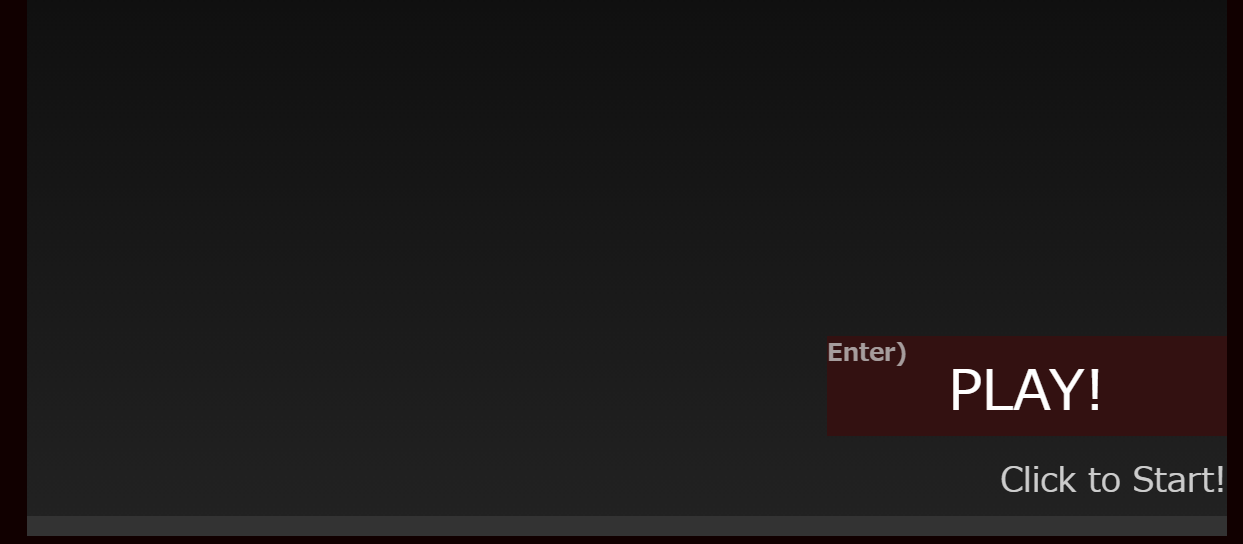
| Corresponding key | Action when shortcut key is pressed |
|---|---|
| Enter or NumEnter | Go to the next screen (iOS only) |
- Shortcut keys on the play screen are for general cases.
| Corresponding key | Action when shortcut key is pressed |
|---|---|
| Delete | Return to title (Shift+Delete in MacOS, iPad) |
| Backspace | Play again (Delete in MacOS, iPad) |
| PageUp | When "Hidden+" or "Sudden+" is selected, the lane cover is moved to the far side. |
| PageDown | When "Hidden+" or "Sudden+" is selected, the lane cover is moved to the front side. |
| Shift+PageUp/PageDown | Toggle lane cover boundaries when Hidden+, Sudden+. (Direction of movement is the same as PageUp/PageDown) |
- The key assignments may differ depending on the game. You can check them on the key configuration screen.
- Since ver33.4.0, the corresponding shortcut key is displayed in the bottom right corner only if it is different from the normal one.

- Only the results screen is activated after a 2-second wait time.

| Corresponding key | Action when shortcut key is pressed |
|---|---|
| Escape | Go to the previous screen (can also use Shift+Tab) |
| C | Copy the result to the clipboard (Invalid when Ctrl+C) |
| Shift+C | Copy the result (Default Format) to the clipboard |
| X | Post the results to X (Twitter) |
| D | Post the results to Discord server (link only) |
| P | Create the result as an image for SNS posting and copy it to the clipboard |
| Shift+P | Display images for SNS posting (can be copied) |
| I | Switch gauge transition graph display |
| ← | When displaying the gauge transition graph, slide the vertical time axis to the left in one-second increments. |
| Shift+← | When displaying the gauge transition graph, slide the vertical time axis to the left in 10-second increments. |
| → | When displaying the gauge transition graph, slide the vertical time axis to the right in one-second increments. |
| Shift+→ | When displaying the gauge transition graph, slide the vertical time axis to the right in 10-second increments. |
| Backspace | Play again (Delete in MacOS, iPad) |
| Version | Change details |
|---|---|
| v43.4.0 | - Added shortcut keys to slide the time display on the gauge transition graph in the results screen. |
| v43.3.0 | - Added shortcut keys for switching gauge transition graph display on the result screen. |
| v41.2.0 | - Added shortcut keys for volume change, mute switching, and random selection on the music selection screen. |
| v41.0.0 | - Various shortcut keys added with the addition of the music selection screen. |
| v39.5.0 | - Various shortcut keys added with the addition of the Data management screen. |
| v39.2.0 | - Added shortcut keys for switching borders for alpha masking when there are many layers. |
| v39.0.0 | - Various shortcut keys added with the addition of the Ex-Settings screen. |
| v37.1.0 | - Added shortcut keys for the Lock button in Appearance. |
| v36.4.1 | - Changed shortcut key for Twitter post from "T" to "X". - Changed Gitter link to Discord link. - Changed shortcut key for Discord link from "G" to "D". |
| v36.2.0 | - Added shortcut to display high score and copy high score to clipboard. |
| v35.4.0 | - Added shortcut to expand Display settings. |
| v34.6.0 | - Added shortcut for copying default result data. |
| v33.5.0 | - Implemented a function to display images for SNS posting. |
| v33.4.0 | - Shortcut keys on the play screen are now displayed in the bottom right corner of the play screen when they are different from the normal keys. |
| v33.1.0 | - Implemented a function to create the result as an image for SNS posting and copy it to the clipboard (If clipboard copy is not supported, the image for SNS posting is displayed.) |
| v32.6.1 | - Assigned shortcut keys with the addition of "Excessive". |
| v32.5.0 | - Changed the order of the chart details display. |
| v31.0.0 | - Assigned shortcut keys with the addition of "HitPosition". |
| v28.0.1 | - Restore shortcut keys to toggle speed change, chart density graph, and chart level display on the chart details screen (also hides the screen). |
| v27.8.0 | - Assigned shortcut keys to move to velocity change graph, density graph, and chart level display on the chart details screen. - Eliminated shortcut keys for switching pages on the chart details screen. |
| v24.4.0 | - Assign shortcut keys to the Play button on the Key Configuration screen. |
| v23.3.1 | - Change Reverse to R key and Scroll to Up/Down key. |
| v23.2.0 | - Changed "Adjustment" shortcut assignment specifications ( Shift++ / - ±5frame / + / - ±1frame / Alt++ / - ±0.5frame / Alt+Shift++ / - ±0.1frame) |
| v23.1.0 | - Assign shortcut keys in ±0.05x increments for Speed. - Numeric keypad support for operations assigned to the Enter key. |
| v23.0.0 | - Changed "Adjustment" shortcut assignment specifications. ( Shift++ / - ±3frame / + / - ±0.5frame / Alt++ / - ±0.1frame) |
| v21.5.0 | - Assign shortcut keys for reverse rotation of chart notation details display. - Assigned an empty shortcut key so that "Ctrl+C" (copy) works on the title and results screens. |
| v21.0.0 | - Added shortcut key assignments related to the chart selector. |
| v20.4.0 | - Added shortcut key assignments for title screen and load screen. |
| v20.2.0 | - Some shortcut keys changed to fit MacOS/iPad. |
| v20.1.2 | - Assign numeric keypad to "Adjustment" shortcut keys. |
| v19.5.0 | - Expanded shortcut keys. |
| < About game system | Shortcuts | AboutKeyTypes > |