TBC to Video Export Guide
Back Page RF Capture Decoding Guide
Forward Page Post Processing
Sub-Page Jitterbugs TBC-Video-Export Releases Page
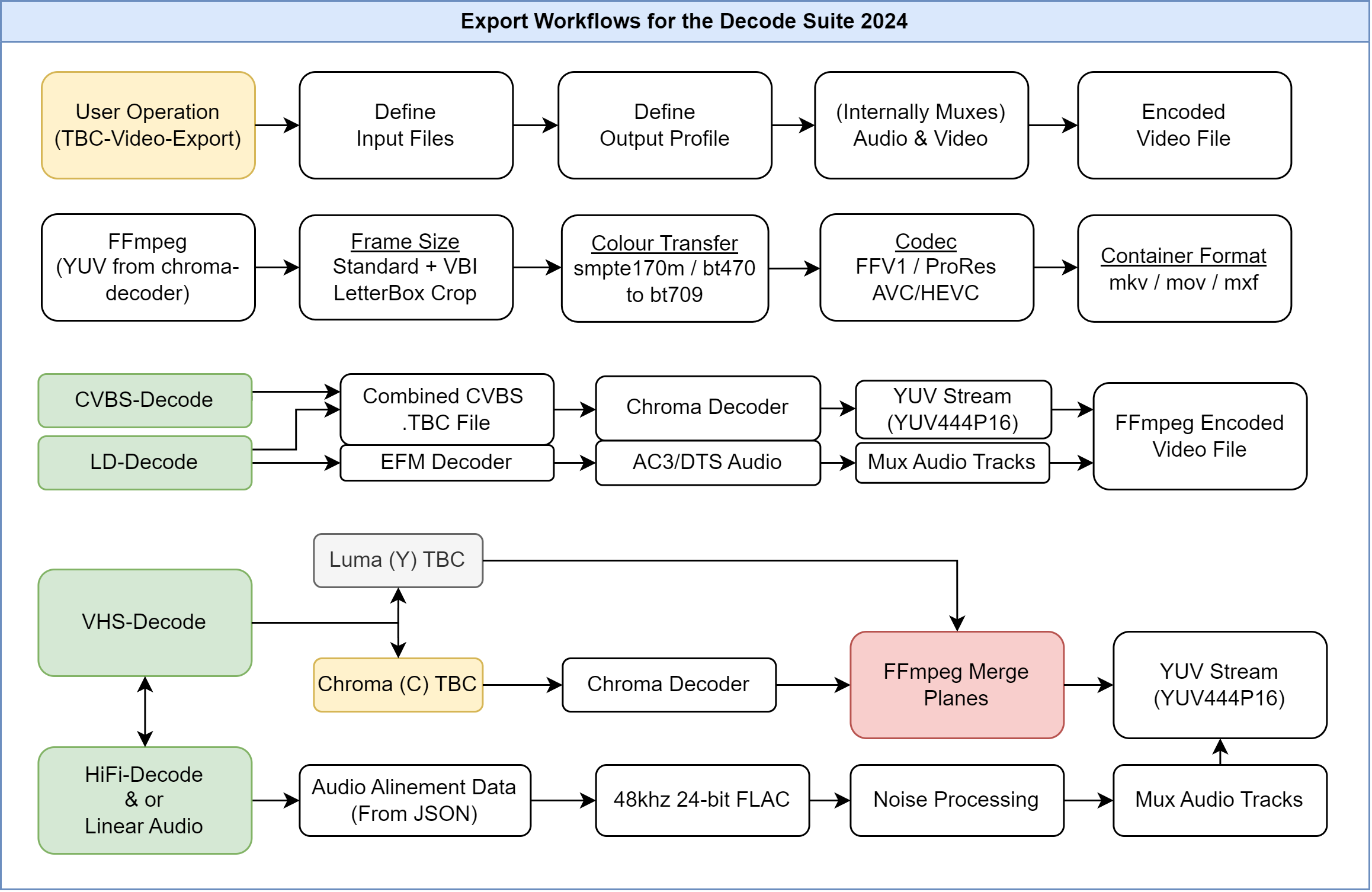
This is the part ware you take your luma & chroma data to the ld-chroma-decoder which combines it and then decodes it to a RGB or YUV stream with FFmpeg using the merge planes function, resulting in a final colour video stream that is encoded to FFV1 or to any other FFmpeg supported codec and container output format you wish to use.
You can add your own encoding profiles in the tbc-video-export.json file, which when present will be the profile options available to the export tool.
Key Secondary Guide Read Pre-Export LD-Analyse Guide Here
Colour-Under formats VHS, Umatic, BetaMax, Video8, Hi8 etc are a .tbc/_chroma.tbc file (Y+C) set.
CVBS formats Composite, LaserDisc, SMPTE 1" Type C are 1 single .tbc file.
Always backup & keep your .log & .json files even if you delete your TBC files after you are happy with your export these still contain key metadata.
Tip
The output name and directory will the the same as the input unless manually defined by the user.
Linux & MacOS
tbc-video-export Input-Media.tbc
Windows
tbc-video-export.exe Input-Media.tbc
The export tool takes filename.tbc / filename_chroma.tbc and metadata from the .json and create video files automatically for PAL or NTSC it can also timecode based off VITC data if present.
The default output format is:
Aspect Ratio 4:3-
760x488 NTSCor928x576 PAL Interlaced Top Field First-
Video Codec: FFV1 10-bit 4:2:2(70-100 Mb/s) Audio Codec: FLAC
Ideal starting point for post processing footage without VBI data, but will require de-interlacing for online use.
Defining input location and output location is useful if your data is not inside the same folder as the export tool.
For Linux/MacOS based systems this is like:
/home/harry/desktop/vhs-decode/Input.tbc
For Windows this looks like
"C:\Users\harry\Desktop\Decode\Input.tbc"
-
--skip,-sSkips number of frames-s 25for example skips 1 second of PAL video. -
--length,-lDefines length to export so-l 1500is 1 minute of PAL video at 25fps.
Capture --> Decode --> Auto Audio Align --> Mux with Video File
On tape Audio can be Mono, Stereo, Linear Timecode
Head Switching can also be stored in audio from cxadc-clock-generator-audio-adc.
You have 4 possible channels, 2 Linear & 2 HiFi FM - in SVHS and VHS HiFI camcorders and decks this audio is normally mirrored.
LaserDisc has 2 Analog channels which one can be populated with AC-3 or DTS digital this can be 4.0 or 5.1 surround.
Video8/Hi8 can have FM HiFi Audio and in some cases PCM audio.
Video8/Hi8/LaserDisc are always single clocked source capture so sync issues are a lot less of an issue.
To embed an audio file use --audio-track
Example:
--audio-track HiFi_24-bit_48khz.flac --audio-track Linear_24-bit_48khz.flac
To set the input file name, track name and language flags use --audio-track-advanced
Good to read: FFmpeg Audio Channel Mapping.
Language of the audio track i.g en, jpn, cn, de etc
[file_name, title, language, rate, format, channels, channel_layout, time_offset]
Example:
--audio-track-advanced '["tests/files/HiFi_24-bit_48khz.flac", "HiFi", "eng", "48000", "2", "00:00:00.000"]'
Example Basic
tbc-video-export --audio-track HiFi_24-bit_48khz.flac --audio-track Linear_24-bit_48khz.flac
Example Advanced
tbc-video-export Input.tbc --audio-track-advanced '["tests/files/HiFi_24-bit_48khz.flac", "HiFi", "eng"]' --audio-track-advanced '["tests/files/HiFi_24-bit_48khz.flac", "Linear", "eng"]' output-name
--process-efm Decodes 4.0 or 5.1 AC3 to file
--process-efm-dts Decodes 5.1 DTS to file.
Caution
Progressive video files will be 2x the size of interlaced files.
FFmpeg profile based de-interlacing can be done with bwdif & w3dif (see the tbc-video-export.json formatting for how to apply it to new profiles) for 50p/59.94p progressive files although QTGMC is recommended for the best results today.
We have implemented ProRes & PCM audio modes for better support in NLEs such as Davinchi Resolve.
Note
You can make/share you own FFmpeg profiles by editing the tbc-video-export.json as needed, however it may need to be edited every major update.
Define your profile with for example: --profile ffv1_8bit_pcm
Standard Profiles:
| Profile Name | Codec | Compression Type | Bit-Depth | Chroma Sub-Sampling | Audio Format | Container | File Extension | Bitrate |
|---|---|---|---|---|---|---|---|---|
| ffv1 | FFV1 | Lossless Compressed | 10-bit | 4:2:2 | FLAC Audio | Matroska | .mkv | 70-100mbps |
| ffv1_8bit | FFV1 | Lossless Compressed | 8-bit | 4:2:2 | FLAC Audio | Matroska | .mkv | 40-60mbps |
| ffv1_pcm | FFV1 | Lossless Compressed | 10-bit | 4:2:2 | PCM Audio | Matroska | .mkv | 70-100mbps |
| ffv1_8bit_pcm | FFV1 | Lossless Compressed | 8-bit | 4:2:2 | PCM Audio | Matroska | .mkv | 40-60mbps |
Editing Profiles:
| Profile Name | Codec | Compression Type | Bit-Depth | Chroma Sub-Sampling | Audio Format | Container | File Extension | Bitrate |
|---|---|---|---|---|---|---|---|---|
| prores_hq_422 | ProRes HQ | Compressed | 10-bit | 4:2:2 | PCM Audio | QuickTime | .mov | 55-70mbps |
| prores_4444xq | ProRes 4444XQ | Compressed | 10-bit | 4:4:4 | PCM Audio | QuickTime | .mov | 80-110mbps |
| v210 | V210 | Uncompressed | 10-bit | 4:2:2 | PCM Audio | QuickTime | .mov | 200mbps |
| v410 | V410 | Uncompressed | 10-bit | 4:4:4 | PCM Audio | QuickTime | .mov | 400mbps |
Web Profiles:
| Profile Name | Codec | Compression Type | Bit-Depth | Chroma Sub-Sampling | Audio Format | Container | File Extension | Bitrate |
|---|---|---|---|---|---|---|---|---|
| x264_web | AVC/H.264 | Lossy | 8-bit | 4:2:0 | AAC Audio | QuickTime | .mov | 8mbps |
| x265_web | HEVC/H.265 | Lossy | 8-bit | 4:2:0 | AAC Audio | QuickTime | .mov | 8mbps |
Broadcast Profiles:
| Profile Name | Codec | Compression Type | Bit-Depth | Chroma Sub-Sampling | Audio Format | Container | File Extension | Bitrate |
|---|---|---|---|---|---|---|---|---|
| D10 PAL | MPEG2 | Lossy | 8-bit | 4:2:2 | PCM Audio | Material eXchange Format | .mxf | 50mbps |
| D10 NTSC | MPEG2 | Lossy | 8-bit | 4:2:2 | PCM Audio | Material eXchange Format | .mxf | 50mbps |
Note
The D10 or IMX50 standard is 720x512 NTSC & 720x608 PAL (SD + 32 lines for VBI area) standard for SD archive delivery and used by the BBC archive and many other broadcasters.
Adjust values in ld-analyse to have your rough numbers
--chroma-gain Chroma Level (Gain) factor applied to chroma components. 0 to 2 (Default 1)
--chroma-phase Phase rotation applied to chroma components (degrees) -180 to 180 (Default 0)
--luma-nr Luma noise reduction level in dB. (decimal range) 0 to 10 (Default 0)
--transform-threshold Transform PAL chroma sensitivity (decimal range) 0 to 1 (Default 0.4)
Select Chroma decoder to use.
--chroma-decoder decoder
Defaults:
PAL:
-
transform2d(default for PAL/PAL-M S-Video) -
transform3d(default for PAL/PAL-M CVBS)
NTSC:
-
ntsc2d(default for NTSC S-Video and CVBS) -
ntsc3d(default for NTSC CVBS LD)
Available Decoders:
Monochrome: mono
PAL: pal2d, transform2d, transform3d
NTSC: ntsc1d, ntsc2d, ntsc3d, ntsc3dnoadapt
--export-metadata
Run ld-export-metadata before export. (default: no)
Note
The generated subtitles (closed captions) and ffmetadata will be used when encoding.
This is data such as Title, Year, Camara, Tape Tape and so on can be added to the final video files metadata.
Example:
--metadata [{"title": "Birthday 2008", "JVC-GX250": "LP"}, {"year": 2008}]
Too add a custom or standard field to the metadata you can do as such for each article manually:
--metadata "Video System" "PAL" & -metadata title="my title"
Full Example:
tbc-video-export Munday-Walking-Around-Garden.tbc --metadata "Tape Format" "VHS-C" --metadata "Video System" "PAL" --metadata "Tape Mode" "SP" --metadata "Title" "Munday Walking Around Garden" --metadata "Date" "2009-07-24" --metadata "Capture Date" "2022-09-08"
Resulting Media Info Metadata Readout:
General
Unique ID : 189262425709654888565939284128344460936 (0x8E629E0783A839695528477CEDD64E88)
Complete name : Munday-Walking-Around-Garden.mkv
Format : Matroska
Format version : Version 4
File size : 386 MiB
Duration : 30 s 160 ms
Overall bit rate mode : Variable
Overall bit rate : 107 Mb/s
Frame rate : 25.000 FPS
Movie name : Munday Walking Around Garden
Writing application : Lavf60.3.100
Writing library : Lavf60.3.100
ErrorDetectionType : Per level 1
Attachments : Munday-Walking-Around-Garden.tbc.json
CAPTURE_DATE : 2022-09-08
DATE : 2009-07-24
TAPE_FORMAT : VHS-C
TAPE_MODE : SP
Time code of first frame : 00:00:00:00
Time code source : Matroska tags
VIDEO_SYSTEM : PAL
tbc-video-export input.tbc
Standard 4:3 760x488 NTSC & 928x576 PAL
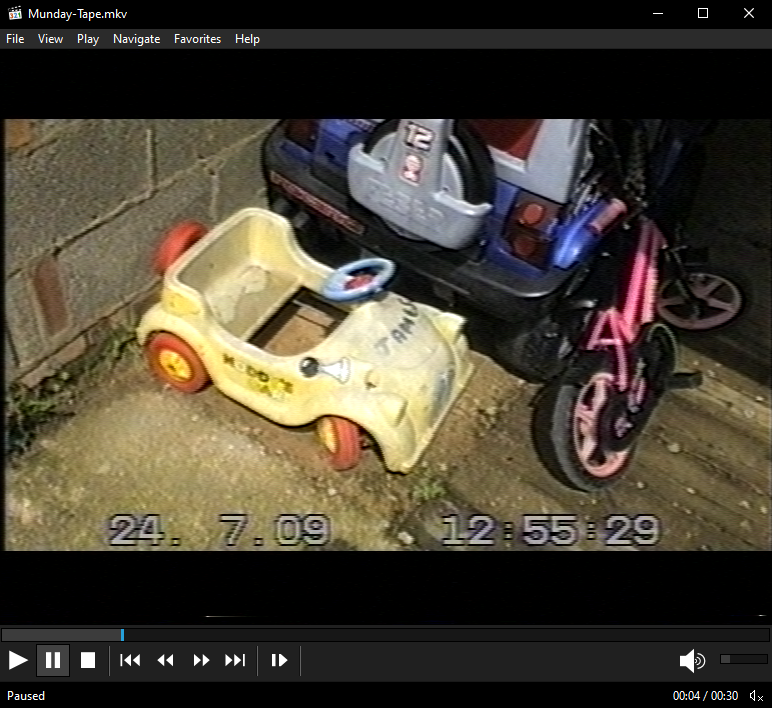
Makes a Monochrome or Black & White Image using the Y channel or strips the colour carrier from a CVBS TBC.
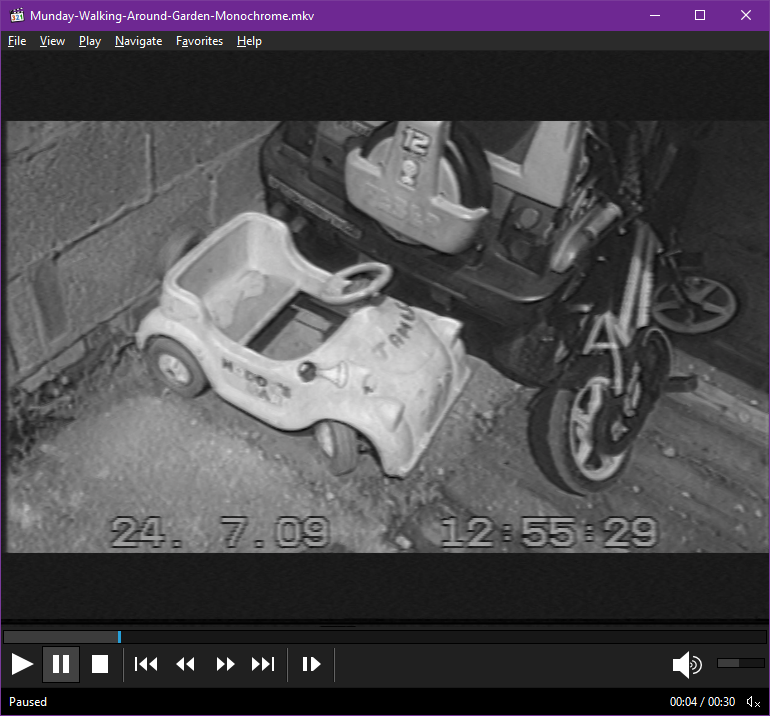
16:9 Widescreen Letterbox Crop 928x432 PAL & 760x432 NTSC
These commands work well for 16:9 widescreen letterbox crop tapes rendering only the centre making a ideal image for scaling/de-interlacing to 720p 50/59.94p for progressive Blu-Ray mastering.
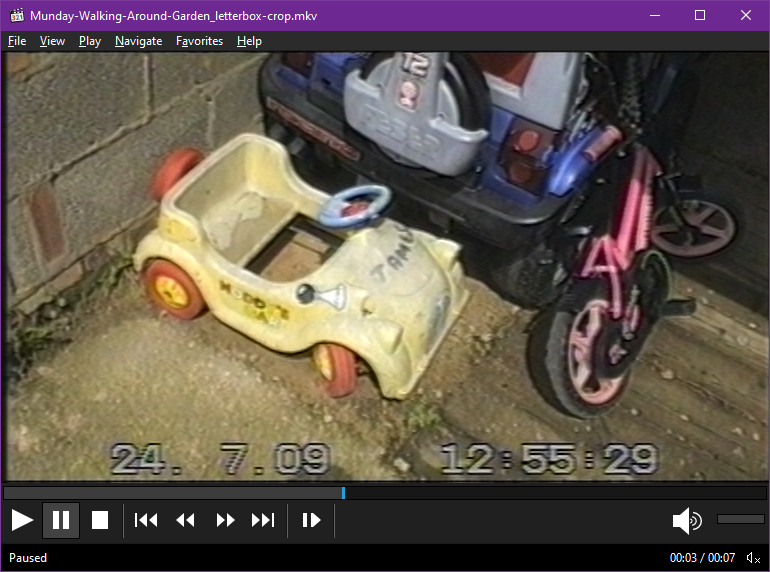
Scaled 720x608 PAL & 720x508 NTSC (IMX/D10)
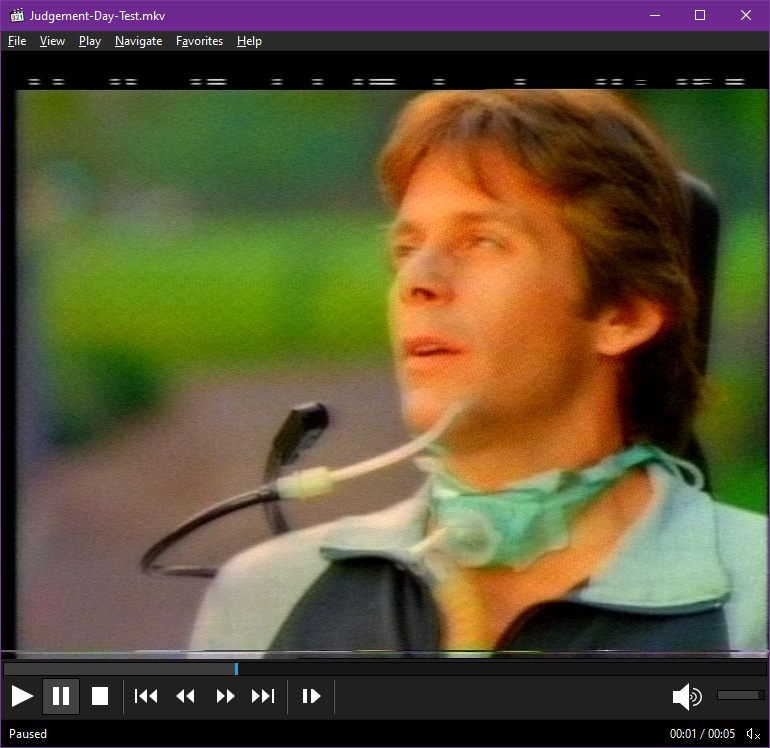
Unscaled 928x608 PAL & 760x508 NTSC
Note
This is not perfect currently due to the lack of horizontal adjustment, this produces an full-vertical image frame allowing you to visually see VBI data, and syncs however, if your image is not centred properly this may crop the data.
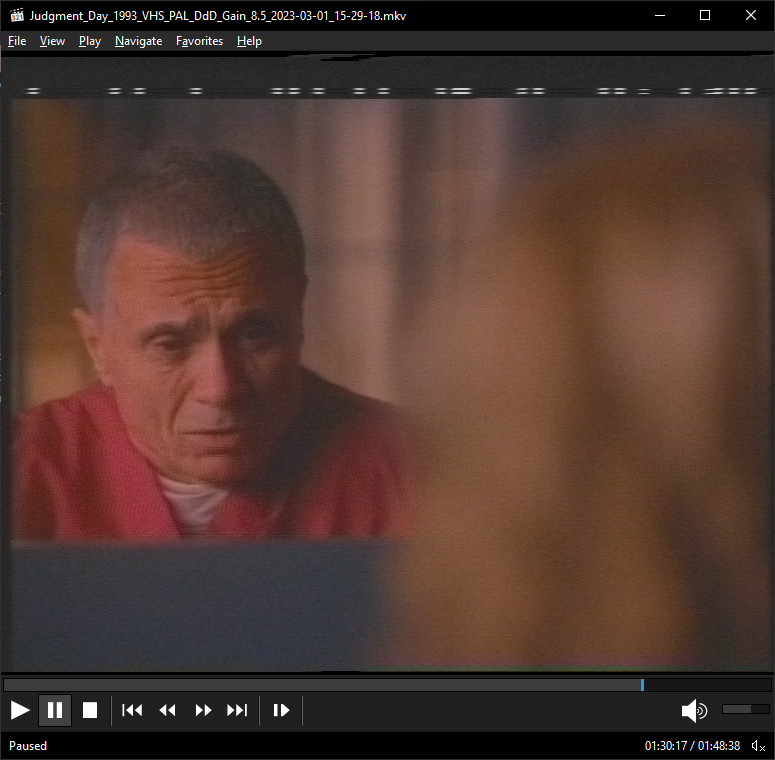
Full 4fsc Signal Frame 910x524 NTSC & 1135x624 PAL
Note
Due to current code with the chroma-decoder this option is not available on current builds.
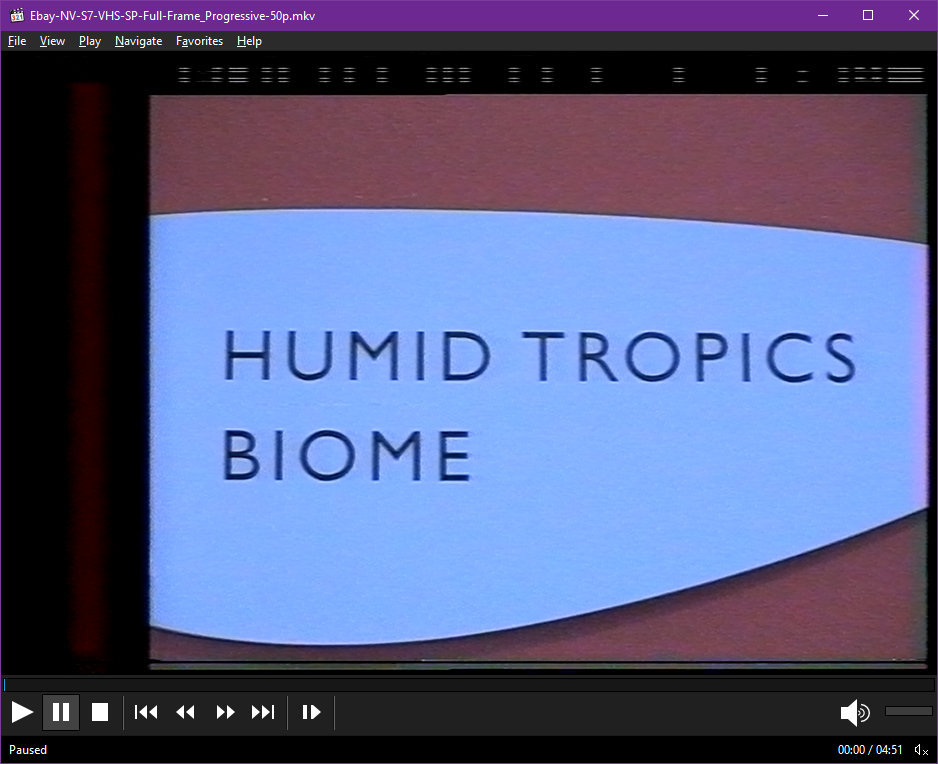
This option passes the TBC files to FFmpeg directly and exports only luma information.
Composite (Live CVBS Source)
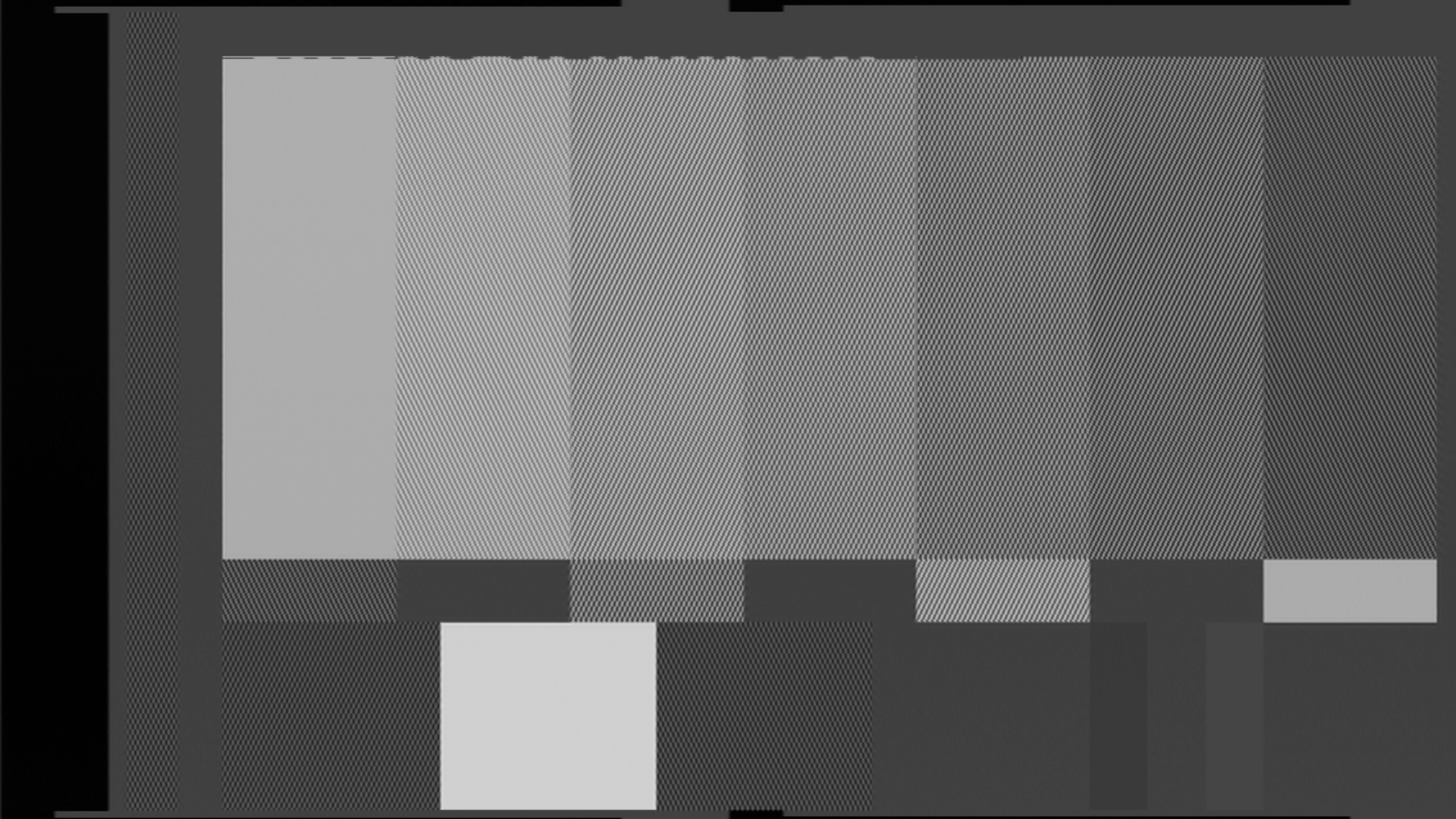
S-Video (Y with C Ignored) (VHS PAL SP Source)
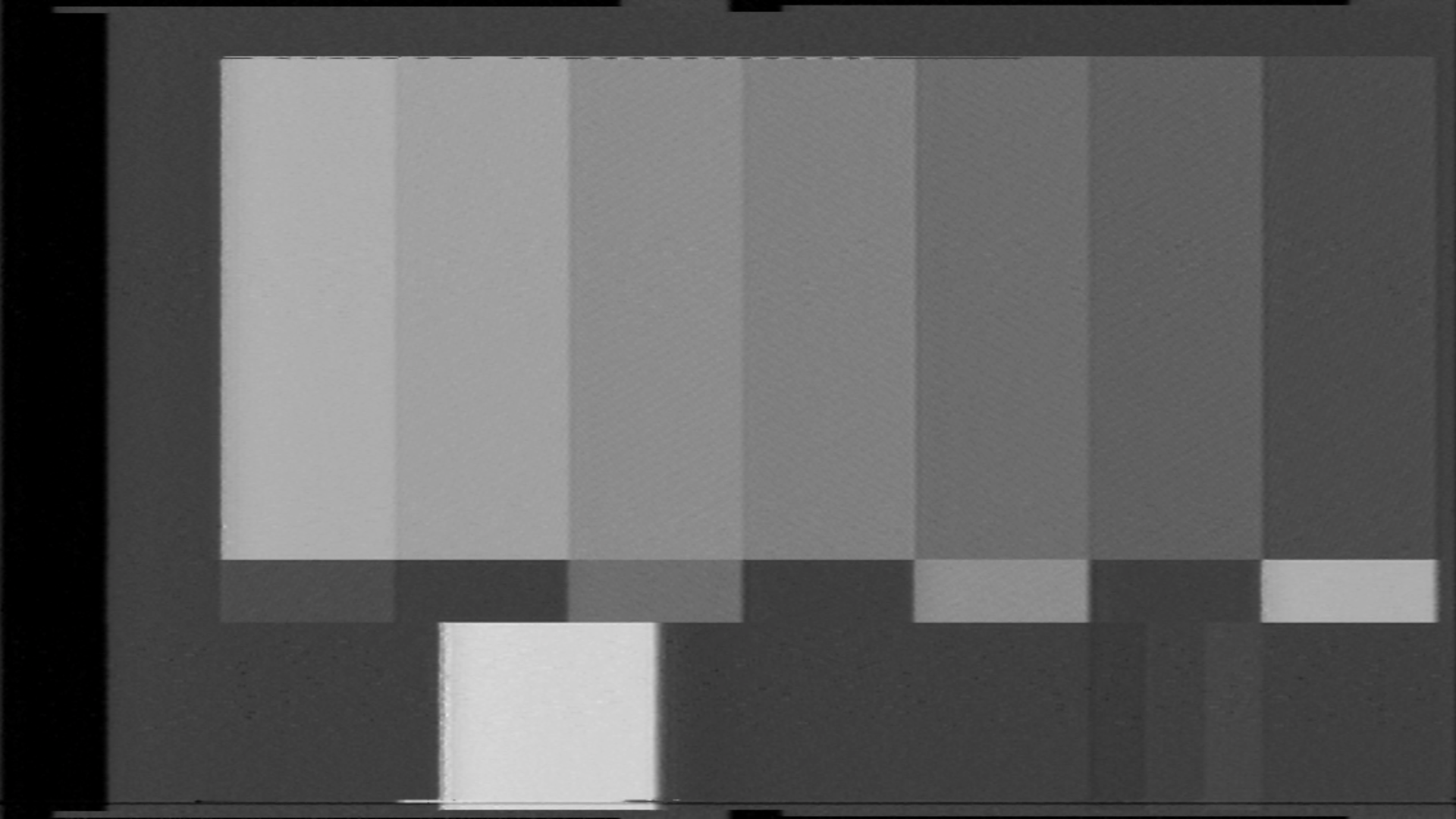
0-255 PC Black Levels |
16-235 TV Black Levels |
|---|---|
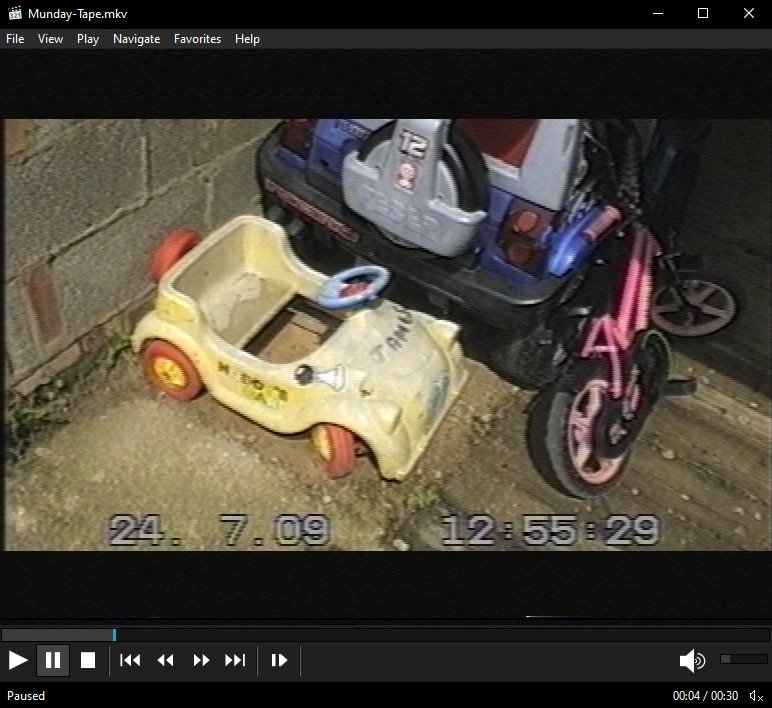 |
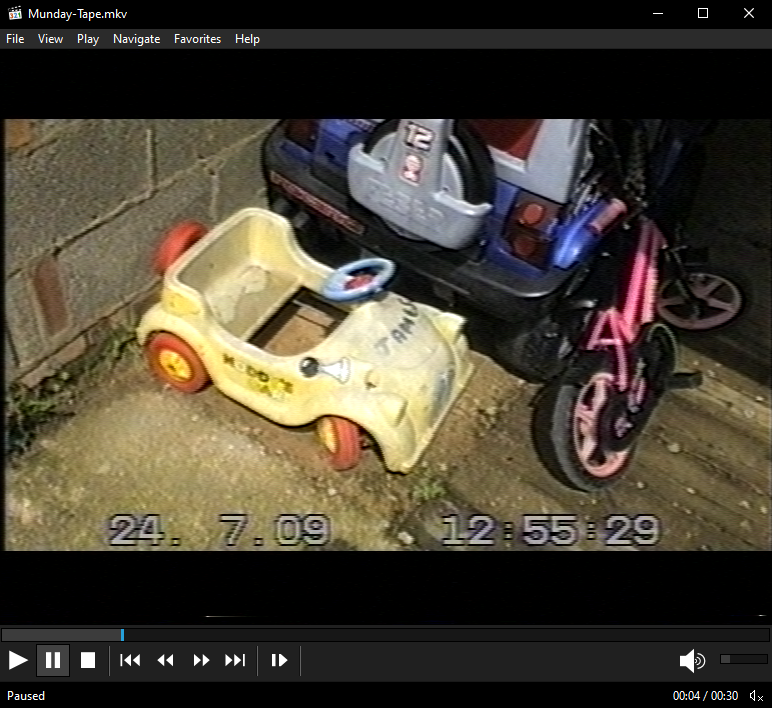 |
We recommend Media Player Classic & VLC
Due to displays on TV and PC displays using different levels, you need to convert 16-235 to 0-255 this can be done via a simple shader filter in MPC for example.
Example Filter Settings:
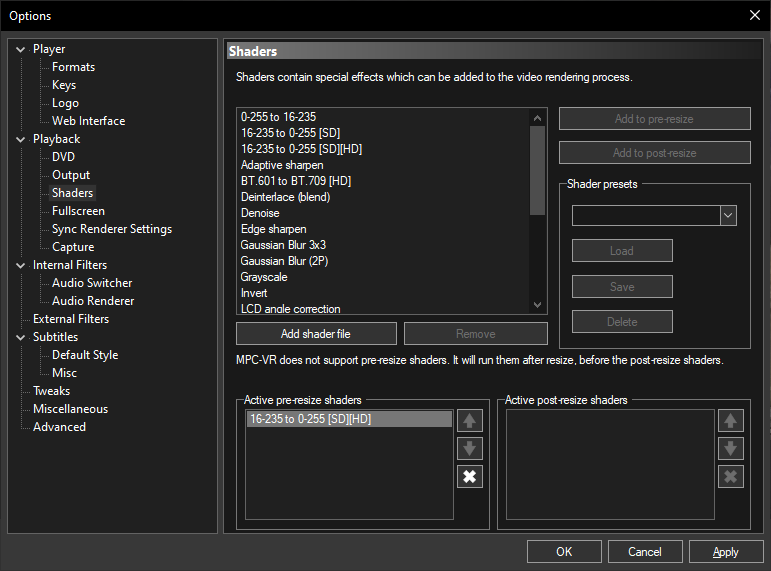
The chroma-decoder can produce images that are not to correct black levels for PC use.
This can be corrected very primitively with initial export (no recommended if re-mastering in Resolve)
Example: --force-video-black-level 32
If a single value is defined such as 32 this will uniformly apply to R/G/B colour if 3 values are defined it will adjust each channel.
This should only be used for PC as it will break TV Legal levels of 16-255
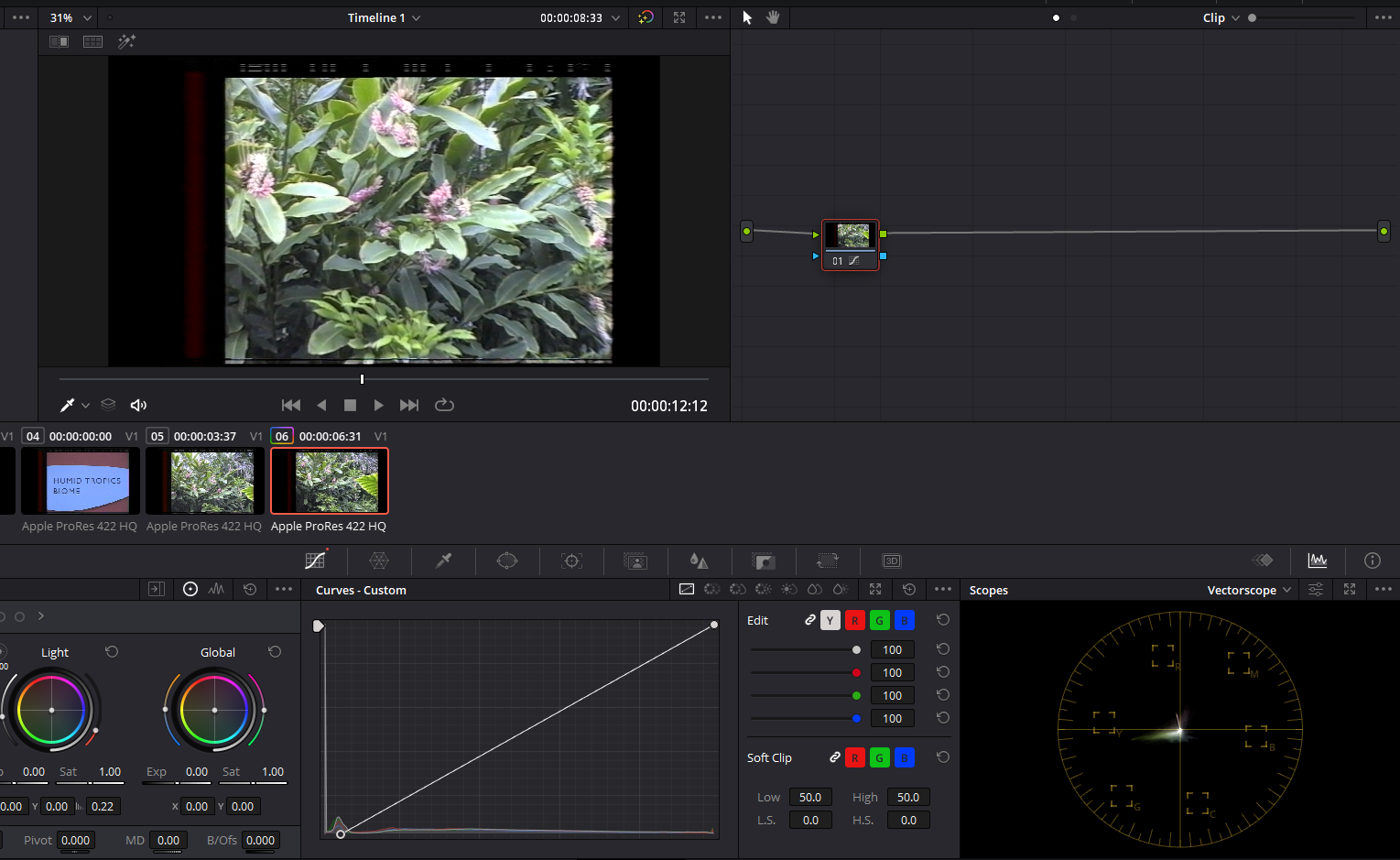
(NOTE BetaMax media releases will have ColourBars at the start for reference use with a vector scope to do proper corrections.)
Depending on the colour accuracy of your display these images can look bright white in the yellows this is called white level clipping you need to adjust your display.
The example here is 2 sRGB photos taken of 2 displays
| This one should be clean and even exposure | This one should look clipped in the right corner |
|---|---|
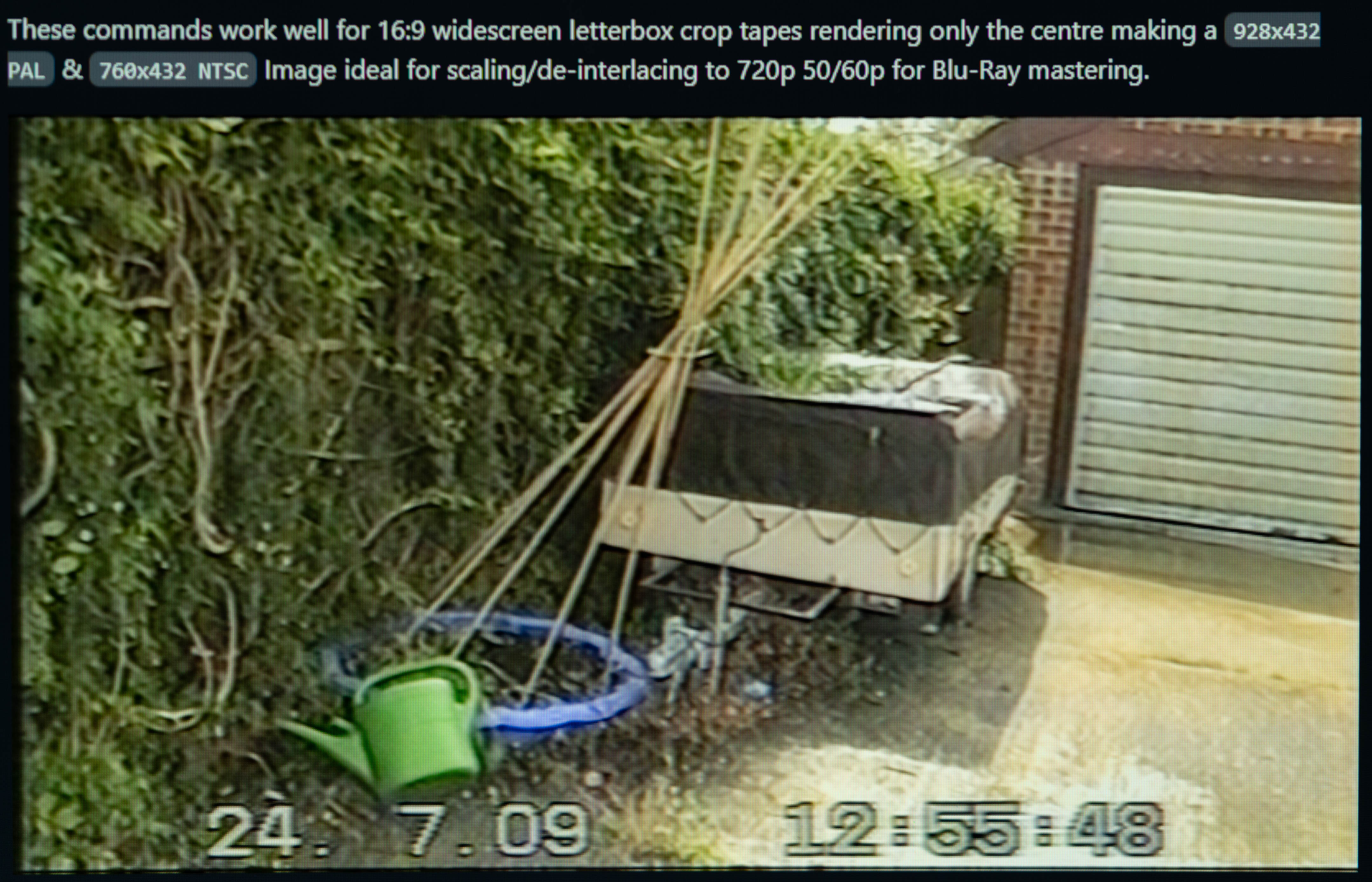 |
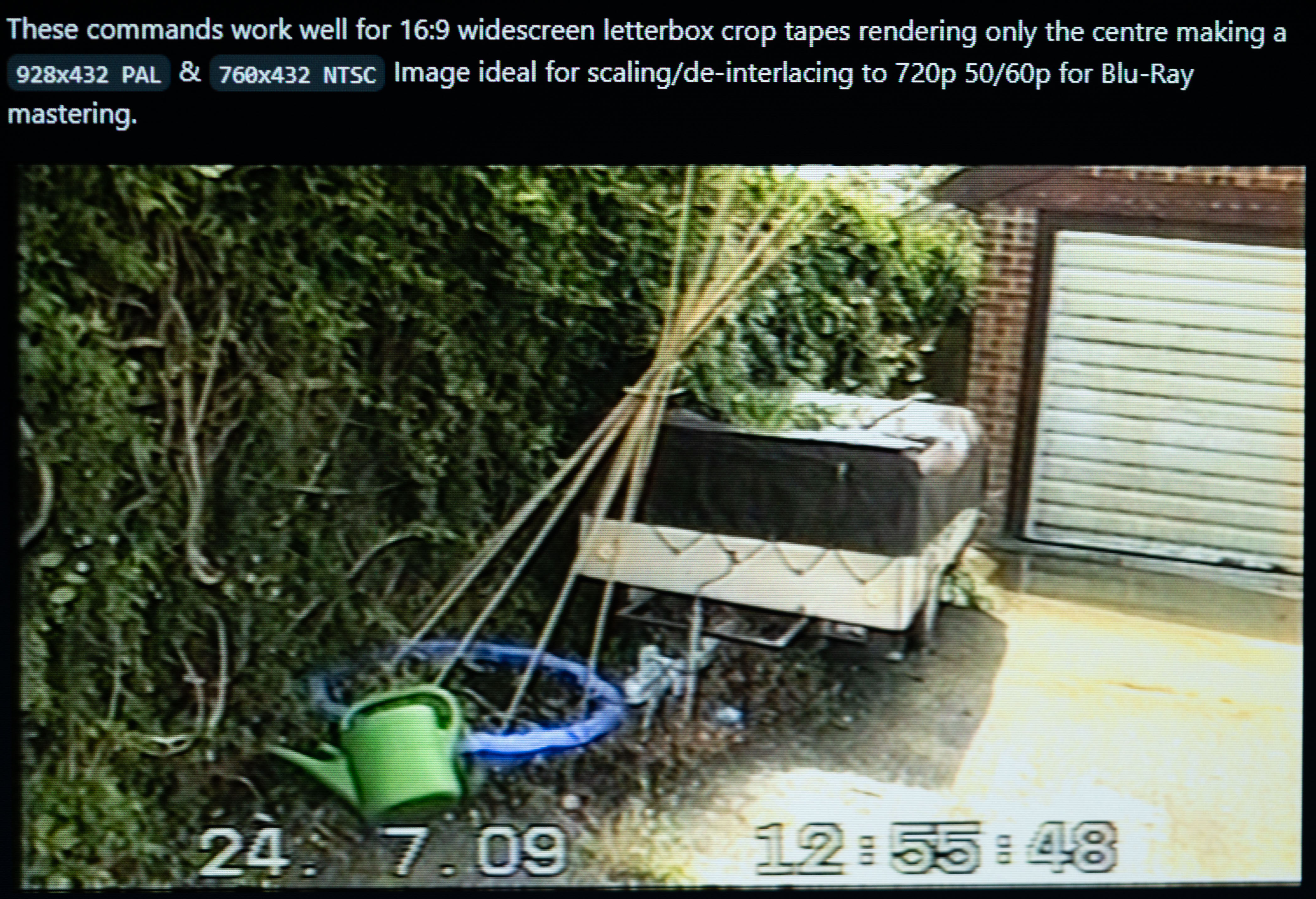 |
This is for altering the flagging data inside the mov, mp4 & mxf containers.
This is the reason why proper mastered media will only show above the active head switch area when displayed on a TV/System with standard video flag support.
AMCDX Video Patcher Live Link / Archive Link This tool is dead simple to use and allows you to correctly flag recordings colour/timecode information, this allows files to be hardware & industry standard software compatible.
Example of a blank and correctly flagged progressive exports for NTSC & PAL using ProRes HQ / V210.
| Blank: | PAL: | NTSC: |
|---|---|---|
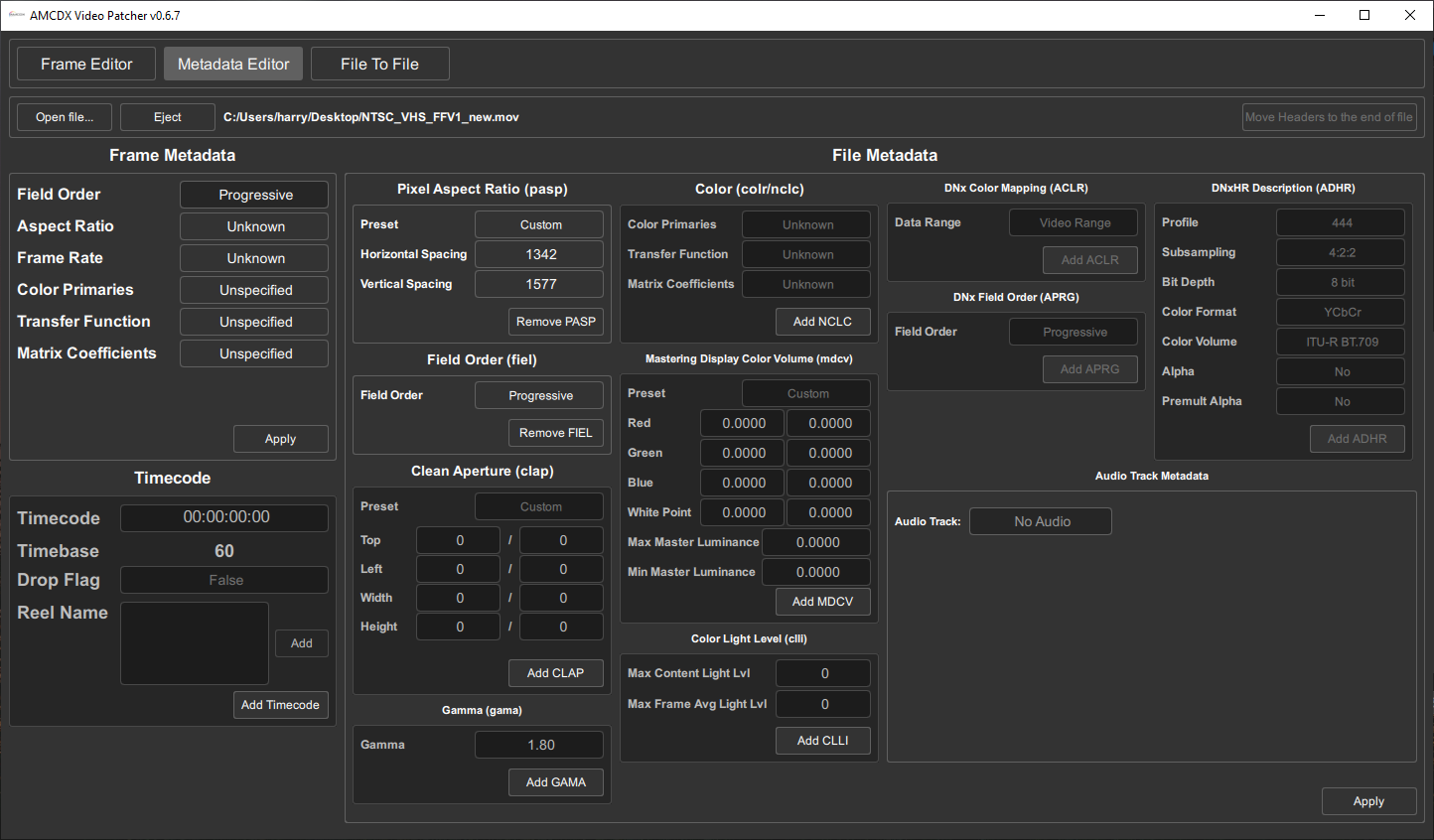 |
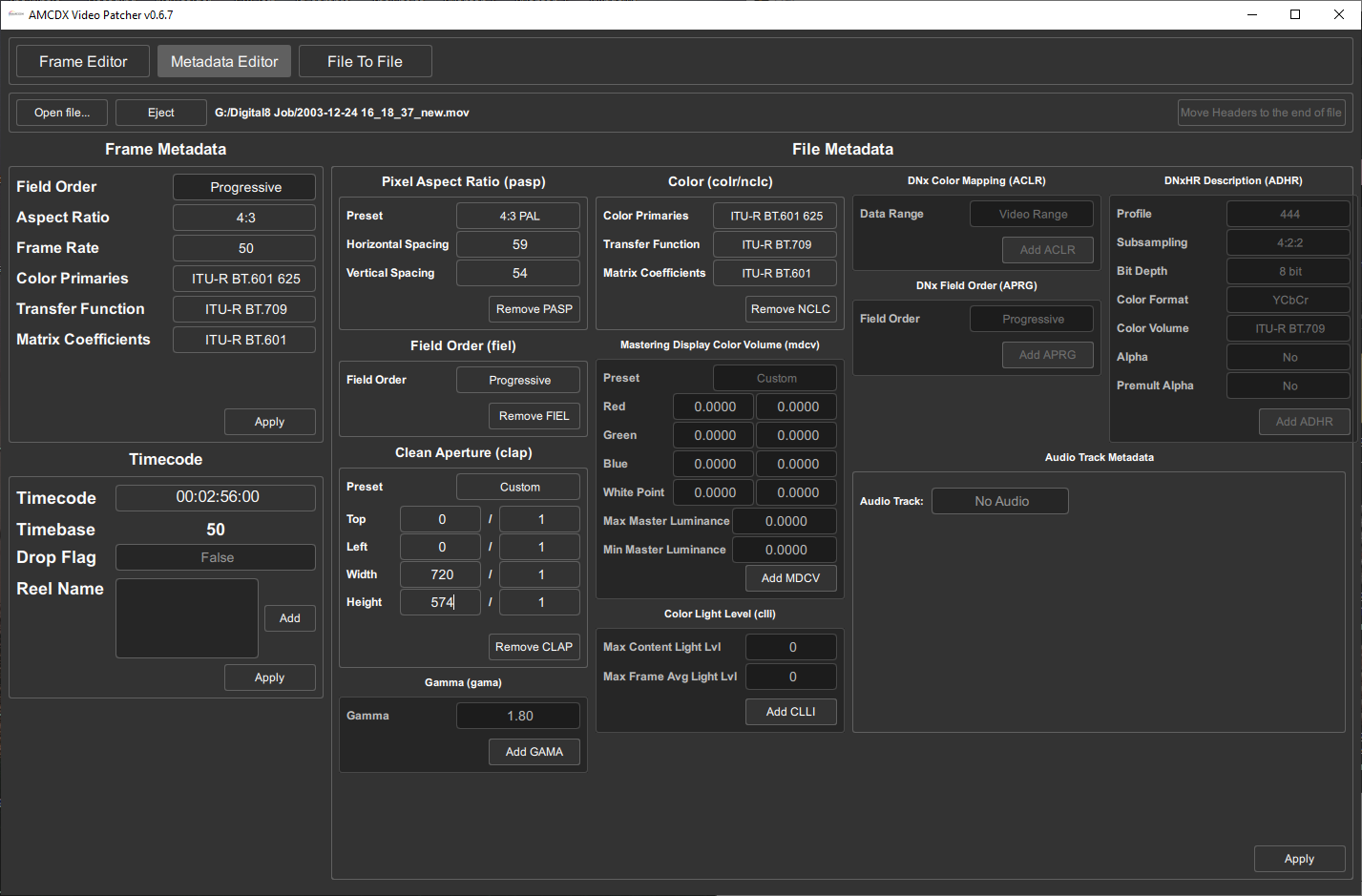 |
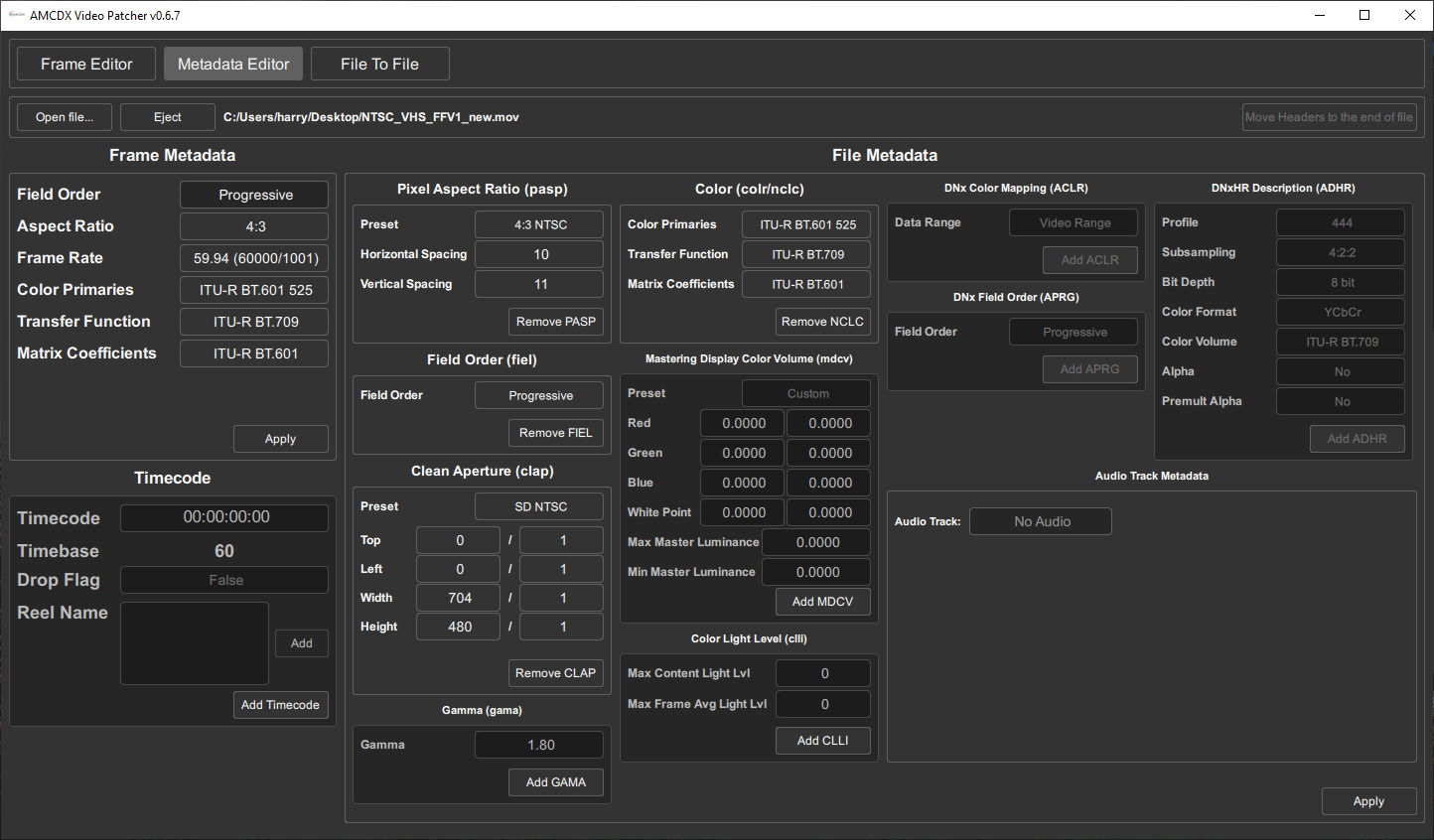 |
Firstly, the correct way to word a video involving the projects is to state its an FM RF Capture.
That RF Capture is decoded with VHS-Decode, LD-Decode and or HiFi-Decode etc for example.
Its always best to separate the hardware archival method from the current software generated video files when representing the projects.
RF capture files are the archive, not the decode results as they can always be improved so never be considered a "final" so if possible its recommended to always share source FLAC compressed RF on The Internet Archive.
To upload anything on YouTube you will need to upscale to the 2160p or "4k" bracket 2880x2176 to avoid horrible macro blocking due to forced re-compression its best to start with lossless FFV1 10-bit export and then do your upscaling and de-interlacing via StaxRip or Hybrid or Vapoursynth directly.
Here is 2 very basic all FFmpeg based scripts but QTGMC is normally better and IVTC for 24p wrapped media.
PAL
ffmpeg.exe -hwaccel auto -i "%~1" yuv422p10le -vf scale=2880:2176 -c:v ffv1 -aspect 4:3 -vf bdwif auto -c:a copy -color_range tv -color_primaries bt470bg -colorspace bt470bg -color_trc bt709 "%~n1_YT_4k_Scaled.mkv"
NTSC
ffmpeg.exe -hwaccel auto -i "%~1" yuv422p10le -vf scale=2880:2176 -c:v ffv1 -aspect 4:3 -vf bdwif auto -c:a copy -color_range tv -color_primaries smpte170m -colorspace smpte170m -color_trc bt709 "%~n1_YT_4k_Scaled.mkv"
For use on Odysee
You can pick either x264_web or x265_web depending on how much system/client support of streaming you want.
tbc-video-export --profile x264_web example_decoded_media
Note
Odysee uses direct streaming, no on the fly transcode/re-encoding so care has to be taken to avoid client side playback issues, i.g non phone users.
- .tbc and extension-less file input
- S-Video & CVBS TBC file set input support
- Automatic PCM Muxing for LD-Decode
- Automatic Timecode from VITC
- Audio Language & Track Name setting Support
- PCM Audio profiles for editing support
- Lossless compressed FFV1 Profiles
- ProRes HQ & 4444XQ Profiles
- V210 & V410 Uncompressed Profiles
- AVC/H.264 & HEVC/H.265 De-interlaced Web Profiles
-
Jitterbug / Video Dump Channel for making tbc-video-export!
-
Harry Munday for tbc-video-export's development direction, feature testing and its icon.
-
Wrapscallion (Ty)on the DD86 Discord for showingAMDCX Videop Patcherthis truly invaluable and easy-to-use cross-platform tool.
Next Page Post Processing
Sub-Page Jitterbugs TBC-Video-Export Releases Page
Back Page RF Capture Decoding Guide
- FAQ - Frequently Asked Questions
- Diagram Breakdowns
- Visual-Comparisons
- VCR Reports / RF Tap Examples
- Download & Contribute Data
- Speed Testing
- Visual VBI Data Guide
- Closed Captioning
- Teletext
- WSS Wide - Screen Signalling
- VITC Timecode
- VITS Signals
- XDS Data (PBS)
- Video ID IEC 61880
- Vapoursynth TBC Median Stacking Guide
- Ruxpin-Decode & TV Teddy Tapes
- Tony's GNU Radio For Dummies Guide
- Tony's GNU Radio Scripts
- DomesDay Duplicator Utilities
- ld-decode Utilities