MacOS Build
Previous Page Home
Next Page Hardware Installation Guide
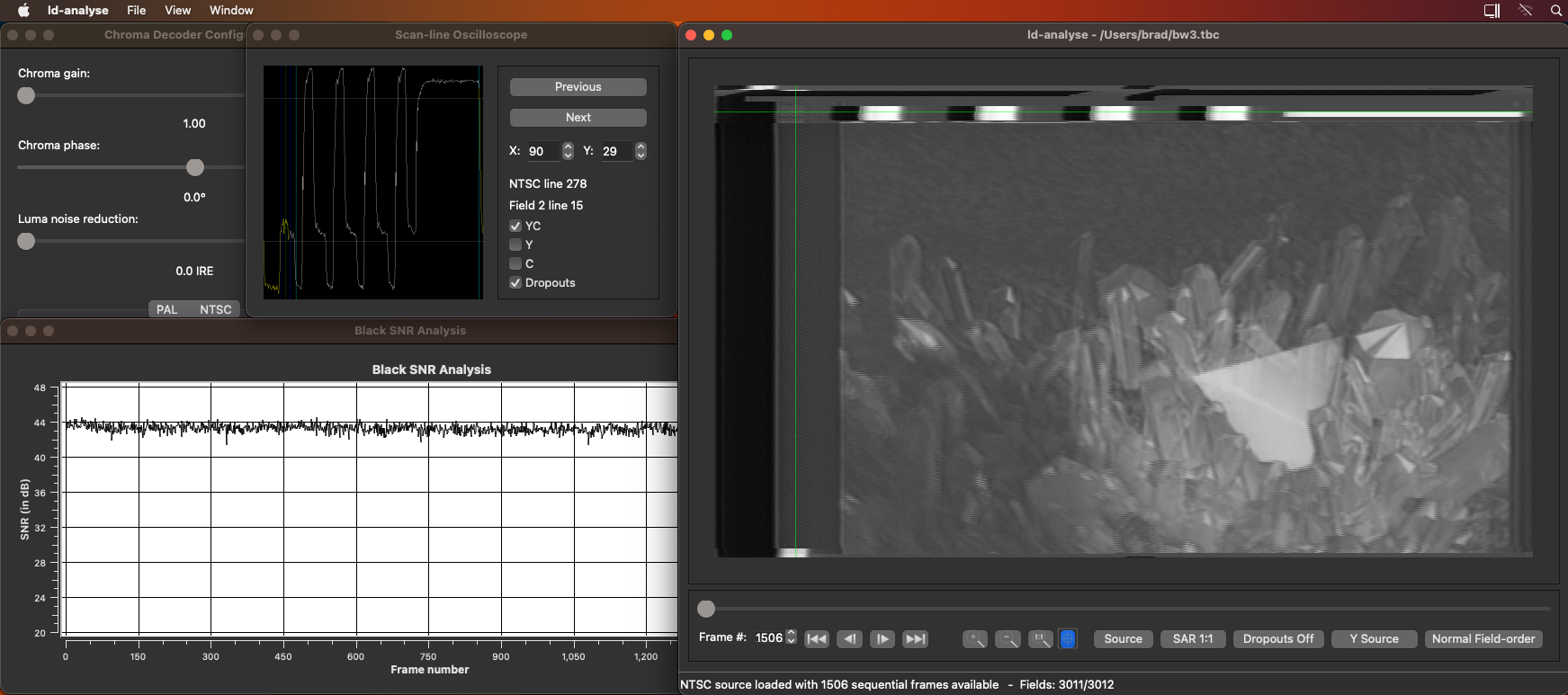
Self-Contained Builds: MacOS (Intel & Arm)
We have support for Apple Silicone (ARM) and Apple Intel (x86) systems.
Open a terminal after moving the apps to your applications directory.
Run decode.app with vhs, ld, cvbs, hifi at the start i.g decode.app vhs calls the decoder you desire, commands are universal.
Run tbc-tools.app opening it will call ld-analyse, otherwise manually call tools via tbc-tools.app ld-chroma-decoder.
Note
Due to developers not physically owning a range of apple x86 and Arm systems, this is entirely tested by community members, and virtual environments.
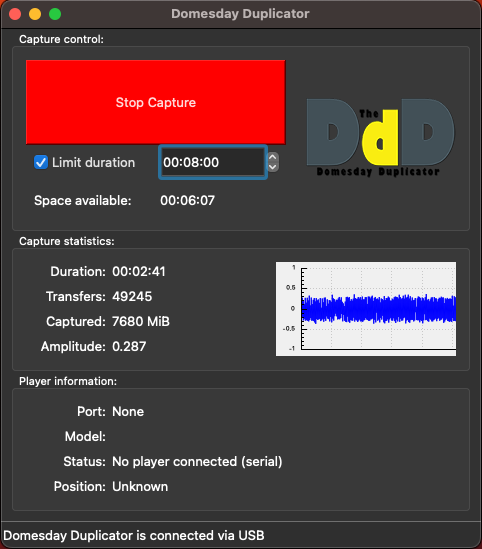
Builds for MacOS (Arm) can be found here
MacOS x86 & Arm is supported.
Warning
Only MacOS 11 "Big Sur" and newer is supported with native building and self contained binaries.
Note
Brew is required to pull down the correct packages.
Install Brew:
Open a Terminal and paste:
/bin/bash -c "$(curl -fsSL https://raw.githubusercontent.com/Homebrew/install/HEAD/install.sh)"
Install Dependencies:
brew install cmake pkg-config qt qwt ffmpeg fftw python pipx
Download vhs-decode repository
git clone https://github.com/oyvindln/vhs-decode.git vhs-decode
cd vhs-decode
Once cloned from git, run this to install the python part:
pipx ensurepath
pipx install .
Install TBC-Video-Export
pipx install tbc-video-export
(There is also self contained builds if install issues arise)
Then build ld-tools suite:
cmake -B build -DCMAKE_BUILD_TYPE=Release -DUSE_QT_VERSION=6 -DBUILD_PYTHON=false
cmake --build build -j8
cmake --install build
Install tbc-video-export
pipx install tbc-video-export
This should install the binaries in your bin folder, otherwise you can run them from the vhs-decode folder.
Previous Page Home
Next Page Hardware Installation Guide
- FAQ - Frequently Asked Questions
- Diagram Breakdowns
- Visual-Comparisons
- VCR Reports / RF Tap Examples
- Download & Contribute Data
- Speed Testing
- Visual VBI Data Guide
- Closed Captioning
- Teletext
- WSS Wide - Screen Signalling
- VITC Timecode
- VITS Signals
- XDS Data (PBS)
- Video ID IEC 61880
- Vapoursynth TBC Median Stacking Guide
- Ruxpin-Decode & TV Teddy Tapes
- Tony's GNU Radio For Dummies Guide
- Tony's GNU Radio Scripts
- DomesDay Duplicator Utilities
- ld-decode Utilities