RF Capture Decoding Guide
Previous Page RF Capture Guide
Next Page Exporting To Video Files
Software decoding simply is just doing what was done on dedicated components, then on dedicated IC's and finally on FPGAs and all in one IC's, its not magic and its not black box hardware either its entirely software emulating the ability's of hardware with an order of magnitude more flexibility.
Do you need to know about programming?
No.
Do you need to know how to use basic systems on a computer.
Yes.
Do you need to have a basic understanding of a VCR does and what a TBC does?
Yes.
It makes life easier and decoding a thoughtless copy-paste clean, new tape, clean, hit enter and decode workflow after hardware hook-up.
For FM Video this creates a 4fsc sampled Composite .tbc or S-Video .tbc & _chroma.tbc pair ready for inspection inside ld-analyse during and after decoding, this is then chroma-decoded to standard video files in the Next Page TBC-Video-Export Guide.
ld-decode produces only a Composite .tbc and .pcm for stereo/mono analogue audio, .efm for digital data, and digital audio data is decoded to .dts or .ac3 with ld-efm-decoder.
For FM Audio (HiFi-Decode & RTLSDR)
HiFi-Decode Produces a 192khz PCM sampled audio stream 2:1 compressed with FLAC so a .flac audio file ready for playback or muxing into your final video files.
RTLSDR-Decode is a real-time GNURadio based decoder/encode script that creates a 8msps .u8 RF file, a 48khz .flac audio file and decodes the signal live with a 1-3sec delay.
There are 4 decoders are bundled inside vhs-decode repository and binary versions.
The prefix to run these decoders are as such:
vhs-decode / ld-decode / cvbs-decode / hifi-decode
cd vhs-decode - Enter the directory
Call the decoder with vhs-decode or ./vhs-decode to run locally within the vhs-decode folder for example.
Example:
./vhs-decode --debug -p -t 8 --tf vhs --cxadc --recheck_phase my-tape.u8 my-tape-decoded
As the decoders and scripts are normally installed to path you can decode files from and to any ware on the system.
decode.exe vhs / decode.exe ld / decode.exe cvbs / decode.exe hifi
Followed by universal arguments you can read the Full Command List for there use and effects.
Example:
decode.exe vhs --tape_format VHS --system pal --threads 8 -Turkish_Video_AG5620_2023-12-06_02-28-09.lds Turkish_Video_AG5620_2023-12-06_02-28-09
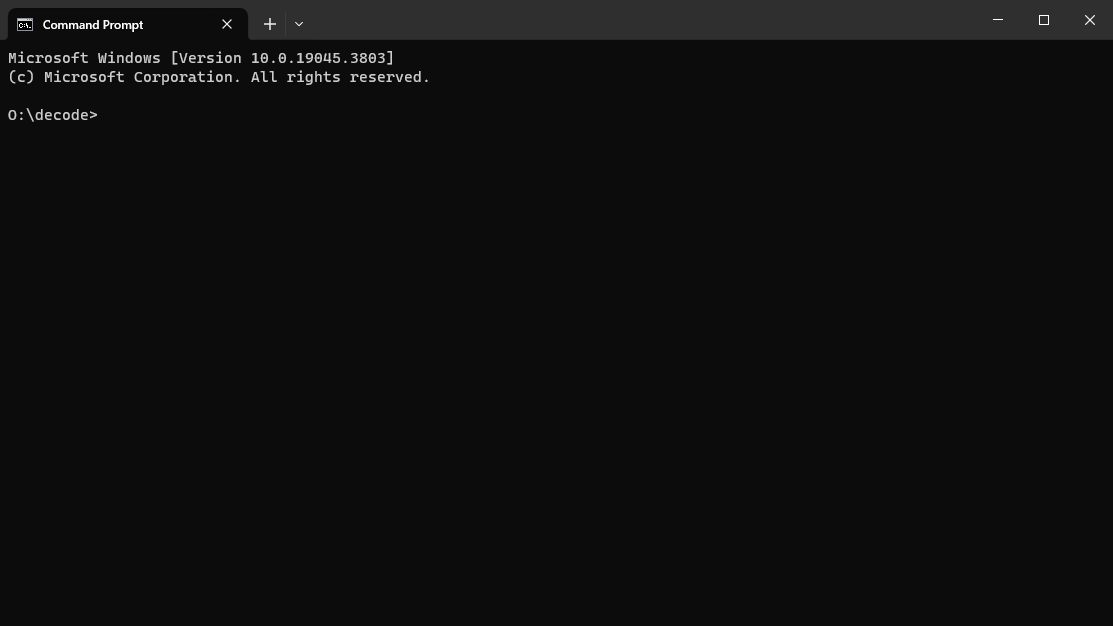
VHS is the assumed format by default, and 40msps the DdD rate is assumed by default, but these defaults should never be taken for granted as its bad habit when dealing with other formats, but are helpful for short hand quick use.
-
TV System i.g
--system pal,--system ntsc,--system palm,--system ntscj(PAL-M - Brazil / NTSC-J - Japan) -
Tape format i.g
--tape_format VHSorSVHS,UMATIC,UMATIC_HI,Hi8,Video8,BETAMAX,BETAMAX_HIFI,EIAJ,TYPEC,VCR. -
Input Sample Rate
-for--frequencythis is the msps value of your RF capture file. (40msps is the assumed/internal rate) -
Input file & Out file Name.
Ctrl+C Will kill the current process, use this to stop the decode manually.
Press Ctrl+C to copy then Ctrl+P to past the command use <+> to move edit position on the command line to edit the name or command and Enter to run the command.
There is 2 ways to write commands, long hand and short hand such as --tape_format & --tf or -f & --frequency each version is documented together in the command list master doc.
--debug for a slight speed hit gives more logging and better error reporting.
Example Long: vhs-decode --debug --tape_format vhs --system pal --cxadc --threads 8 --recheck_phase my-tape.u8 my-tape-decoded
Example Short: decode.exe vhs --debug -p -t 8 --tf vhs --cxadc --recheck_phase my-tape.u8 my-tape-decoded
Note: NTSC AC3 Audio discs need --AC3 enabled to decode that data to a .efm.
ld-process-efm also needs a dedicated flag but for DTS audio, AC3 is automatic.
Example Long: ./ld-decode --system pal --threads 8 DdD_8.5_Gain.ldf First_Decoded_LD
Example Short: decode.exe ld -p -t 8 DdD_8.5_Gain.ldf First_Decoded_LD
CVBS-Decode, decodes raw RF captured composite signals, you capture the normal composite video signal out of a device, in raw RF values then save it to file.
-A - Automatic is mandatory for decoding ot work currently.
Example Long: ./cvbs-decode --debug --threads 8 --system pal -A --cxadc CX_Blue_Level_0db_6db_off_CXADC.u8 CX_Blue_Level_0db_6db_off_CXADC
Example Short: decode.exe cvbs --debug -t 8 -p -A --cxadc CX_Blue_Level_0db_6db_off_CXADC.u8 CX_Blue_Level_0db_6db_off_CXADC
You have full control over the baseband processing, fine control over how colour is processed with virtual vector scope and scan-line oscilloscope with the chroma-decoder in ld-analyse, you have a full 625/525 lines of image information to work with.
HiFi-Decode provides the FM audio decoding for VHS, SVHS, BetaMax, Video8, Hi8
A single command decoder for HiFi RF to make playable FLAC files
Example Long: ./HiFi-decode --system pal -t 8 --audio_rate 48000 HiFi_Capture_40msps.s16 Tape-name_HiFi_Decode.flac
Example Short: decode.exe hifi -p -t 8 --audio_rate 48000 HiFi_Capture_40msps.s16 Tape-name_HiFi_Decode.flac
Primitive version of HiFi-Decode using a GNURadio script, open GNUradio load script, set output names, plug and play an RTLSDR device, hit run.
Ideal for testing HiFi tap points or tracking/physical calibration, and capture for DdD users.
Warning
This will require manual sync alinement, not recommended for full captures without a reference capture.
This can be dome manually to a reference capture in a editing application or automatically.
AAA takes your following files:
tbc-media.json / HiFi-Decode-48khz.wav / Linear.wav
The following commands are your key commands for speeding things up with vhs-decode.
--no_resample for example can speed up tape decodes drastically for non 40msps captures i.e 20msps as it skips internal re-sampling to 40msps.
--level_detect_divisor Currently, 1-6 value, 1 every sample, 2 every other sample and so on, changes vsync serration code only use every nth sample when determining sync/blank levels higher value lower accuracy. - set to 6 for speed.
--use_saved_levels Experimental Skips doing most of the level detect code on each frame and only does it at the start or if there are issues detecting syncs. Provides a speedup in decoding and seems to work okay on captures that only have one single recording of media.
Tip
Always backup your .json file by making a quick zip/rar archive after decoding and processing.
Vertical Blanking Interval Data.
| VBI Data Type | Support Level | Workflow Support Level |
|---|---|---|
| CC - Closed Captions | Supported | Export Supported |
| VITC - Vertical Interval Timecode | Supported | Export Supported |
| WSS - Wide Screen Signalling | Not Supported | Manually Supported |
| VITS - Vertical Interval Test Signals | Supported | |
| Teletext | Supported | |
| XDS - Extended Data Services | Basic Support | |
| VIDEO ID (IEC 61880) | Supported | |
| 40-bit FM Codes (LaserDisc) | Supported | |
| Philips Codes "White Flags" | Supported |
Note
VITC timecode does not yet have full data stream embedded into video files, nor chapter marking based off resets.
There is 3 tools for processing VBI data currently:
There is VHS-Teletext for decoding Teletext data.
The Standard VBI Processor
ld-process-vbi input.tbc
The Test Signals VBI Processor
ld-prcoess-vits input.tbc
This data is decoded and stored in the updated .json file.
TBC-Video-Export automatically runs vbi processing and embeds the .json into mkv files for safety.
Your available frames will update as the data is written to the JSON file.
You can open it as a standard GUI application or call it with ld-analyse in the terminal.

There is 2 ways to assess the quality of a decode.
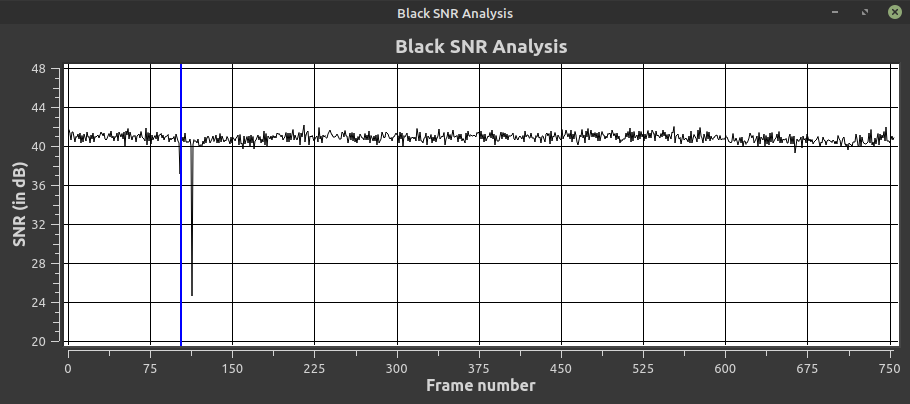
(Open window & screenshot it currently)
Visually you can tell how noisy the signal is by how black the VBI space is if its a clear grey colour this means a high SNR.
LaserDiscs will normally have a curve to the graph ware as tape will mostly be level per each recorded segment.
Sudden dips in the graph are ware there are dropouts, interference or weak signal.
60~70 dB - Live Composite
40~50 dB - Great Signal
30~40 dB - Good Signal
20~30 dB - Weak Signal
10~20 dB - Poor Signal
(Open window & screenshot it currently)
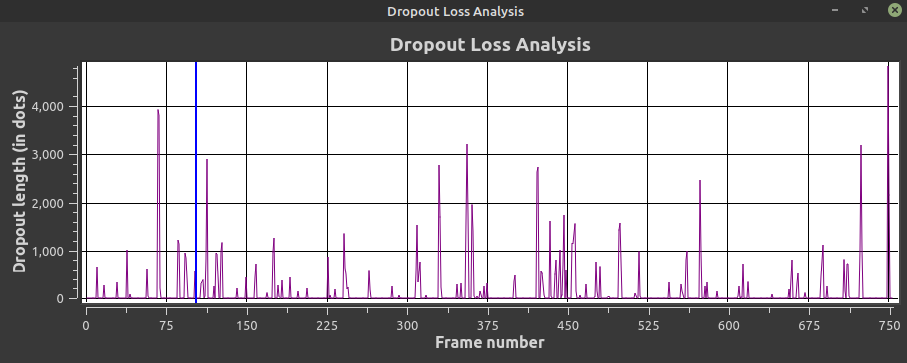
Visual Video Errors Doc / VBI Data Identification Doc
Very Bad Signal Example
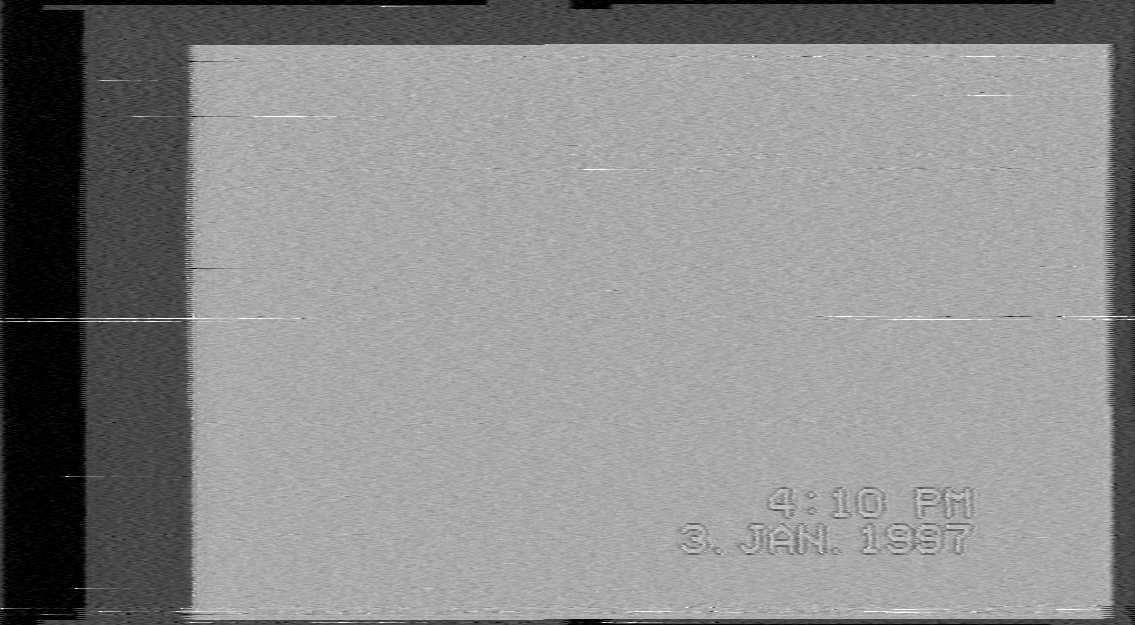
Normal Good Signal Example
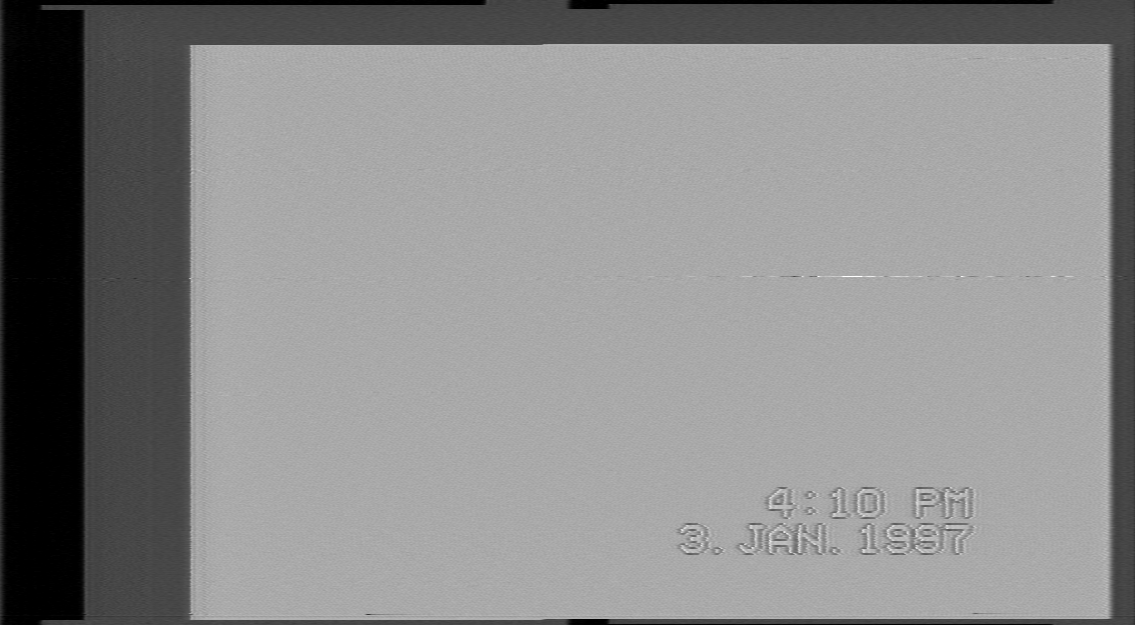
Note
This example contains a dropout.
Clean Macrovision Example
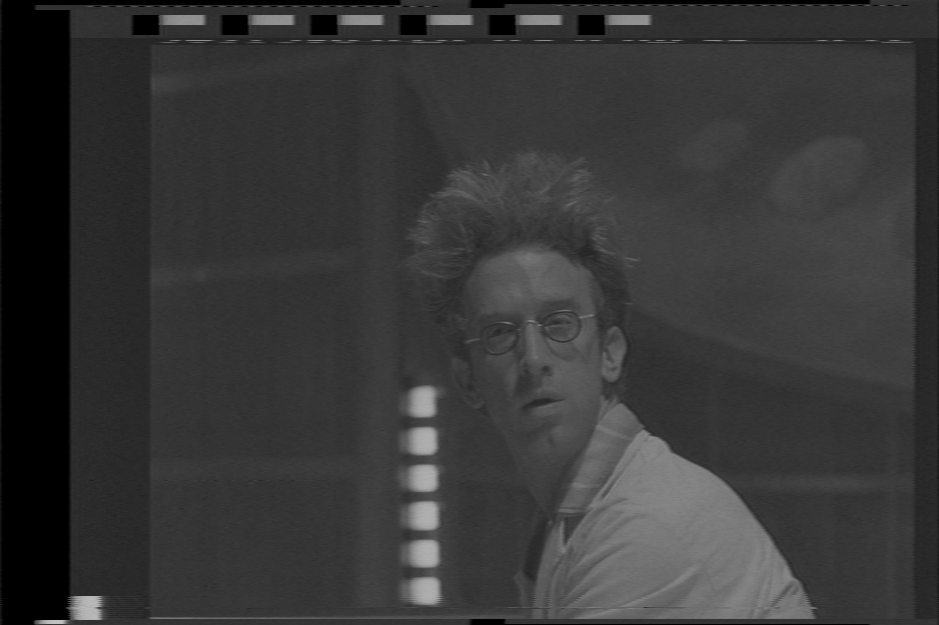
As ld-analyse reads the .tbc & _chroma.tbc files and combines them together in real-time with the ld-chroma-decoder this allows you to play with different chroma decoders and filtering settings on a basic level.
With ld-analyse can adjust JSON metadata alongside reading it, you can ignore this step however it is useful to learn to make better finer adjusted exports.
PAL Transform 2D for VHS & 3D for CVBS sources for example.
This is to the same effect as SoX combining commands on some media consider it good enough for checking but make a short video export with tbc-video-export --length 300 input-tbc-name script to see the real media result.
-
Black Level Adjust
-
White Level Adjust
You can adjust these sliders and save an updated .json with these values that the tbc-video-export tool will read.
You can manually set the 16:9 Flag for widescreen content (iswidescreen inside the .json)
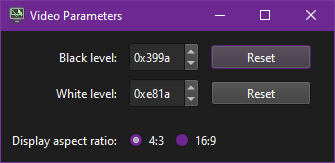
Note
Final output will be determined by fully running the chroma-decoder so run a 10sec test export.
For media with test bar signals you can select 75% or 100% bars you can adjust your image with the chroma-decoder.
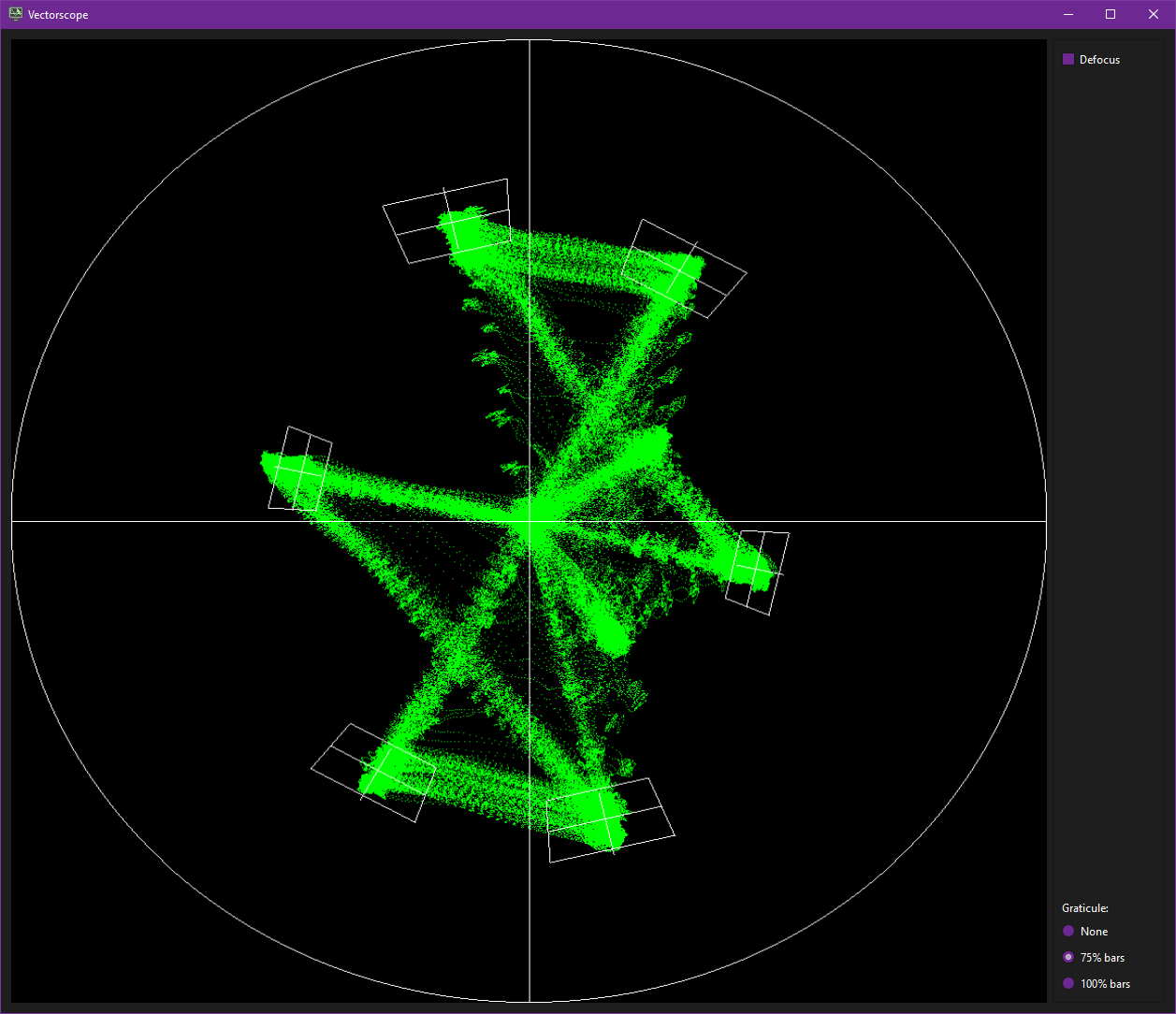
| EBU 75% Colour Bars | EBU 100% Colour Bars | SMPTE 75% Color Bars | SMPTE 100% HDTV Color Bars |
|---|---|---|---|
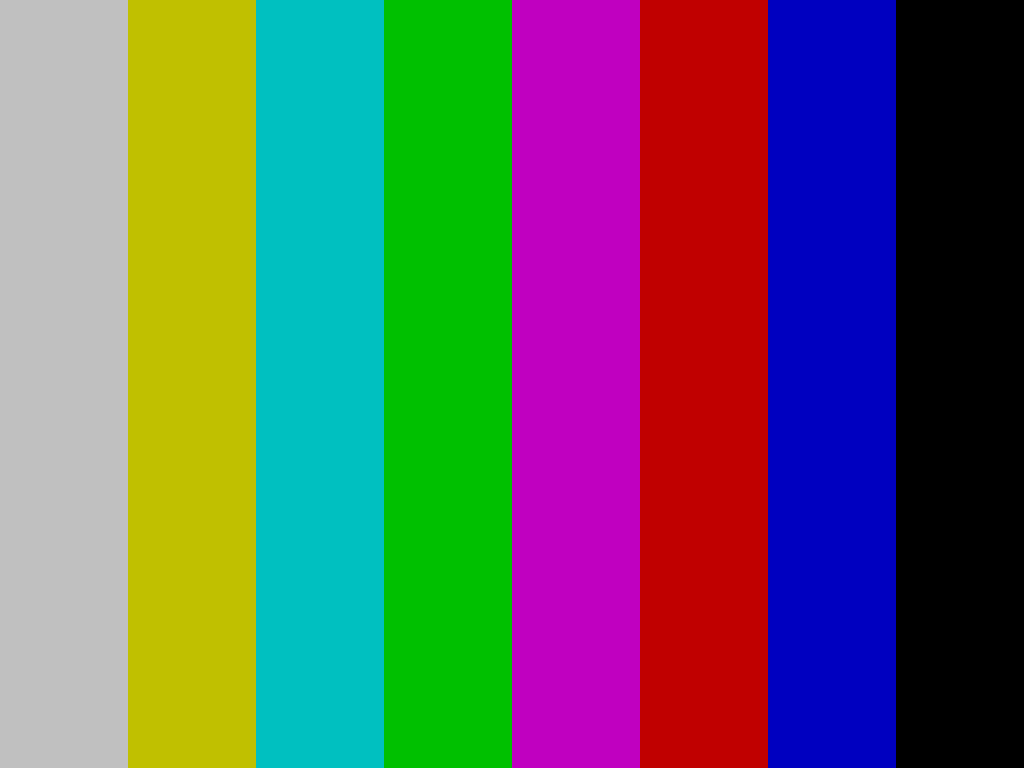 |
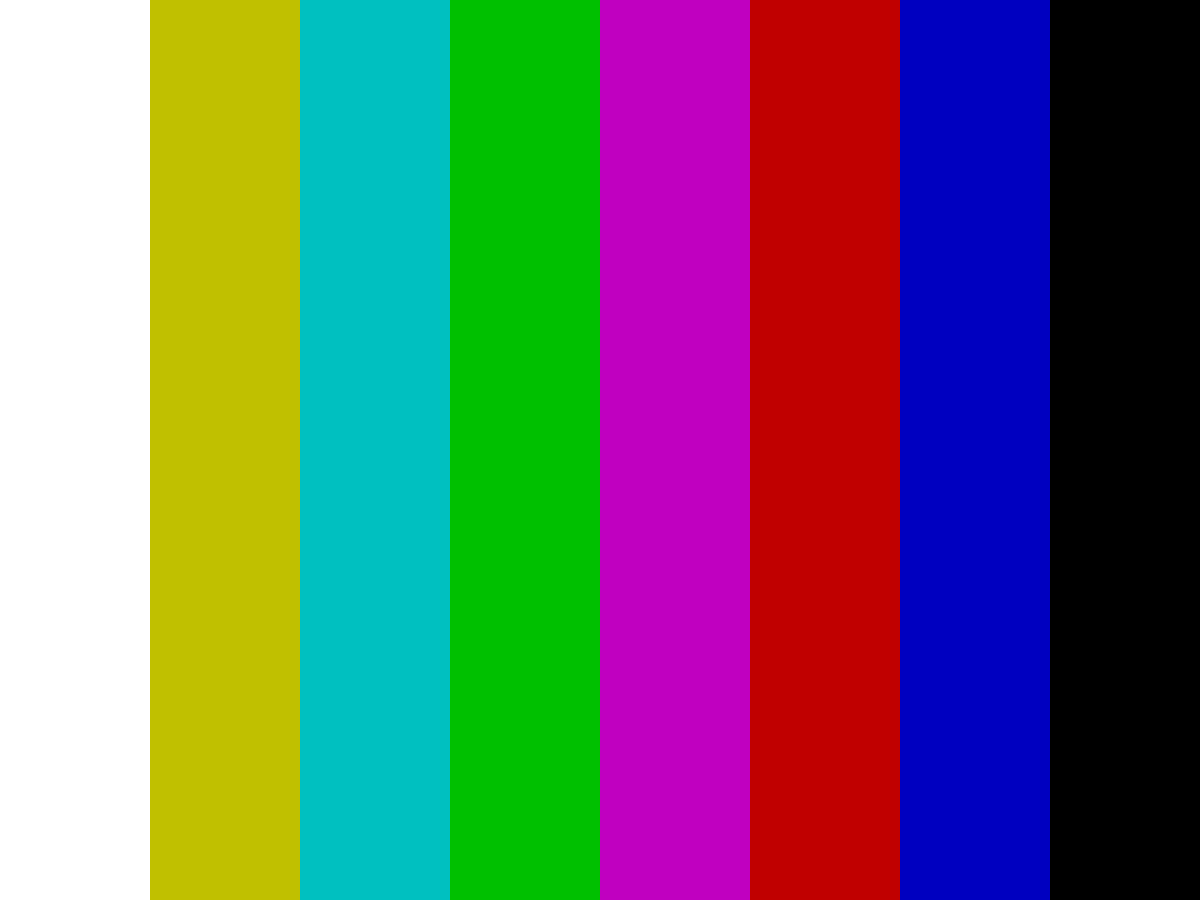 |
 |
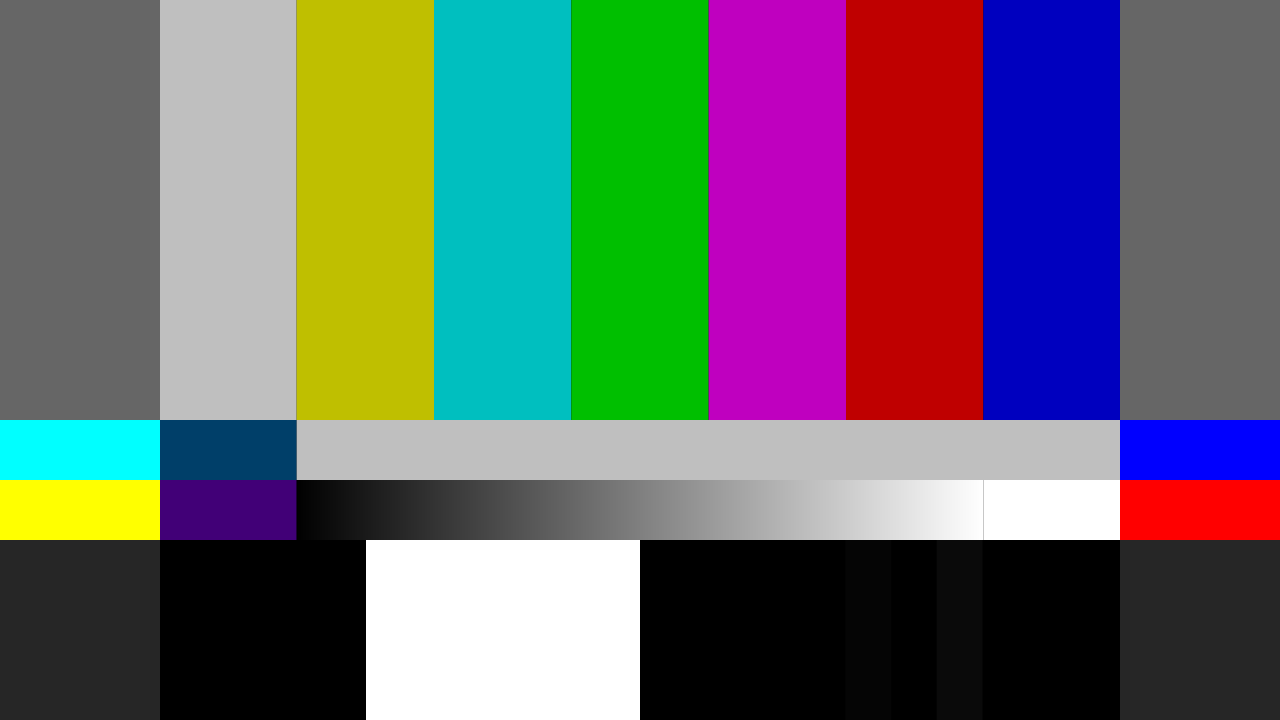 |
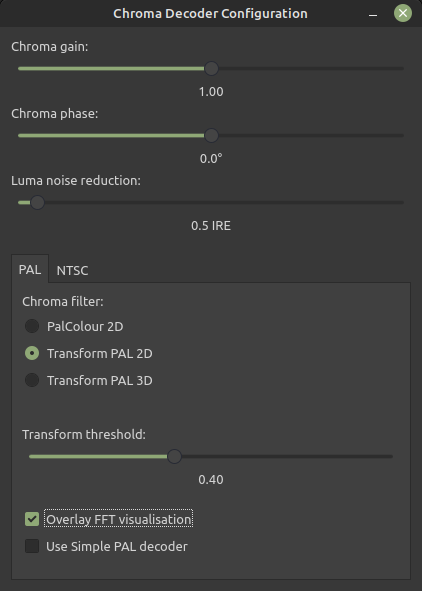
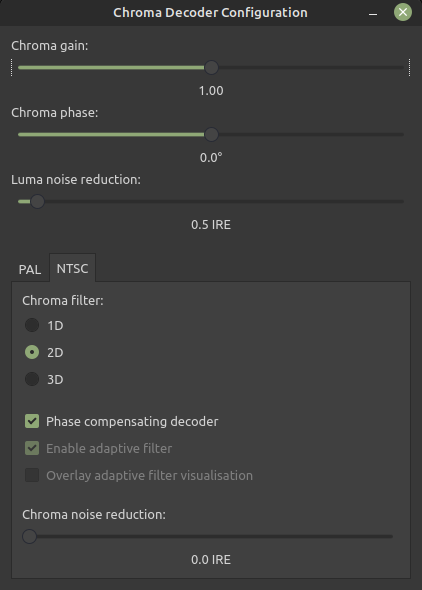
-
Chroma Gain (Intensity)
-
Chroma Phase (Hue Control)
-
Luma Noise Reduction (PAL/NTSC)
-
Chroma Noise Reduction (NTSC Only)
Chroma-Decoder can use around 20GB~33GB of ram with FFmpeg if a high thread queue size is used.
The decoders are CPU bound and will use normally less then 500MB of ram, and up to 6 threads, the bias is for single core & cache speed.
FM Audio decoding has been normal for decades if you ever have used a car you know it has a radio and it picks up and decodes FM audio signals from local stations.
HiFi decode allows you to have full control over the de-modulation and noise filtering process this can remove and improve on sound quality drastically in some cases and or save you money if you don't have the best amplifiers or a decent audio interface capture solution, if you have good hearing you will notice the difference quickly with even 15USD Behringer ''studio'' headphones.
You can use an cheep RTLSDR or the DdD & CX Cards for HiFi capture, it does not require very high bandwidth.
Linear Audio will have to be captured via standard ADC solutions, such as the clockgen mod.
As decent quality conventional capture workflow hardware is mandatory on the linear audio front, this can range from an GV2-USB to an Blackmagic Analog to SDI setup or Zoom F3 field recorders for example, but modern 24-bit ADCs in basic recorders are very affordable and higher SNR then linear tape audio in most cases.
Tape decoding can be broken into 3 types.
FM Modulated Colour-Under / FM Modulated CVBS / RAW Baseband CVBS
Composite Sources are always 1 CVBS TBC.
Colour-Under formats are 2 TBC files an S-Video (Y+C) TBC Pair.
VHS, SVHS, Betamax, Umatic, Umatic SP, EIAJ, Video8, Hi8, Philips VCR, Video2000 - Colour Under
SMPTE-A, SMPTE-B, SMPTE-C, 2" Quadruplex, LaserDisc - Composite Modulated
Betacam, Betacam SP, W-VHS - Duel Channel Component (Support not yet implemented)
W-VHS / HDVS, Hi-Vision are all under the MUSE system that we need more samples of.
Previous Page RF Capture Guide
Next Page Video Export Guide
- FAQ - Frequently Asked Questions
- Diagram Breakdowns
- Visual-Comparisons
- VCR Reports / RF Tap Examples
- Download & Contribute Data
- Speed Testing
- Visual VBI Data Guide
- Closed Captioning
- Teletext
- WSS Wide - Screen Signalling
- VITC Timecode
- VITS Signals
- XDS Data (PBS)
- Video ID IEC 61880
- Vapoursynth TBC Median Stacking Guide
- Ruxpin-Decode & TV Teddy Tapes
- Tony's GNU Radio For Dummies Guide
- Tony's GNU Radio Scripts
- DomesDay Duplicator Utilities
- ld-decode Utilities