HiFi Decode
Previous Page Audio
Next Page Video Export Guide
This page is for the full HiFi decoder, for real-time or adjustment decoding you want to look at the RTLSDR Decode page.
Please consult the Hardware Installation Guide for installation.
HiFi FM signals can be captured with just about any basic SDR or ADC system its incredibly low bandwidth compared to video so the RTLSDR Decode is a go to for DdD users can plug and play capture but will want to down-sample to save space in most cases.
Caution
Older VHS/Betamax/EIAJ/VCR and broadcast formats like Umatic/Betacam/2" Quad/SMPTE-C require secondary ADCs for Linear audio capture requiring a clockgen setup of some degree.
Warning
LaserDisc, Video8/Hi8 HiFi FM is captured with the video on the same signal path.
VHS, Betamax etc HiFi FM is on a separate RF path with "A.Out" on some decks being Linear baseband audio not HiFi RF.
- VHS & SVHS
- Video8 & Hi8
Note
Sony 8mm Video8/Hi8 can have PCM Digital which can only be captured with a Digital8 camcorder/deck but HiFi FM is the standard audio format and captured alongside Video/Timecode as they are on different carriers.
Note
PAL Video8, and Betamax decoding are still work in progress, with vhs PAL/NTSC having better then hardware support for stable in-spec media.
- Noise Reduction (Based on IEC60774-2/1999)
- Variable Sample Rate Input
- Amplitude (Gain) Control
- Multiple Tape Formats
HiFi decode converts the FM signal into standard digital audio in a simple 1-command decode workflow.
RF Input --> Demodulation --> Optional Noise Reduction --> 48khz 24bit FLAC Audio File
FLAC Compressed & RAW Uncompressed Captures 8-bit or 16-bit are supported.
Note
samplerate, sounddevice should be installed for Linux builds to work properly (if not automatically installed).
Infile RF Data, outfile Audio Data must have .wav or .flac extension at the end otherwise it will be an extension-less output and your default system audio player will not open the file automatically for example.
Linux/MacOS
hifi-decode -t 8 -p -f 40 --audio_rate 48000 HiFI-Audio-PAL-DdD.s16 hifi-decode-output.flac
Windows
decode.exe hifi --threads 8 --system pal --audio_rate 48000 --frequency 40 HiFI-Audio-PAL-DdD.s16 hifi-decode-output.flac
With GUI
decode.exe hifi --ui input.u8 output.flac
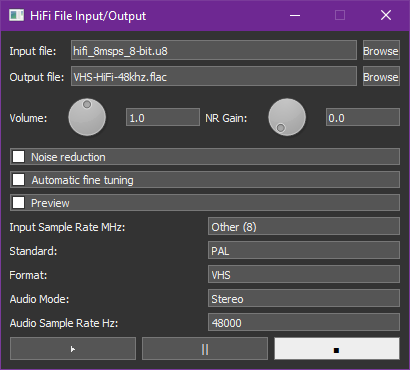
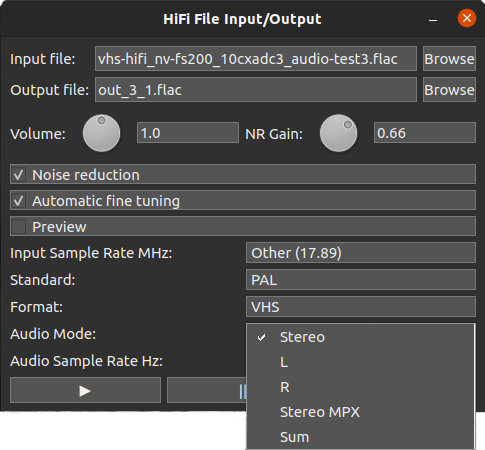
--system pal / ntsc
-n - NTSC
-p - PAL
-f Manual Input Hz, Mhz, Ghz.
--frequency
-f 40 - DomesDay Duplicator (DdD)
-f 8 - RTLSDR
-f 10 - CX Card Clock Gen Setup
--cxadc 28.6 MHz/8-bit (8fsc)
--cxadc3 35.8 MHz/8-bit (10fsc)
--10cxadc 14.3 MHz/16-bit (4fsc) (Technically 4fsc NTSC)
--10cxadc3 17.9 MHz/16-bit (5fsc) (Technically 4fsc PAL)
--audio_rate Audio rate in Hz i.g 44100, 48000, 96000, 192000 (48Khz recommended)
--audio_mode Audio mode:
-
sstereo -
mpxstereo with mpx -
lleft channel -
rright channel -
summono sum
--gain Sets Amplitude size/volume useful for avoiding clipping. (i.g 0.5 = 50%) (default is 1.0)
--ui Opens GUI (requires input/output files to be set)
--bg Forces guessing of the carrier bias.
-t To set the threads for parallel decoding. (Can support real-time with enough threads)
--original To force the use of vhs-decodes fm demodulation.
--preview Enables a faster decoder for real-time preview. (faster and noisier)
--noise_reduction NOISE_REDUCTION Set noise reduction on/off (default is on)
--auto_fine_tune AUTO_FINE_TUNE Set auto-tuning of the analogue front end on/off (useful for mixed standards tapes)
--NR_sidechain_gain Sets the noise reduction envelope tracking sidechain gain (default is 33). Range (20~100): 100 being a hard gate effect, operating range should be 40 and below (dynamic range decompressor adjustment smaller = more aggressive)
--h8 Sony 8mm formats, Video8 & Hi8 HiFi FM.
--gnuradio Opens ZMQ REP pipe to GNURadio at port 5555, the sample rate for GNURadio is 8388608 Hz
--overwrite Overwrites local file if named file already exists.
Recommended Format 48khz.
| Sample Rate | Bit Depth | Codec | Container |
|---|---|---|---|
| 192khz | 24-bit | FLAC | .FLAC |
| 96khz | 24-bit | FLAC | .FLAC |
| 48khz | 24-bit | FLAC | .FLAC |
| 44.1khz | 24-bit | FLAC | .FLAC |
HiFi is recorded within a defined limited range the further it deviates from that range the more likely it is to have or cause interference with the luminance channel.
With --bg you will see something like the following as it guesses and finds the L/R carriers.
L carrier found at 1.65 MHz, R carrier found at 1.80 MHz
- Decoding speed: 3063 kFrames/s (0.19x)
- Audio position: 0:00:01.349
- Wall time : 0:00:07.048
Progress [# ] 1.93%
- Decoding speed: 2637 kFrames/s (0.16x)
- Audio position: 0:01:02.014
- Wall time : 0:06:16.213
Bias L 7.27 kHz, R 0.10 kHz (good player/recorder calibration)
Progress [################################## ] 85.16%
Decoding speed: 2627 kFrames/s (0.16x)
Audio position: 0:00:12.055
Wall time : 0:01:13.427
ias L -10.00 kHz, R -10.00 kHz
ARN: the player or the recorder may be uncalibrated and/or
he standard and/or the sample rate specified are wrong
Progress [####### ] 16.62%%
For example, in a badly calibrated VCR, the left channel is noisy and the right is clean, you can check this by selecting left or right playback in VLC with quick test captures.
You can fix this by adjusting tracking as you would normally for video and fine-adjusting pots on higher-end VCRs.
VideoMem's Superheterodyne Decoding Tools a GNU Radio script-based HiFi decoding tool. (Ouputs 16-bit 192khz PCM)
The EBU R128 Standard or -11 LUFS normalisation is recommended as its widely used in broadcast/online production this can be done with StaxRip or with FFmpeg tools.
De-poping can be done very effectively with modern tools like iZotope RX.
Video8/Hi8 Could have PCM audio to extract this Digital8 and DV25 FireWire transfer is recommended.
For PCM data in video streams you can decode it with SDVPCM Decoder
Note: You need to use FLAC compressed or capture in 16-bit singed .raw and rename it to .s16, if capturing in 10-bit packed .lds, due to lack of ld-lds-converter integration the files not decode and will require being FLAC compressed to 16-bit or 8-bit standard format data.
ld-lds-converter -u input.lds --debug --unpack --input input.lds --output output_40msps_16-bit.s16
To unpack your capture to 16-bit singed, this is very much worth noting for Video8/Hi8 users with 1 RF capture file.
ld-ldf-reader input-hifi.flac | hifi-decode - --pal -f 40 --audio_rate 48000 Decoded_Output.flac
Previous Page Audio
Next Page Video Export Guide
- FAQ - Frequently Asked Questions
- Diagram Breakdowns
- Visual-Comparisons
- VCR Reports / RF Tap Examples
- Download & Contribute Data
- Speed Testing
- Visual VBI Data Guide
- Closed Captioning
- Teletext
- WSS Wide - Screen Signalling
- VITC Timecode
- VITS Signals
- XDS Data (PBS)
- Video ID IEC 61880
- Vapoursynth TBC Median Stacking Guide
- Ruxpin-Decode & TV Teddy Tapes
- Tony's GNU Radio For Dummies Guide
- Tony's GNU Radio Scripts
- DomesDay Duplicator Utilities
- ld-decode Utilities