HowToLocalPlay - cwtickle/danoniplus-docs GitHub Wiki
English | Japanese
| < AboutKeyTypes | How to set up and play on a local server || How to make chart overview > |
- Dancing Onigiri "CW Edition" can be played by opening files directly. However, we recommend that you set up a local server if possible, because of the advantage that can use the Web Audio API with low latency.
- See Audio Specification for the differences in the way audio is played in different environments.
- Also, to enable imgType, which changes the arrow image locally, you need to set up a local server as described here.
- 1-3 are only for the first time. From next time onward, just do from 4.
https://www.apachefriends.org/
Click here for more information.
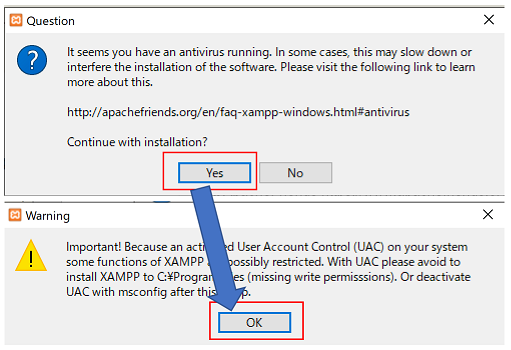
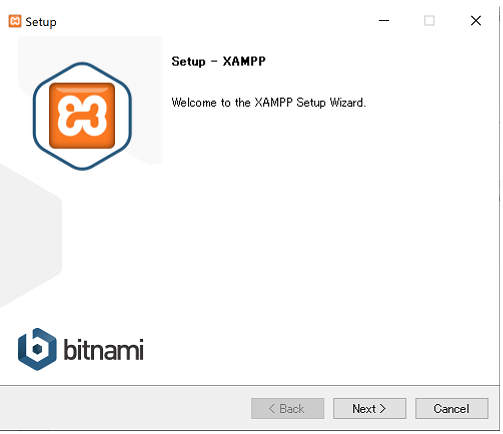
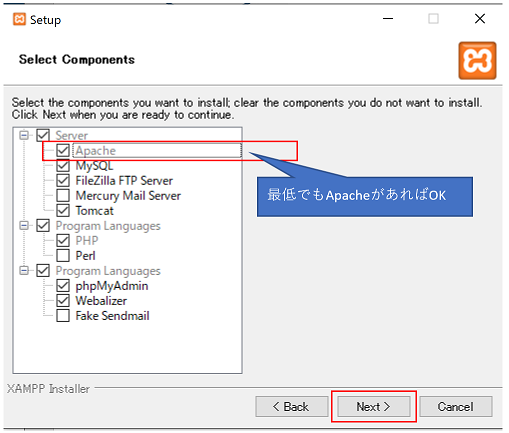
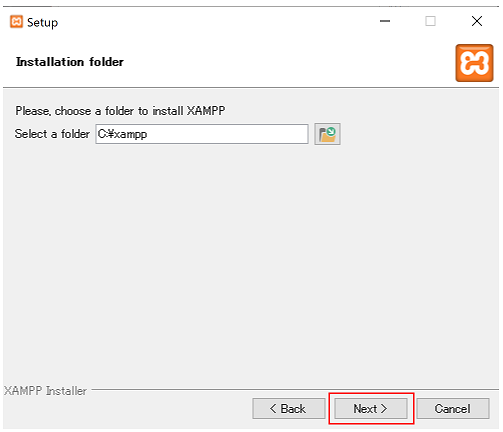
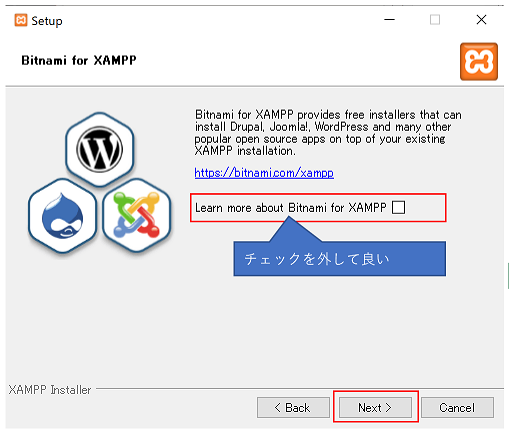
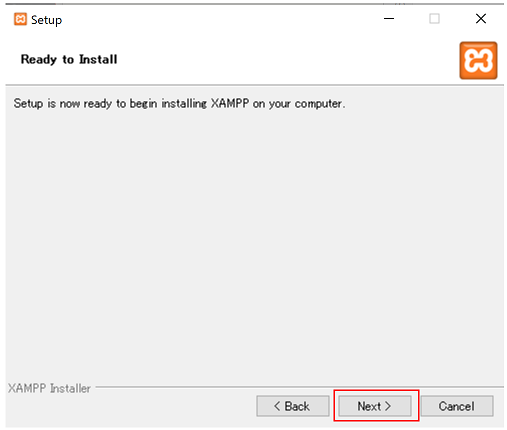
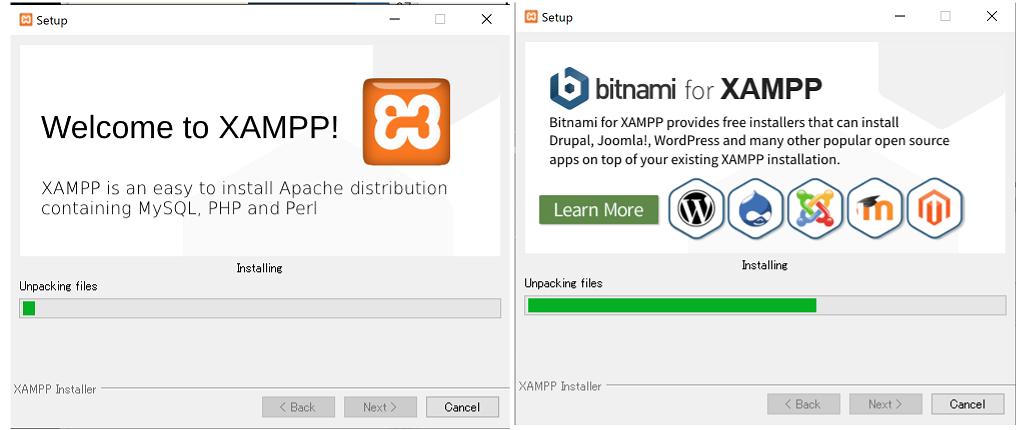
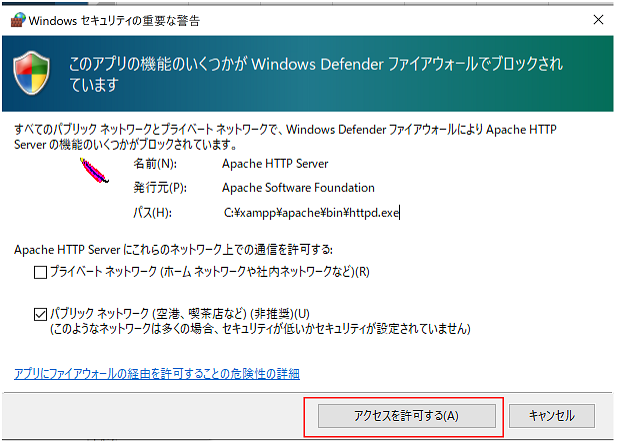
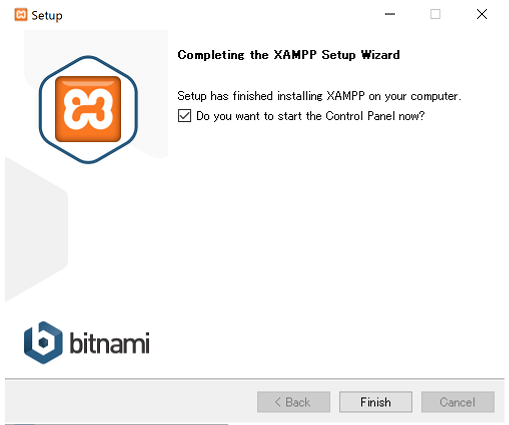
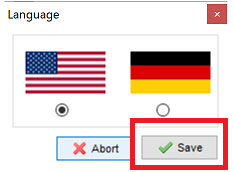
- From the Config menu, click "httpd.conf".
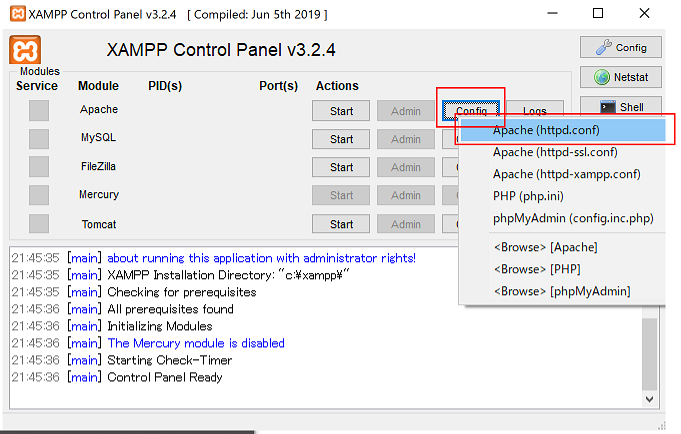
- In Windows, it is convenient to "pin" the file so that it can be started immediately next time.
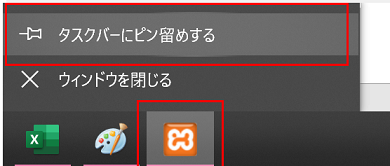
-
Set the DocumentRoot and Directory values to the directory where you are creating the Dancing Onigiri.
If you have already installed Xampp and do not want to change the Directory, see here. -
Example) C:/danoniplus
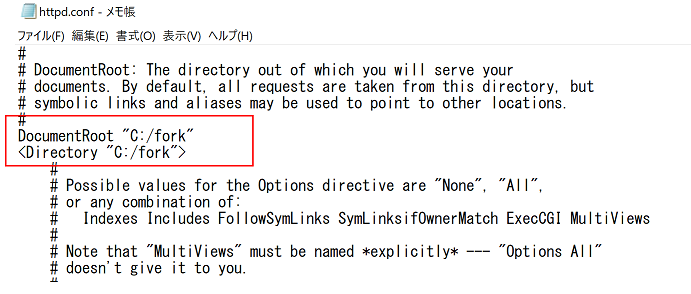
- Press the "Start" button to start Apache.
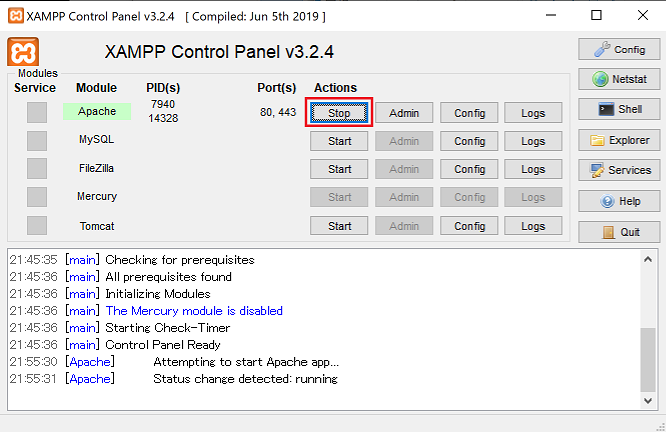
For example, if you want to check the file located at C:\danoniplus\danoni\danoni1.html, just access http://localhost/danoni/danoni1.html.
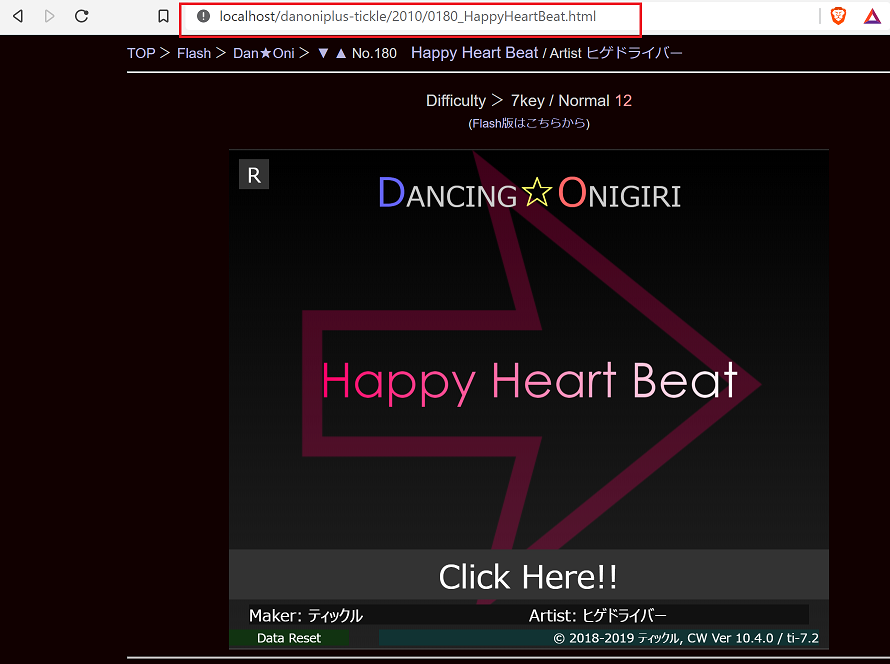
- When replacing "danoni_main.js", the cache may still be present. Please do a super reload (Ctrl + F5) or place the .htaccess file in the directory specified in the DocumentRoot. The contents of the file should be described as follows.
FileEtag None
RequestHeader unset If-Modified-Since
Header set Cache-Control no-store
- To exit, press the "Stop" button on Apache.
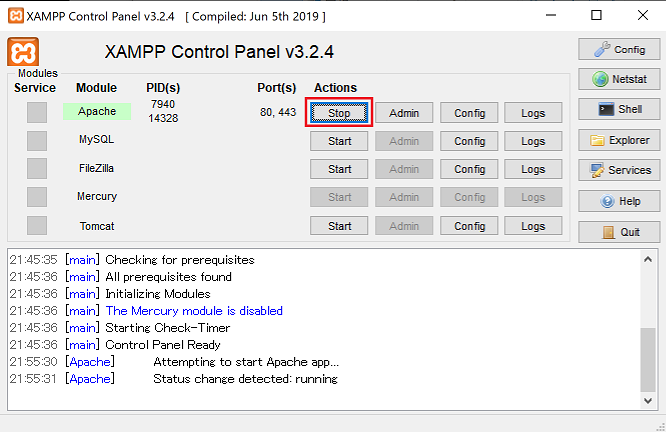
- Use symbolic links.
If your root directory isC:\danoniplus, specify the following at the command prompt or in PowerShell (on the administrator).
mklink /D C:\danoniplus C:\xampp\apache\htdocs\danoniplus* It is assumed that the document root exists at C:\xampp\apache\htdocs (Xampp default).
- This allows access to the Dancing Onigiri directory by accessing
http://localhost/danoniplus/without modifying httpd.conf.
-
Apache uses port 80, but other applications (such as Skype) Other applications (such as Skype) may already be using port 80.
-
This can be resolved by changing the port on the Skype side, as shown in the link below.
https://web-generalist.com/skype-port-off/ -
If for some reason you cannot change the port for another application, change the port on the Xampp (Apache) side. Open Xampp and click Config -> httpd.conf.
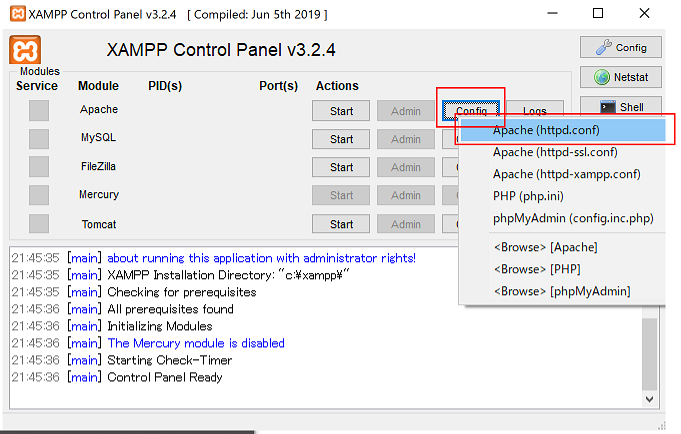
- Find the place where it says "Listen 80" as shown below, change the "80" to another number (e.g., 10000) and save it.
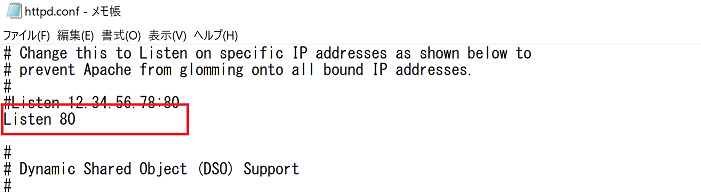
- Return to Xampp and start Apache.
Note that if you change the Listen number to 10000, the access point will be
http://localhost:10000/.
(If you change the Listen number, you need to change this 10000 part.)
| < AboutKeyTypes | How to set up and play on a local server || How to make chart overview > |