Installation - aussig/BGS-Tally GitHub Wiki
Installation
[!WARNING] If you are upgrading from a previous version, follow these instructions instead →.
Step 1 - Install EDMC
To use the BGS Tally plugin, you will first need Elite Dangerous Market Connector (EDMC) installed. Here are their instructions on how to do that. Obviously, if you already use EDMC then you can skip this step, but please make sure you have the latest version.
Step 2 - Download the BGS Tally Plugin
The latest version of the plugin can always be downloaded by clicking this link - this will download a zip file called BGS-Tally.zip.
Step 3 - Extract the Zip file
Once this is downloaded, go to your Downloads folder and right-click the BGS-Tally.zip file, then select Extract All...
It will ask you where to extract the contents, just click Extract, which will put them inside a BGS-Tally folder inside your Downloads folder.
Step 4 - Open EDMC
Launch EDMC and you should see the main window. It may look slightly different to this, depending on which other EDMC plugins you have installed:
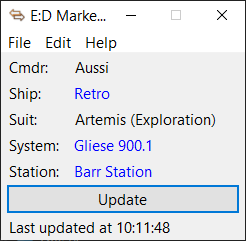
Step 5 - Open the EDMC Settings Screen
Open the EDMC settings screen:
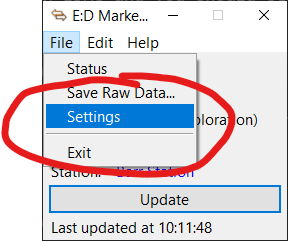
Step 6 - Open the Plugins Settings Panel
Open the Plugins panel within the settings screen:
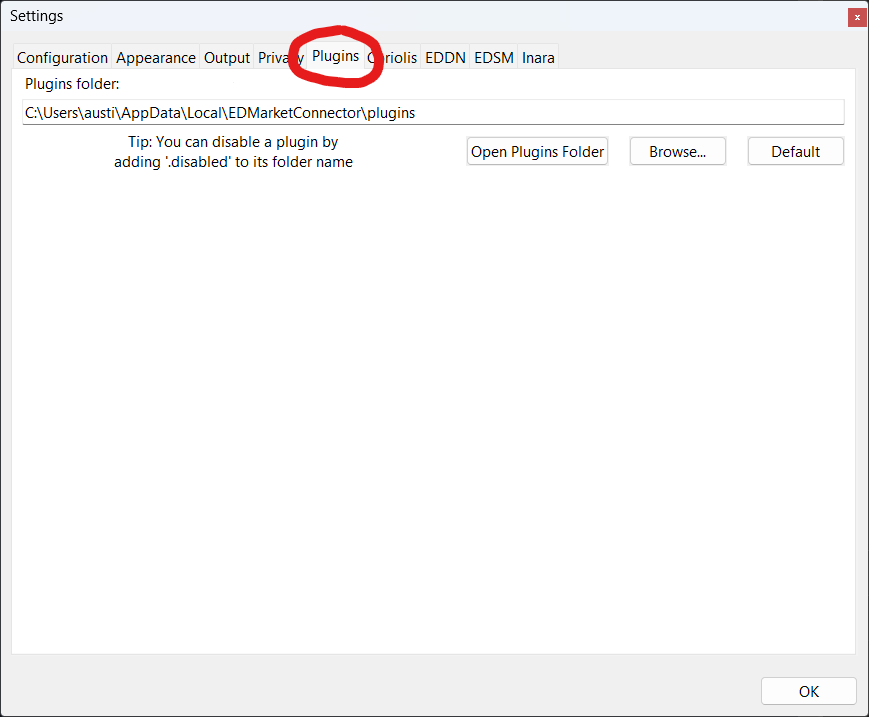
Step 7 - Open the Plugins Folder
Click the Open Plugins Folder button which will open a Windows / Linux File Browser where all your EDMC plugins are installed.
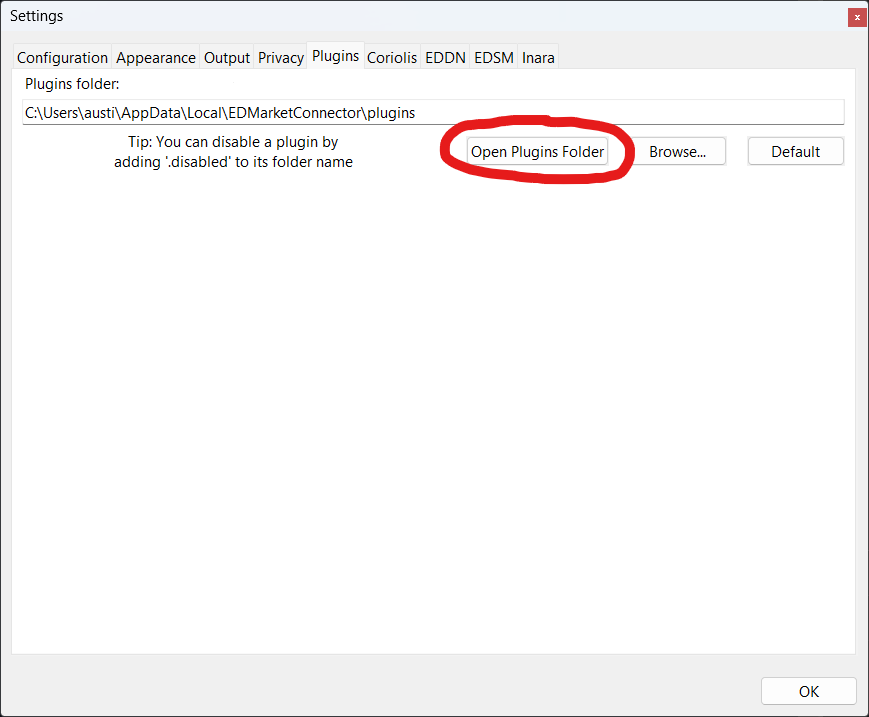
Step 8 - Move BGS Tally to the Plugins Folder
Move the BGS-Tally folder you extracted from the zip earlier into the plugins folder opened in the previous step.
Step 9 - OPTIONALLY Install the EDMCOverlay Plugin
If you want BGS-Tally to display useful in-game information, overlaid directly on your cockpit while flying, you can optionally install the EDMCOverlay plugin from here.
Note that if you are using another plugin (such as ED Recon) that has EDMCOverlay built in then you don't need to install EDMCOverlay separately - the BGS-Tally overlay should just work.
Also note that the game must be running in either "Windowed" or "Bordless Fullscreen" modes for the overlay to show.
Step 10 - Quit and Restart EDMC
Quit EDMC and restart it, you should now see a new panel in your main EDMC window.
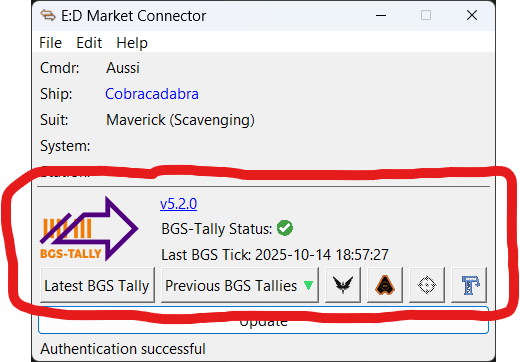
If you can see the panel, everything is installed and working.
Once BGS-Tally is successfully installed and working, then log into the game. We recommended logging into the game after running EDMC, unless you are having problems with the in-game overlay (see this section in Troubleshooting if you're having problems with the overlay).