mwb editor section7 - ajtruckle/meeting-schedule-assistant-support GitHub Wiki
Section 7: Preview Mode
There are five different views available to preview your schedule. Each serves a unique purpose:

Preview Tabs
- 📝Editor
This is the default view, limited to the selected meeting.
⚠️ Note: Any assignment conflicts are highlighted with a 🔴 red background (customizable via the template’s stylesheet). This view is not suitable for printing or saving as PDF.
- 📘 Workbook
Displays the regular meeting schedule, week by week. - 📄 Worksheet
Displays the Chairman’s and Auxiliary Counsellor’s worksheets. - 🎟️ Slips
Displays the S-89 assignment slips for printing or review. - 📊 Custom
Displays any extra reports you’ve created yourself.
Toolbar Buttons
Some views support additional controls. Here's what’s available:
- 🖥️ Full Screen – Available in all views.
- 🧍♂️🧍♀️ Personal Copies – Only available in the Workbook view.
- 📅 Weeks to Include – Not available in the Editor view.
Context Menu
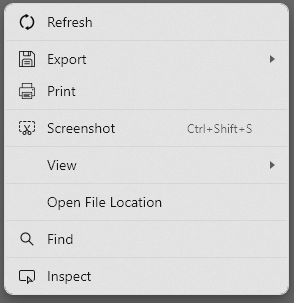
💡 Tip: You can right-click the preview area to access a special context menu with useful shortcuts:
-
🔄 Refresh– Reload the current schedule view.
-
📤 Export – Save the schedule as HTML, PDF, or S-89 Data.
-
🖨️ Print – Print the schedule (or use Print to PDF).
-
📸 Screenshot Tool – Capture and annotate parts of the schedule:
- Select full or partial views.
- Add comments, highlights, or other annotations.
Advanced Viewing Options
Found under the View sub-menu:
- 🎨 CSS – View the stylesheets that define the schedule’s appearance.
- 📂 XML – Access the raw schedule data.
- 🧩 XSL – Examine the transformation template that processes the XML.
- 🧾 View Source – See the final HTML used to render the schedule.
⚙️ Note: These tools are mainly used to customize or create templates.
Other Tools
- 🔎 Find – Quickly search for specific words or phrases within the schedule.
- 📁 Open File Location – Opens the working data folder and highlights the active schedule template file.
- 🛠️ Inspect – Analyse the structure and content of the schedule for deeper insight.
👉 Click on the respective links within the app to learn more about each feature.