mwb editor section5 - ajtruckle/meeting-schedule-assistant-support GitHub Wiki
Section 5: Living as Christians
This section explains how to configure the “Living as Christians” portion of the meeting, including songs, assignments, timings, and customization options.
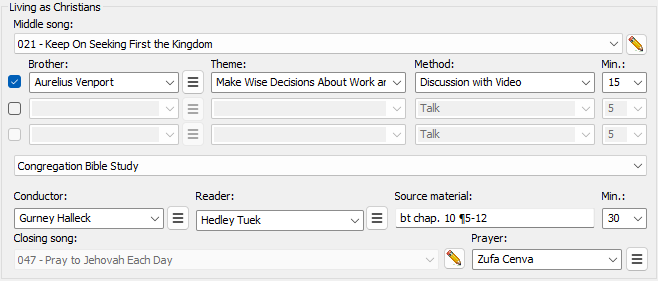
Figure 1: Living as Christians section of the Meeting Editor
Middle Song
Selecting the Song
Use the dropdown list to select the middle song.
💡 Tip: Type the first three digits (e.g., 001, 010, 100) to jump quickly to a song.
Customizing the Middle Song
If you need to use a song not in the songbook:
- Click the ✏️ Pencil icon next to the middle song field.
- In the pop-up, enter the custom song text.
- Click OK to save.
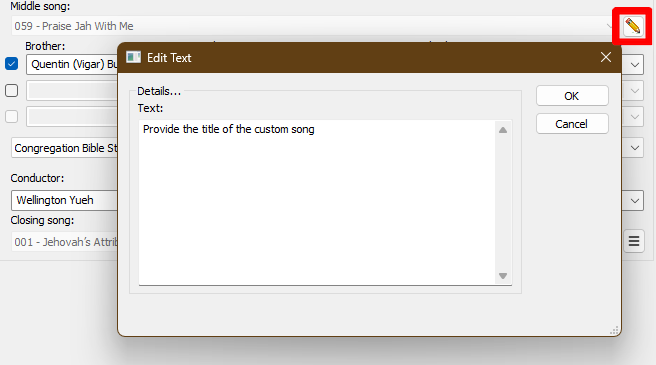
Figure 2: Editing the custom title for the middle song using the text editor dialog
- Hover over the pencil icon to preview the current custom text.
- Custom text is saved to the MWB data file and appears on the schedule.

Figure 3: Hovering over the pencil icon reveals the custom song title in a tooltip
📝 Note: Default templates support custom song text starting from version 24.2.9. Update older custom templates accordingly.
Living as Christian Items
You can assign up to three parts for this section — typically 15 minutes combined.
Assignments
- ☑️ Tick the checkboxes to enable up to three items.
- 📋 Brothers are pulled from the Publishers Database (Living assignment).

Figure 4: Three assignment slots with options to set the brother, theme, method, and duration for each part.
Themes and Methods
Usually, these are filled in by data volunteers. If not:
- ✍️ Enter the Theme and Method manually.
- Click the ✏️ Pencil icon to:
- ➕ Add to list – Save current entry.
- 🛠️ Edit list – Manage entries in the Customize Lists window.

Figure 5: Access the Customize List menu to modify Theme and Method options via the pencil icon.
Overriding Assignment Times
Automatic Adjustments
-
If 1 item → it’s auto-set to 15 minutes.
-
If 2 items:
- Changing one auto-adjusts the other to total 15 minutes.
Manual Adjustments
- Enter times manually to disable auto-adjustments.
- Useful if your meeting format changes.
Example:
- 1st item: 10 min (dropdown)
- 2nd item: 10 min (typed manually)
→ Total = 20 min → 📉 Reduce Congregation Bible Study to 25 min.
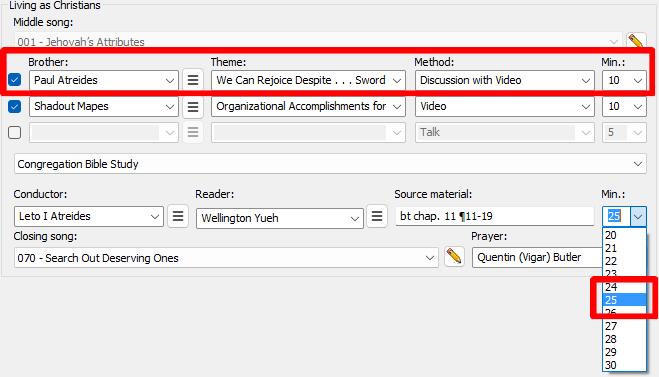
Figure 6: Customize the time allocation for a meeting part by manually setting the duration.
Extending Closing Comments
- Reduce another section (e.g., Bible Study) to give more time to comments.
Example: Reduce Bible Study to 20 min → 💬 Closing Comments can be 8 min.
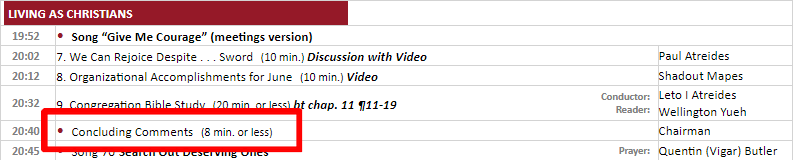
Figure 7: Increase the duration of the concluding comments
💡 Tip: Ideal for special cases such as talks, student presentations, or scheduling needs.
Final Item Options
There are three options for the final item of the meeting:
1: Congregation Bible Study (Default)

Figure 8: "Congregation Bible Study" is the default mode
- Assign a CBS Conductor / CBS Reader from the Publishers Database.
- ⏲️ Default: 30 minutes — can reduce to free time for comments.
- 📝 You may also type a name manually or use Assignment History.
2: Circuit Visit - Service Talk

Figure 9: Use this mode during the visit of the Circuit Overseer
Use this for Circuit Overseer visits:
- 🧑💼 Chairman gives closing comments before introducing the Overseer.
- 📎 Notes and Images button appears — use it to attach visual materials.
- 📝 Use the Special Events Manager to flag these visits.
🎵 Reminder: Circuit Overseer selects the closing song — contact him to confirm the number.
3: Group Circuit Visit – Congregation Bible Study
When a Circuit Overseer visits a Foreign Language Group, the format may include:
Use this format when a Circuit Overseer visits a foreign-language group:
- Includes a 🗣️ Public Talk and Service Talk during the weekend meeting.
- 📝 Applies only to the group, not the full congregation.

Figure 10: Only use this mode if you are sponsoring a language group
Closing Song
Selecting the Song
Use the dropdown to choose the closing song.
💡 Quick Tip: Type the first three digits (e.g., 001, 010).
Customizing the Closing Song
- Click ✏️ Pencil icon.
- Enter custom text and click OK.
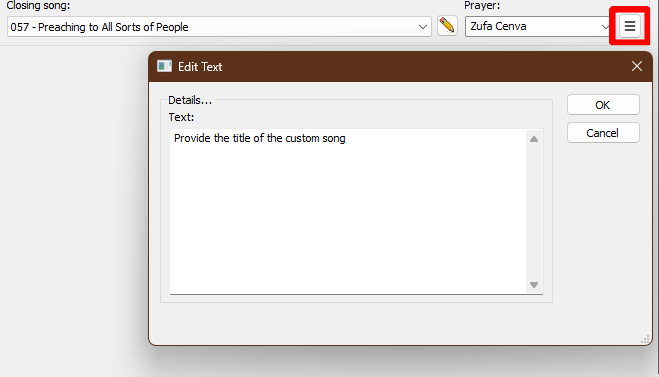
Figure 11: Editing the custom title for the closing song using the text editor dialog
🪄 The custom title appears as a tooltip and is saved to the data file.
📝 Supported since version 22.0.3 — update older templates as needed.
Closing Prayer
Use the dropdowns to assign the closing prayer:
-
Brothers come from the Publishers Database (Midweek Prayer assignment).
-
Or:
- 🧑💻 Type a name manually.
- 📜 Use assignment history to select someone previously assigned.