mwb editor edit duty assign - ajtruckle/meeting-schedule-assistant-support GitHub Wiki
This window is displayed from within the Meeting Schedule Assistant Meeting Editor.
Select Duty Assignments from the Edit menu.
It is also available on the Weekend Meeting Editor and you can also use the hotkey CTRL + SHIFT + D.

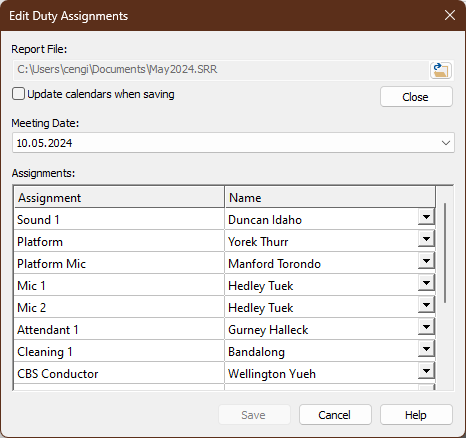
Do you include information from the Assignments Editor on your schedules by using the Duty Assignment History ? It has been cumbersome to make changes to the Sound Rota Report (SRR) file (referred to as Duty Assignment Report in this help topic):
- Close down Meetings Editor.
- Load the Duty Assignment Report into the Assignments Editor.
- Make the required changes.
- Save the updated Duty Assignment Report and close down the Assignments Editor.
- Make sure you say Yes to update the Duty Assignment History.
- Open the Meetings Editor again to see your changes.
You had to follow several steps as you can see. This is no longer the case! Now, it is possible to make changes to the Duty Assignments Report from inside the Meetings Editor!
| Report File | Click the icon on the far right to display a file selection window. Select the Duty Assignments Report that you want to edit.  The same file is automatically loaded for you next time you edit the Duty Assignments. It will reset when you close down the Meetings Editor. The same file is automatically loaded for you next time you edit the Duty Assignments. It will reset when you close down the Meetings Editor. |
|---|---|
| Close | Click this button to close the Duty Assignment Report that is currently loaded. You will be prompted about saving your changes.  You can load a different file once the current one has been closed. You can load a different file once the current one has been closed. |
| Update calendars when saving | Set this option if you want to sync the changes you make to the online calendars. Try to wait until you have made all the needed changes before syncing.  It is assumed that you are familiar with the Calendar Options and have already set things up for the Assignments Editor. It is assumed that you are familiar with the Calendar Options and have already set things up for the Assignments Editor. |
| Meeting Date | Select the Meeting Date that you want to revise from those available in the dropdown list.  The software tries to automatically select the right meeting date for you. It does this by seeing which week is displayed in the Meetings Editor. But you are free to select any meeting date to make additional changes. The software tries to automatically select the right meeting date for you. It does this by seeing which week is displayed in the Meetings Editor. But you are free to select any meeting date to make additional changes. |
| Assignments | This grid displays the available assignments from the report file for the selected meeting date. Each row on this grid represents a column in the Assignments Editor. So the list of assignments displayed is based on the information in your report file. Use the dropdown lists to select different names, or type in a new name, just like you can in the Assignments Editor.  Is one or more drop-lists blank? This happens if the assignment has been excluded in the Assignments Editor. The same applies if there is no meeting during the week due to a special event. Is one or more drop-lists blank? This happens if the assignment has been excluded in the Assignments Editor. The same applies if there is no meeting during the week due to a special event. |
| Save | Click this button to save all your changes to the report file. It will update the Duty Assignment History automatically for you and close the window. Then, it will refresh the display in the Meetings Editor. |
| Cancel | Click this button to close the window. You will be prompted to save you changes if required. |