Editor - USEPA/ATtILA2 GitHub Wiki
Land Cover Classification Editor
The Land Cover Classification Editor provides a user-friendly interface to create or edit a Land Cover Classification XML file for use in ATtILA.
To start editing, click the Create or Modify Land Cover Classification (.xml) tool in the ATtILA Toolbox.
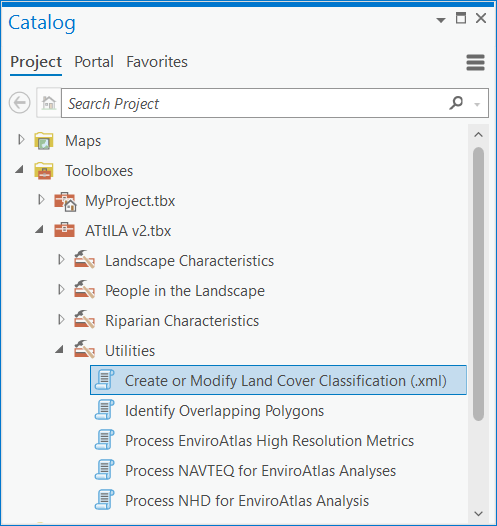
The tool will open with a single parameter, Launch editor. Simply click "Run" to open the LCC Editor graphical user interface.

NOTE: The Land Cover Classification Editor can also be opened directly by launching its executable file, LCCEditor.exe, located in the ToolboxSource > ATtILA2 > scripts > bin folder in the ATtILA toolbox destination folder (see Installing ATtILA).
Land Cover Classification Editor Interface
The LCC Editor consists of four windows (VALUES, COEFFICIENTS, METADATA, and CLASSES, with buttons to edit information within the windows. In addition, the Editor contains menu dropdowns with commands to manipulate the LCC XML file and the appearance of the LCC Editor, and an icon toolbar below the menu dropdowns that also controls the Editor's appearance.
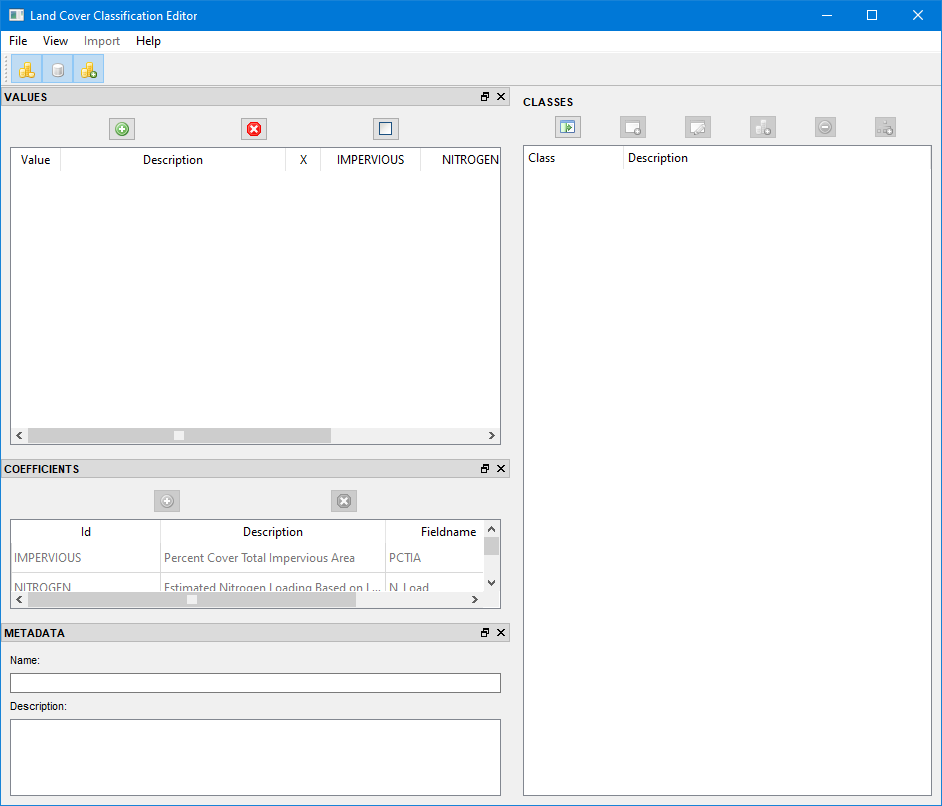
Menu Items
File
The File menu contains file utilities necessary for manipulation of the XML files:
- New - Clears the Editor for a new file or for a clean start.
- Open - Opens an existing XML file.
- Open Recent - Allows for quick navigation to the five most recent XML files viewed.
- Restore AutoSave - Restores an auto-saved version of the current work. AutoSave occurs every five seconds; select to restore the last saved version of the file.
- Save - Saves the existing work in the LCC editor to a new XML file if none exists, or to the opened file name.
- Save As - Saves the existing work in the LCC editor with a new file name.
- Quit - Closes the Editor
View
The View menu allows the user to turn on or off the three dockable windows on the left side of the tool: Values, Coefficients, and Metadata.
- Show/Hide Values Window Dock - Toggles the Values Window on or off.
- Show/Hide Coefficients Window Dock - Toggles the Coefficients Window on or off.
- Show/Hide Metadata Window Dock - Toggles the Metadata Window on or off.
The Icon Toolbar provides the same functionality.
The windows may also be viewed as tabs by clicking on the title bar of a window, holding the mouse button and dragging the window onto another window, then releasing the mouse button. To untab, click the title bar of the window and drag to an open location (the other windows will "move" out of the way).
Double-clicking on the title bar of a window will pop it out from the editor.
Import
Reserved for future use.
Help
The Help menu provides access to the ATtILA help document and provides information about the editor.
- LCCEditor Help - Opens the ATtILA help document.
- About LCCEditor - Provides system information about the editor.
Icon Toolbar
![]()
The Icon Toolbar provides the same functionality as View.
 Show/Hide Values - Toggles the VALUES Window on or off.
Show/Hide Values - Toggles the VALUES Window on or off. Show/Hide Metadata - Toggles the METADATA Window on or off.
Show/Hide Metadata - Toggles the METADATA Window on or off. Show/Hide Coefficients - Toggles the COEFFICIENTS Window on or off.
Show/Hide Coefficients - Toggles the COEFFICIENTS Window on or off.
Entering and Editing Data
Information is entered into the VALUES Window, the METADATA Window and the CLASSES Window. In this version of ATtILA, the COEFFICIENTS Window is uneditable. Future versions will allow for editing within the COEFFICIENTS Window.
The general workflow is as follows with additional detail in the specific table sections:
- Raster values, their descriptions, and their properties (exclusion and coefficient values) are entered in the Values table.
- Classes are created in the Classes tree. Classes may be comprised of a single land cover type, multiple land cover types grouped together, or groups of groups.
- Items from the Values table are added to the appropriate categories(s) in the Classes tree.
- Metadata containing the name and description of the Land Cover Classification schema are added to the Metadata section.
 Top of the page |
Top of the page |  XML Validation |
XML Validation |  Values Window
Values Window