ERPLAB Studio Panels: Plot Settings for ERP - ucdavis/erplab GitHub Wiki
The Plot Settings panel in the ERP tab controls how ERPsets are displayed in the plot area. This panel gives you easy control over the time range, time ticks, amplitude scale, and amplitude ticks. The Bin & Channel Selection panel is used to control which bins and channels will be displayed. If you want more sophisticated plots (including overlaying waveforms stored in different ERPsets), you should use the Advanced Waveform Viewer, which you can select from the Plotting Options popup menu near the lower right corner of the plotting region.
If the ERPset contains the standard error of the mean at each time point, this can be shown as a shaded region around the mean voltage. By default, the region will show ±1 standard error, but you can choose other values if desired (e.g., ±2 standard errors by selecting 2 in the popup menu next to Show standard error). Note that the standard error information is created when EEG epochs are averaged together in the Compute Averaged ERPs panel of the EEG tab (assuming you are using the default data quality quantification parameters) or when multiple ERPsets are averaged together using the Average Across ERPsets panel (with the Compute point-by-point SEM option).
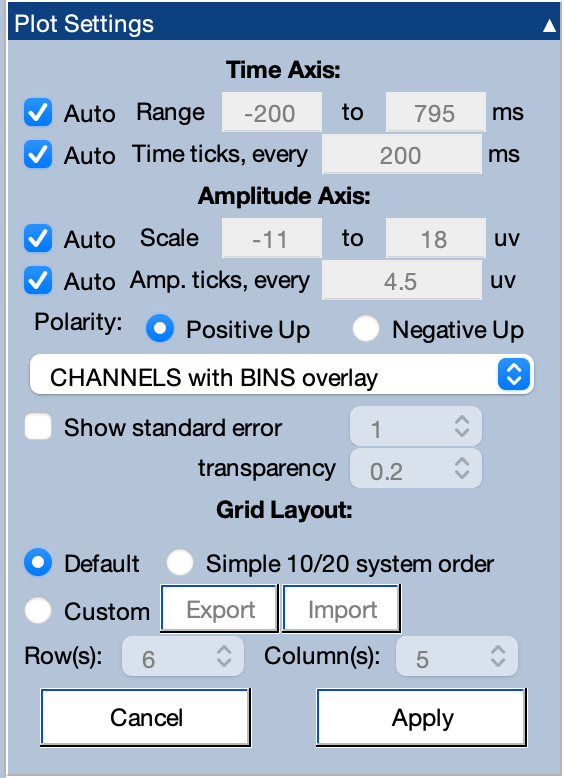
The plotting routine will define a grid of locations. Typically, each location will show the data from one channel, with the different bins overlaid (CHANNELS with BINS overlay). However, each location can instead show the data from one bin, with the different channels overlaid (BINS with CHANNELS overlay).
Ordinarily, the channels are plotted in order, with the lowest channel number at the top and the highest channel number at the bottom. However, you can change the ordering in the plot. The Simple 10/20 system order uses the names of each channel and attempts to arrange them in a rational order (i.e., from left to right within a given anterior-to-posterior level). It’s not perfect, but it’s usually a reasonable approximation. Note that this option requires that the file contains channel location information. If you want to directly control the order, the Custom option allows you to import a spreadsheet (in tab-delimited format) with the ordering. We recommend selecting this option, clicking Export to see the file format, editing the file, and then clicking Import.