ERPLAB Studio Panels: Plot Settings for EEG - ucdavis/erplab GitHub Wiki
The Plot Settings panel in the EEG tab controls how EEGsets are displayed in the plot area. You can tell it to plot the EEG data (Display chans) and/or the ICA component activations (Display ICs—available only if ICA weights are present in the EEGset).
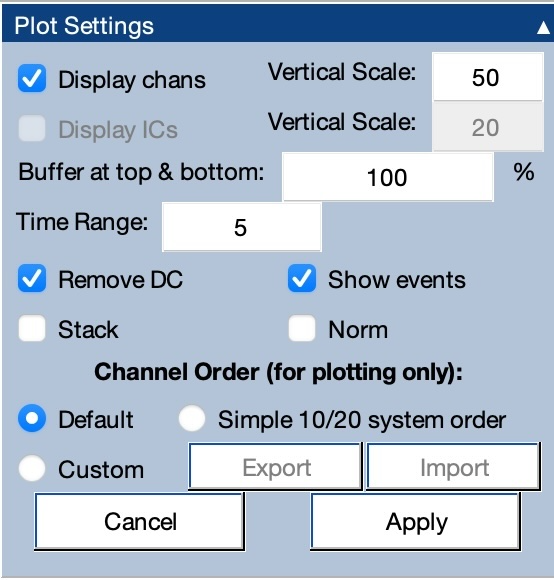
If the EEGset contains continuous EEG data, you can control the time period being displayed at a given moment (e.g., 5 seconds). If the EEGset contains epoched EEG data, you can instead control the number of epochs being displayed (e.g., 5 epochs).
The Buffer at top & bottom option adds some extra space above the top channel and below the bottom channel in the plot area. This is helpful for seeing waveforms that have such large deflections that they extend beyond the plot area.
The Remove DC option removes the mean value across time points for the period being displayed. If the waveform for one or more channels are not visible in the plotting region, this likely means that there is a large DC offset that has moved the voltage outside the viewable range. Selecting Remove DC will eliminate this offset and allow you to see the data.
The Events option controls whether the event codes will be shown.
The Stack option overlays all the waveforms, which is useful for seeing blinks and other interesting features of the data (see screenshot).

The Norm option normalizes each channel before plotting it (i.e., makes each channel extend over approximately the same vertical range). This can be helpful for seeing signals that are very small in some channels.
Ordinarily, the channels are plotted in order, with the lowest channel number at the top and the highest channel number at the bottom. However, you can change the ordering in the plot. The Simple 10/20 system order uses the names of each channel and attempts to arrange them in a rational order (i.e., from left to right within a given anterior-to-posterior level). It’s not perfect, but it’s usually a reasonable approximation. Note that this option requires that the file contains channel location information. If you want to directly control the order, the Custom option allows you to import a spreadsheet (in tab-delimited format) with the ordering. We recommend selecting this option, clicking Export to see the file format, editing the file, and then clicking Import.