ERPLAB Studio Panels: Create Artificial ERP Waveform - ucdavis/erplab GitHub Wiki
The Create Artificial ERP Waveform panel is used to create artificial ERP waveforms, primarily to examine the distortion produced by filtering (see this page and this paper for details of how to use this tool in the process of evaluating filters).
When you create a waveform, it is plotted at the top of the panel. As shown in the screenshot, you can overlay the artificial waveform and the waveform from a specific channel in bin in an ERPset by selecting Compare with Real Data.
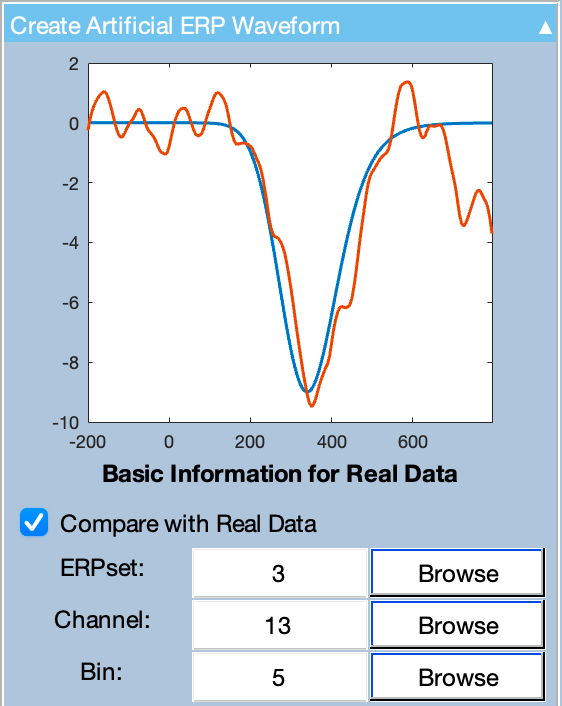
If you are comparing with real data, the timing parameters of the artificial data (e.g., sampling rate, epoch length) are matched to the properties of the ERPset.
As shown in the screenshot below, the basic waveform can be one of three options:
- Ex-Gaussian. This is the convolution of a Gaussian function (with the specified mean and standard deviation) and an exponential function (with the specified tau value). If you want a simple Gaussian function, you can just specify a tau of 0.
- Impulse. This function contains a value of the specified peak amplitude at the specified latency and a value of zero at all other time points.
- Boxcar. This function contains a value of the specified peak amplitude from the specified onset time to the specified offset time, and a value of zero at all other time points.

You can add noise to the function by checking one of these options:
- Sinusoidal. This adds a sinusoidal waveform of the specified frequency to the function, with a random phase offset.
- White. This adds white noise (random values at each time point).
- Pink. This adds white noise that has been filtered to produce a 1/f frequency spectrum.
If you wish to create a more complex waveform (e.g., simulating a sequence of multiple overlapping ERP components), you can run this routine multiple times to create multiple ERPsets, and then use Bin Operations to sum the ERPsets together.