Settings screen - trupici/G-Watch-Wear GitHub Wiki
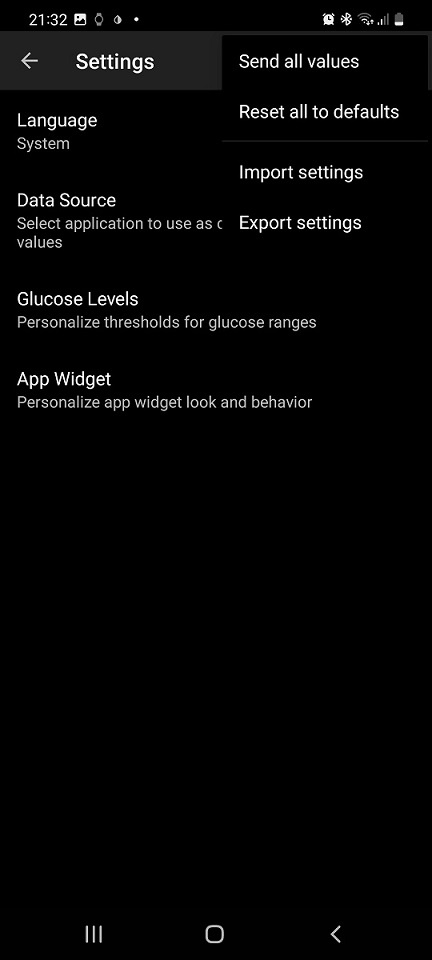
Here you can find settings for the mobile app and settings that are shared between the mobile app and the watch face.
Watch face settings are configured directly on the watch.
Set / Reset Configuration
Every change in configuration must be confirmed otherwise it won’t be applied.
Use ‘Send’ (arrow button) on upper toolbar to confirm and apply current changes.
Use ‘Send all values’ menu option from drop down menu to and apply all values from current configuration screen and all its descendant configuration screens. If you want to apply all values from all configuration screens go to main configuration screen (Settings page) and select ‘Send all values’ menu option from drop down menu.
Use ‘Reset all to defaults’ option from drop down menu to reset all configuration options in current screen and all its descendant configuration screens to default values. If you want to reset all configuration options to their default values go to main configuration screen (Settings page) and select ‘Reset all to defaults’ menu option from drop down menu.
If configuration is successfully applied / delivered to the watch a confirmation toast (bubble) with text “Configuration applied” or “Configuration sent” is shown. “Configuration applied” message is shown if there were only changes related to mobile app. If also a shared settings were changed the message “Configuration sent” appears.
If configuration fails due to any reason a confirmation toast (bubble) with text “Configuration failed” is shown.
If there was no configuration change then no confirmation toast (bubble) is displayed. Otherwise repeat the action.
Configuration Export / Import
You can export current configuration to store it for the future use or backup - use “Export Settings” option from pull-down menu. A system File Save As dialog opens to choose the destination directory and file name. If configuration is successfully exported a confirmation toast (bubble) with text “Settings exported” is shown.
Similar to applying configuration, only the configuration options from the current configuration screen and all descendant configuration screens are exported. With help of this feature, you can store or share only the relevant part of your settings.
If you want to export the complete settings you need to export settings from the root configuration page.
If you want to restore saved configuration select ‘Import Settings’ option form pull-down menu. All known configuration options are always imported regardless of the current configuration screen. If configuration is successfully imported a confirmation toast (bubble) with text “Settings imported” is shown.
Imported settings are not applied or sent to the watch automatically. Use ‘Send all values’ menu option from drop down menu to apply imported configuration to the watch. Do it from the main settings screen to apply all settings, otherwise only imported changes covered by the current configuration screen and its descendant screens will be sent to the watch.
If you want to achieve the exact configuration as it was at a time of the export, you should reset to defaults all configuration options (configuration screens) covered in export file. If you are not sure, open the export file and look at the comment at the beginning of the file. The comment contains the name of the configuration screen used for export or “G-Watch App Settings” if the complete settings was exported.
Note that custom images and sounds are not included in exports or imports. You have to backup them and restore them manually.
It is always recommended to apply all changes in current configuration before the export or import, otherwise changes might be lost.