Root Workspaces Environments (RWEs) - padogrid/padogrid GitHub Wiki
◀️ Installing Padogrid :link: Initializing PadoGrid ▶️
Once you have PadoGrid installed, your next step is to create a root workspaces environment (RWE) by running the create_rwe command. Using the example in the previous section, the create_rwe command can be executed as follows.
~/Padogrid/products/padogrid_0.9.32/bin_sh/create_rwe
The create_rwe command is an interactive command that gathers Java and product (data grid) installation paths from your inputs to create a root workspaces environment (RWE) in which you will be able to create workspaces. By default, the parent directory of the first RWE you created becomes the root directory for all the subsequent RWEs you create. To verify valid RWEs, PadoGrid automatically checks each RWE directory. However, to better organize RWEs, needless to say, it is a good practice to exclude all non-RWE directories and keep only RWEs in the parent directory.
If you initialize another workspaces environment by executing the create_rwe command once again under the same parent directory then you would have two (2) RWEs. You can continue to create as many RWEs as you want under the same parent directory as shown in the diagram below. Each RWE has their own set of workspaces and each workspace may contain apps, clusters, Docker instances, Kubernetes, and PadoGrid pods. You can independently create or install bundles per workspace providing portability across RWEs.
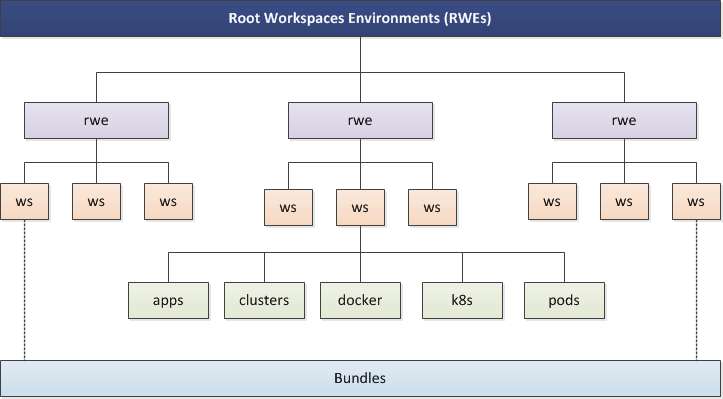
Having multiple RWEs may help you organize and preserve workspaces configured for your specific needs. You are most likely to have more than one RWE configured to run on your local machine perhaps to separate different versions of Geode and Hazelcast, Docker instances on Hyper-V from Virtual Box, Minikube from GKE, QA from production applications, and etc. For example, you could have an RWE made strictly for running Docker applications which only works with Windows Hyper-V. In addition to RWEs configured for your local machine, you could have RWEs with workspaces targeting dedicated static on-prem VMs and RWEs targeting cloud VMs that are dynamic in nature. Furthermore, you could be running multiple RWEs that independently host Geode, GemFire, Hazelcast, Jet, Mosquitto, Kafka, Confluent, Hadoop, SnappyData, ComputeDB, and Coherence.
As you can see, having multiple RWEs can help you in many ways. In PadoGrid, navigating RWEs is much like navigating workspaces. You list all the RWEs by executing the padogrid command and switch between RWEs by executing the switch_rwe command. You can view the RWE details by executing show_rwe which displays all the workspaces and their constituents in a tree view.
Furthermore, the switch_rwe command has been tightly integrated with all the data grid products, allowing you to seamlessly switch between RWEs. This allows PadoGrid to seamlessly manage workspaces made up of Geode, GemFire, Hazelcast, Jet, Mosquitto, Kafka, Confluent, Hadoop, SnappyData, ComputeDB, and Coherence with a single, unified set of commands. For example, the start_cluster command starts the designated data grid, the stop_cluster stops the designated data grid, show_cluster displays the current status of the designated data grid, show_log continuously displays a member log file of the designated data grid, and the create_k8s command creates a Kubernetes environment for the designated data grid. You switch between RWEs and workspaces and manage the data grids using the same set of commands.