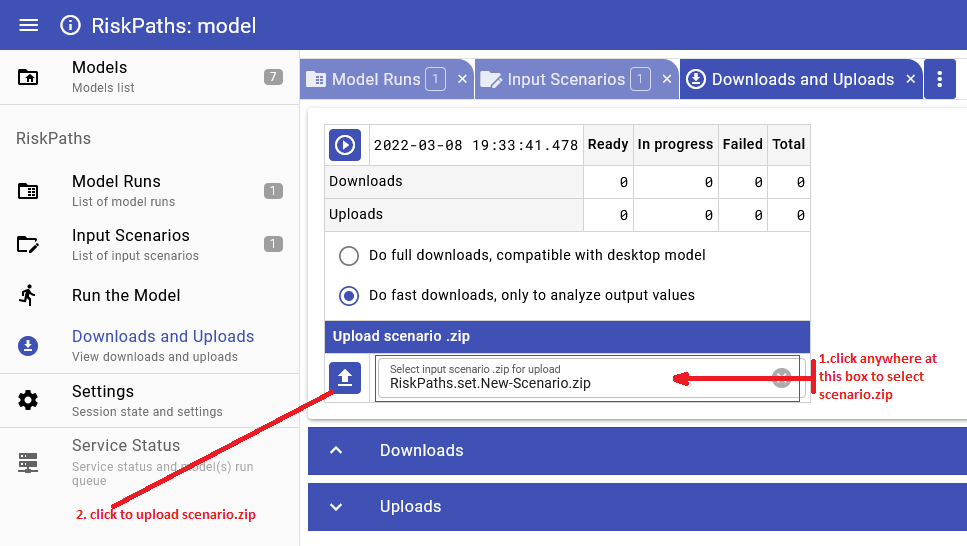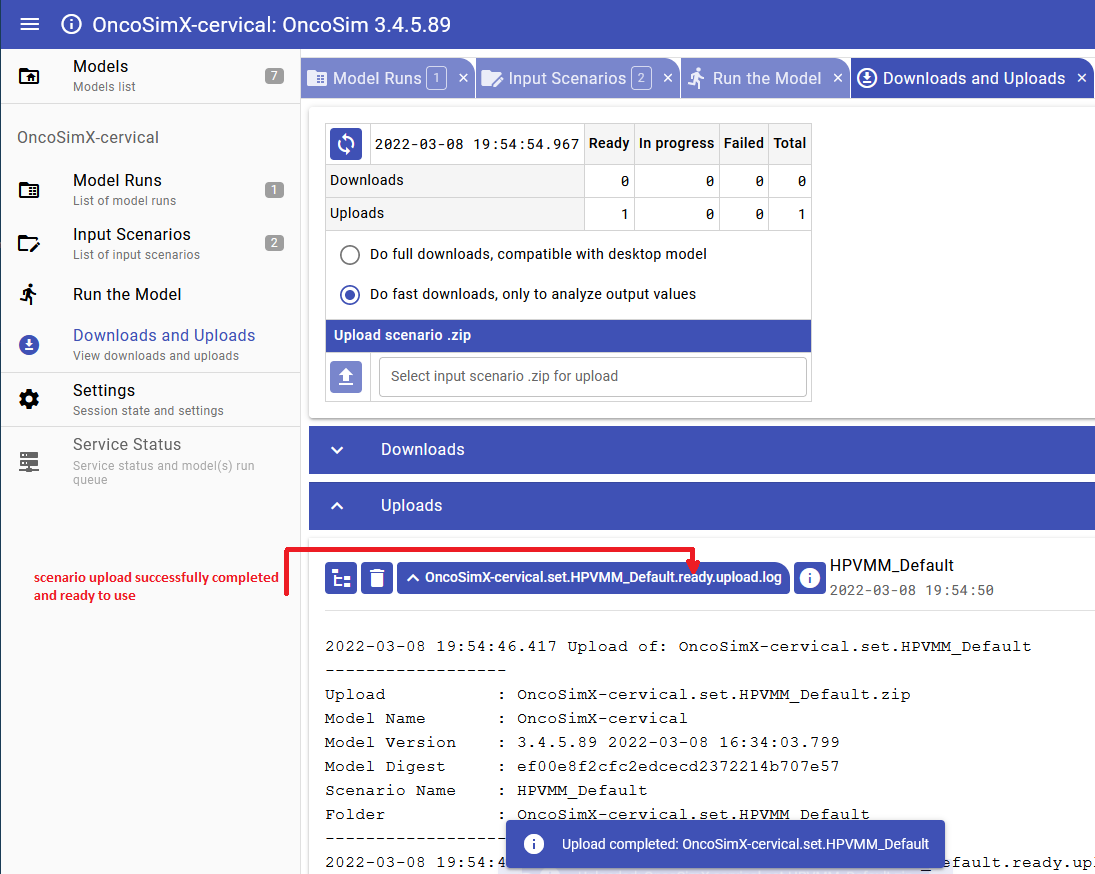Ompp UI Upload Parameter or Scenario - openmpp/openmpp.github.io GitHub Wiki
Home > Upload input scenario or parameters
This topic shows functionality of the OpenM++ UI through annotated screenshots. The UI can also be explored by hovering over elements to display short descriptions.
User can modify existing or create new input scenario by uploading scenario.zip archive.
Such archive can be created by dbcopy utility or through UI download or by Create Import Set utility.
In most simplest case such ZIP archive can contain one or more CSV parameter file(s).
User also can replace existing parameter values by uploading parameter CSV file.
To edit existing scenario or to modify parameter(s) do:
- select scenario from the list
- if scenario is "locked" then click on "unlock button"
Imporatnt: After scenario editing completed click on "lock" button to use that scenario for model run. Scenario must be "locked" in order to be runnable, you can NOT run "unlocked" scenario.
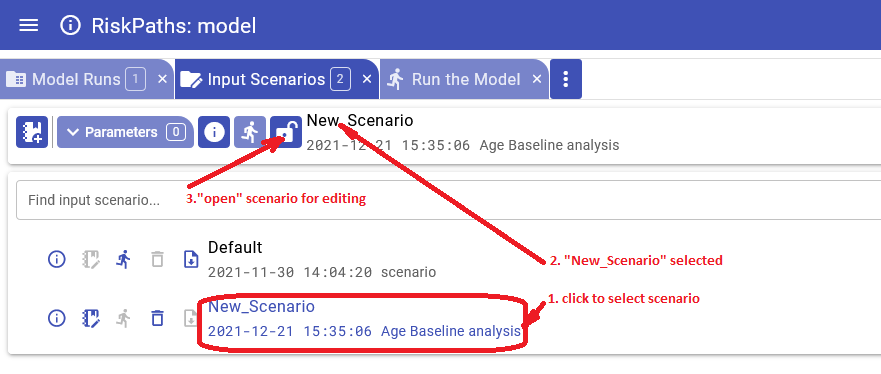
To replace existing parameter values by uploading parameter CSV file click on Upload parameter button:
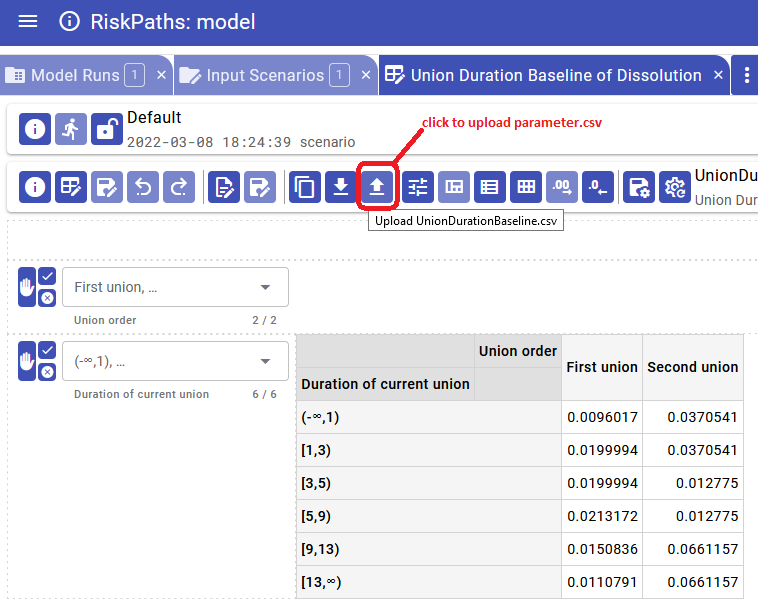
Parameter.csv files described at:
It is possible to supply multiple sub-values inside of parameter.csv file, in that case:
- user must specify number of sub-values in the input CSV file
- user can specify default sub-value ID for that parameter, if it is not a zero.
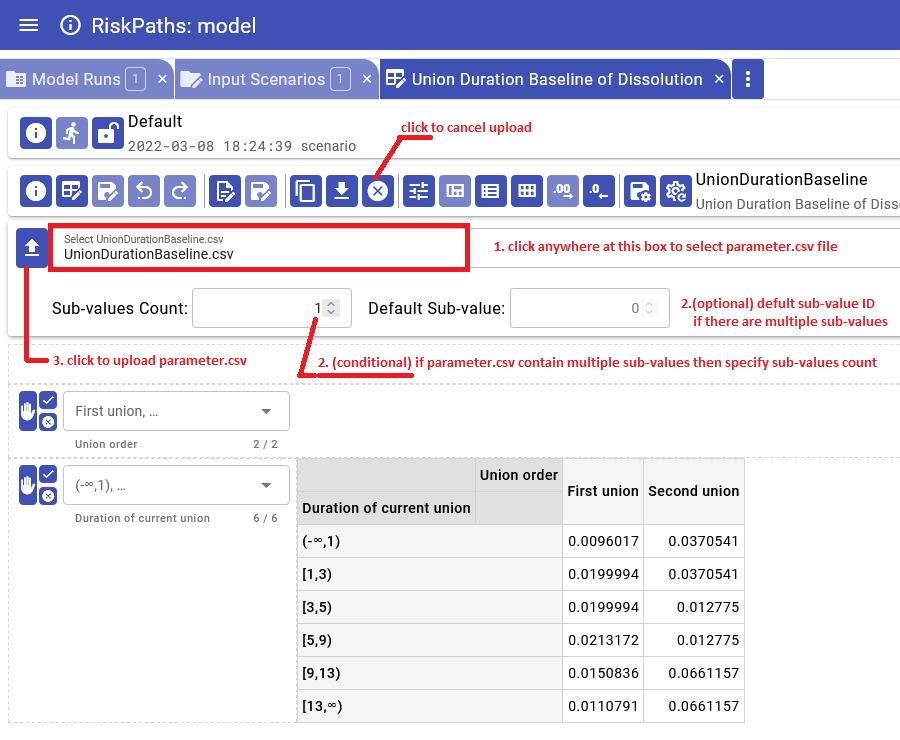
User can upload scenario ZIP archive from input scenarios list page:
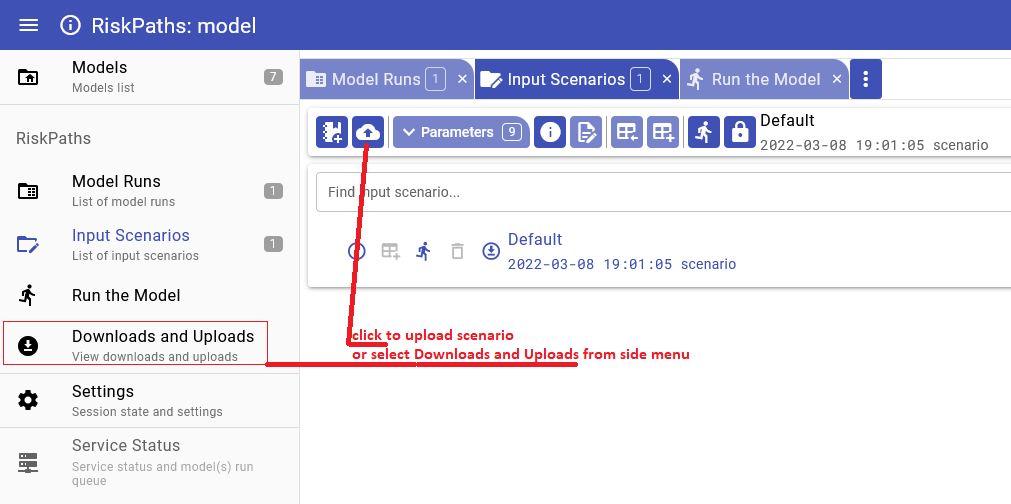
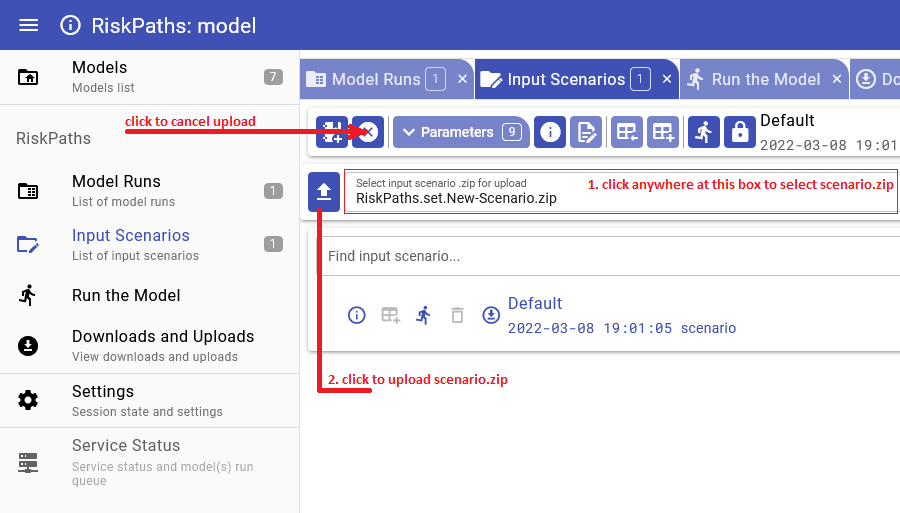
It is also possible to do upload from Downloads and Uploads page: