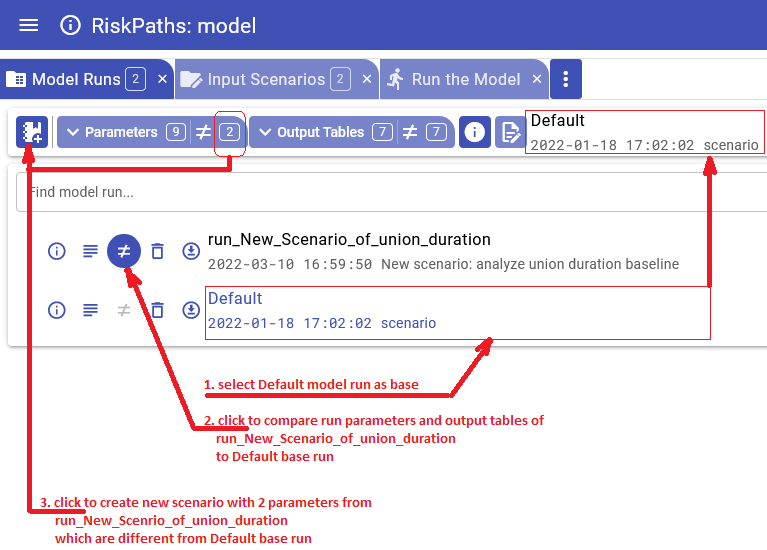Ompp UI Create New or Edit Scenario - openmpp/openmpp.github.io GitHub Wiki
Home > Create new scenario or edit existing scenario
This topic shows functionality of the OpenM++ UI through annotated screenshots. The UI can also be explored by hovering over elements to display short descriptions.
User can do:
- edit parameter values using UI:
- enter parameter values by typing or selecting from classification
- copy-paste parameter values as TSV (tab separated values)
- download parameter values as CSV file
- upload parameter values as CSV file
- create new scenario:
- enter new scenario description and notes
- copy parameter or group of parameters from previous model run into the new scenario
- copy parameter or group of parameters from other scenario into the new scenario
- remove parameter or group of parameters from scenario
- create new scenario and copy parameters which are different from base model run
- delete scenario
- edit existing scenario:
- edit scenario description and notes
- copy parameter or group of parameters from previous model run into the scenario
- copy parameter or group of parameters from other scenario
- remove parameter or group of parameters from scenario
- upload new scenario or upload new data to existing scenario
It is recommended to use "partial" scenario to run the model.
Partial scenarios contain only parameters which you want to modify for your analysis.
For example, for RiskPaths model it can be only number of Simulation Cases and Union Duration Baseline.
All other parameters, which you don't want to change, can come either from previous model run, or from Default model scenario.
To create new scenario or to modify existing scenario click on Input Scenarios tab:
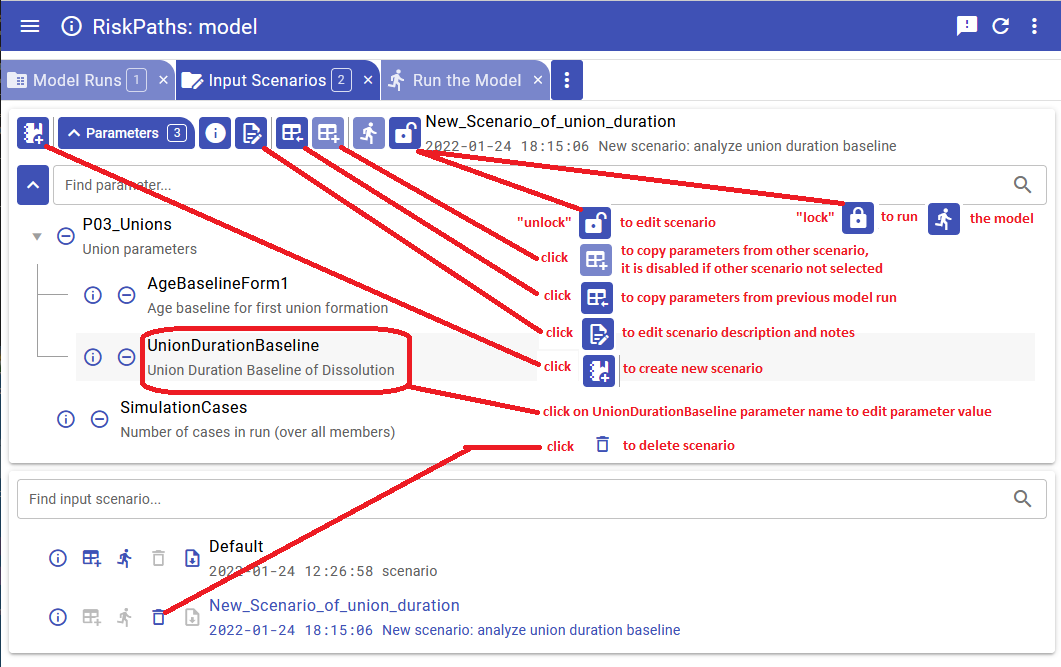
To edit existing scenario or to modify parameter(s) do:
- select scenario from the list
- if scenario is "locked" then click on "unlock button"
Imporatnt: After scenario editing completed click on "lock" button to use that scenario for model run. Scenario must be "locked" in order to be runnable, you can NOT run "unlocked" scenario.
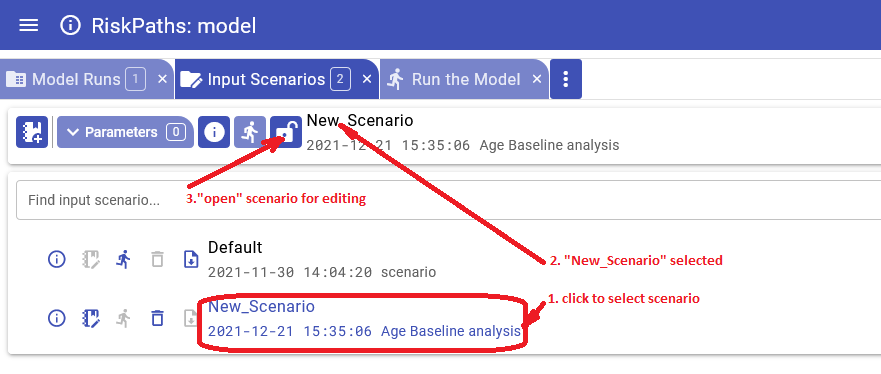
In order to open parameter values editor click on parameter name in the scenario parameters tree.
For example, click on UnionDurationBaseline parameter of RiskPaths model.
Please keep in mind, in openM++ number of Simulation Cases is also a model parameter (it is a different from Modgen).
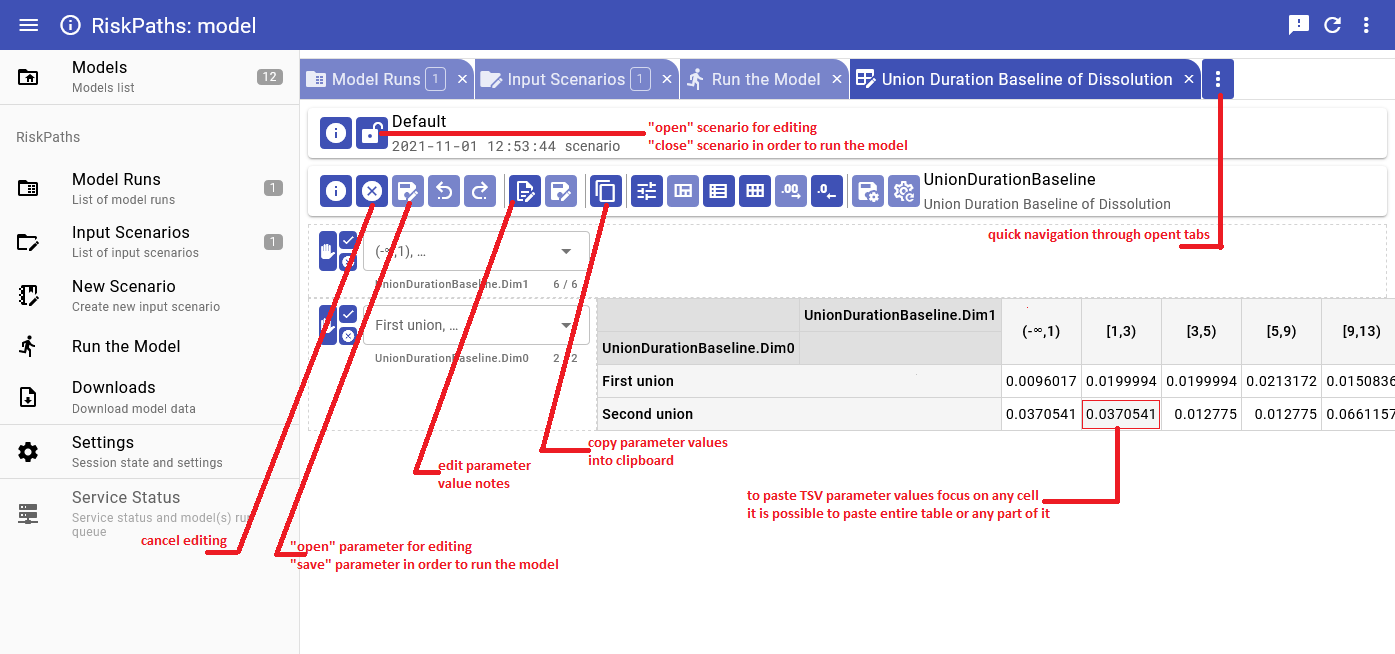
To create new scenario click on new scenario button:

Create new scenario:
- provide new scenario name. It must be a valid file name, and cannot contain any of:
" ' ` : * ? > < | $ } { @ & ^ ; / \ - you cannot change scenario name later, there is no "rename" scenario option;
- (optional) provide scenario description and notes, you always can change description and notes later.
- click on Save button to save scenario or on Cancel to discard your changes
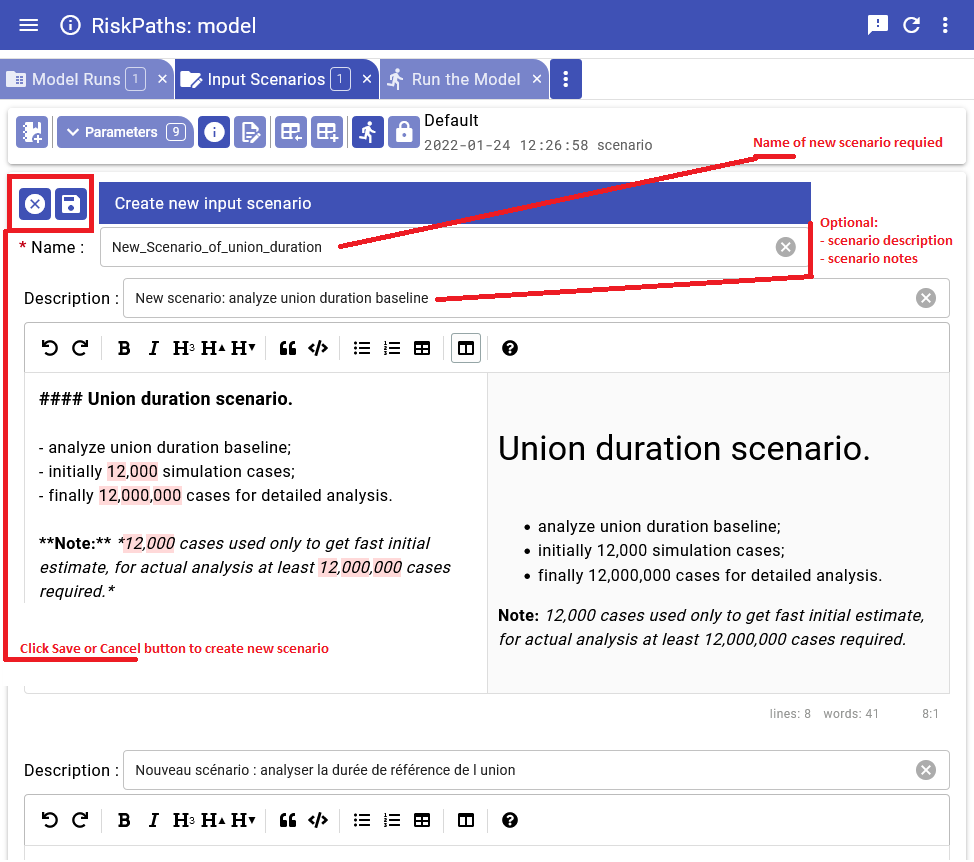
After new scenario created you can add parameters into it by copy it:
- from previous model run
- or from other scenario
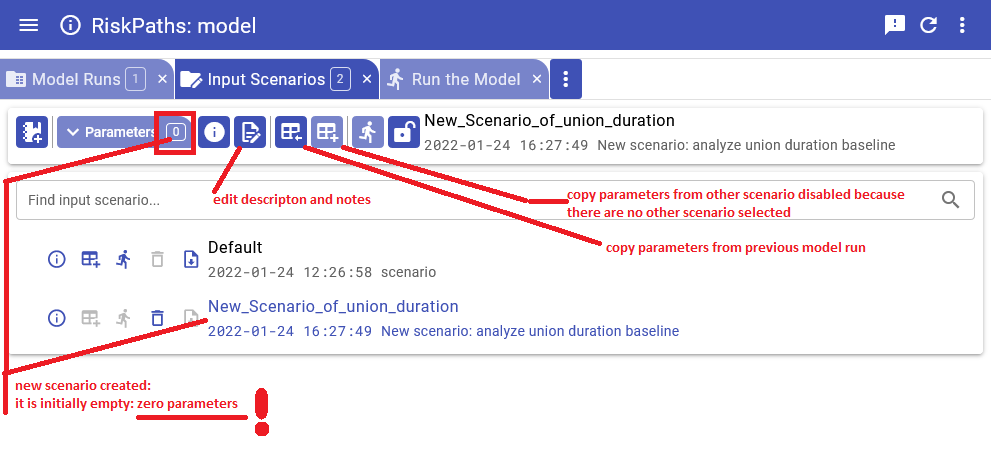
In order to copy parameter(s) from previous model run:
- click on "Copy from previous model run" button (see above)
- select parameter from model parameters tree
- click on plus button
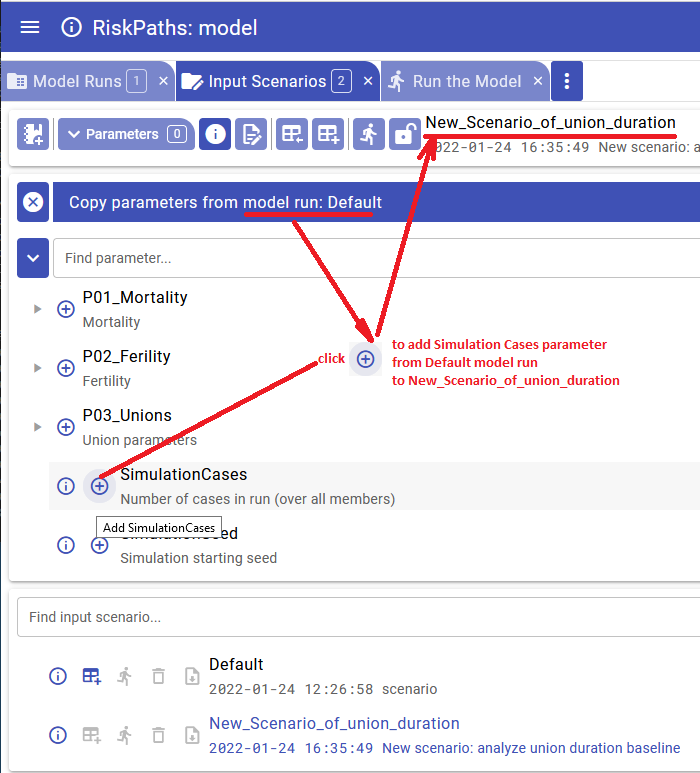
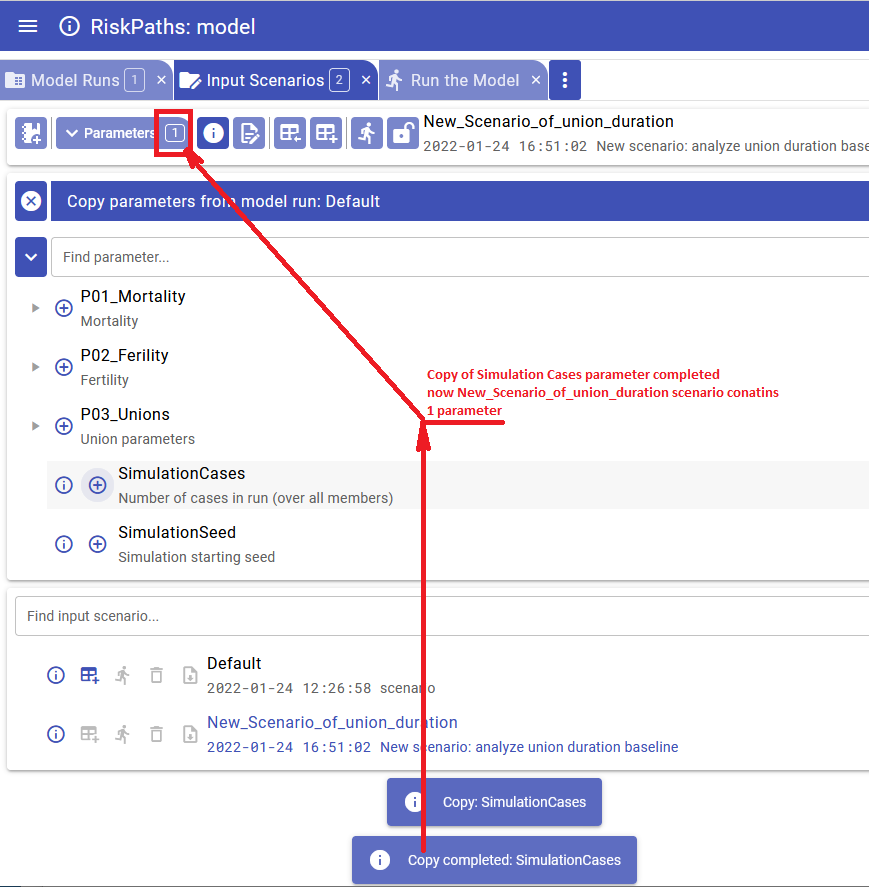
After you are done with copy parameters from previous model click on Close button:
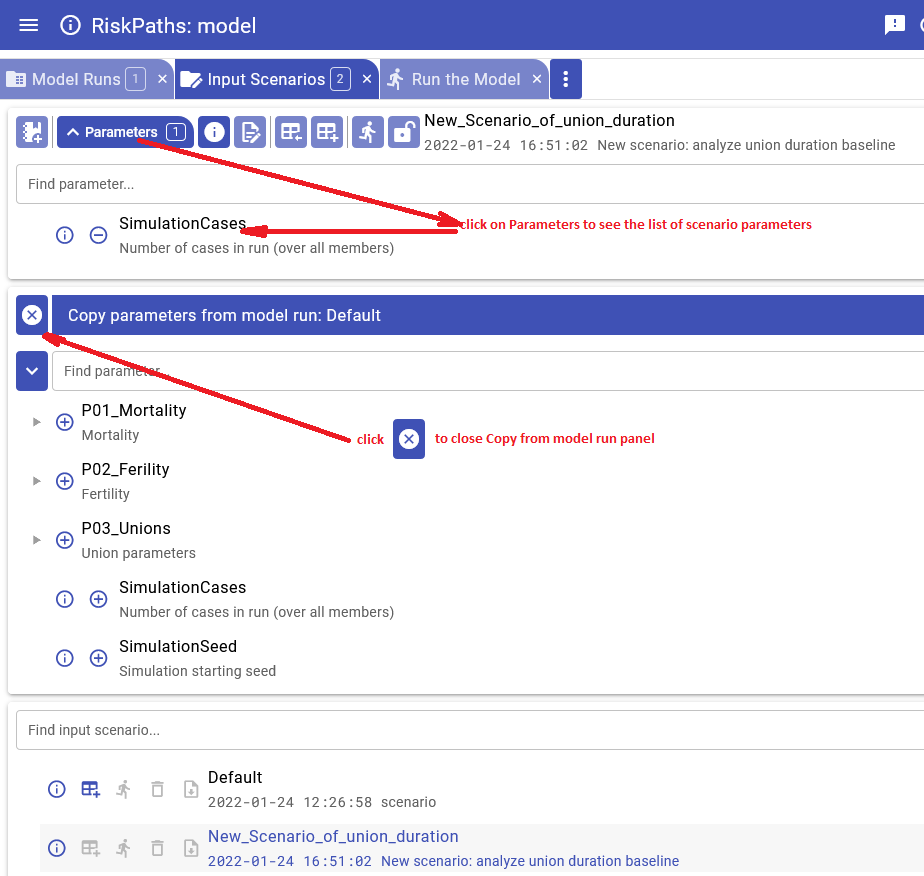
In order to copy parameter(s) from other input scenario:
- select source input scenario from the list. Source scenario must be "locked" otherwise you would not be able to select it as a source of parameters
- click on "Copy from other scenario" button (see below)
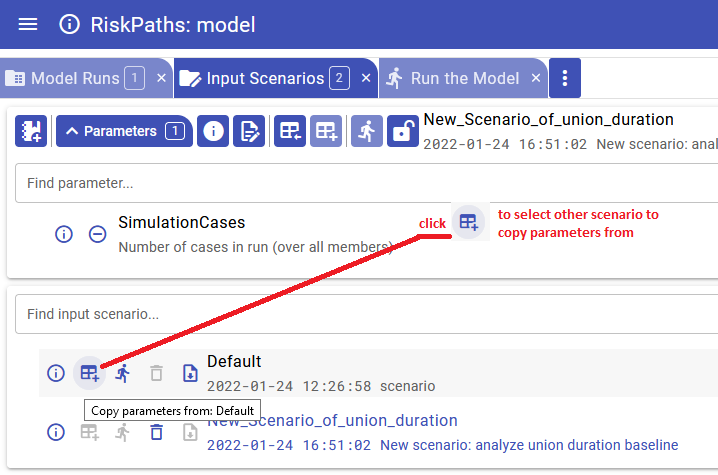
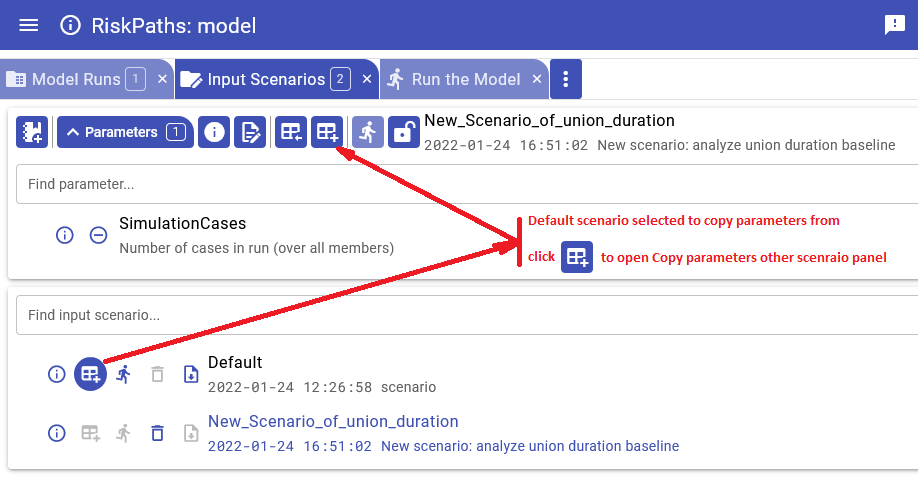
To copy parameter or group of parameters click on plus button in the scenario parameters tree
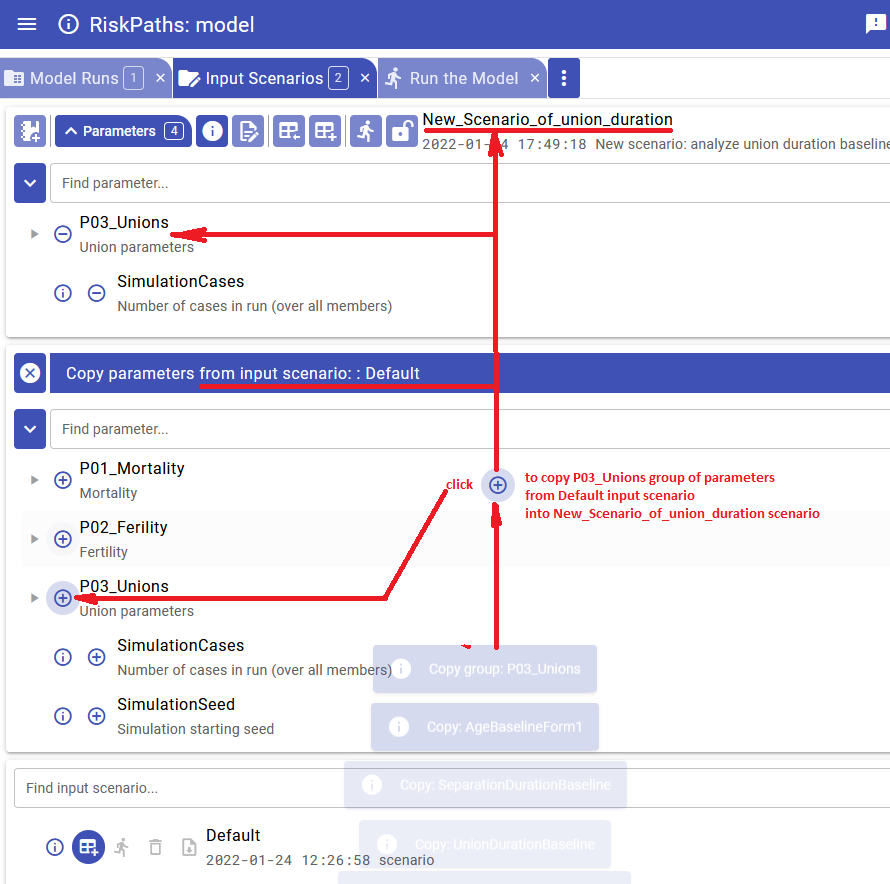
In order to delete parameter from your current scenario:
- click on minus button in the scenario parameters tree:
- confirm "Yes" to remove parameter values from scenario.
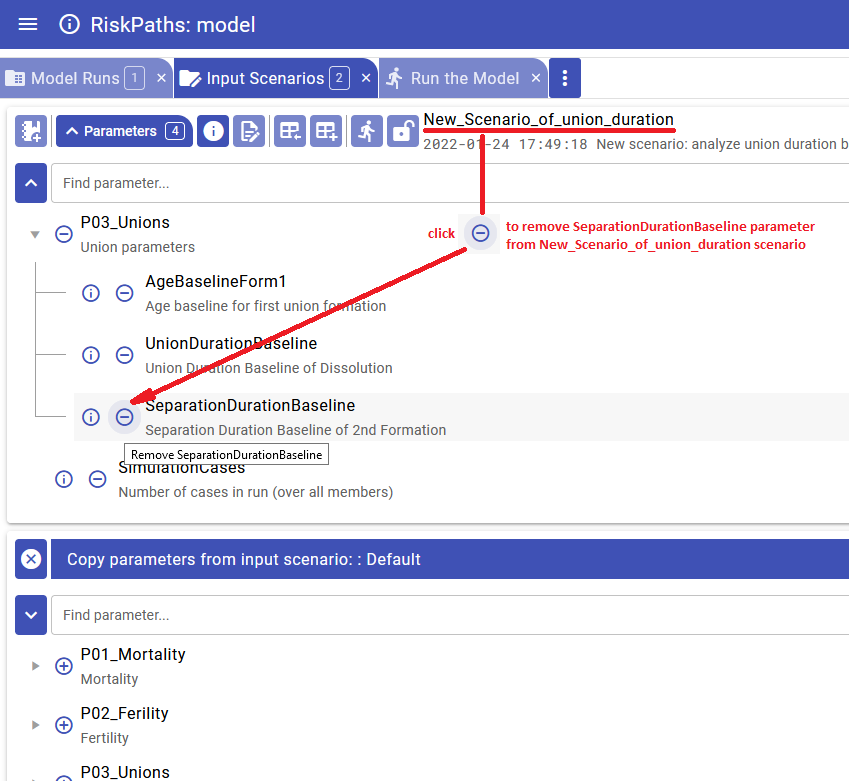
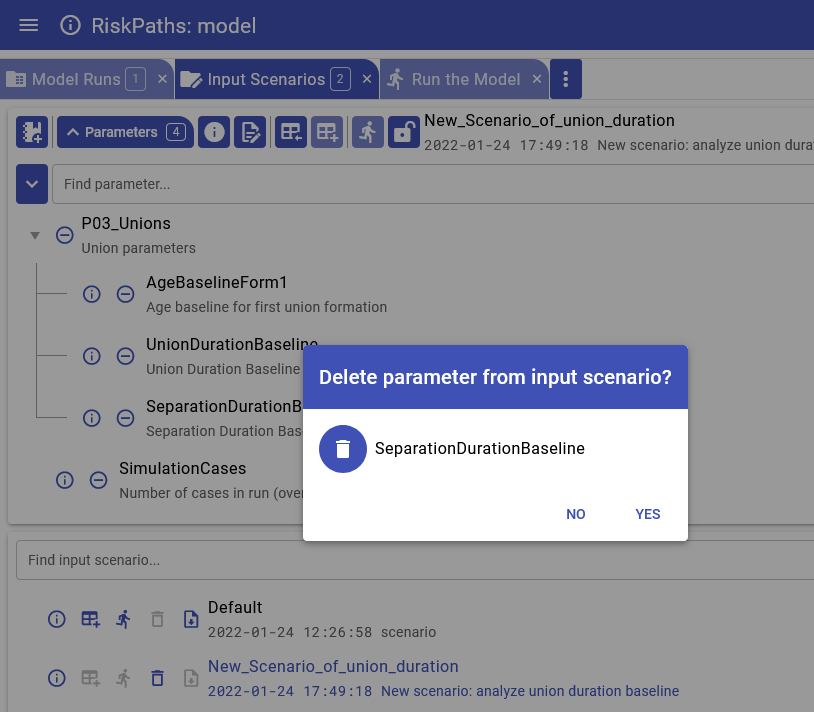
After you are done with copy parameters from other scenario click on Close button:
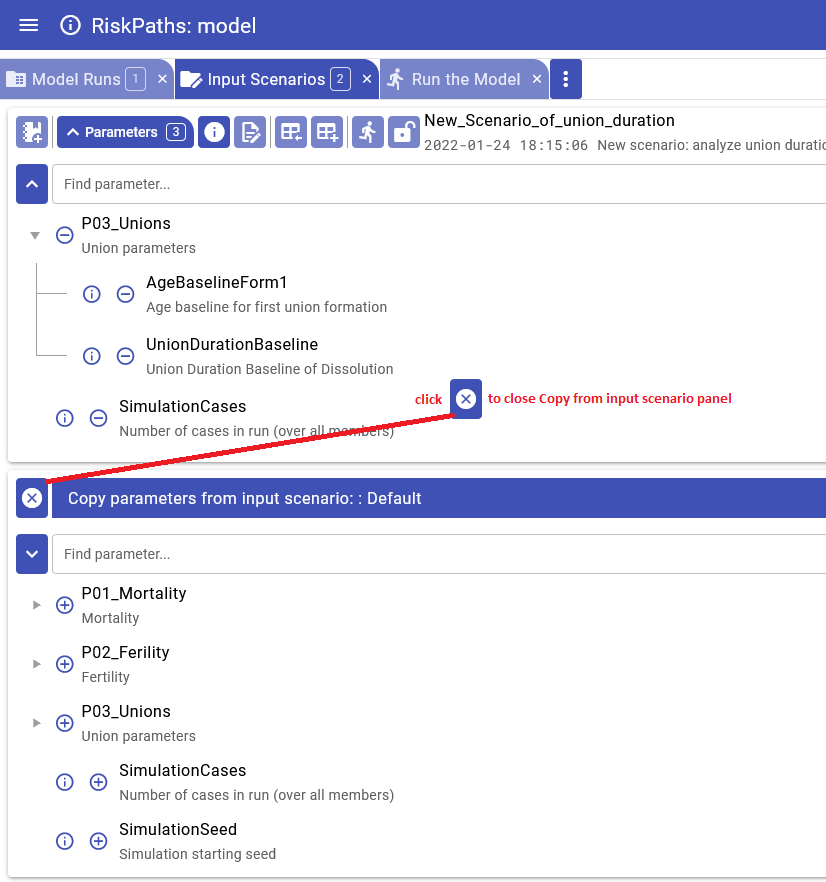
User can create new scenario from results of run comparison. In that case scenario will include all parameters of that model run which are different from the base model run.