Application_Management - nairraf/x4SaveManager GitHub Wiki
Application Management
Back to Documentation Contents
Installation
- download the latest release from Releases
- Unzip into a folder anywhere on your computer
- Open the folder where you extracted the contents of the zip file and double click on x4SaveManager.exe to run the application.
- You can also pin to the taskbar or start menu (right click on x4SaveManager.exe and choose the appropriate pin option) to make it easy to launch x4SaveManager in the future.
Default Installation Folders and Files
It does not matter where you extract the release zip file, as by default, the application places it's configuration files under %LOCALAPPDATA%\x4SaveManager\Release. This directory along with the applications configuration file and SQLite database is created on the very first application launch:
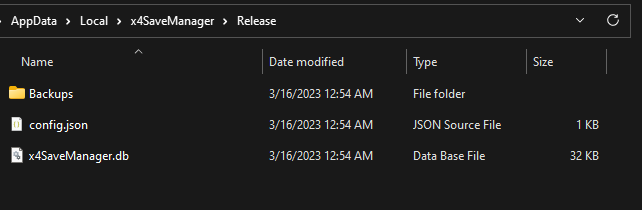
All backups by default are placed in the "Backups" folder, but you can move the backup location to another folder anywhere on your system should you desire. See Configuration
Updating
Because the configuration is seperated from the application release, you can safely replace the previously downloaded release with a newly downloaded release. Just extract the newly downloaded release, replacing the old release, and start using it.
Any configuration updates or database changes will be made automatically the first time you run the new release.
Uninstallation
Because there are no DLL's registered at the system level, and the windows registry is not used at all, all that is needed for an uninstall is to simply delete:
- the folder where you extracted the release
- the %LOCALAPPDATA%\x4SaveManager folder
- WARNING: if you have have not moved the default backup location to another folder, then deleting this folder will also delete your backups!
- if you have moved your backups to another folder and wish to delete them, then simply delete that folder.