Configuration - nairraf/x4SaveManager GitHub Wiki
Back to Documentation Contents
By default, xSaveManager stores all the configuration files in the '%LOCALAPPDATA%\x4SaveManager\Release' folder:
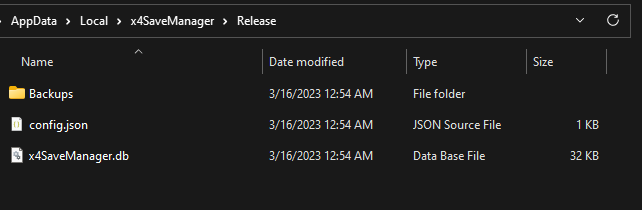
This folder is where the config.json file and x4SaveManager.db SQLite database is located, which is where all the application configuration and backup details are stored.
NOTE: these files should never be edited manually. All application configuration can be set from the GUI, through Edit -> Settings
By default x4SaveManager will store all backups in the "Backups" folder.
If you would rather store the backups in a different location, and/or move the SQLite database to a different location, you can change this in the application settings.
Application Settings

- Database Path: set this to the location of x4SaveManaged.db. You only need to set this if you have moved it out of the default location.
- Backup Path: set this to the location where you want to store all the backup files. You only need to change this if you would like the backup files to be moved away from the default location.
- X4 Save Path: Set this to the location of the X4 Foundations save files. By default this is the "My Documents\Egosoft\X4\########\save" folder, which is where x4SaveManager searches for. In the case x4SaveManager cannot auto detect the save location, you may have to manually set the location
You can use the File Browser by clicking the Browse buttons next to each setting to browse to the appropriate locations, which will complete the paths for you.
Backup Settings
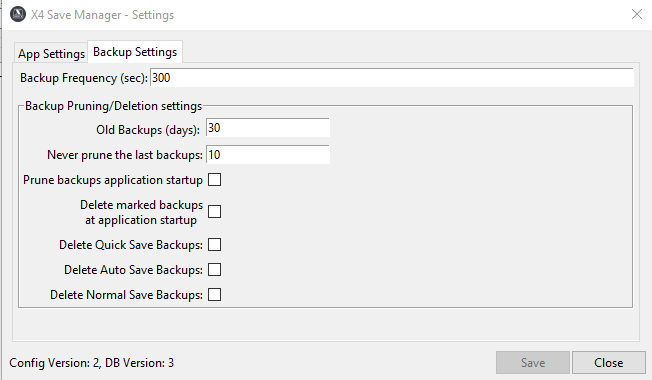
- Backup Frequency (sec): By default this is set to 300 seconds (5 minutes). This controls when x4SaveManager checks for new saves, once the Backup process has been started. You are free to reduce, or increase this time, but it should be low enough to catch all the saves you do in game, especially if you use the quick save feature.
All the next settings control how x4SaveManager prunes and deletes files.
There are many settings that x4SaveManager uses to control which backup files should be kept or marked for deletion. Most of the controls are on this page, and if left at the defaults, no backups will ever be marked for deletion. This feature has to be enabled manually.
The one feature that influences deletion that is not on this page is enabling the flag at the backup level (see Backup Management). Any backup that has it's flag set will never be marked for deletion.
The settings in this section work in combination with each other, meaning that a backup has to match all conditions in order for it to be marked for deletion.
- Old Backups (days): default 30. if enabled, x4SaveManager will consider this backup as a deletion candidate if the backup is older than this amount of days.
- Never prune the last backups: default 10. This controls how many backups should never be pruned, ordered by original save time.
- Example: the default of 10 means that the 10 most recent backups will always be retained, and will never be deletion candidates, even if all other conditions are met. This ensures that older playthroughs will always have their most recent saves kept.
- Prune backup at application startup: if enabled, x4SaveManager will check for deletion candidates, and mark any backups that meet all criteria for deletion every time the application is started.
- Delete marked backups at application startup: WARNING: enabling this setting will remove both the backup file, and the database entry for any backup that has been marked for deletion. Any backup files that are deleted cannot be recovered.
The next settings choose what type of saves to consider as deletion candidates. This way you can choose to only consider certain types of saves as deletion candidates. Example: if you don't care about keeping backups for auto-saves, then you can enable the "Delete Auto Save Backups" setting to consider auto-saves as deletion candidates.
- Delete Quick Save Backups: Consider backups of quick saves as deletion candidates.
- in X4 Foundations, quick saves are made by pressing F5, which creates/overwrites the quicksave.xml.gz file in the X4 Foundations save folder.
- Delete Auto Save Backups: consider backups of auto saves as deletion candidates.
- X4 Foundations periodically saves the game for you, which creates the autosave_##.xml.gz files.
- Delete Normal Save Backups: Consider backups of normal saves as deletion candidates.
- X4 foundations has 10 in game save slots numbered 1 through 10. These create the save_001 through save_010.xml.gz files in teh X4 Foundations save folder.
The "Delete * Save Backups" settings also control which backups can manually be marked for deletion. If you want to manually mark a specific backup for deletion, you must enable the corresponding Delete * Save Backups" setting.