Installation - midspace/SEToolbox GitHub Wiki
Download the latest from the releases page.
You have a choice of either a Windows .MSI installer, or a .Zip archive.
- Run the SEToolbox-xx.xxx.xxx.x-en.msi by double clicking on it.
- Follow the prompts.
- Accept the EULA, which is a standard Common Public Licence.
- Specify a location to install, or leave it as the default location.
- And Install.
- Press Yes when the User Account Control prompts you.
- When it has completed installation, click Finish.
- To start, from the Start menu, navigate to "All Programs", "MidSpace", "SEToolbox", "Space Engineers Toolbox".
- Or from Windows 8, type SEToolbox.
- Extract the SEToolbox-xx.xxx.xxx.x.zip file to a location of your choosing. This location should not be the same place as the existing Space Engineers application.
- To start, double click the "SEToolbox.exe"
- From the Start menu, you will find the Space Engineers toolbox in the following location.
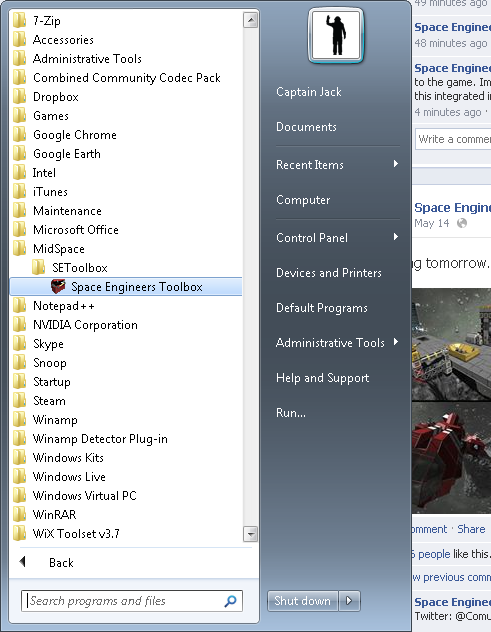
- After starting it, a brief splash image will appear.
- SEToolbox will automatically locate the installation of Space Engineers during this time.
- If SEToolbox does not locate Space Engineers, it will pop up with the following dialog. Simply browse to the location of your Space Engineers installation. Once it is validated, press continue and the Space Engineers Toolbox will finish loading.
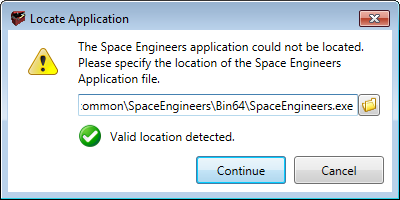
SEToolbox should not have to ask you again, unless you move the game, or Keen Software House change the layout of the Space Engineers directories (Which in all likelihood will require a new release of SEToolbox). - Once your press continue, you will be prompted with a warning. This warning will appear every time there is a change to Space Engineers, as it will need to copy the required files to it's own installation directory, which requires UAC permission.
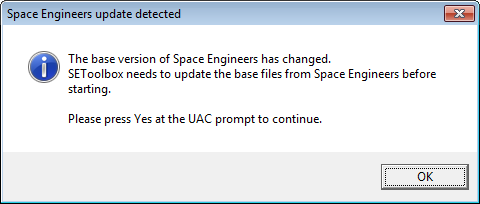
- Once you confirm UAC for the SEToolboxUpdate.exe, it will copy the required files from Space Engineers and run.
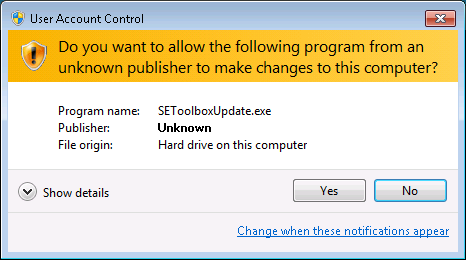
- Once complete, SEToolbox will automatically start up.
If you believe there is an issue with installation, you can repair your install by running the SEToolboxSetup.MSI again, and selecting the "Repair" option when prompted. Remember to press Yes when the User Account Control prompts you.
Any settings like the start up location on screen, or the stored location of Space Engineers can be reset when you start SEToolbox, simply by holding down the SHIFT key as you start up.
Windows error: "Installation directory must be on a local drive"
This can happen on some Windows machines. To work around this, try executing the installer from an elevated command prompt:
- Open an elevated command prompt using one of the techniques on this page.
- cd to the folder containing the installer.
- Run the installer using msiexec, e.g.
msiexec /i "SEToolboxSetup-01.120.006.1-en.msi"
- Navigate to Control Panel, Programs and Features.
- Search for "Space Engineers Toolbox".
- Select it, and press "Uninstall".
- Press Yes when the User Account Control prompts you.
- When it has completed uninstall, click Finish.
- Run the SEToolbox-xx.xxx.xxx.x-en.msi by double clicking on it.
- At the prompt, select "Remove".
- Press Yes when the User Account Control prompts you.
- When it has completed uninstall, click Finish.
Next page: Features