GSM_Module_V3.0_(SKU_TEL0051) - jimaobian/DFRobotWiki GitHub Wiki

This is a GPS/GPRS/GSM shield from DFRobot. This shield with a Quad-band GSM/GPRS engine works on frequencies EGSM 900MHz/DCS 1800MHz and GSM850 MHz/PCS 1900MHz. It also supports GPS technology for satellite navigation. It's possible for your robot and control system to send messages and use the GSM network.
It is controlled via AT commands(GSM07.07 ,07.05 and SIMCOM enhanced AT Commands). And the design of this shield allows you to drive the GSM & GPS function directly with the computer and the Arduino Board. It includes a high-gain SMD antenna for GPS & GSM.
This GPS/GPRS/GSM shield uses an embedded SIM908 chip from SIMCom.Featuring an industry-standard interface and GPS function, the combination of both technologies allows goods, vehicles and people to be tracked seamlessly at any location and anytime with signal coverage.
- Power supply: 6-12V@2A
- Low power consumption (100mA@7V - GSM mode)
- Quad-Band 850/900/1800/1900MHz
- GPRS multi-slot class 10
- Support GPS technology for satellite navigation
- Embeded high-gain SMD antennas for GPS & GSM
- Directly support 4*4 button pad
- USB/Arduino control switch
- Board Surface:Immersion Gold
- Size: 81x70mm
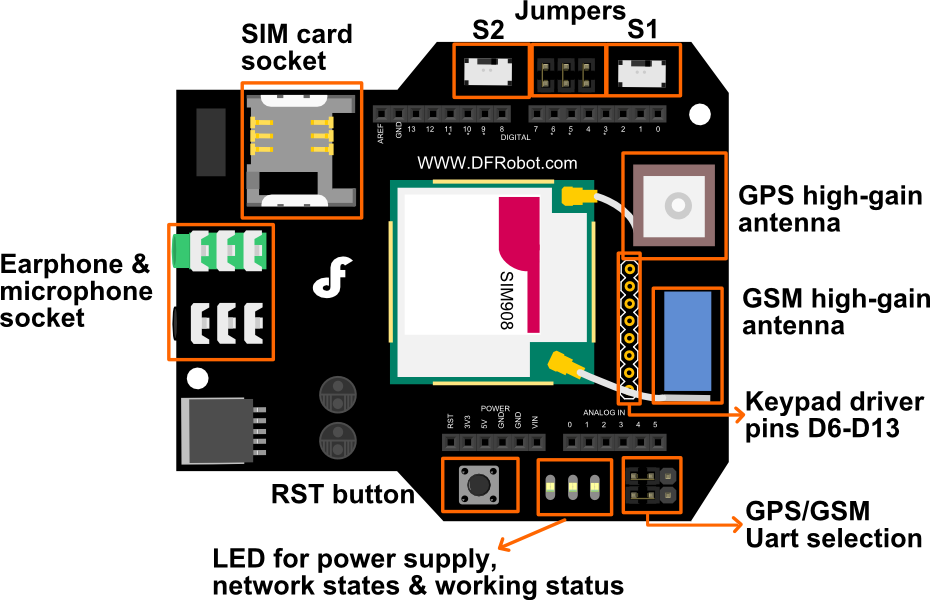
User Interface
- Module driver pin Jumpers
Applying the Module Pin Jumpers(J10-J12) will allocate Pin 3,4,5 for driving the module. Removing the jumpers will release the above Pins, and you could connect the driver pins to the other digital pins on your board to avoid the pin conflict. Read more
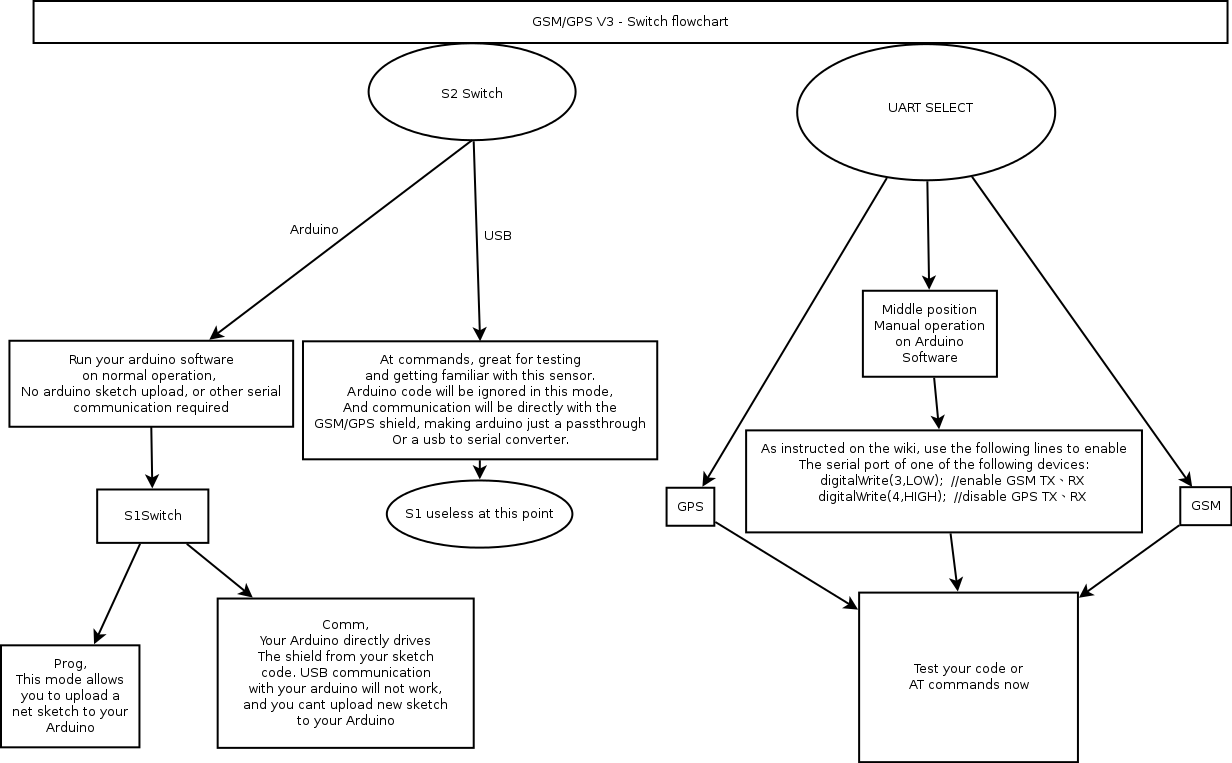 '''
'''
- Switches
- Switch S1: Comm/ Prog
PC communicates with TEL0051 Module/ Arduino Programming
- Switch S2: USB/ Arduino
TEL0051 Module directly connects with PC through USB port/ Module communicates with Arduino board
- Switch UART Select (S3 we call it in this wiki): Connect the module driver pins to Arduino D3,4,5
Enable GPS or GSM function. You can also use them both at the same time, just leaving the switch in the middle and use code to enable GPS/ GSM alternatively.
: NOTE: Version difference from V1 to V3
NOTE: Version difference from V1 to V3
- GSM high-gain antenna has been removed
- GPS/GSM UART selection has been replaced by a Three-position Switch: UART Select. And "Take off the jumper caps" do the same function as "slid the switch in the middle".
- LED
PWR: To indicate if the module get power.
STAT: If the module is enabled, it will turn on, this means that the module is running correctly.
Network LED: It will turn on when network is ready.
| - - State** | - - SIM908 behavior** |
| Off | SIM908 is not running |
| 64ms On/ 800ms Off | SIM908 not registered the network |
| 64ms On/ 3,000ms Off | SIM908 registered to the network |
| 64ms On/ 300ms Off | PPS GPRS communication is established |
Hardware:
- Arduino Uno
- GPS/GPRS/GSM Module V3.0
- SIM Card
- Earphone & Microphone
- External power supply, 7-12V@2A
Software:
- Coolterm or DF Serial Debugger by Lisper, we use the first one in the wiki.
- Arduino IDE, any version is fine, Click to Download Arduino IDE
Sample code
- Click here to download.
1. How to upload a sketch to Arduino card once got the module stacked on?
The module will occupy the serial port if you switch S1 to Comm, so once you release the serial port by switching S1 to Prog, you could upload a sketch in normal. Click if you don't know how to use Arduino to upload a sketch, or failed to upload even noticed S1.
2. How to enter AT mode, sending AT command?
-
Insert an available SIM card onto the module (not necessary for GPS test), stack the module on Uno, then use a USB cable to connect Uno to PC. PWR LED will turn on as red.
- If you want to test GSM function like send a message, call somebody... you have to supply UNO with an external power.
-
Open Arduino IDE, choose "board" & "port" in Menu bar.
-
Upload code to disable/ enable different function of this module according to your test, seen in following specific section.
-
Check the switch position, S1: Comm; S2: USB; S3: for gps AT test_GSM OR for gsm AT test_middle.
-
Open Arduino serial monitor or use other serial helper (Coolterm is used here, for Arduino serial monitor can not send command in HEX).
-
Choose "9600" & "Both NL&CR" (or "Carriage Return") as the command format.
-
If the STAT & NET LED turned off, please hit the button RST to reboot the module.
-
After the STAT LED is on, and some RDY(ready) notices printed on your screen, then you could send AT commands to use the module.
image:TEL0051 9600&CF AT command in coolterm1.png|CoolTerm Serial command setting:"9600" image:TEL0051 9600&CF AT command in coolterm2.png|CoolTerm Serial command setting "CR+LF" or "CR" image:TEL0051 9600&CF AT command.png|Arduino IDE Serial command setting: "9600" & "Both NL&CR" (or "Carriage Return")
3. About GSM mode & GPS mode Selection
Except using UART selection jumper caps(old version)/ the switch(latest version), alternatively, you could also switch GSM and GPS function with the IO pins, but please remove the jumper caps connected for hardware UART selection(old version)/ set the switch in middle(latest version) in this case.
- Enable GPS mode & disable GSM mode
digitalWrite(4,LOW);//Enable GPS mode
digitalWrite(3,HIGH);//Disable GSM mode- Enable GSM mode & disable GPS mode
digitalWrite(3,LOW);//Enable GSM mode
digitalWrite(4,HIGH);//Disable GPS mode NOTE: You could control GPS through the GSM AT commands, without requiring to enable both independently. This way you can let the GPS enabled while using GSM network. Thus not triggering a GPS reset.
NOTE: You could control GPS through the GSM AT commands, without requiring to enable both independently. This way you can let the GPS enabled while using GSM network. Thus not triggering a GPS reset.
 NOTE: You have to take the module outdoor to get valid GPS data. If you are only to test its AT command, you can stay inside.
NOTE: You have to take the module outdoor to get valid GPS data. If you are only to test its AT command, you can stay inside.
Steps:
| ``` cpp |
| void setup() { |
| //Init the driver pins for GSM function |
| pinMode(3, OUTPUT); |
| pinMode(4, OUTPUT); |
| pinMode(5, OUTPUT); |
| //Output GSM Timing |
| digitalWrite(5, HIGH); |
| delay(1500); |
| digitalWrite(5, LOW); |
| } |
void loop() { digitalWrite(3, HIGH); //disable GSM TX、RX digitalWrite(4, HIGH); //disable GPS TX、RX }
1. Stack this GPS/GSM shield onto Arduino UNO (Leonardo is special, you could go to [FAQ, Q8 to know how](http://www.dfrobot.com/wiki/index.php?title=GPS/GPRS/GSM_Module_V3.0_(SKU:TEL0051)#FAQ)), then connect UNO to computer with a USB cable.
- **NOTE**: The **SIM card** & **External power source** can be omitted here, we don't need that so far. But if you have inserted a SIM card onto the module, you do NEED an external power then, a mere USB power is NOT capable to run it!
2. Turn the **S1** to **Prog**
3. Upload the sample code "Code for GPS feature, AT mode" in right
4. Turn the three switches to: S1: Comm, S2: USB, S3(UART): GSM
5. **Connect** the **CoolTerm** serial port
- The Serial monitor command format should be set as **9600**, **CR+LF** in Option.
- If you found the STAT & NET led turned off, please press **RST** button (or disconnect and re-connect the serial port) to reboot the module.
6. Send AT commands below, you will receive corresponding OK from the module as showing in the picture
1. Send: **AT**
2. Send: **AT+CGPSIPR=9600** (set the baud rate)
3. Send: **AT+CGPSPWR=1** (turn on GPS power supply)
4. Send: **AT+CGPSRST=1** (reset GPS in autonomy mode)
7. Turn the switch S3(Uart) to the **GPS**, you could receive the GPS data.
8. If you want turn GPS off.
1. Turn the Uart switch to **GSM** side
2. Send **AT+CGPSPWR=0**(turn off GPS power supply, in code)
3. Send **AT+CPOWD=1** ( turn off GSM/GPS/GPRS module, in code)
9. If you want to restart the module, press RST button please.
image:USBgps.jpg|Corresponding answers to AT commands in GPS session image:TEL0051_GPS_USB_module.png|Serial monitor in GPS mode via USB port
 **NOTE**: What is the meaning of GPS data received? Please refer to [Location Mapping (GPRMC)](http://www.sanav.com/gps_tracking/webtrac-4/maps/MapLocationGPRMC.aspx), you could also go to [FAQ>Q2](http://www.dfrobot.com/wiki/index.php?title=GPS/GPRS/GSM_Module_V3.0_(SKU:TEL0051)#FAQ) for more info.
#### How to Send a message
 **NOTE**: **Before you test GSM function using AT command** (including **[Make a call](http://www.dfrobot.com/wiki/index.php?title=GPS/GPRS/GSM_Module_V3.0_%28SKU:TEL0051%29#How_to_Make_a_phone_call)** or other function related to GSM). You have to upload the code below to enable **GSM**.
**Steps:**
------------------------------------------------------------------------
| |
|-----------------------------------------------|
| ``` cpp
void setup(){
//Init the driver pins for GSM function
pinMode(3, OUTPUT);
pinMode(4, OUTPUT);
pinMode(5, OUTPUT);
//Output GSM Timing
digitalWrite(5, HIGH);
delay(1500);
digitalWrite(5, LOW);
}
void loop(){
digitalWrite(3, LOW); //enable GSM TX、RX
digitalWrite(4, HIGH); //disable GPS TX、RX
}
``` |
1. Repeat the steps in [NO.2 How to enter AT mode, sending AT command?](http://www.dfrobot.com/wiki/index.php?title=GPS/GPRS/GSM_Module_V3.0_%28SKU:TEL0051%29#Basic_things_you_need_to_know) to enter AT mode.
- You should upload the code "Code for GSM feature, AT mode" this time in right
2. After you entered AT mode, you can:
1. Send: AT
2. Send: AT+CMGF=1 (set the message to text format)
3. Send: AT+CMGS="XXXXX" (xxxx is the number of receiver)
4. After you see ‘>’ then type the message you want to send
5. Press 'ctrl+Z' to send. (If you want to cancel, you can press ESC)
- **NOTE**: This step depends on the Serial software you use and its configuration. Arduino Serial Monitor can not accomplish this. Please go to the section below, "Ways to send Ctrl +Z in Coolterm", for more details.
3. Then you will see "OK". After several seconds, the receiver should get a message from this shield.

**Ways to send Ctrl +Z in Coolterm**
------------------------------------------------------------------------
'''Method 1. '''After typing the message text, press enter key, it will show:

Then, in the input area, pressing Ctrl+Z will send out the single CTRL character successfully as below:
<!-- -->
**Note**: This key shortcut depends on your version and configuration.

'''Method 2. '''Ctrl characters can also be sent out in their hexadecimal, Ctrl+Z = '1A', this avoids problems with Coolterm version and configurations.
<!-- -->
This method can be used with other Serial softwares, e.g. [**DF Serial Debugger** by Lisper](https://github.com/leffhub/DFRobotSIM808_Leonardo_mainboard/raw/master/Software/DF%20Serial%20Debugger.exe)), [clike here to know more detals about how](http://www.dfrobot.com/wiki/index.php?title=SIM808_with_Leonardo_mainboard_SKU:DFR0355#Send_a_Message).

#### How to Make a phone call
**Steps:**
------------------------------------------------------------------------
1. Send: **AT**
2. Send: **ATDXXXXXXX**;(xxxxxxx is the number of receiver, please do not forget the semicolon "**;**")
3. Then you will see "OK". And after several seconds, the receiver should get a phone call from this shield.
4. If you want to cancel/ hang up the call, send: **ATH**
- ATA : Answer the phone

### How to drive the module via Arduino board
#### How to Send a message
 **NOTE**: **Before you upload the sketch to the Arduino board, please turn the S2 switch to the Arduino side(left side), or you will not be able to register to the network**.
``` cpp
// Product name: GPS/GPRS/GSM Module V3.0
// # Product SKU : TEL0051
// # Version : 0.1
// # Description:
// # The sketch for driving the gsm mode via the Arduino board
// # Steps:
// # 1. Turn the S1 switch to the Prog(right side)
// # 2. Turn the S2 switch to the Arduino side(left side)
// # 3. Set the UART select switch to middle one.
// # 4. Upload the sketch to the Arduino board
// # 5. Turn the S1 switch to the comm(left side)
// # 6. RST the board
// # wiki link- http://www.dfrobot.com/wiki/index.php/GPS/GPRS/GSM_Module_V3.0_(SKU:TEL0051)
byte gsmDriverPin[3] = {
3,4,5};//The default digital driver pins for the GSM and GPS mode
//If you want to change the digital driver pins
//or you have a conflict with D3~D5 on Arduino board,
//you can remove the J10~J12 jumpers to reconnect other driver pins for the module!
void setup()
{
//Init the driver pins for GSM function
for(int i = 0 ; i < 3; i++){
pinMode(gsmDriverPin[i],OUTPUT);
}
digitalWrite(5,HIGH);//Output GSM Timing
delay(1500);
digitalWrite(5,LOW);
digitalWrite(3,LOW);//Enable the GSM mode
digitalWrite(4,HIGH);//Disable the GPS mode
delay(2000);
Serial.begin(9600); //set the baud rate
delay(5000);//call ready
delay(5000);
delay(5000);
}
void loop()
{
Serial.println("AT"); //Send AT command
delay(2000);
Serial.println("AT");
delay(2000);
//Send message
Serial.println("AT+CMGF=1");
delay(1000);
Serial.println("AT+CMGS=\"15800449871\"");//Change the receiver phone number
delay(1000);
Serial.print("HELLO");//the message you want to send
delay(1000);
Serial.write(26);
while(1);
}
You can see:
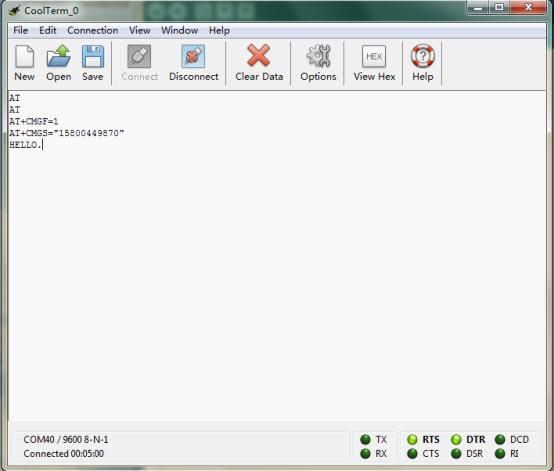
After several seconds, the receiver will get a message from this shield
Follow the forum discussion with more coding examples and options on this link Click Me!
// Product name: GPS/GPRS/GSM Module V3.0
// # Product SKU : TEL0051
// # Description:
// # The sketch for controling the GSM/GPRS/GPS module via SMS.
// # Steps:
// # 1. Turn the S1 switch to the Prog(right side)
// # 2. Turn the S2 switch to the USB side(left side)
// # 3. Set the UART select switch to middle one.
// # 4. Upload the sketch to the Arduino board(Make sure turn off other Serial monitor )
// # 5. Turn the S1 switch to the comm(left side)
// # 6. Turn the S2 switch to the Arduino(right side)
// # 7. RST the board until the START led is on(make sure you have >6V power supply)
// # 8. Plug the long side of LED into pin 13 and short side into GND
// # 9. Start sending "LH" and "LL" to your board to turn LED on and off.
/*
* created: 2013-11-14
* by: Grey
* Version: 0.3
* Attention: if you send the wrong SMS command to the module, just need to press RST.
* This version can't watch the module status via the serial monitor, it only display the Arduino command.
* If you want to watch the status,use the SoftwareSerial or the board with another serial port plese.
*/
byte gsmDriverPin[3] = {
3,4,5};//The default digital driver pins for the GSM and GPS mode
//If you want to change the digital driver pins
//or you have a conflict with D3~D5 on Arduino board,
//you can remove the J10~J12 jumpers to reconnect other driver pins for the module!
int ledpin = 13;
char inchar;
void setup()
{
//Init the driver pins for GSM function
for(int i = 0 ; i < 3; i++){
pinMode(gsmDriverPin[i],OUTPUT);
}
pinMode(ledpin,OUTPUT);
Serial.begin(9600); //set the baud rate
digitalWrite(5,HIGH); //Output GSM Timing
delay(1500);
digitalWrite(5,LOW);
digitalWrite(3,LOW); //Enable the GSM mode
digitalWrite(4,HIGH); //Disable the GPS mode
delay(2000);
delay(5000); //call ready
delay(5000);
Serial.println("AT+CMGD=1,4"); //Delete all SMS in box
}
void loop()
{
if(Serial.available()>0)
{
inchar=Serial.read();
if(inchar=='T')
{
delay(10);
inchar=Serial.read();
if (inchar=='I') //When the GSM module get the message, it will display the sign '+CMTI "SM", 1' in the serial port
{
delay(10);
Serial.println("AT+CMGR=1"); //When Arduino read the sign, send the "read" AT command to the module
delay(10);
}
}
else if (inchar=='L')
{
delay(10);
inchar=Serial.read();
if (inchar=='H') //Thw SMS("LH") was display in the Serial port, and Arduino has recognize it.
{
delay(10);
digitalWrite(ledpin,HIGH); //Turn on led
delay(50);
Serial.println("AT+CMGD=1,4"); //Delete all message
delay(500);
}
if (inchar=='L') //Thw SMS("LH") was display in the Serial port, and Arduino has recognize it.
{
delay(10);
digitalWrite(ledpin,LOW); //Turn off led
delay(50);
Serial.println("AT+CMGD=1,4"); //Delete all message
delay(500);
}
}
}
}When you send the SMS "LH" to the module, it WILL turn led on; when you send the SMS "LL", it will be turned off.
// Product name: GPS/GPRS/GSM Module V3.0
// # Product SKU : TEL0051
// # Version : 0.1
// # Description:
// # The sketch for driving the gsm mode via the Arduino board
// # Steps:
// # 1. Turn the S1 switch to the Prog(right side)
// # 2. Turn the S2 switch to the Arduino side(left side)
// # 3. Set the UART select switch to middle one.
// # 4. Upload the sketch to the Arduino board
// # 5. Turn the S1 switch to the comm(left side)
// # 6. RST the board
// # wiki link- http://www.dfrobot.com/wiki/index.php/GPS/GPRS/GSM_Module_V3.0_(SKU:TEL0051)
byte gsmDriverPin[3] = {
3,4,5};//The default digital driver pins for the GSM and GPS mode
//If you want to change the digital driver pins
//or you have a conflict with D3~D5 on Arduino board,
//you can remove the J10~J12 jumpers to reconnect other driver pins for the module!
void setup()
{
//Init the driver pins for GSM function
for(int i = 0 ; i < 3; i++){
pinMode(gsmDriverPin[i],OUTPUT);
}
digitalWrite(5,HIGH);//Output GSM Timing
delay(1500);
digitalWrite(5,LOW);
digitalWrite(3,LOW);//Enable the GSM mode
digitalWrite(4,HIGH);//Disable the GPS mode
delay(2000);
Serial.begin(9600); //set the baud rate
delay(5000);//call ready
delay(5000);
delay(5000);
}
void loop()
{
Serial.println("AT");//Send AT command
delay(2000);
Serial.println("AT");
delay(2000);
//Make a phone call
Serial.println("ATD15902808530;");//Change the receiver phone number
while(1);
}You can see: 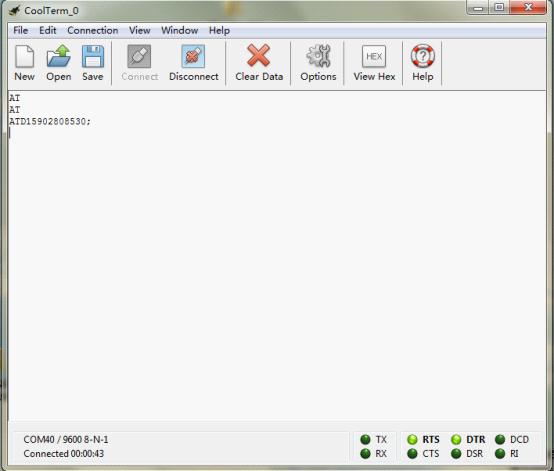 After several seconds,the receiver will get a phone call from this shield
After several seconds,the receiver will get a phone call from this shield
- S1 - Comm
- S2 - Arduino
- S3 - UART ( Middle)
Sample code could be found here.
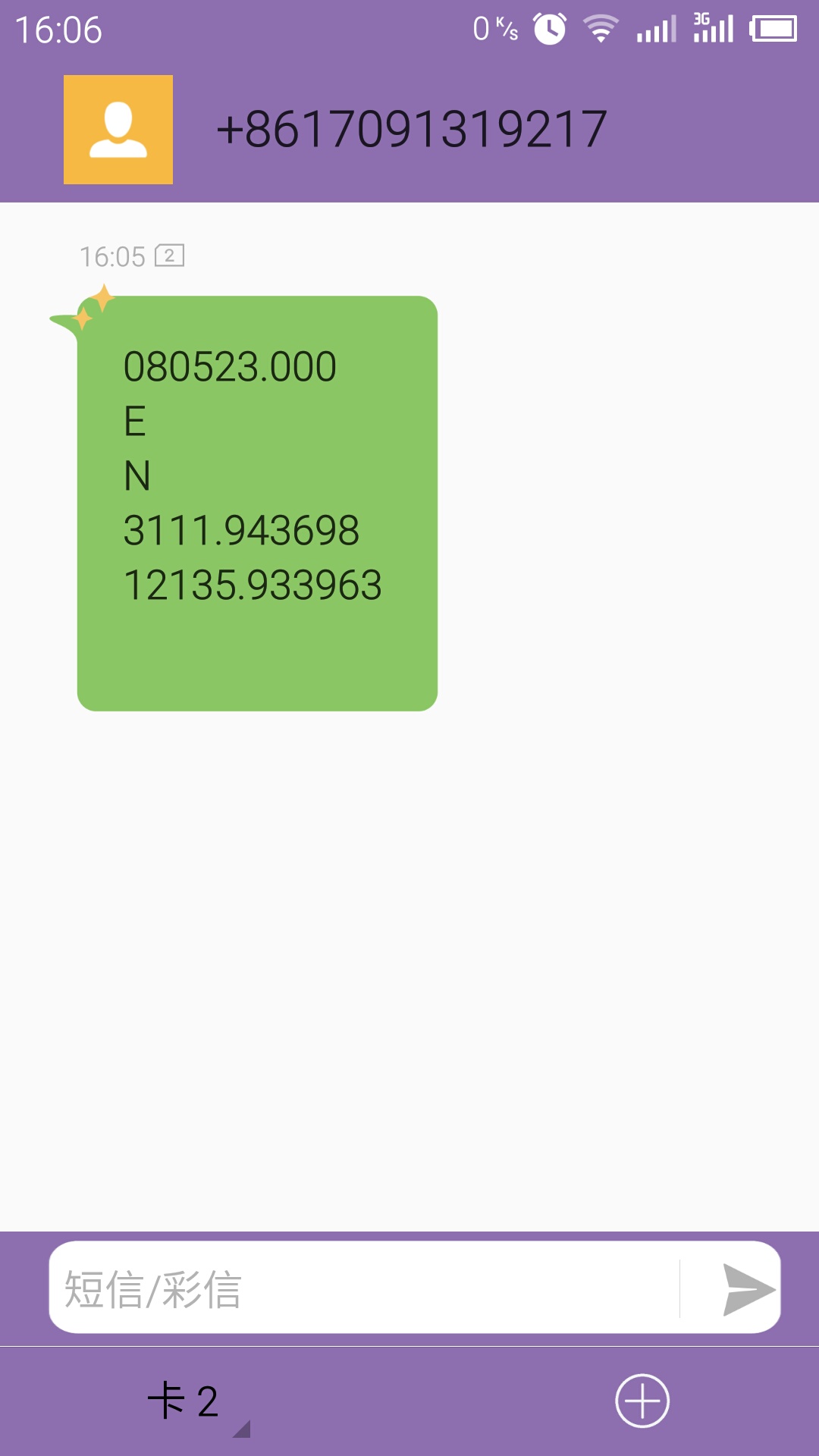 this code will send gps information to your phone via sms. as the picture at right hand.
this code will send gps information to your phone via sms. as the picture at right hand.
A more delicate guide on this trail could be found on DFRobot Forum, GPS/GPRS/GSM Module V3.0 TEL0051 send message with GPS.
- Please download the library gps_gsm_sim908.
- Fill your phone number into the code.
- Upload the sketch to your Arduino board, after about 5-10 minutes according to your GPS signal intensity.
| '''Q1. ''' If the module is not working properly, plz check: |
'''A. '''
- SIM card should be in service
- Switches should in right position
- The external power supply should be 7-12V@2A
- Check signal range, best to be on an area with full coverage.
- Signal for GPS has best performance on a clear direct line of sight with sky, even better with less buildings around.
- GPS needs time to connect to at least 4 satellites to output data.
- AT command tester by one of our contributors.
| '''Q2. '''What's the minutes and seconds of coordinate data? |
'''A. '''The raw gps information from the serial is in the form: DDmm.mmmmm. e.g.If the raw information is: 5320.12345, then it is: 53 degress and 20.12345 minutes. In order to convert it to decimal coordinates you divide the minutes by 60. i.e. 20.12345 / 60 = .33539 Finally, the decimal result: 53.33539 Forum reading, attached source code that prints google maps friendly coordinates.
| '''Q3. ''' I want to get GPS location when I send a message to the module v3.0. Anyone have solutions or suggestion? Tnx. |
'''A. '''Forum reading
| '''Q4. ''' How to send data to a web page/ URL and after get the anwser back in my arduino. |
'''A. '''Forum reading.
| '''Q5. '''Some notes about SIM card compatibility. |
'''A. '''e.g. Movistar's Colombia sim dont work on this shield I cant find why but it dont work. Now im using Claro sim card and works. read more
| '''Q6. '''Can this module support FTP, if yes, how? |
'''A. '''Yes, it supports, please check here on Forum, shared by dfrobot.
| '''Q7. '''I have tried restarting the shield multiple times, each time the shield initiate normally with Stat and Net LED turned on. The moment I connect to the shield via serial, both green light would turn off. I had tried diagnosing the problem with Module Tester(Serial monitor). On the rare occasion a connection was establish, it would display a response like normal power off. What's the problem with it? |
'''A. '''Once the module detect the serial signal_Reset, it will reset, then the module would power down, namely the State and NET LED would turn off. And the the Reset signal can be triggered by any one of these operation
- hit the botton_RST(reset) on the shield/ Arduino card
- when you pull the switch_S1 from Prog to Comm (or contrary)
- when you open Arduino Serial Monitor or connect the serial port by other Serial Testers.
To reboot the module (light up the State&Net LED), you can hit the button_Reset or you can re-open the Serial Monitor.
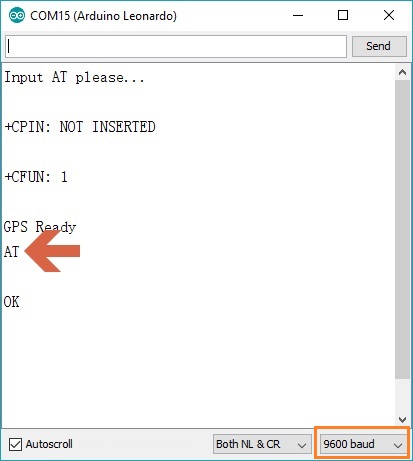
| '''Q8. '''I used Leonardo with the sample codes in this section "How to drive the module via Arduino board", also I changed the Serial.xxx() to Serial1.xxx() to adapt to Leonardo, and it worked. But in this section "Drive the module via USB port (AT command)", what should I do? |
A. Hi, you are right that to modify the Serial into Serial1 for Leonardo using the sample sketches. But for to AT mode, it is very similar to this board, SIM808 with Leonardo mainboard SKU:DFR0355, i.e. you have to use the code below (For GPS debug) for AT command debugging, also the switches should be set as: S1: Comm; S2: Arduino; S3 should set as the same as above tutorial. One more note is the external power should be added as Leonardo costs more power even in GPS feature test.
void setup() {
Serial.begin(9600); //initialize Serial(i.e. USB port)
Serial1.begin(9600); //initialize Serial1
//Init the driver pins for GSM function
pinMode(3, OUTPUT);
pinMode(4, OUTPUT);
pinMode(5, OUTPUT);
//Output GSM Timing
digitalWrite(5, HIGH);
delay(1500);
digitalWrite(5, LOW);
digitalWrite(3, HIGH); //disable GSM TX、RX
digitalWrite(4, HIGH); //disable GPS TX、RX
while (!Serial) {
; // wait for serial port to connect.
// Needed for native USB port only
}
Serial.println("Input AT please...");
}
void loop() {
while (Serial1.available()) {
Serial.write(Serial1.read());
}
while (Serial.available()) {
Serial1.write(Serial.read());
}
delay(1);
}| For any questions/advice/cool ideas to share, please visit DFRobot Forum. |
- Download all the sample sketches used in this wiki
- Version history:GPS/GPRS/GSM Module V2.0 (SKU:TEL0051)
 shopping from dfrobot store or dfrobot distributor.
shopping from dfrobot store or dfrobot distributor.
category: Product Manual category: TEL Series category: Shield