Basic Posing - imchillin/CMTool GitHub Wiki
This guide will introduce basic posing concepts. There are more advanced posing possibilities that result in more advanced poses. They will be introduced during that guide and will hopefully help you get better results.
With the new tool there are two basic ways of posing your characters, they are „Idle Animation“ and „Force Animation“.
Idle Animation changes the Idle Animation of the selected entity. This can be used both in and out of GPose. If you plan to use this in GPose, you will need to reset the animation, you do that by sitting and standing and, then using /cpose until value in Idle Animation reads '3'. This can be used to pose Pets, Minions, Chocobos, and most NPCs!
Force Animation forces the selected entity to perform an animation. This can only be used in GPose. In order to use this, you need to do a non-looping emote, such as /wave before entering GPose. Some animations have a specific race/gender requirement in order to perform. You may need to use a different Data Path if your character is just twitching. It does not work on NPCs, Pets, Chocobos, and Minions!
Data path is used to change what race and gender the game thinks you are. This is a very simple, but crude method of using poses from other races and genders. It has some issues though, as for example using Au‘ra poses with a Lalafell character will turn you into a spaghetti monster. It works well for using animations from characters that are of similar size and gender, otherwise you need to expect some spaghettification or squishing. For a more advanced guide on using poses from other races please see Cross-Race posing guide.
There are also ways of changing actor‘s position and rotation, as we will see later.
- Changes the Data Path of the selected entity. This will allow you use the animations of other Races or Genders. Does not require an Actor Refresh, and can be used in and out of GPose. The entity's skeleton will be morphed to fit the selected race. This stretching or shrinking is unavoidable. You can use Actor Refresh if you want to become an abomination for fun.
- Changes the Idle Animation of the selected entity. This can be used both in and out of GPose. If you plan to use this in GPose, you will need to sit/stand, then use /cpose until your Idle Animation reads
3This can be used on Pets, Minions, Chocobos and most NPCs! - Force Animation forces the selected entity to perform an animation. This can only be used in GPose. In order to use this, you need to do a non-looping emote, such as /wave before entering GPose. Some animations have a specific race/gender requirement in order to perform. You may need to use a different Data Path if your character is just twitching. It does not work on NPCs, Pets, Chocobos, and Minions!
- Modifies the Animation Speed of the selected actor.
- Locks the Facial Animation of the selected actor. To properly lock the facial animation of the selected actor, you need to toggle this on, freeze the option, and then set Animation Speed to Zero.
- Following options are used to scale the size of actor, their chest female only, tail length, muscle tone, and transparency.
- Allows you to edit the XYZ position of the actor in game Make sure to freeze movement in game to avoid actor jumping between different positions.
- Rotate Actor in XYZ planes using sliders or value input if „Rotation Sliders“ option is disabled. Recommended for fine tuning the rotation. Remember to click on the „Freeze Rotation“ button before trying to rotate the actor.
- Rotate Actor in XYZ planes by clicking with left, right, and middle mouse buttons and dragging. Recommended for big changes in rotation. Left Mouse Button: Y-Axis Right Mouse Button: X-Axis Middle Mouse Button: Z-Axis.
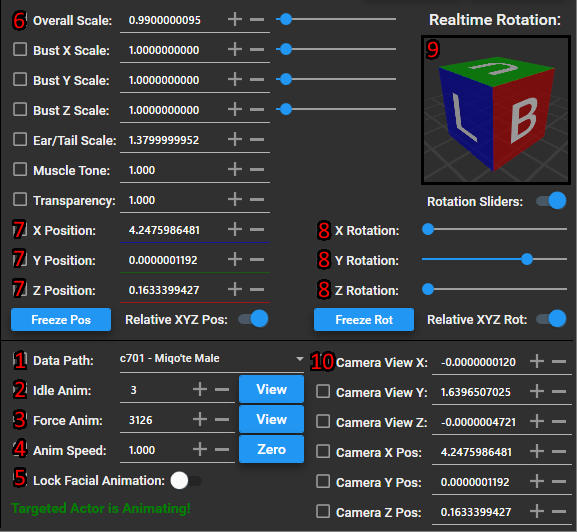
Let‘s start with simple posing using default emotes. Start off with going into GPose and toggling „Idle Animation“ on (1). Then click on the „View“ button (2) and picking one of the animations from the Emotes menu on the left (3). „Player“ tab are emotes that apply directly to player actors, „Battle“ tab is for battle related emotes and poses, „Monster“ tabs are for emotes for monster actors, lastly „All“ tabs displays all emotes, while „Favorite“ displays emotes that you have favorited. You can favorite emote by right clicking it and selecting „Favorite“ from dropdown menu (4).
Remember that some emotes are gender/race specific, so if you select an emote and your actor just jiggles in place, then it‘s an emote that their skeleton is incompatible with. You need to select other data path or use advanced posing techniques, see Cross-Race posing.
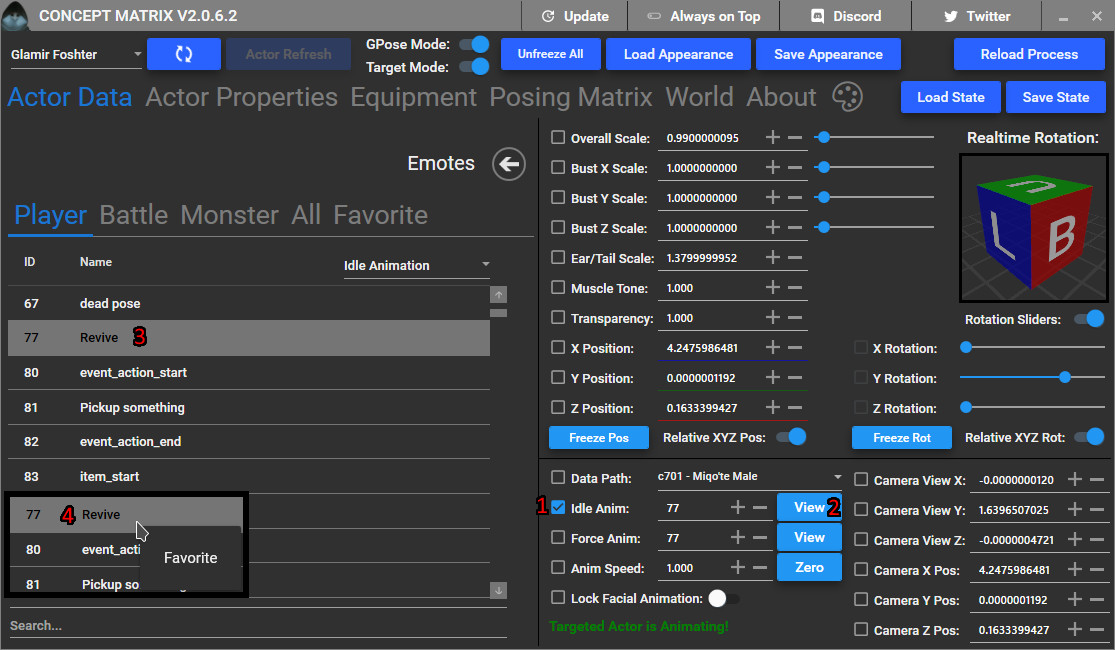
Simple workflow for choosing an emote with Idle and Forced animations can be seen here:
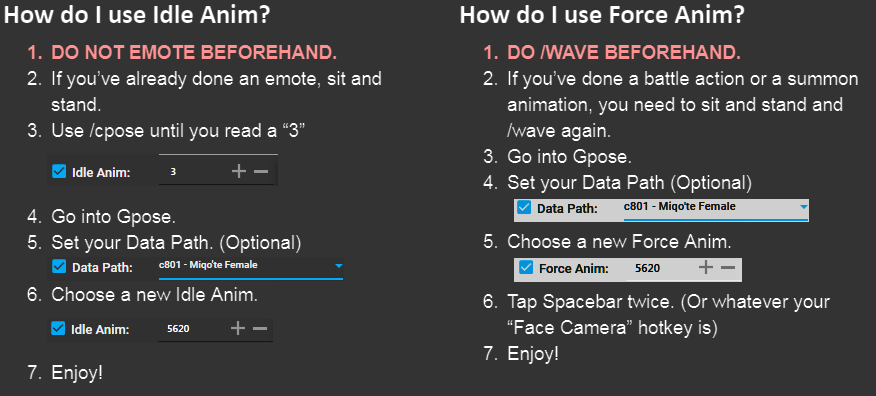
You can also rotate an actor using the provided tools, for example you can levitate them and rotate them by checking the appropriate boxes and selecting right values for them, as shown below. Make sure to freeze motion of the actor you are moving in game, either use the menu or press 2. Remember to click on the „Freeze Rotation“ button before trying to rotate the actor.
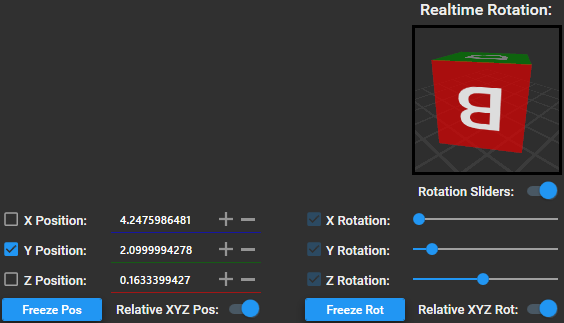
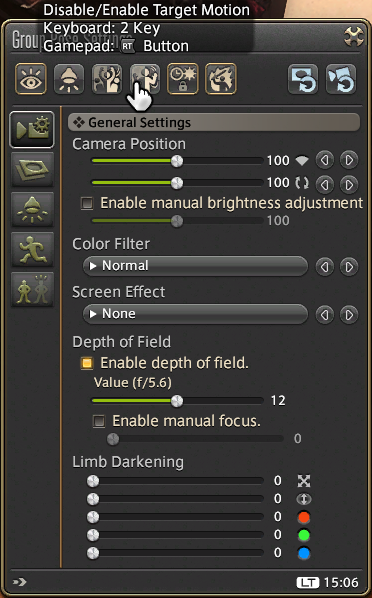
Lastly we can change the size of our actor by using the appropriate options in CMTool, in this example we made the character‘s breasts bigger and tail longer.
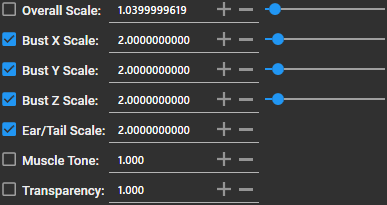
Example of how these edits work is shown below. (1) shows the actor in an revive emote, (2) shows the effects of playing around with scaling, and lastly (3) shows rotation of actor.

When you want to use different variant of an emote or use emotes that are locked for specific races/genders you can try changing the data path. Beware that some distortions might occur, and it‘s best used when changing to same gender and similar sized bodies. For example Male Au‘ra to Male Miqo‘te might work well, but Male Miqo‘te to Female Miqo‘te will most likely squish your actor.
Below you can see example of how you can change the Data Path by checking the box next to it and selecting appropriate emote.
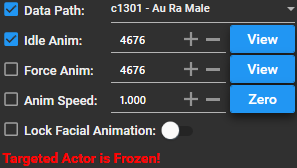
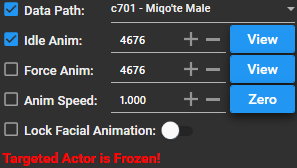
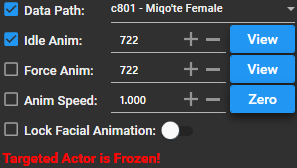
Here‘s an example of how that looks, (1) shows Male Miqo‘te using an Au‘ra version of „Spectacles“ emote, (2) shows same emote but in Miqo‘te variant, and lastly (3) shows an example of distorion when Male Miqo‘te uses Female Miqo‘te version of „Pose“ emote.

If you want to emote underwater simply use the „Idle Animation“ option for posing and do the rest as normal. For posing other characters target them in game or use the actor selection dropdown in the top left corner:
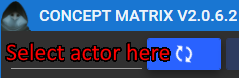
When you want to pose multiple actors:
- Pose the first player.
- Set Animation Speed to
0(In CMTool) - Toggle motion off for that specific player. (In-Game)
- Hit the „Unfreeze All“ button.
- Click on the next player, use TAB, or the menu in upper left corner.
- Pose them.
Here are the results of underwater posing (1), and multiple actor posing (2).
