Cross Race Posing - imchillin/CMTool GitHub Wiki
Firstly if you wish to pose your character you should first save their looks by clicking the following button and saving it. You will need that later so don’t forget to do it! Click on the „Save Appearance“ button (1), give it a name (2), and then confirm with „OK“ button (3).
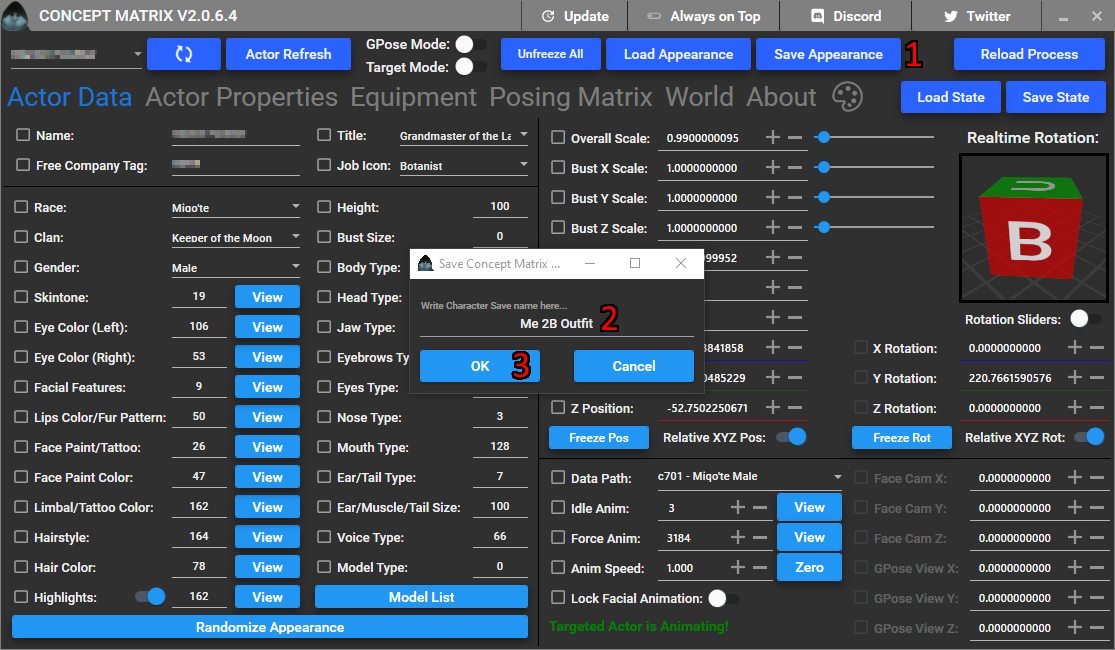
When you have saved your character’s looks use CMTools to change your character to the race you want to pose as. So for example if you want to do the Eulmore Pole Dancing pose, change your character to female Miqo‘te. This can be done by either changing the race, gender, and Data Path to the one you want (1), randomizing appearance until you get what you want (2), or choosing a specific „NPC Appearance“ from „Equipment“ tab (3). Either of them work, up to you how you do it, if you use first option make sure to check the boxes next to the values before you change them
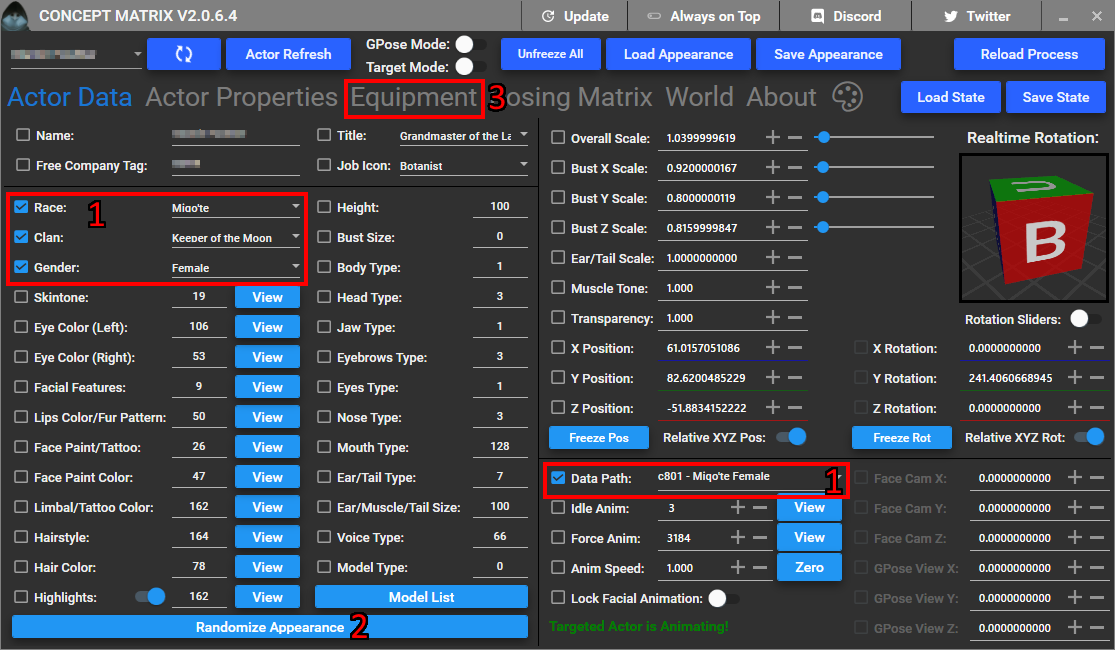
And then pose them. Start by checking the box next to „Idle Animation“ on main screen (1), open up the list of animations using „View“ button (2), and choose the animation you want (3).
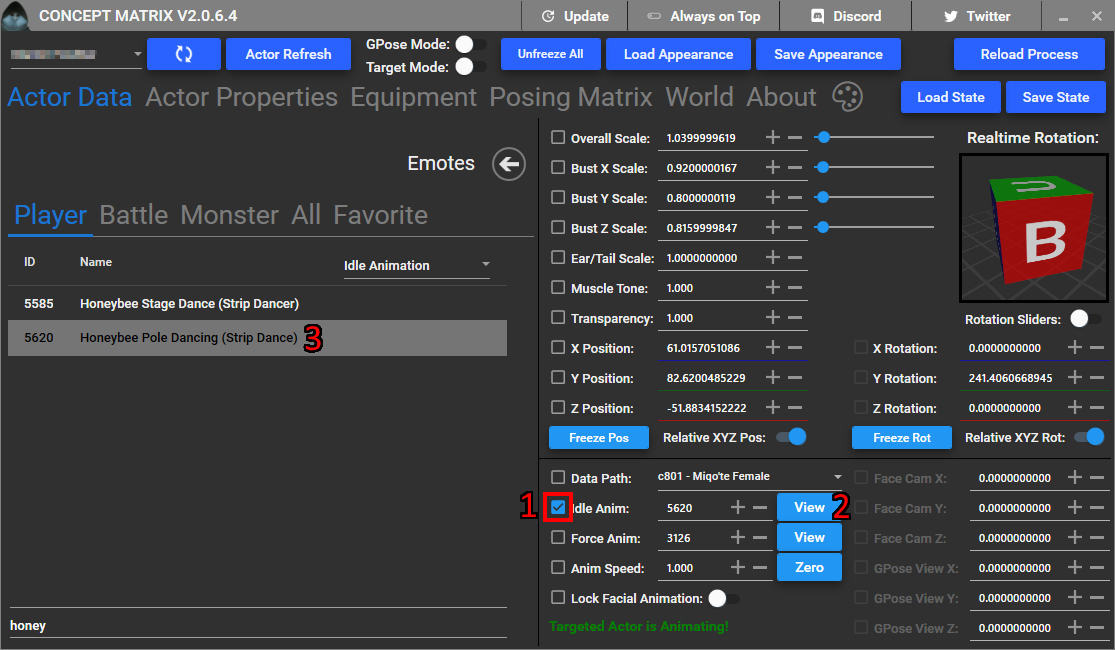
When you are done with changing the race and animating the character, stop at specific animation frame you want to pose at, freeze using the in game GPose menu or press 2. (1) shows the actor we changed to, and (2) shows the pose we chose to save.

Then go to the „Posing Matrix” tab. Here you have two options of how to save the pose, either save the pose in the tool, or save it to file. Saving it in the tool allows you to easily tinker with some values or combine other poses, while saving to file allows you to keep the pose permanently and reload it even if you close the tool.
To save the pose in tool click on every save button (1,2,3) on each of the tabs (both the default one as well as 4,5,6)
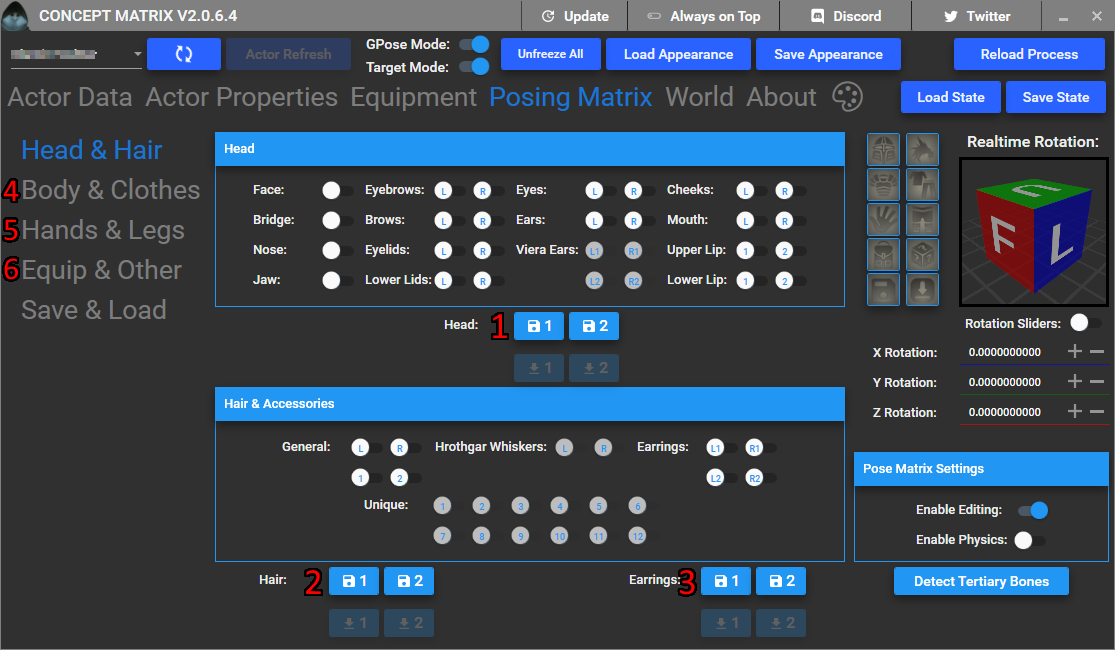
If you want to save it to file go to the „Save & Load“ submenu in „Posing Matrix“ (1), click on „Detect Tertiary Bones“ button (2) to make sure that the tail and hairstyle gets saved properly, and lastly click on „Save CMP File“ button (3) to save it. Give it some meaningful name and confirm the save.
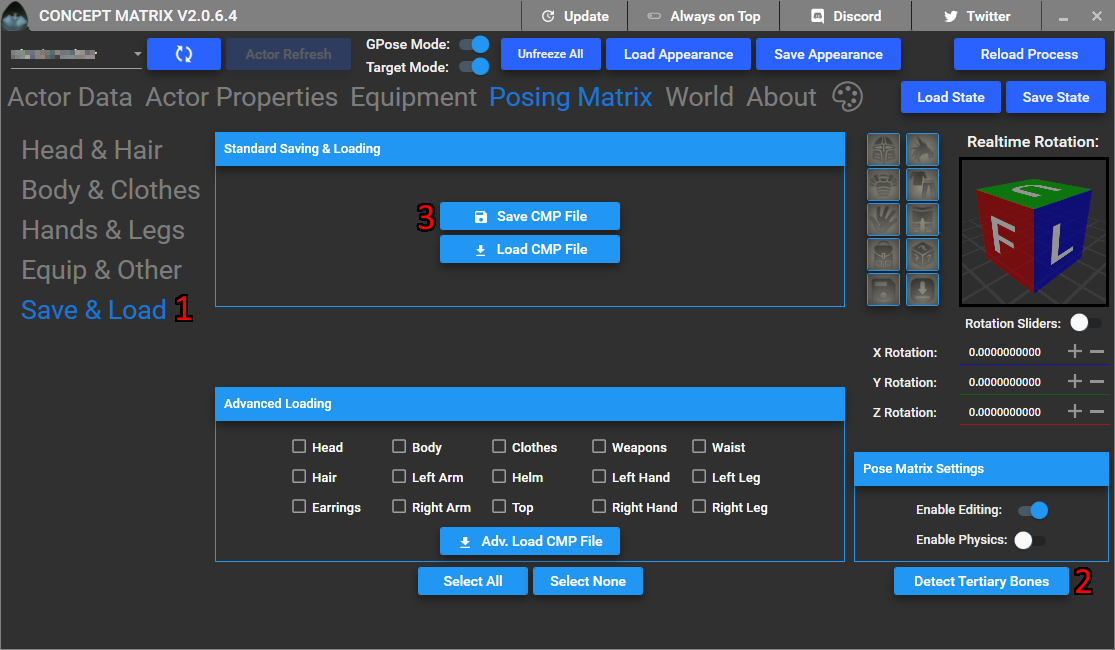
Now switch back to race you want to pose as, it is done by choosing „Load Appearance“ button (1) next to where you saved, then choosing the „Load All Character“ option from list (2) and picking your saved file.
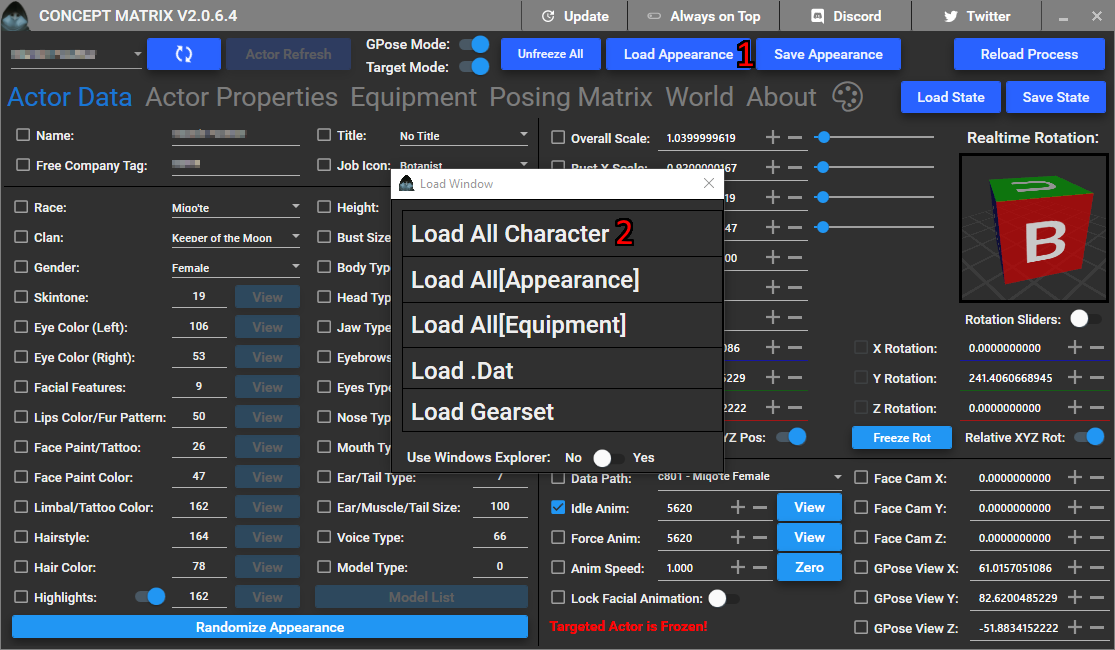
Make sure to disable the emote you‘ve used, safe thing to set it back to is 3 an idle standing pose, see (1), and then click on „Actor Refresh“ button (2) to reload your normal appearance. When your character is ready enter „GPose” and immediately stop motion, 2 is the default shortcut key for it.
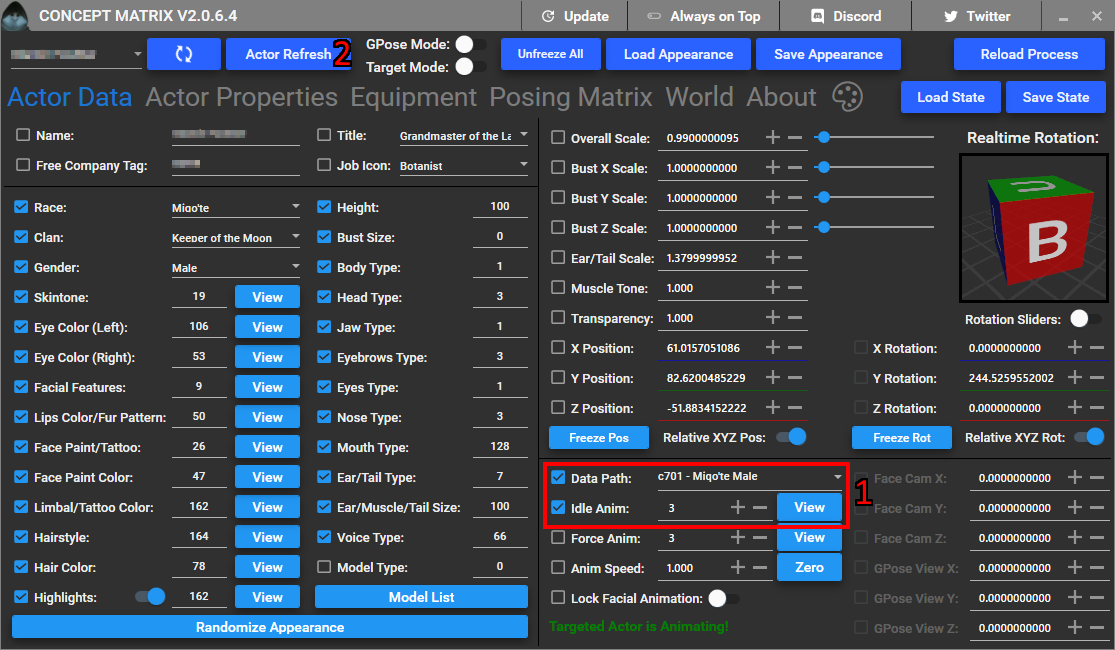
Now go back to Posing Matrix menu, and load the pose you‘ve saved. Depending on how you did it, way of loading it will differ. If you saved the pose in CMTool you will have to firstly „Enable Editing“ (1) and click on the „Detect Tertiary Bones“ button (2). Then click on every load button (3,4,5 they will light up if you have pose saved I didn‘t so they are grayed out) on every submenu (current one as well as 6,7,8). Lastly you might have to toggle „Enable Physics“ (9) on and off to fix your hair, tail, or breasts.
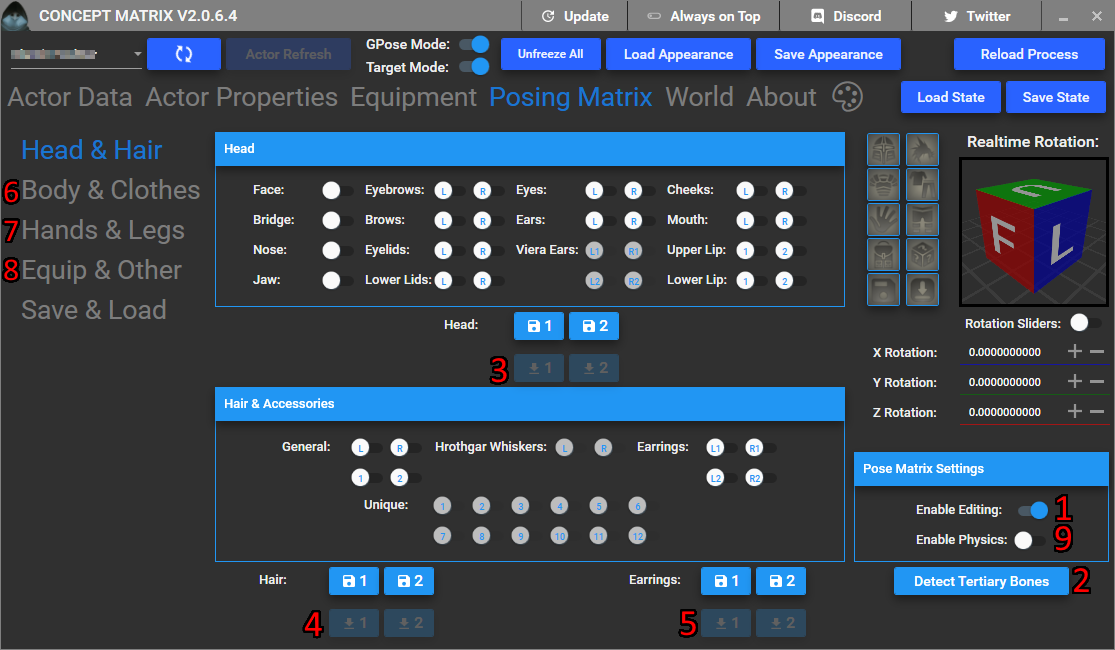
If you‘ve saved to file you will firstly „Enable Editing“ (1), and go to the „Save & Load“ submenu in „Posing Matrix“ (2). There you will click on the „Load CMP File“ button (3) and select the file with the pose you have saved. You might have to click on „Detect Tertiary Bones“ button (4) and toggle „Enable Physics“ (9) on and off to fix your hair, tail, or breasts.
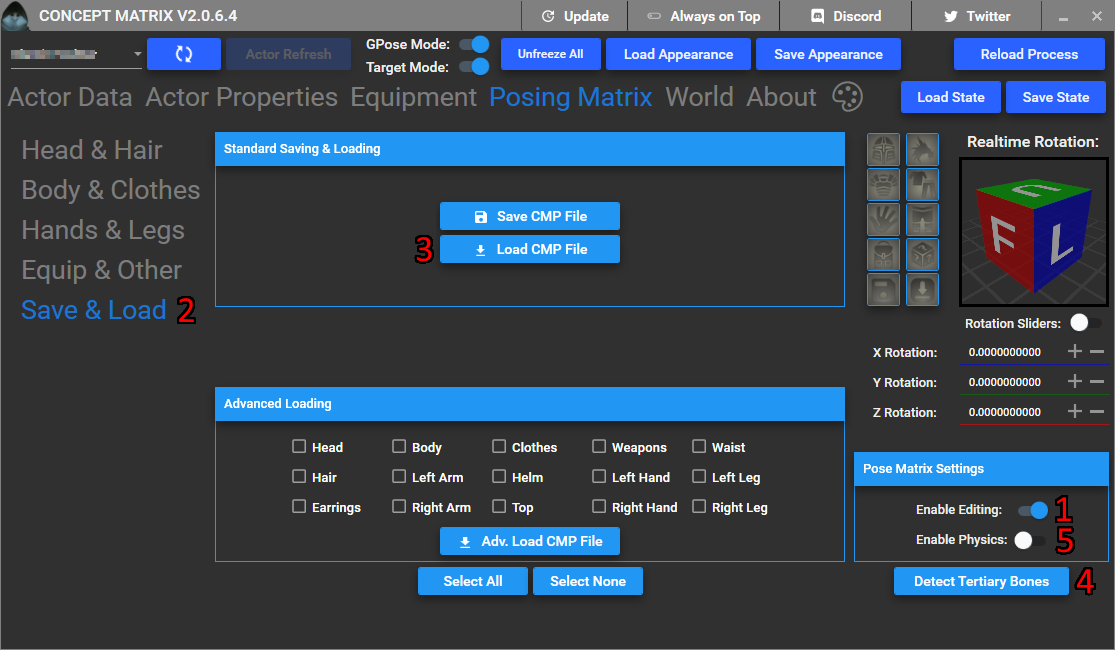
That’s all! Your character should use the pose from another race without any of the normal squishing or stretching. Current process is not perfect and if there are huge discrepancies between character skeletons and bones then you might have to do some adjustments. Here‘s an example of my male Miqo‘te before (1) and after posing (2).

For comparison here are the poses done using this method and straight up skeleton overriding using „Data Path“ option, the difference is quite visible. Here I showcase Male Lalafell Play Dead emote. „Data Path“ on the left, and „Skeleton Editing“ on the right.
