Setup Ubuntu for Intel Mac - ika-rwth-aachen/acdc GitHub Wiki
Unfortunately there is no free version of VmWare for Mac and Virtual Box is not suitable for ROS. The only possibility for Mac users is a dualboot Ubuntu (free) or a purchased version of VmWare (starting at 100 $ / year) or Parallels (40 $ / year).
ℹ️ We do not force anyone to buy a software license for this course and do not intend to advertise it.
- Parallels Education licensing: https://www.parallels.com/landingpage/pd/education/
- VmWare Academic licensing: https://www.vmware.com/company/labs-academic-software/academic-licensing-overview.html
- Dual Boot on Mac: https://help.ubuntu.com/community/MactelSupportTeam/AppleIntelInstallation
Unfortunately, we cannot provide a guide for all platforms because we do not have any develop with a Intel Mac. If you have decided to use Parallels, here is a brief explanation of how to set up an Ubuntu VM.
Step 1: Start Parallels and open the control center.

Step 2: Click File -> New to create a new VM.

Step 3: Select Ubuntu and click continue.
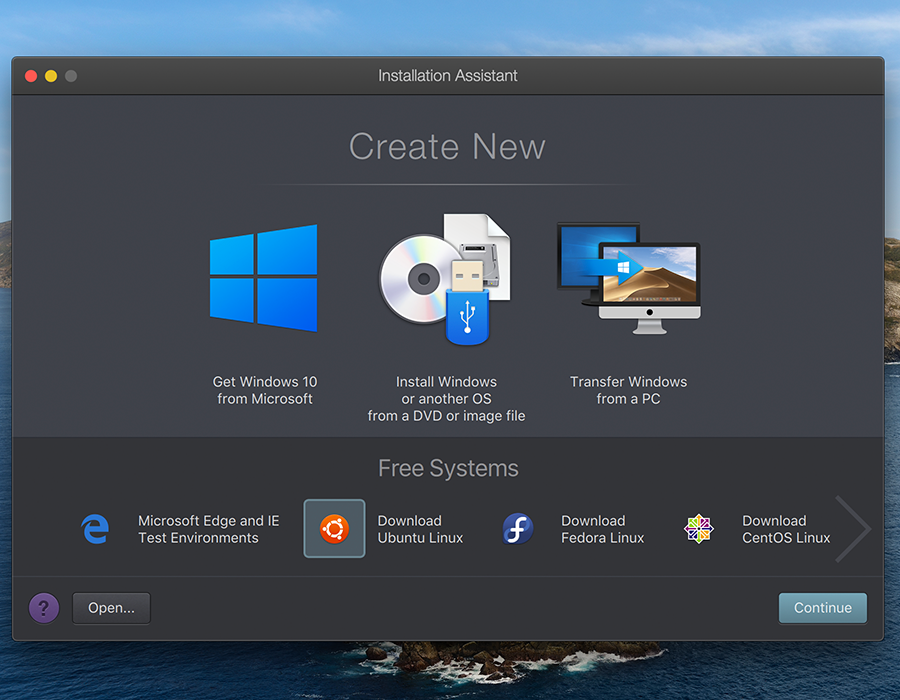
Step 4: Make sure Ubunut 18.04 is selected for download and click Download.

Step 5: Wait until the download is finished.
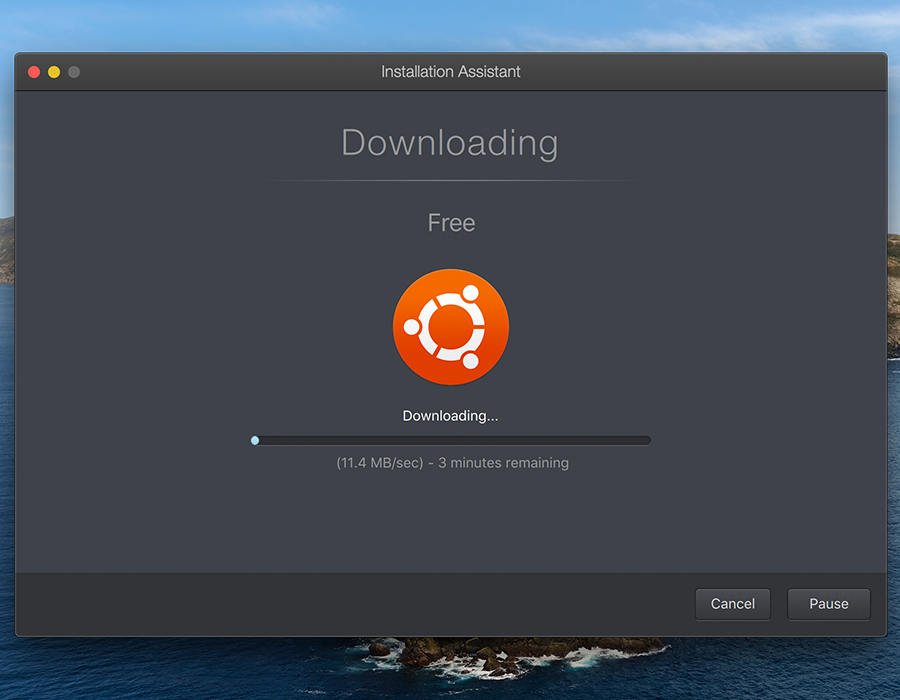
Step 6: Ubuntu should boot right way and do any setup for you. Click the Parallels user to log in.
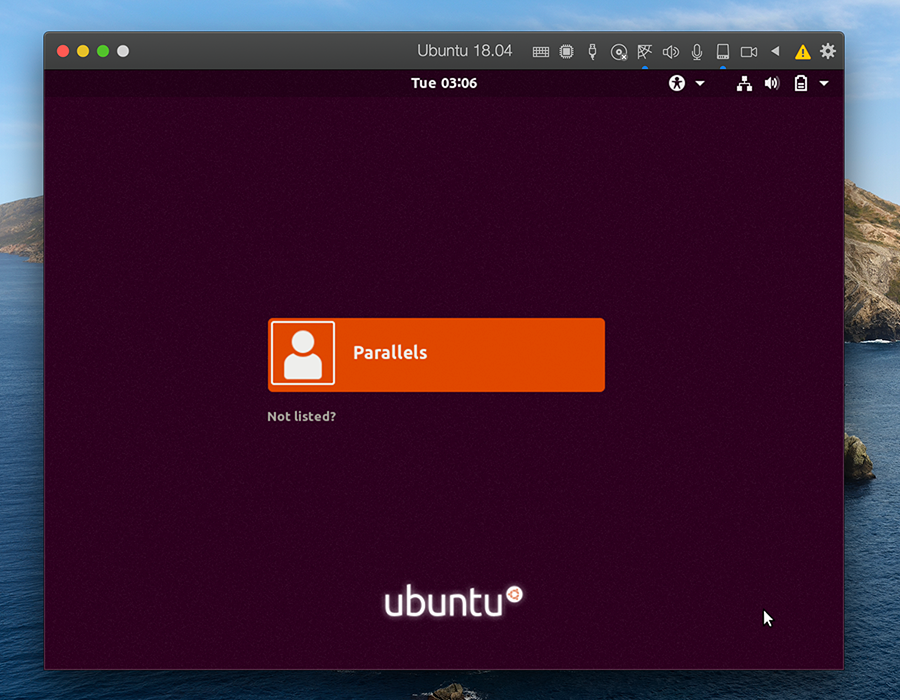
Step 7: Set a new sudo password. This will be user and admin password at the same time.
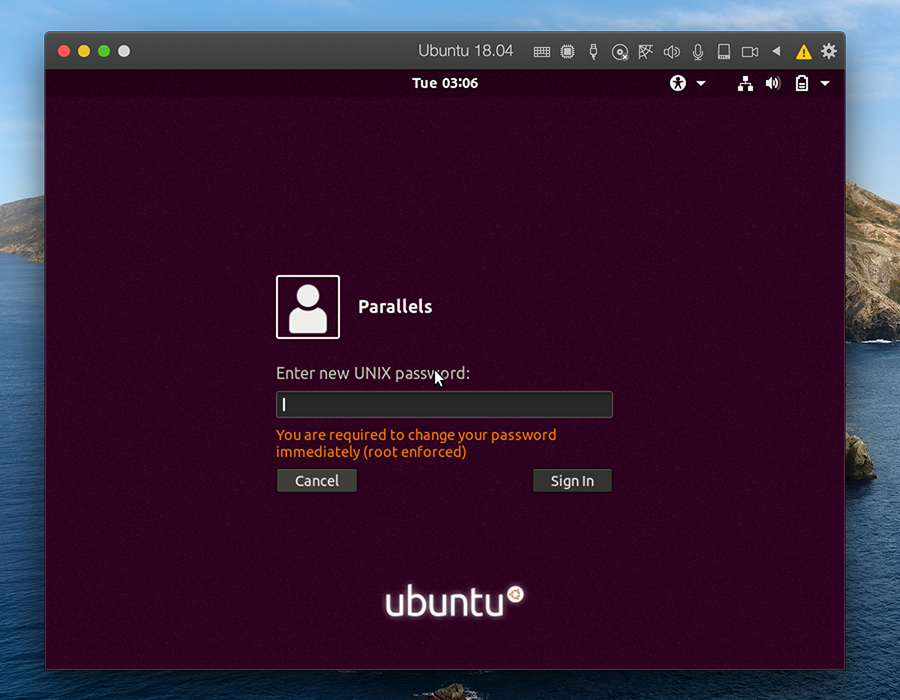
Step 8: The VM will prompt you to finish the installation. Enter in the admin password and hit OK.

Step 9: Now Wait until the VM has finished and restarted.
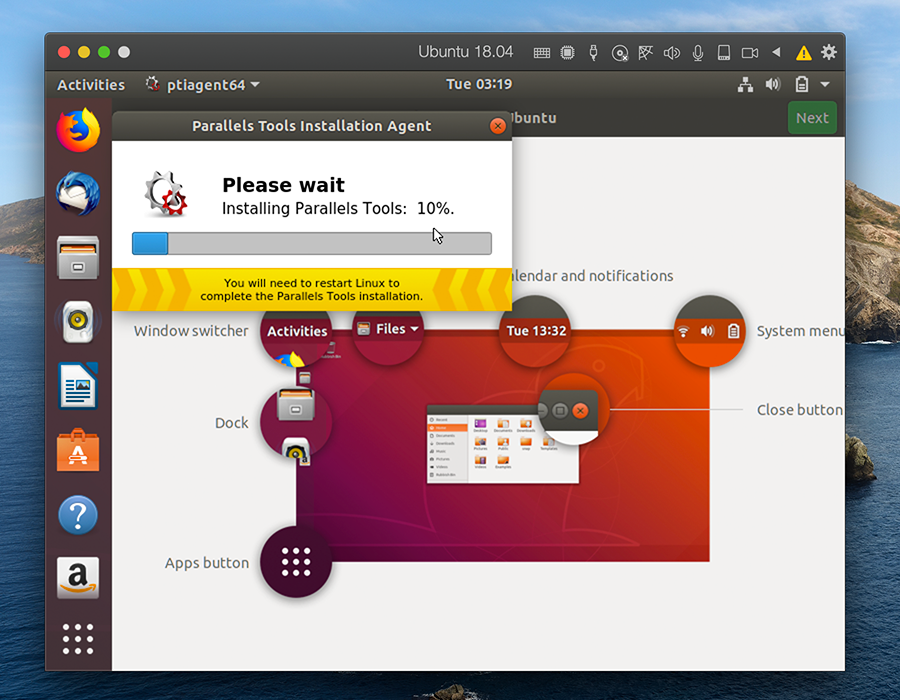
Ubuntu is now installed. All features like shared clipboard, drag and drop files etc. work automatically without any further steps.
