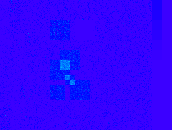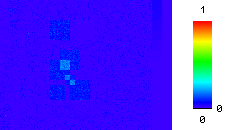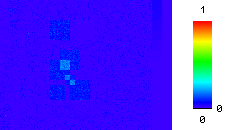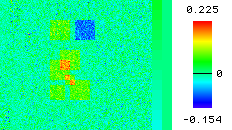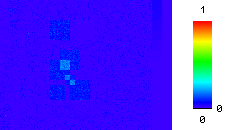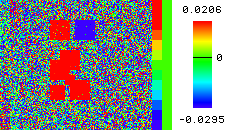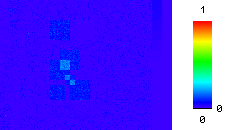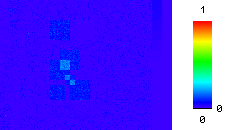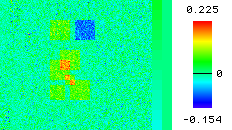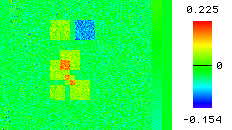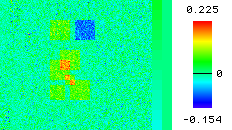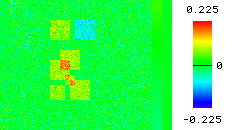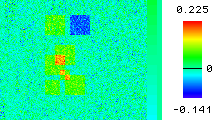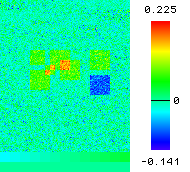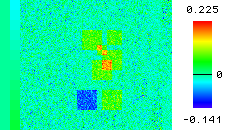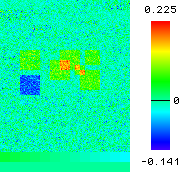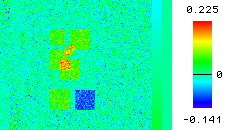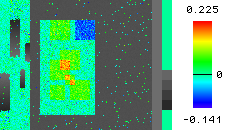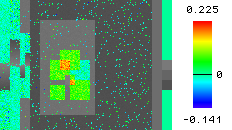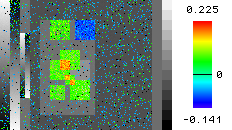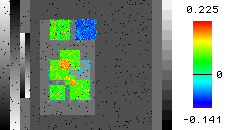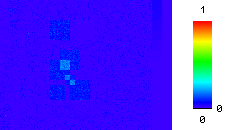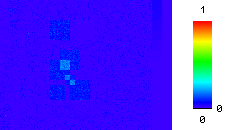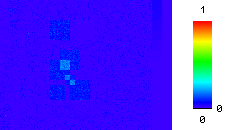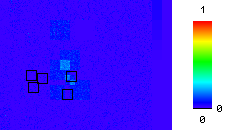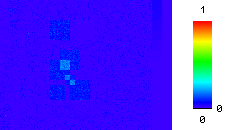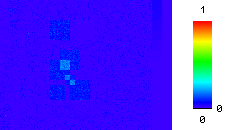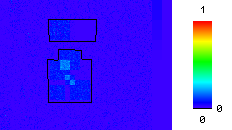Overview gallery - galizia-lab/pyview GitHub Wiki
This page illustrates the effect of different Overview flags on the overview generated, using synthetic data.
TIP: Click on flag names in blue color to read further usage information about the flag.
Contents
Colorbar Flags
Adding a scalebar
Scaling Flags
Scale data between maximum and minimum of all data
Scale data between 20th percentile and 80th percentile of all data
Scale data between minimum and maximum of a central rectangular region
NOTE: Here as well, data can be scaled to be within a range of percentile values instead of being with minimum and maximum values as above. To do this, specify the flags SO_percentileScale and SO_percentileValue.
Scale data between user-specified lower limit and data dependent upper limit
Others
Lower and upper limits for data scaling can be restricted to be with an area specified by a .area or .area.tif file by setting the flag SO_individualScale to 5 and 6. Please click on the flag name in the previous sentence for more info.
Place 0 at center, scale positive and negative values differently
NOTE: SO_individualScale = 13, 14, 15 and 16
have the same effect relative to SO_individualScale = 3, 4, 5 and 6
Place 0 at center, scale positive and negative values equally, changing data limits
NOTE: SO_individualScale = 23, 24, 25 and 26
have the same effect relative to SO_individualScale = 3, 4, 5 and 6
Filter Flags
Apply spatial filter
 |
 |
| SO_xgap=30, SO_individualScale=3, CTV_scalebar=1, SO_indiScale3factor=0.25, Signal_FilterSpaceFlag=0, Signal_FilterSpaceSize=3 |
SO_xgap=30, SO_individualScale=3, CTV_scalebar=1, SO_indiScale3factor=0.25, Signal_FilterSpaceFlag=1, Signal_FilterSpaceSize=3 |
Exclusion Flags
Exclude pixel from all sides of the movie frame
Rotation Flags
Rotate Clockwise 90 degrees
Rotate Clockwise 180 degrees
Rotate Clockwise 270 degrees
Flip horizontally and rotate Clockwise 90 degrees
Flip horizontally
Flip vertically and rotate Clockwise 90 degrees
Flip vertically
Thresholding Flags
Threshold on foto1, focussing on pixels in foto1 higher than 1000 and lower than 400
 |
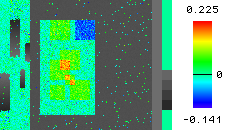 |
| SO_xgap=30, SO_individualScale=3, CTV_scalebar=1, SO_indiScale3factor=0.25, SO_thresholdOn=none, SO_lowerThreshPositiveResps=a0, SO_upperThreshNegativeResps=a0 |
SO_xgap=30, SO_individualScale=3, CTV_scalebar=1, SO_indiScale3factor=0.25, SO_thresholdOn=foto1, SO_lowerThreshPositiveResps=a1000, SO_upperThreshNegativeResps=a400 |
Threshold on foto1, focussing on pixels in foto1 with values in top 50% and bottom 30%
 |
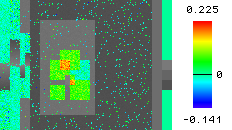 |
| SO_xgap=30, SO_individualScale=3, CTV_scalebar=1, SO_indiScale3factor=0.25, SO_thresholdOn=none, SO_lowerThreshPositiveResps=a0, SO_upperThreshNegativeResps=a0 |
SO_xgap=30, SO_individualScale=3, CTV_scalebar=1, SO_indiScale3factor=0.25, SO_thresholdOn=foto1, SO_lowerThreshPositiveResps=r50, SO_upperThreshNegativeResps=r30 |
Threshold on overview frame, focussing on pixels in overview frame higher than 0.05 and lower than -0.05
 |
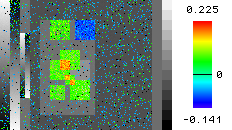 |
| SO_xgap=30, SO_individualScale=3, CTV_scalebar=1, SO_indiScale3factor=0.25, SO_thresholdOn=none, SO_lowerThreshPositiveResps=a0, SO_upperThreshNegativeResps=a0 |
SO_xgap=30, SO_individualScale=3, CTV_scalebar=1, SO_indiScale3factor=0.25, SO_thresholdOn=overview, SO_lowerThreshPositiveResps=a0.05, SO_upperThreshNegativeResps=a-0.05 |
Threshold on foto1, focussing on pixels in overview frame in top 50% and bottom 30%
 |
 |
| SO_xgap=30, SO_individualScale=3, CTV_scalebar=1, SO_indiScale3factor=0.25, SO_thresholdOn=none, SO_lowerThreshPositiveResps=a0, SO_upperThreshNegativeResps=a0 |
SO_xgap=30, SO_individualScale=3, CTV_scalebar=1, SO_indiScale3factor=0.25, SO_thresholdOn=overview, SO_lowerThreshPositiveResps=r50, SO_upperThreshNegativeResps=r30 |
Threshold on foto1, focussing on pixels in overview frame in top 50% and bottom 30%, additionally restricting focus to area in .area/.area.tif file
 |
!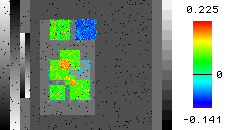 |
| SO_xgap=30, SO_individualScale=3, CTV_scalebar=1, SO_indiScale3factor=0.25, SO_thresholdOn=none, SO_lowerThreshPositiveResps=a0, SO_upperThreshNegativeResps=a0, SO_withinArea=False |
SO_xgap=30, SO_individualScale=3, CTV_scalebar=1, SO_indiScale3factor=0.25, SO_thresholdOn=overview, SO_lowerThreshPositiveResps=r50, SO_upperThreshNegativeResps=r30, SO_withinArea=True |
NOTE: SO_withinArea=True can also be used together with other thresholding above to restrict similarly the area of focus.
Annotation Color Flags
Note: See here for valid values for colors.
Flags for marking ROI/Area
Mark ROI from .roi file
Note: An appropriately named .roi file should be present in the "Coor" folder.
Mark ROI from .coor file
Notes:
- An appropriately named
.coor file should be present in the "Coor" folder.
- The size of the squares are equal to the value of flag
RM_Radius.
- If an appropriately named
.area/.area.tif file is present, it will take precendence.
Remove overview and show ROIs in different colors from .roi file
Note: An appropriately named .roi file should be present in the "Coor" folder.
Mark Area from .area.tif file
Note: An appropriately named .area.tif file should be present in the "Coor" folder.