Image filter (Rollup) - chung-leong/zigar GitHub Wiki
In this example we're going to export an image filter to a JavaScript file that we can link into any HTML page.
This example makes use of WebAssembly threads. As support in Zig 0.14.1 is still immature, you'll need to patch the standard library before continuing.
We first initialize the Node project and install the necessary modules:
mkdir filter
cd filter
npm init -y
npm install --save-dev rollup rollup-plugin-zigar @rollup/plugin-terser @rollup/plugin-node-resolve http-server
mkdir src zigDownload
sepia.zig
into the zig sub-directory.
The code in question was translated from a Pixel Bender filter using pb2zig. Consult the intro page for an explanation of how it works.
Instead of exposing a Zig function directly as we've done in the
previous example, we're going employ an intermediate JavaScript file that
isolates the Zig stuff from the consumer of the code. Create the sepia.js in src:
import { createOutput } from '../zig/sepia.zig';
export async function createImageData(src, params) {
const { width, height } = src;
const { dst } = await createOutput(width, height, { src }, params);
return new ImageData(dst.data.clampedArray, width, height);
}The Zig function createOutput() has the follow declaration:
pub fn createOutput(
allocator: std.mem.Allocator,
width: u32,
height: u32,
input: Input,
params: Parameters,
) !Outputallocator is automatically provided by Zigar. We get width and height from the input image,
making the assumption that the output image has the same dimensions. params contains a single
f32: intensity. We get this from the caller along with the input image.
Input is a parameterized type:
pub const Input = KernelInput(u8, kernel);Which expands to:
pub const Input = struct {
src: Image(u8, 4, false);
};Then further to:
pub const Input = struct {
src: struct {
pub const Pixel = @Vector(4, u8);
pub const FPixel = @Vector(4, f32);
pub const channels = 4;
data: []const Pixel,
width: u32,
height: u32,
colorSpace: ColorSpace = .srgb,
offset: usize = 0,
};
};Image was purposely defined in a way so that it is compatible with the browser's
ImageData. Its
data field is []const @Vector(4, u8), a slice pointer that accepts a Uint8ClampedArray
as target without casting. We can therefore simply pass { src } to createOutput as input.
Like Input, Output is a parameterized type. It too can potentially contain multiple images. In
this case (and most cases), there's only one:
pub const Output = struct {
dst: {
pub const Pixel = @Vector(4, u8);
pub const FPixel = @Vector(4, f32);
pub const channels = 4;
data: []Pixel,
width: u32,
height: u32,
colorSpace: ColorSpace = .srgb,
offset: usize = 0,
},
};dst.data points to memory allocated from allocator. Array objects holding numbers in Zigar have
the property typedArray, which provides a matching
TypedArray
view of their data. When it is a Uint8Array, the object will also have the property
clampedArray, which yields a Uint8ClampedArray. We use that to construct an ImageData object:
return new ImageData(dst.data.clampedArray, width, height);Althought createOutput() is a synchronous function, we need to use await because it's possible
that the Zig module's WebAssembly code wouldn't have been compiled yet. The function would return
a promise in that case.
The last piece of the pizzle is the Rollup configuration file:
import nodeResolve from '@rollup/plugin-node-resolve';
import terser from '@rollup/plugin-terser';
import zigar from 'rollup-plugin-zigar';
export default [
{
input: './src/sepia.js',
plugins: [
zigar({
optimize: 'ReleaseSmall',
embedWASM: true,
topLevelAwait: false,
}),
nodeResolve(),
],
output: {
file: './dist/sepia.js',
format: 'umd',
exports: 'named',
name: 'Sepia',
plugins: [
terser(),
]
},
},
];Zigar normally uses on top-level await to halt execution until its WebAssembly code has been
compiled and ready to be used. Older browsers don't support the feature though so we're setting
topLevelAwait to false. We set embedWASM to true so end-users of the script would only
have to deal with one file.
For output format, we use UMD, allowing our library to both be
imported as a CommonJS module or linked into a HTML page via a <script> tag.
Because we're using ESM syntax, we need to set type to module in our package.json. We'll use
the occasion to add a couple npm run commands as well:
"type": "module",
"scripts": {
"build": "rollup -c rollup.config.js",
"preview": "http-server ./dist"
},Now we're ready to create the distribution file:
npm run buildTo test the library, create index.html in dist:
<!doctype html>
<html lang="en">
<head>
<meta charset="UTF-8" />
<title>Image filter</title>
</head>
<body>
<p>
<h3>Original</h3>
<img id="srcImage" src="./sample.png">
</p>
<p>
<h3>Result</h3>
<canvas id="dstCanvas"></canvas>
</p>
<p>
Intensity: <input id="intensity" type="range" min="0" max="1" step="0.0001" value="0.3">
</p>
</body>
<script src="./sepia.js"></script>
<script>
const srcImage = document.getElementById('srcImage');
const dstCanvas = document.getElementById('dstCanvas');
const intensity = document.getElementById('intensity');
if (srcImage.complete) {
applyFilter();
} else {
srcImage.onload = applyFilter;
}
intensity.oninput = applyFilter;
async function applyFilter() {
const { naturalWidth: width, naturalHeight: height } = srcImage;
const srcCanvas = document.createElement('CANVAS');
srcCanvas.width = width;
srcCanvas.height = height;
const srcCTX = srcCanvas.getContext('2d');
srcCTX.drawImage(srcImage, 0, 0);
const params = { intensity: parseFloat(intensity.value) };
const srcImageData = srcCTX.getImageData(0, 0, width, height);
const dstImageData = await Sepia.createImageData(srcImageData, params);
dstCanvas.width = width;
dstCanvas.height = height;
const dstCTX = dstCanvas.getContext('2d');
dstCTX.putImageData(dstImageData, 0, 0);
}
</script>
</html>The inline JavaScript code gets the image data from the <img> element, gives it to the function
we'd defined earlier, and draw the output in a
canvas. The logic is pretty
simple. Just basic web programming.
To avoid cross-origin issues we'll serve the file through an HTTP server. Just run the command
we added earlier to package.json:
npm run previewOpen the on-screen link and you should see the following:
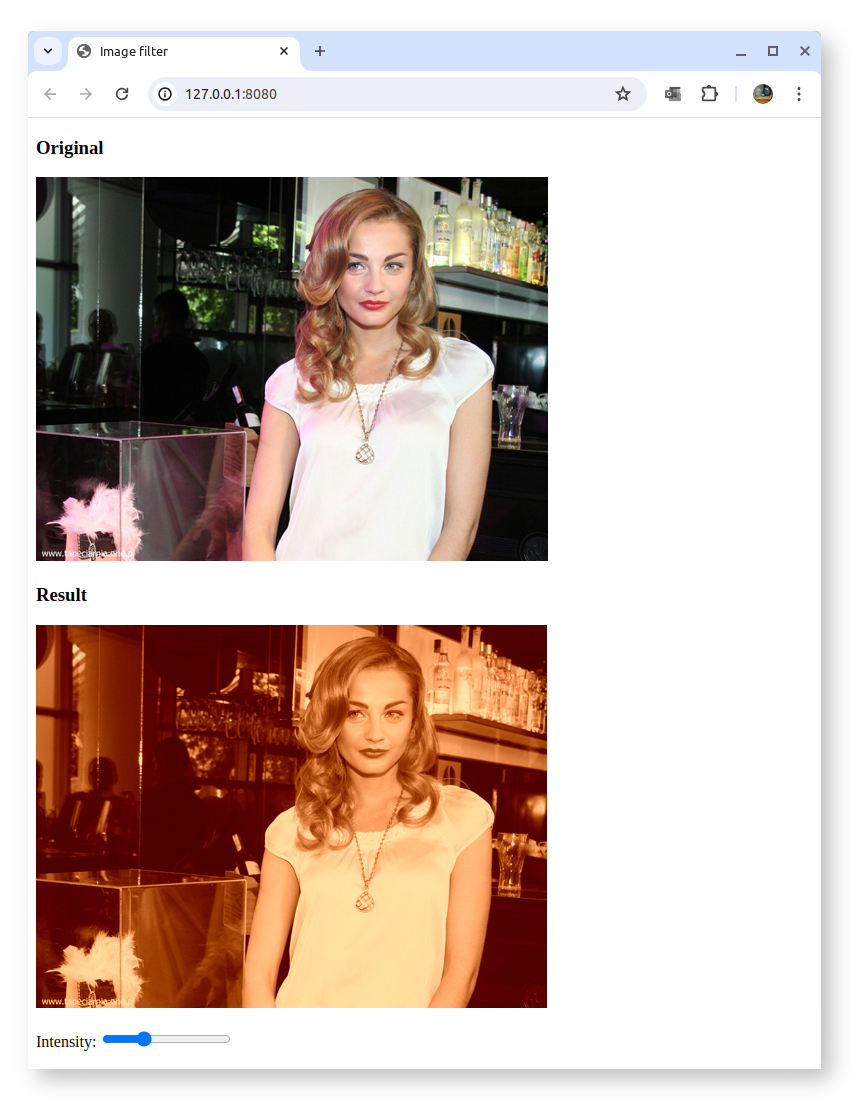
Modern CPUs typically have more than one core. We can take advantage of the additional computational power by performing data processing in multiple threads. Doing so also means the main thread of the browser won't get blocked, helping to keep the UI responsive.
Multithreading is not enabled by default for WebAssembly. To enable it, add the multithreaded
option in rollup.config.js:
zigar({
optimize: 'ReleaseSmall',
embedWASM: true,
topLevelAwait: false,
multithreaded: true,
}),Then in sepia.js, add two more functions to the import statement:
const { createOutput, createOutputAsync, startThreadPool } = await import(`../zig/${filter}.zig`);Add the code for createImageDataAsync():
let poolStarted = false;
export async function createImageDataAsync(src, params) {
if (!poolStarted) {
startThreadPool(navigator.hardwareConcurrency);
poolStarted = true;
}
const { width, height } = src;
const { dst } = await createOutputAsync(width, height, { src }, params, { signal });
return new ImageData(dst.data.clampedArray, width, height);
}Then change the function being called in index.html:
const dstImageData = await Sepia.createImageDataAsync(srcImageData, params);After rebuilding the code, you'll notice the app no longer works. In the development console you'll find the following message:

Multithreading requires the use of shared memory, a feature available on the browser only when the document is in a secure context. Two HTTP headers must be set.
During development, we can tell http-server to provide them:
"scripts": {
// ...
"preview": "http-server ./dist -H 'Cross-Origin-Opener-Policy: same-origin' -H 'Cross-Origin-Embedder-Policy: require-corp'"
},You must be able to do the same at the web server when the app is eventually deployed in order to make use of multithreading.
After restarting the server, the app will start to work again. The slider won't work very well
though when you drag it. The problem here is that mouse movement could generate very many calls to
createOutputAsync(), far quicker than the computer is able to handle them. We need additional
logic that ensures only the most recent settings received from the UI get worked on. Any unfinished
work triggered by prior changes should simply be abandoned.
Add the following class to the bottom of sepia.js:
class AsyncTaskManager {
activeTask = null;
async call(cb) {
const controller = (cb?.length > 0) ? new AbortController : null;
const promise = this.perform(cb, controller?.signal);
const thisTask = this.activeTask = { controller, promise };
try {
return await thisTask.promise;
} finally {
if (thisTask === this.activeTask) {
this.activeTask = null;
}
}
}
async perform(cb, signal) {
if (this.activeTask) {
this.activeTask.controller?.abort();
await this.activeTask.promise?.catch(() => {});
if (signal?.aborted) {
// throw error now if the operation was aborted before the function is even called
throw new Error('Aborted');
}
}
return cb?.(signal);
}
}
const atm = new AsyncTaskManager();The above above creates an
AbortController and
passes its signal to the callback function. It expects a promise as return value. If
this promise fails to resolve before call() is invoked again, then we abort it and
await its rejection.
In createImageDataAsync(), change the call to createOutputAsync:
const { dst } = await atm.call(signal => createOutputAsync(width, height, { src }, params, { signal }));As an error will get thrown when a call is interrupted, we need to wrap the code of applyFilter()
index.html in a try/catch:
async function applyFilter() {
try {
// ...
const dstImageData = await Sepia.createImageDataAsync(srcImageData, params);
// ...
} catch (err) {
if (err.message !== 'Aborted' ) {
console.error(err);
}
}
}With this mechanism in place preventing excessive calls, the app should work correctly.
Now, let us examine our Zig code. We'll start with startThreadPool():
pub fn startThreadPool(count: u32) !void {
try work_queue.init(.{
.allocator = internal_allocator,
.stack_size = 65536,
.n_jobs = count,
});
}work_queue is a struct containing a thread pool and non-blocking queue. It has the following
declaration:
var work_queue: WorkQueue(thread_ns) = .{};The queue stores requests for function invocation and runs them in separate threads. thread_ns
contains public functions that can be used. For this example we only have one:
const thread_ns = struct {
pub fn processSlice(signal: AbortSignal, width: u32, start: u32, count: u32, input: Input, output: Output, params: Parameters) !Output {
var instance = kernel.create(input, output, params);
if (@hasDecl(@TypeOf(instance), "evaluateDependents")) {
instance.evaluateDependents();
}
const end = start + count;
instance.outputCoord[1] = start;
while (instance.outputCoord[1] < end) : (instance.outputCoord[1] += 1) {
instance.outputCoord[0] = 0;
while (instance.outputCoord[0] < width) : (instance.outputCoord[0] += 1) {
instance.evaluatePixel();
if (signal.on()) return error.Aborted;
}
}
return output;
}
};The logic is pretty straight forward. We initialize an instance of the kernel then loop
through all coordinate pairs, running evaluatePixel() for each of them. After each iteration
we check the abort signal to see if termination has been requested.
createOutputAsync() pushes multiple processSlice call requests into the work queue to
process an image in parellel. Let us first look at its arguments:
pub fn createOutputAsync(allocator: Allocator, promise: Promise, signal: AbortSignal, width: u32, height: u32, input: Input, params: Parameters) !void {Allocator, Promise, and AbortSignal are special
parameters that Zigar provides automatically. On the JavaScript side, the function has only four
required arguments. It will also accept a fifth argument: options, which may contain an alternate
allocator, a callback function, and an
abort signal.
The function starts out by allocating memory for the output struct:
var output: Output = undefined;
// allocate memory for output image
const fields = std.meta.fields(Output);
var allocated: usize = 0;
errdefer inline for (fields, 0..) |field, i| {
if (i < allocated) {
allocator.free(@field(output, field.name).data);
}
};
inline for (fields) |field| {
const ImageT = @TypeOf(@field(output, field.name));
const data = try allocator.alloc(ImageT.Pixel, width * height);
@field(output, field.name) = .{
.data = data,
.width = width,
.height = height,
};
allocated += 1;
}Then it divides the image into multiple slices. It divides the given Promise struct as well:
// add work units to queue
const workers: u32 = @intCast(@max(1, work_queue.thread_count));
const scanlines: u32 = height / workers;
const slices: u32 = if (scanlines > 0) workers else 1;
const multipart_promise = try promise.partition(internal_allocator, slices);partition() creates a new promise
that fulfills the original promise when its resolve() method has been called a certain number of
times. It is used as the output argument for work_queue.push():
var slice_num: u32 = 0;
while (slice_num < slices) : (slice_num += 1) {
const start = scanlines * slice_num;
const count = if (slice_num < slices - 1) scanlines else height - (scanlines * slice_num);
try work_queue.push(thread_ns.processSlice, .{ signal, width, start, count, input, output, params }, multipart_promise);
}
}
The first argument to push() is the function to be invoked. The second is a tuple containing
arguments. The third is the output argument. The return value of processSlice(), either the
Output struct or error.Aborted, will be fed to this promise's resolve() method. When the
last slice has been processed, the promise on the JavaScript side becomes fulfilled.
You can find the complete source code for this example here.
A major advantage of using Zig for a task like image processing is that the same code can be deployed both on the browser and on the server. After a user has made some changes to an image on the frontend, the backend can apply the exact same effect using the same code. Consult the Node version of this example to learn how to do it.
The image filter employed for this example is very rudimentary. Check out pb2zig's project page to see more advanced code.
That's it for now. I hope this tutorial is enough to get you started with using Zigar.