System - bakkeby/dusk GitHub Wiki
There are a few topics that fall outside of window management which are often left to alternative software to handle.
In this section we are looking at options like auto starting programs, application launchers, context menus, desktop icons, dock applications, screen locking, exiting or restarting the window manager and more.
It can be desirable to launch certain programs automatically alongside the window manager when it starts up.
Scripts and programs can be started in the background by adding them to your ~/.xinitrc file if
you use startx to initialise your window manager.
If you use a login manager then you can start such programs in your ~/.xsession or
~/.xprofile file.
Note that starting a compositor this way can interfere with desktop environments that provide their own compositor, for example Gnome or KDE. If you are using a login manager and want to keep such desktop environments as a login option then avoid starting a compositor in these files.
Alternatively programs can also be configured to start automatically with the window manager via the autostart configuration options.
The default launcher for the window manager is dmenu which needs to be cloned, compiled and installed separately.
The default keybinding to launch dmenu is Super+d.
rofi is an alternative to dmenu.
The default terminal for the window manager is st which needs to be cloned, compiled and installed separately.
The default keybinding to launch a terminal is Super+enter (return).
The default terminal can be changed by altering this spawn command in config.h.
static const char *termcmd[] = { NULL, "st", NULL };The window manager does not come with any special integration with regards to context menus like the awesome window manager is known for.
External context menu tools can be used, however, and xmenu is one option.
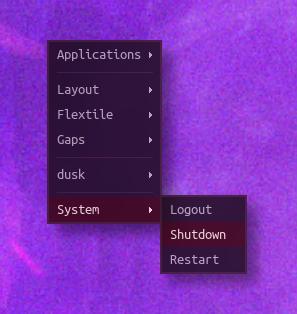
Opening a context menu when clicking on the desktop (i.e the root window) can be done in two ways.
1) via xclickroot
Clone, compile and install then run:
$ xclickroot -3 /path/to/rootmenu.shor
2) by adding keybindings within the window manager configuration
This is done by registering button bindings for clicks on the root window.
static const char *rootmenu[] = { NULL, "/path/to/rootmenu.sh", NULL };
static Button buttons[] = {
/* click event mask button function argument */
...
{ ClkRootWin, 0, Button3, spawn, {.v = rootmenu } },
...You may also want to have a look at pmenu which provides a pie-chart like menu.
Example context menu scripts can be found under the dusk.resources repository.
It is possible to have icons on the desktop like some desktop environments do. In practice this is just an application that runs beneath all other windows.
Programs that indicate the window type of "desktop" are by default not managed by the window manager.
If you want to run a dock like Docky, Plank Dock or Cairo Dock then you are free to do so. Programs that indicate the window type of "dock" are by default not managed by the window manager.
If you do run a dock then you may want to change the bar rules to not draw a second bar on the monitor.
If you prefer to use an external bar over the integrated one then have a look at the How to set up external bars guide.
The window manager comes with a built-in systray which can be disabled if need be.
It is also possible to use standalone systray applications like stalonetray if that is preferable.
The window manager does not come with any built-in screen locking integration or features.
There are several standalone options out there to handle this and slock is one of them.
This can either be triggered manually or automatically using tools like xautolock.
Here is an example invocation that can be added to ~/.xinitrc, ~/.xsession or ~/xprofile
depending on how you start your window manager:
if [ $(command -v slock) ] && [ $(command -v xautolock) ]; then
xautolock -time 10 -locker slock &
fiIf a blurred background is desirable for the screen locking then this is best left for a compositor to handle.
Here is an example screenshot of slock running with picom utilising dual kawase blur:

Alternatively if using slock with the dwm logo patch then here are two optional rectangle arrays to draw "DUSK", one being wider than the other.
Narrow:
static XRectangle rectangles[] = {
/* x y w h */
{ 0, 0, 1, 5 }, // D
{ 1, 0, 1, 1 }, // D
{ 1, 4, 1, 1 }, // D
{ 2, 1, 1, 3 }, // D
{ 4, 0, 1, 5 }, // U
{ 5, 4, 1, 1 }, // U
{ 6, 0, 1, 5 }, // U
{ 8, 0, 3, 1 }, // S
{ 8, 0, 1, 2 }, // S
{ 8, 2, 3, 1 }, // S
{ 10, 2, 1, 2 }, // S
{ 8, 4, 3, 1 }, // S
{ 12, 0, 1, 5 }, // K
{ 13, 2, 1, 1 }, // K
{ 14, 3, 1, 2 }, // K
{ 14, 0, 1, 2 }, // K
};Wide:
static XRectangle rectangles[] = {
/* x y w h */
{ 0, 0, 1, 5 }, // D
{ 1, 0, 2, 1 }, // D
{ 1, 4, 2, 1 }, // D
{ 3, 1, 1, 3 }, // D
{ 5, 0, 1, 4 }, // U
{ 6, 4, 2, 1 }, // U
{ 8, 0, 1, 4 }, // U
{ 10, 0, 4, 1 }, // S
{ 13, 3, 1, 1 }, // S
{ 10, 1, 1, 2 }, // S
{ 11, 2, 3, 1 }, // S
{ 10, 4, 4, 1 }, // S
{ 15, 0, 1, 5 }, // K
{ 16, 2, 1, 1 }, // K
{ 17, 1, 1, 1 }, // K
{ 18, 0, 1, 1 }, // K
{ 17, 3, 1, 1 }, // K
{ 18, 4, 1, 1 }, // K
};Also see:
Similar to what xban and xbanish offers dusk can also auto-hide the mouse cursor when the keyboard is used.
Refer to the BanishMouseCursor functionality for more details.
A compositor handles transparency of windows and other effects like shadows.
Typical options include:
| Compositor | Description |
|---|---|
| xcompmgr | A basic, light weight and stable compositor |
| compton | Predecessor to picom, no longer maintained |
| fastcompmgr | Fork of an early version of compton |
| picom | A feature rich compositor with many configuration options |
The use of a compositor is not necessary and is entirely optional.
dusk comes with system functions to log out of or to restart the window manager.
| Function | Description |
|---|---|
| restart | Seamlessly restarts the window manager |
| quit | Exits the window manager |