mwb editor selecting students - ajtruckle/meeting-schedule-assistant-support GitHub Wiki
Student Selector Window
This is what the Student Selection window looks like:
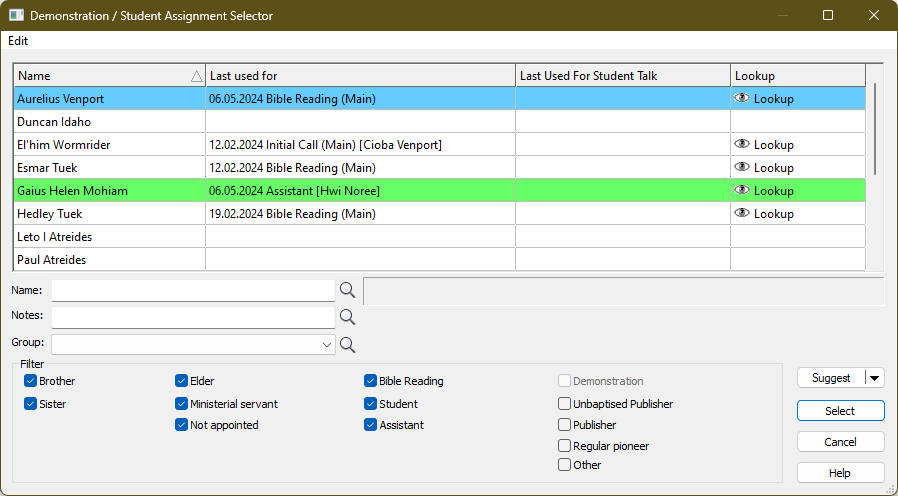
-
All existing students / assistants that have been assigned for the active week are indicated with different coloured backgrounds.
-
You can sort the information in ascending or descending order using the following columns:
- Name
- Last Used For
- Last Used For [Assignment]
-
You can resize the window (this position gets saved).
-
If applicable, the partner for the assignment is shown in square brackets [...]
 There is a Edit menu on the student selector window. Use this to Copy the current student data to the clipboard (tab delimited). Also, please remember that when you are choosing an Assistant, that the list of Publishers is restricted to just those with the Assistant assignment.
There is a Edit menu on the student selector window. Use this to Copy the current student data to the clipboard (tab delimited). Also, please remember that when you are choosing an Assistant, that the list of Publishers is restricted to just those with the Assistant assignment.
Filter
Use the filtering options provided to restrict the list of publishers displayed in the list:
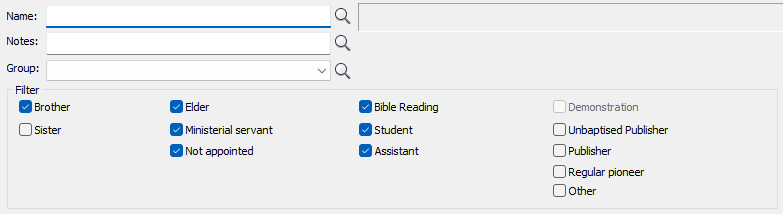
The filters are applied in order (from left to right). Here is more details:
| Main Filter | The main filter is the gender. At least one of them must be ticked. |
|---|---|
| Appointed | Sub filter 1 is the appointment status. The brothers filter must be ticked for these to be enabled. They do not apply to sisters. |
| Assignment | Sub filter 2 is the last assignment status. So you can easily identify which publishers were last used as an assistant (for example). |
| Privilege | Sub filter 3 is the privilege status. So you can limit the list to just the regular pioneers (for example).  Demonstration is disabled when you are in the context of selecting a student. Demonstration is disabled when you are in the context of selecting a student. |
| Name | Sub filter 4 is the publishers name. The wording entered can be found anywhere in their name. |
| Notes | Sub filter 5 is the publishers notes. The wording entered can be found anywhere in their notes.  Why have a filter for their notes? Some congregations like to use the notes field for the publishers Field Service Group. They can then use this filter to limit the publishers to a specific group. Why have a filter for their notes? Some congregations like to use the notes field for the publishers Field Service Group. They can then use this filter to limit the publishers to a specific group. |
| Group | Sub filter 6 is the publishers assigned field service group. |
Lookup
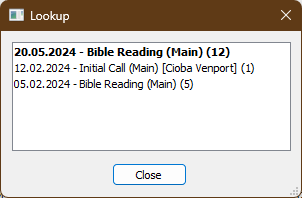 Clicking on the Lookup symbol will display a list of the most recent assignments given by the student (in descending date order). In addition, it will display all upcoming assignments for the student in bold text. This includes those future assignments on the current schedule, and any held in the assignment history file. Future assignments are included as this can be useful if you need to make changes to existing student arrangements. This window can be resized. Clicking on the Lookup symbol will display a list of the most recent assignments given by the student (in descending date order). In addition, it will display all upcoming assignments for the student in bold text. This includes those future assignments on the current schedule, and any held in the assignment history file. Future assignments are included as this can be useful if you need to make changes to existing student arrangements. This window can be resized. |
|---|
Suggest
Use the Suggest feature to easily identify which publisher to use for this assignment. You can repeatedly click the Suggest button to cycle through all the publishers in date ascending order. It will ignore any publishers who are already on the school (these are indicated with a different coloured background).
 The Sort Order of the information in the grid does not affect how the Suggest feature works. Please also note that the underlying list of sorted publishers is reset whenever you make changes to the Filters.
The Sort Order of the information in the grid does not affect how the Suggest feature works. Please also note that the underlying list of sorted publishers is reset whenever you make changes to the Filters.
Click the drop-down arrow to display a small menu with extra navigation.
| Next Publisher | Selects the next suggested publisher. This is the same as clicking the Suggest button. It will restart from the beginning when you have reached the end of the suggestions list in a continuous loop. |
|---|---|
| Previous Publisher | Selects the previously suggested publisher. It will restart from the end when you have reached the beginning of the suggestions list in a continuous loop. |
| First Publisher | Selects the first publisher in the suggestions list. |
| Last Publisher | Selects the last publisher in the suggestions list. |