Download files all at once with SFTP Server - aces/cbrain GitHub Wiki
- Select the file(s) you want to download
- Click "copy"

- Select a SFTP data provider in this case "SFTP-1" from drop down menu
- Click "copy"

- Open Filezilla (or other) application
- Use same SFTP settings as before (3.2), but transfer files in the opposite direction
- Drag/drop files from SFTP-1 to your computer
Use commands to change to the right directory and download files:
- cd < directory_name_to_download_files >
- sftp -o port=7500 [email protected]
- get -r *
Note: depending on your system, you may get an error message if you try to download files that haven’t been archived using get -r *. If this is the case, go to "File Management", and click on **"(Un)Archive" to archive files. This is a toggle switch, meaning that if a file is unarchived it will archive it, and vice versa. Once archived, copy it to the SFTP server. Then do the following:
- cd < directory_name_to_download_files >
- sftp -o port=7500 [email protected]
- get /.tar.gz
- Click on "Resources" and drop-down menu to "Data Providers"

- Click on "Browse" to the right of your Data Provider

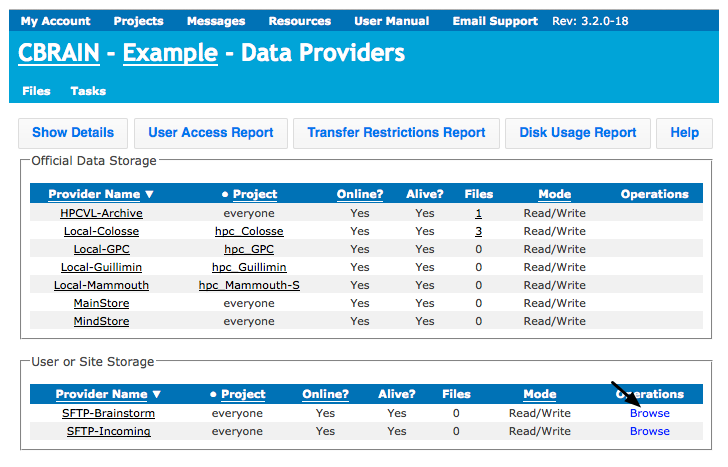
- Select the files you want to delete and click "Delete Files"
