Installation Windows10 - SkycoinWikis/CX GitHub Wiki
 HOME » CX » GETTING STARTED » INSTALLATION WINDOWS10
HOME » CX » GETTING STARTED » INSTALLATION WINDOWS10
You have got two options to install CX on Windows.
- Binary Releases - Fast and safe Installation
- Compiling from Source - better to customize your cx-options, also necessary for CX-Chains
-
Download the latest version of cx.exe from https://github.com/SkycoinProject/cx/releases
-
Unzip into the destination folder you want to have your CX-files. For example: D:\Programs\CX
-
Setup Environment Variables to get access to your cx.exe through the terminal:
Press WIN + R, type in C:\Windows\System32\systempropertiesadvanced.exe and hit ENTER
Search for Path in 'User variables for User', select it and press Edit.
Make a new environment variable with the path, depending on your destination folder. Here D:\Programs\CX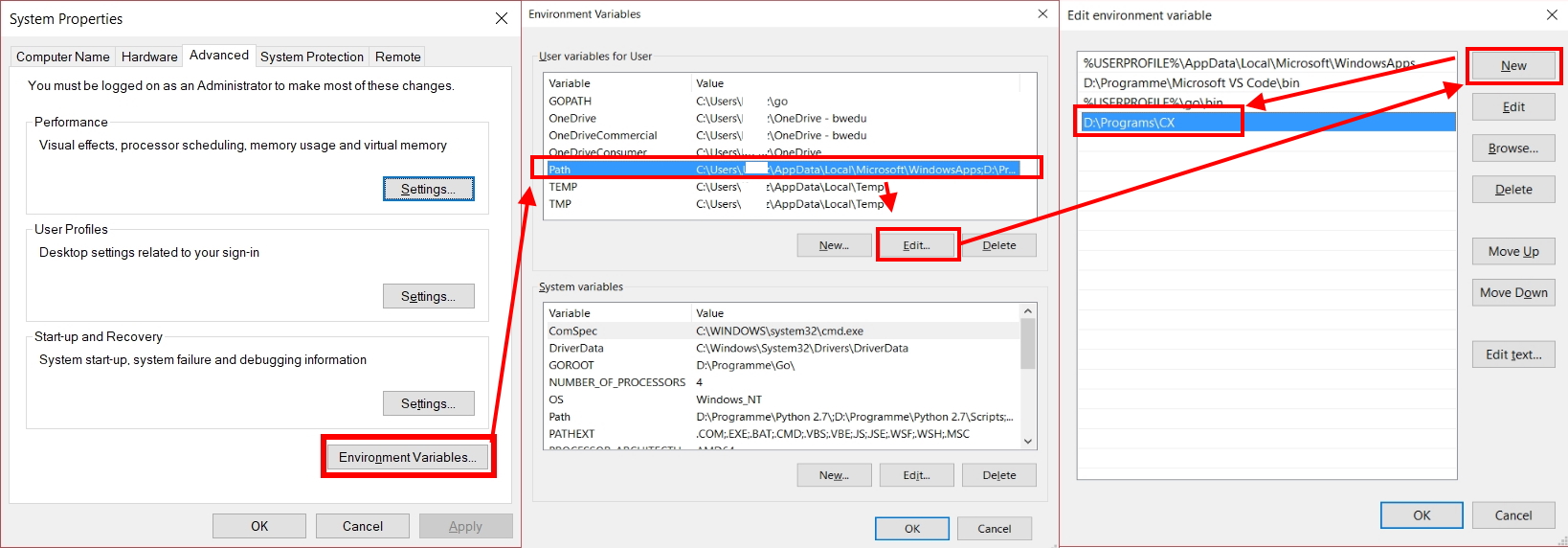
-
Check your installation like described here
-
To update your CX-Installation just get the latest cx.exe and replace the old one.
-
First make sure you have got GO installed and set up your Environment Variables. If not follow this instruction.
-
We also need git to copy github repos. You can download it from https://git-scm.com/downloads.
-
After the installation make a new Environment Variable like described in the next steps:
3.1 Press WIN + R and type in C:\Windows\System32\systempropertiesadvanced.exe
3.2 Make a new variable called CXPATH with the value:
%USERPROFILE%\go\src\github.com\SkycoinProject\cx3.3 Make sure the Environment Variables from 1. are also set:
GOPATH = %USERPROFILE%\go GOBIN = %USERPROFILE%\go\bin -
Get the latest version of the github cx-repository
4.1 Press WIN + R, type in cmd.exe and hit ENTER
4.2 get github repo by typing in:
mkdir -p %GOPATH%\src\github.com\SkycoinProject\ cd %GOPATH%\src\github.com\SkycoinProject\ git clone https://github.com/SkycoinProject/cx.git
4.2 To install cx type in:
cd %CXPATH% cx-setup.bat
-
Check your installation by typing in:
cd %CXPATH% cx tests\main.cx ++wdir=tests ++disable-tests=issue
-
To update your CX-Installation just run
cx-setup.batagain
-
Open Terminal with WIN + R and type in cmd.exe
-
Type in cx -v
-
The output should look like this:
CX version X.X.X(the X depends on the version you installed)
To check our Installation with something more than a version output we will now make a cx-file to print out 'Hello World!'
-
Make a new text-file in the location where your cx.exe is and rename it to hello-world.cx
-
Open the file with Editor and type in the following:
package main func main () { str.print("Hello, World!") }
Ctrl + S and close
-
Open Terminal with WIN + R and type in cmd.exe
-
Move to the direction where your hello-world.cx is and type in cx hello-world.cx or just drag and drop your file into the terminal after typing in cx followed by a Space
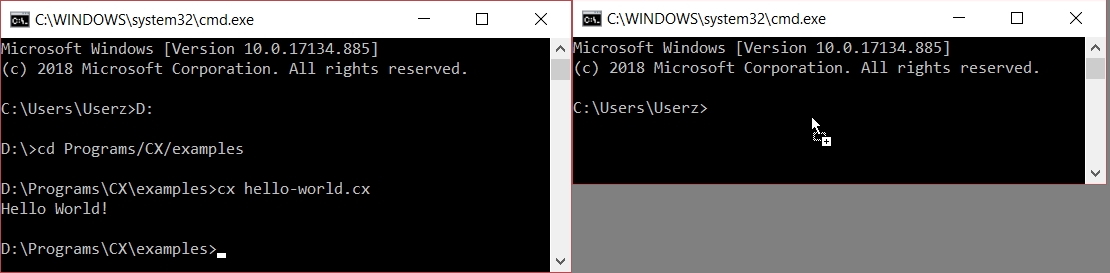
The next step should be to search for a tool / development environment that fits you to code as easy as possible. Have a look into Programming Tools to find your favorite Code Editor.