HOW TO Change the default language or temperature units of the Weather Meter - SilverAzide/Gadgets GitHub Wiki
By default, the Weather Meter gadget will attempt to configure itself to use the language and temperature units that match or most closely match the locale as defined by your Windows configuration. Not all languages are supported by the Weather Meter, and while there are many languages supported by The Weather Channel, not all are available. Also, there are times where you may have your computer set for one locale, but you want to see the weather in a different locale (for example, you have your PC set to English (US) but you want to see the weather in French). If you want to override the temperature scale and force it to be different than the scale used in your locale, you must select a locale that uses the scale you want (e.g., you can select "English (US)" to force temperatures to be in Fahrenheit or "English (CA)" to force temperatures to be in Celsius).
There are two ways to manually configure the locale for your Weather Meter gadget.
- Right-click the Weather Meter gadget.
- From the Custom skin actions menu, select the language you want to use. Select Automatic (Default) to have the Weather Meter use your Windows locale and to restore default behavior.
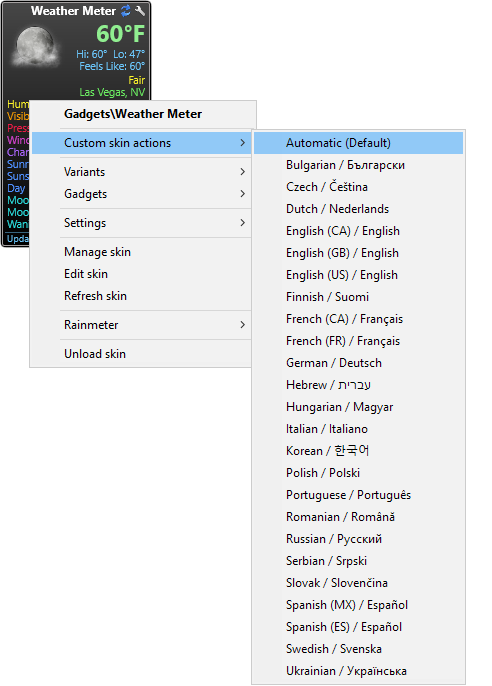
To manually configure the Weather Meter for custom languages or custom time and date formatting, do the following
- Open the Settings for the Weather Meter by clicking the wrench icon in the upper right corner.
- Uncheck the Use Windows Regional Settings option.
- Navigate to your Gadgets Resources folder, typically
C:\Users\<username>\Documents\Rainmeter\Skins\Gadgets\@Resources. - Use Notepad or your preferred text editor to open the
WeatherVariables.incfile. - Change the
LocaleNamevariable to any valid Windows locale (language tag) supported by Weather.com. The list of tags can be found here. The complete list of tags supported by Windows can be found here. - If you want temperatures in Fahrenheit, change the
WxUnitsvariable toWxUnits=e(imperial). If you want temperatures in Celsius, change the variable toWxUnits=m(metric). - If needed, change the date and time formatting variables (
FmtDate,FmtTime, andFmtMonthDay) to match the format you want. - Change the
Langvariable to the language ID of an available language. The ID corresponds to the set of characters before the dash in the language tag. For example, for French Canadian (language tagfr-CA) the language ID isfr, so revise the line toLang="FR". UseLang="NA"to turn off all UI language translations. Please note that the language you select must correspond to one of the language files located in the@Resources\Languagefolder. - If you want to create your own translation file, one way is to make a copy of an existing file, like the English (EN) file, and translate each term on the right side of each pair of words. The name of your file must be
Weather_<language ID>.inc.
Please note that text translations in the supplied language files may not be accurate and will need adjustment.