Using TORCommunity Character Designer - SWTOR-Slicers/WikiPedia GitHub Wiki
Notice: TORCommunity.com's server is extremely slow at times. If it timeouts while trying to access it or work through its pages and tools, try again after a while 🙁.
Also: currently we don't support selecting the new skin colors available with Game Update 7.7 or higher. That said, the colors can be recreated with our materials' Hue-Saturation-Brightness-Contrast controls, after the character has been assembled.
TORCommunity.com's Character Designer works as a combination of SWTOR's Character Designer screen and the Outfit Designer panel. The controls you see there should be pretty much self-explanatory out of familiarity with the game.

The way it works is simple: we play with the controls until we have our characters the way we want them, and then export them with the File > Save menu option:

The tool asks us for a character's name. We enter it 😛 and click on the Save button.

Then it has our web browser produce a save file dialog window so that we can drop the results anywhere in our computer's storage. It'll be in the form of a compressed .zip file with the character's name (if you are using Firefox, it's possible that it will fail to add the ".zip" extension to the file's name. In that case, simply add it manually).

We need to unzip this .zip file, typically by double-clicking on it, which will open a window showing its content, a folder, that we can drag and drop somewhere else such as the Desktop. Inside this folder there is an "assets" subfolder with empty sub-subfolders, and several .json files (a human-readable text file format, comparable to .xml) that describe the assets that should go inside those sub-subfolders. Our Character Assembler tools will auto-locate and fill those folders for us, as we will see in the next pages of this guide.

(By the way, beware the "IMPORT_THIS.json" file. That one is meant to be imported by TORC's Character Designer as a way to reload our character design (it's an alternative to opening a saved character design URL). For auto-assembling a character into Blender we will use the "paths.json" file inside the "assets" subfolder, instead)
Now, as simple as this is, there are a few tips and recommendations to keep in mind to make the most of it.
Tips and tricks:
Don't skip on selecting the class of your character!!!
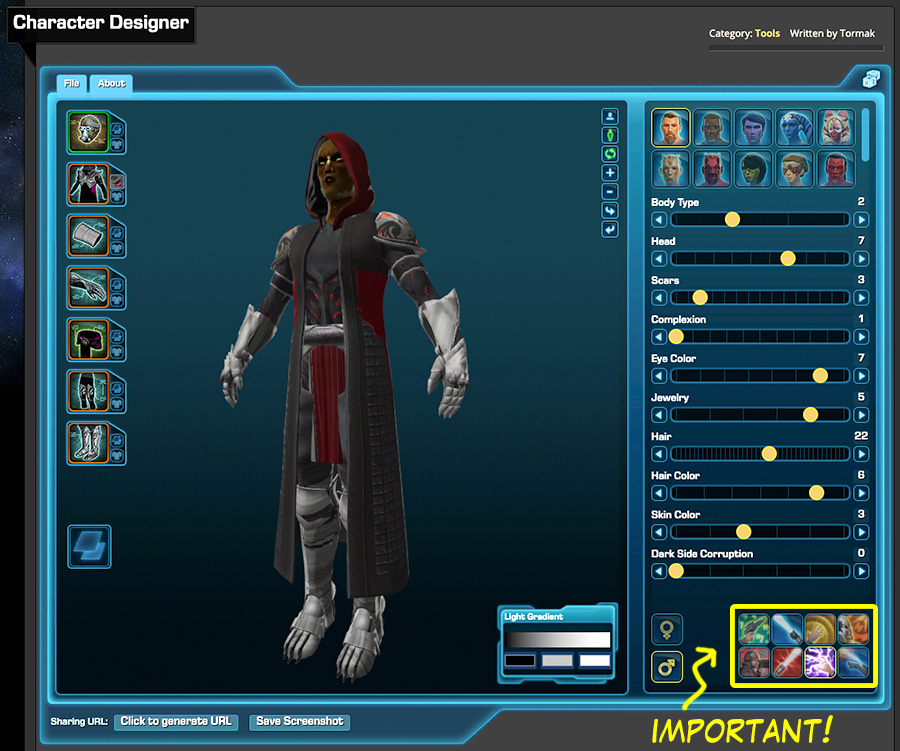
BioWare, evil game developer company that it undoubtly is, shuffles several of the characters' attributes between classes, so, the sliders values of your Player Character might mean different things depending on whether they are a Jedi Knight or a Smuggler or an Imperial Agent. We aren't talking just things like having tattoos in the Empire that aren't available in the Republic but actual changes in the order of head shapes or complexions. It is important that you select the class to nail down your characters' looks.
When in doubt, rely on the looks, not on the sliders.
The way BioWare handles the Cartel Market unlocks for new hair styles and the like and how they add them to SWTOR's in-game Character Creator complicates things enormously for us. TORC's Character Designer is bound to make mistakes here and there in that respect. If you see that matching your character's slider numbers produces a wrong hair or a wrong color, try other slider values nearby (oftentimes the correct feature is just one notch away). In any case, when exporting the character's data, it will be based on what's shown in the 3D viewer, not on what the slider values should be.
Armor selector search is your friend.
When adding armor to a body part slot, its selection panel accepts partial names to search for possible matches. As it remembers our last typed search between slots, by typing the beginning of an armor set once (say, "Callous", for "Callous Conqueror's Armor Set"), we only need to click on the Submit button while in each slot instead of having to retype. Depending on the body part, it'll suggest the matching piece ("Callous Conqueror's Breastplate", "Callous Conqueror's Boots", etc.). If we see that the search doesn't seem to produce anything, just in case we wait for a while before retrying: sometimes TORC's takes a bit of a hit the first time we try.
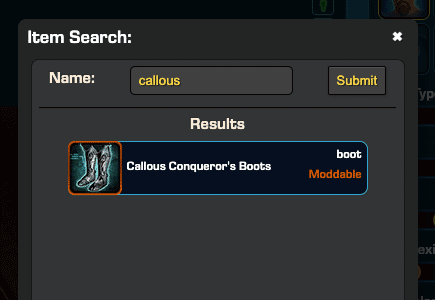
That said, we better try giving it bits bigger than just three letters to guess on or it will refuse to do it. That's a bit of a problem when looking for dyes: just a "red" is too short, so, we better try, say, "red and" or "and blue" instead.
Export several versions of your character if you need them.
TORC's Character Designer exports the information describing exactly what we build in it. If we want variations, we need to export each as a separate .zip file by repeating the aforementioned process.
Given that, it's useful to save them as URLs, too, with the Sharing URL option, as they are a very quick way to recall a variant to further modify it.

They can be recalled through the exported data, too, by using the tool's File > Import menu option and importing the file named "IMPORT_THIS.json", as we mentioned before, but the URLs are faster to use by just double-clicking them.
Select your character's degree of Dark Side Corruption.
You'll notice an extra bottom slider in TORC's tool: Dark Side Corruption. Corruption is, to all effects, another Complexion (a texture file of the same family) that SWTOR plays with. We need to select it if we want it in the data we export to assemble our character.
Again, if we want our characters with and without DS Corruption, we'll need to export both versions separately.
About exporting our characters with their armor vs. in their undies.
As we said, TORC's Character Designer exports the characters as they appear. As SWTOR dresses them by swapping naked or underwear-wearing body parts with armored parts, if you want an undressed version of your character you'll need to save it separately.
(When an armor lets show some bare skin, that doesn't mean that there is a naked model object underneath: what happens is that the armor's objects use the bare skin materials and textures in those specific bits of their surfaces. We explore the possibilities of going beyond that in another section of this wiki).
The Light Gradient doesn't affect the exporting of data.

The Light Gradient is more of a demonstration of the tool's faithfulness to SWTOR's rendering system. It reproduces the game's "color gradient lighting" and only acts on the tool's 3D view (if you want to know more about it, check Game Developers Conference 2011: Cinematic Character Lighting in SWTOR. )