SWTOR Terrain Extractor - SWTOR-Slicers/WikiPedia GitHub Wiki
The SWTOR Terrain Extractor is a Windows command line executable tool that converts SWTOR "heightmaps" (they aren't technically such) to .obj format models. It is the result of UltimaKaosXIII's ongoing research on how the heightmaps are encoded, and as such it is a provisional tool until we get a better understanding of that data.
This guide is about how to use this tool to convert all the terrain maps in the game so that our Area Assemblers can automatically import them. It's something that hardly takes a couple of minutes in a modern PC with SSD storage, and we only need to do it every time a Game Update adds new locations to SWTOR.
WARNING: the results of the conversion take about 8.3 GB. Check that you have enough storage space in the drive where your assets extraction resides, as they can't be moved elsewhere unless as part of a whole resources folder.
Installation.
We go to the tool's Github repository's Releases page and check its first, most recent post (STE2 Beta 2.4.1 as of this moment).
As its description says, first we need to download and install a Windows component: .net 8 Runtime. We only need to do it once: the components it installs will persist indefinitely.
Then, at the bottom of the post there is an Assets section listing the downloadable files available (if it isn't showing its contents, click on the "Assets" line). Among those there is a STEAreaAssemblerVersion.exe one:
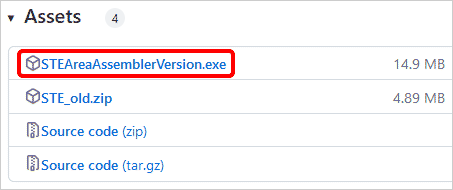 |
|---|
We download it and save it anywhere we want in our PCs, BUT!!! Lately, Windows Defender is being very aggressive and might quarantine the file the moment it is downloaded. We might have to tell Defender to mark a folder as excluded from its scanner. As this is a plain executable file and not an installer, that folder would typically be the same where we will execute it from.
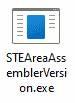
How to use it.
After having run the .net8 Runtime Installer, we run the tool as such:
-
We can just double-click the downloaded executable file. If Windows throws a warning about not knowing where this executable comes from and blocks its launch, clicking on the More Information link will let us bypass the block and launch it anyway.
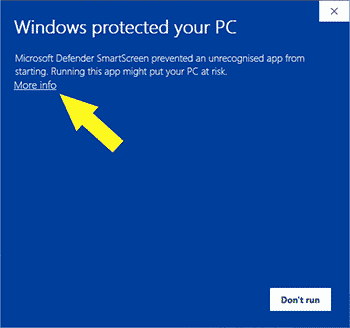
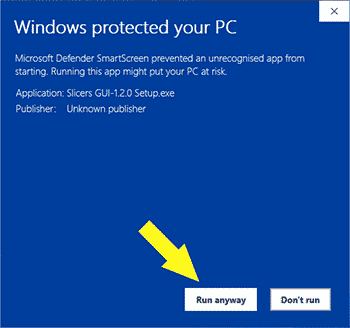
A command line window (from Windows' cmd.exe application) will appear:
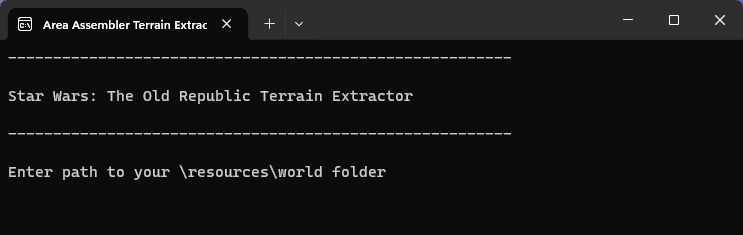
-
We enter the location of our SWTOR assets extraction's
resources\worldfolder. If we are using File Explorer's "copy as path" contextual menu option on that folder to paste it in the command line window, it might happen that the path is surrounded with quotes. If that's so, we need to delete the quotes.For example, my path is
D:\3D SWTOR\SWTOR ASSETS\SWTOR EXTRACTION 64\resources\world.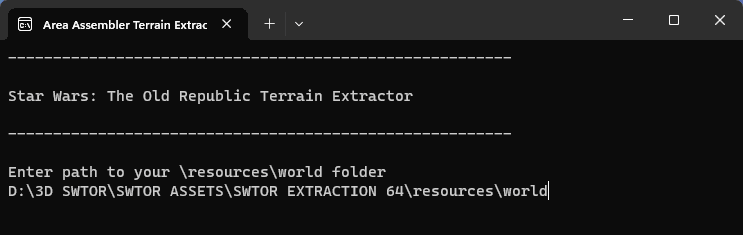
-
We press
Enter. Before proceeding, the tool will ask for a final confirmation: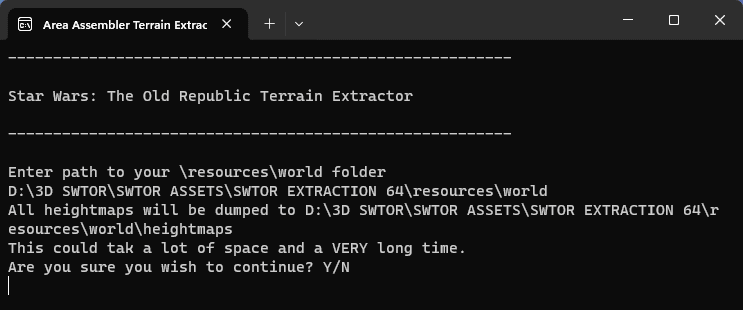
-
Pressing
y("yes") will launch the conversion.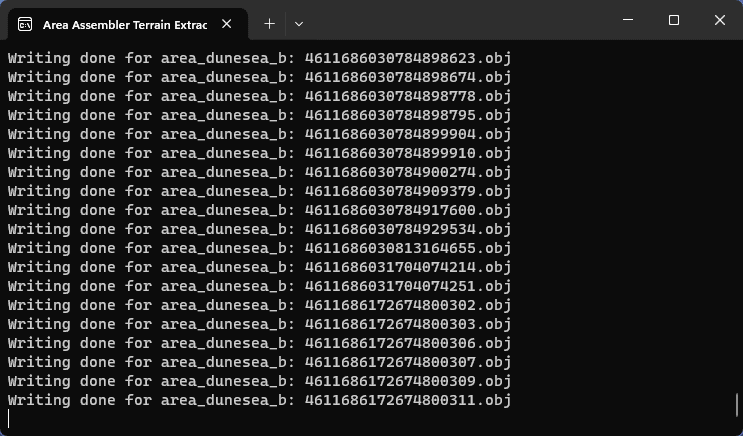
It only takes about a couple of minutes in a modern PC with decently fast NVMe storage drives.
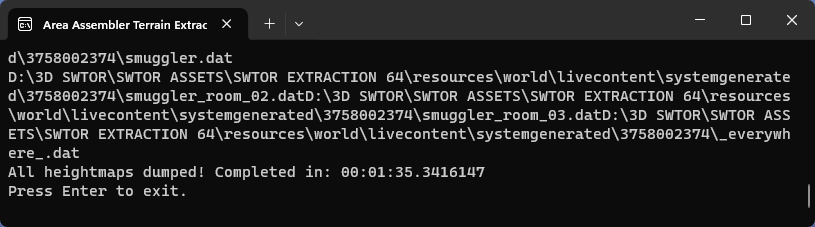
And that's it: we are done 🙂. We can press
Enterto close the command line window.
Terrains and the Area Assembler tools.
The converted heightmaps are stored in a new folder placed at resources\world\heightmaps, as .obj files. The Area Assemblers will automatically detect them, with no need for user intervention. We'll be able to see them import the terrain objects through Blender's console.
Limitations.
At the moment, the converted heightmaps have the following issues:
- No UV coordinates for correctly mapping textures and other details regarding how to apply materials.
- The gaps between terrain patches issue that used to plague it has been solved in a recent update (save for gaps that exist in the game itself).