Project Dashboard - Hederis/docs GitHub Wiki
NOTE: We are currently in an invite-only alpha testing phase. If you'd like to participate, please contact [email protected].
The Project Dashboard is the home page for an individual project. From here, you can upload a new manuscript file, see the files you have already uploaded, edit metadata, download production files, and so on.
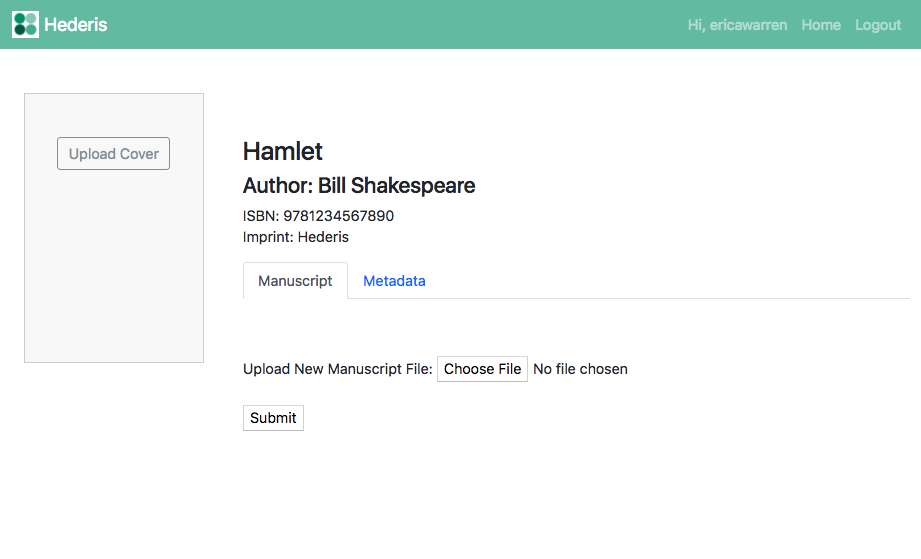
Important note about copyrighted works
In our Alpha Testing phase, only upload public domain works or works for which you personally have permission to use. DO NOT upload any works for which you personally do not have explicit, written permission from the actual copyright holder to upload to our system.
We're focusing our Alpha Testing phase around public domain documents from Project Gutenberg. If you haven't been emailed links to appropriate testing files, please contact [email protected] and we'll be happy to send you some.
Importing manuscript documents
Currently, Hederis only supports manuscript uploads in Microsoft Word .docx format.
To upload a new manuscript, first go to the project dashboard for that project. Then, on the Manuscript tab, next to Upload New Manuscript File, click the Choose File button. A file picker window will open; use it to select the Microsoft Word document that you want to upload, then click Open. You'll see the file name next to the Choose File button on the Project Dashboard. Then click Submit.
Wait a few moments and then refresh the page, and your imported file should appear in the list of documents under the Manuscript tab on your Project Dashboard. If the file doesn't appear within 1-2 minutes, there may have been an error; email [email protected] and we'll sort it out for you.